Redwood: Manage Policy Assignment Sets Using a New User Experience
You can now use the Redwood user experience to manage policy assignment sets. Using policy assignment sets, you can configure the inventory policy and policy attributes at a segment level. For all item-location combinations within a segment, the configured policy attributes are used in computing the safety stock and policy parameters, which in turn are used in generating planned replenishments.
Using the Policy Assignment Sets page, you can view, search for, create, update, duplicate, and delete policy assignment sets. You can assign policy parameters, default policy parameters, and policy overrides for segments. You can also specify policy override values for item-location combinations.
On the Policy Assignment Sets page, you can:
- Search for policy assignment sets.
- Filter the search results by the name and description of a policy assignment set or segment group name.
- Sort the policy assignment sets in the ascending or descending order.
- Export the list of policy assignment sets to Microsoft Excel.
- Create, edit, copy, or delete a policy assignment set.
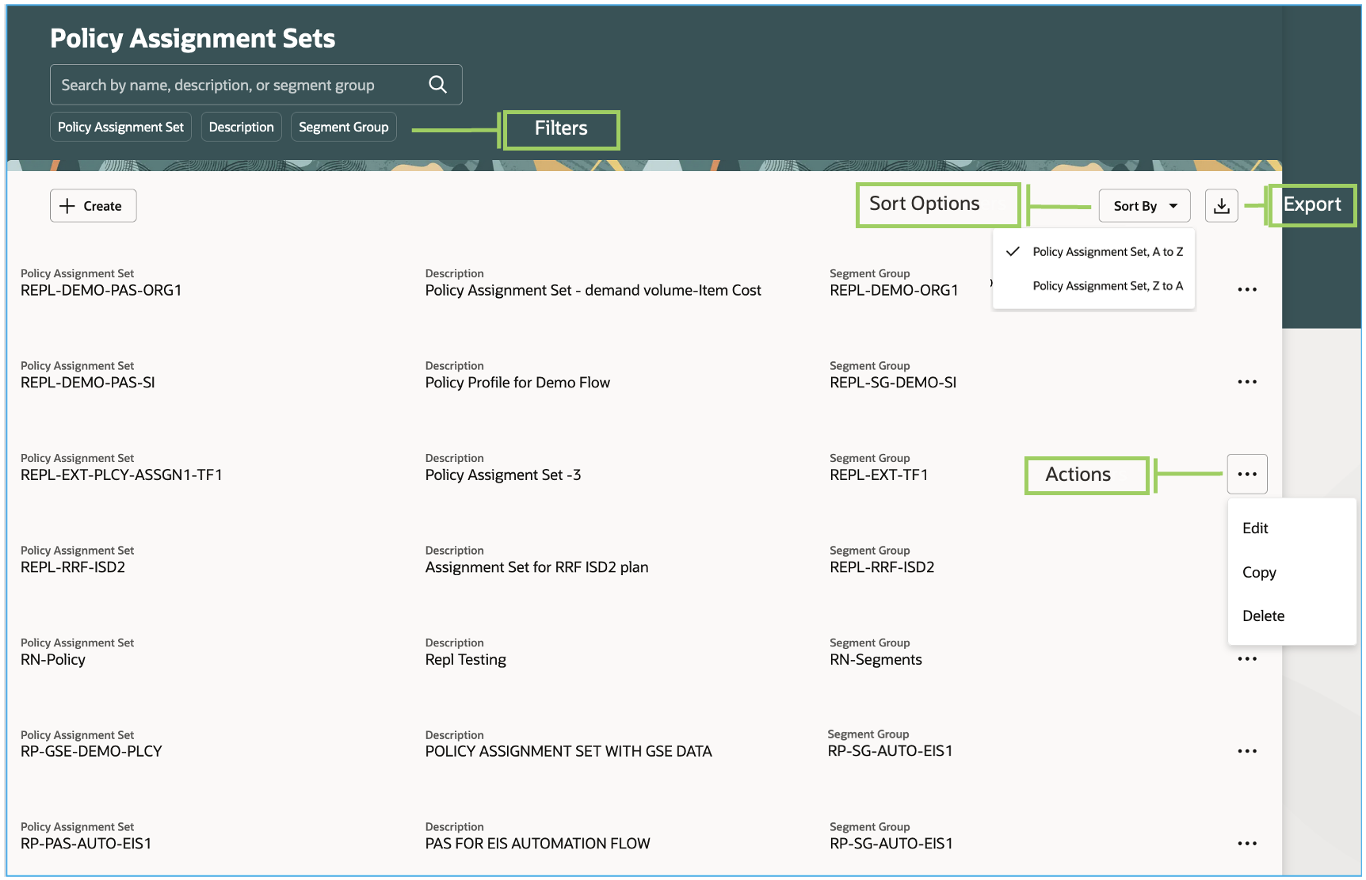
Policy Assignment Sets Page
To create a policy assignment set, click the Create button. The New policy assignment set drawer opens. Enter your policy assignment set name and description, select a segment group, and click Create.
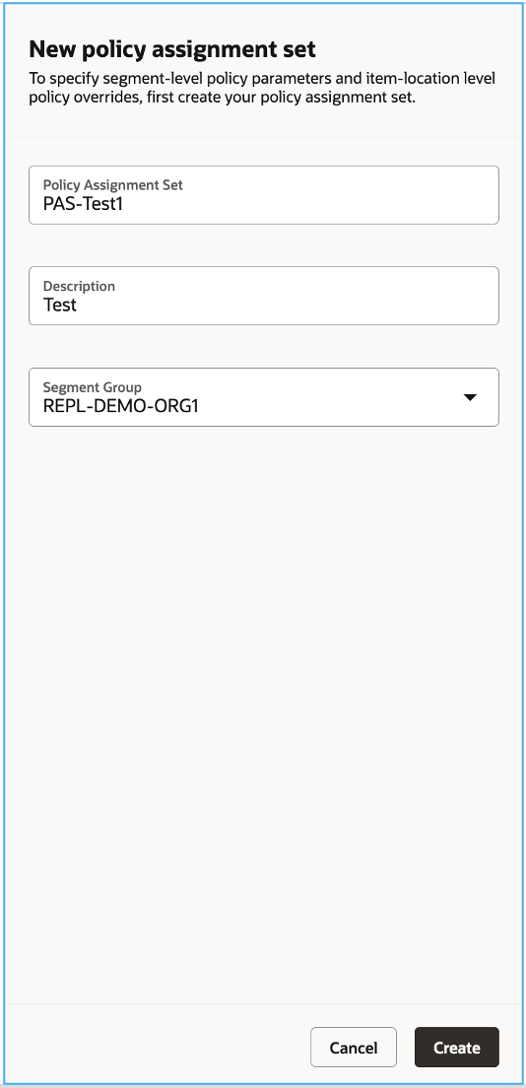
Create New Policy Assignment Set Drawer on Policy Assignment Sets Page
The Redwood page opens for the policy assignment set.
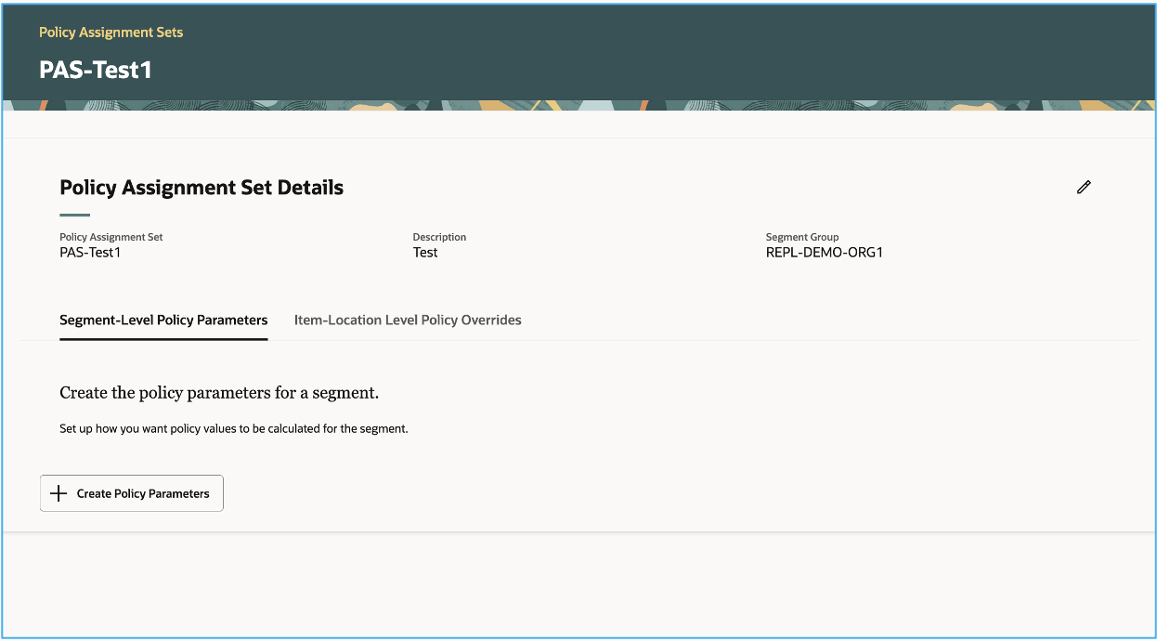
Page for Policy Assignment Set
To define the policy parameters for a segment, click Create Policy Parameters. The New segment drawer opens. You can select a segment and define the policy parameters according to your business requirement. You can also define default parameters and policy overrides if required. After defining all the parameters, click Create to return to the page for the policy assignment set.
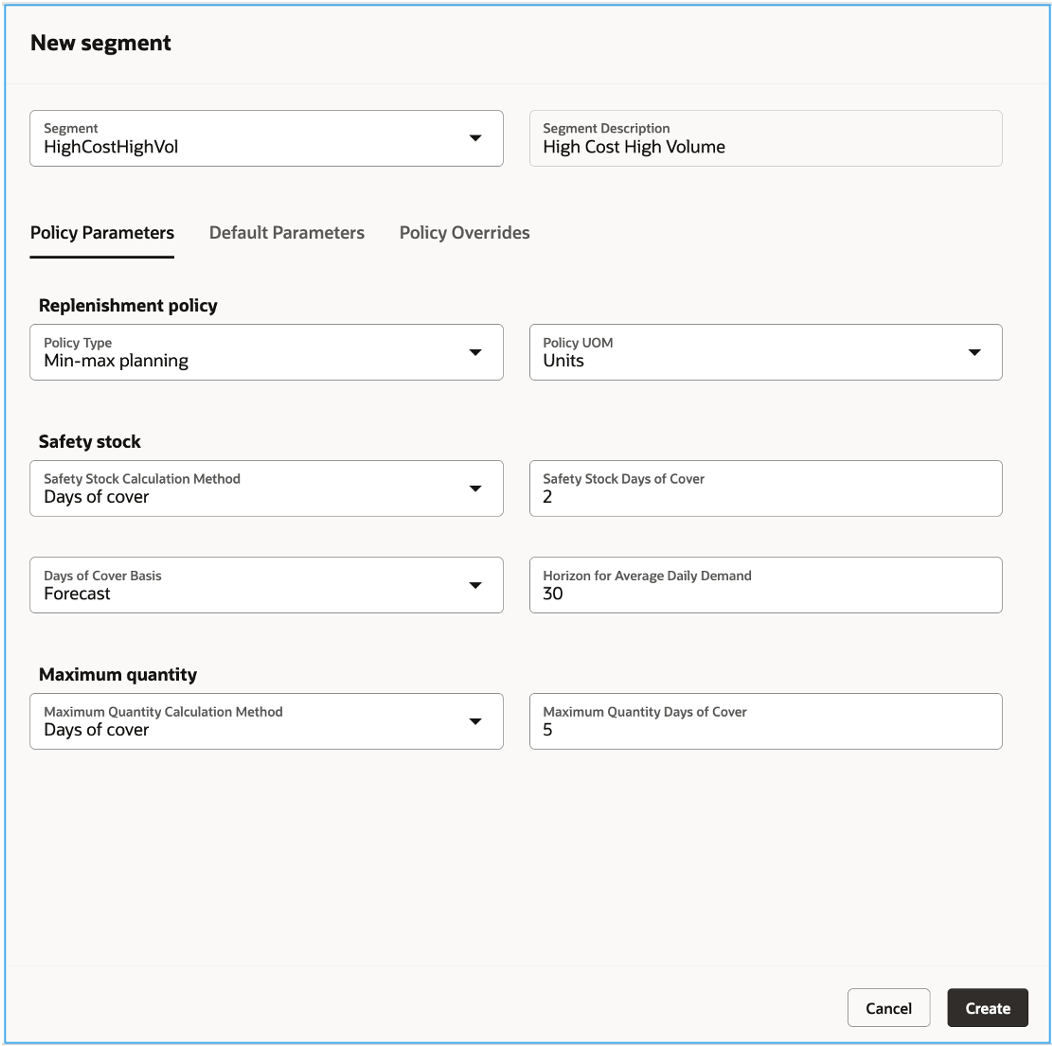
New Segment Drawer
On the page for the policy assignment set, you can:
- Edit the description for the policy assignment set.
- Create, edit, copy, or delete policy parameters for a segment.
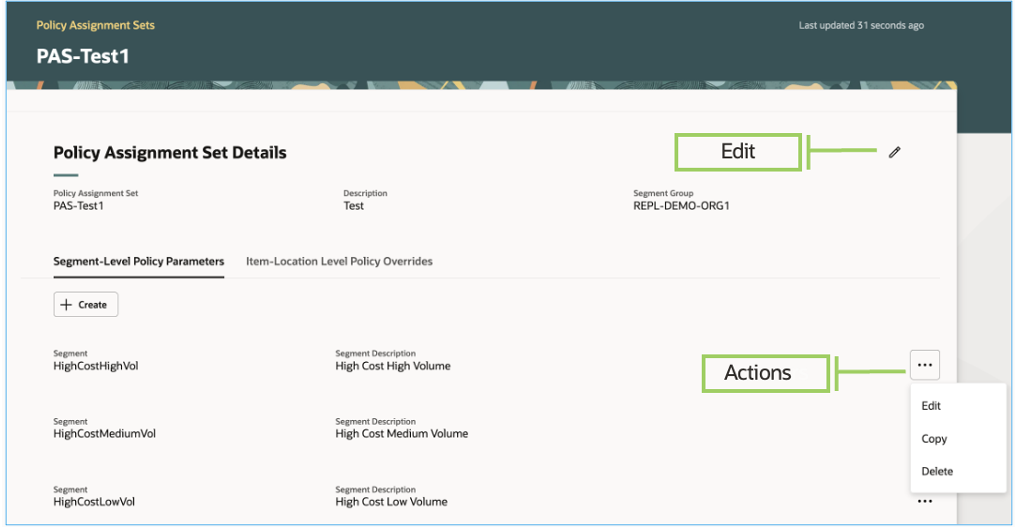
Actions on Page for Policy Assignment Set
Navigate to the second tab to create item-location level policy overrides if required.
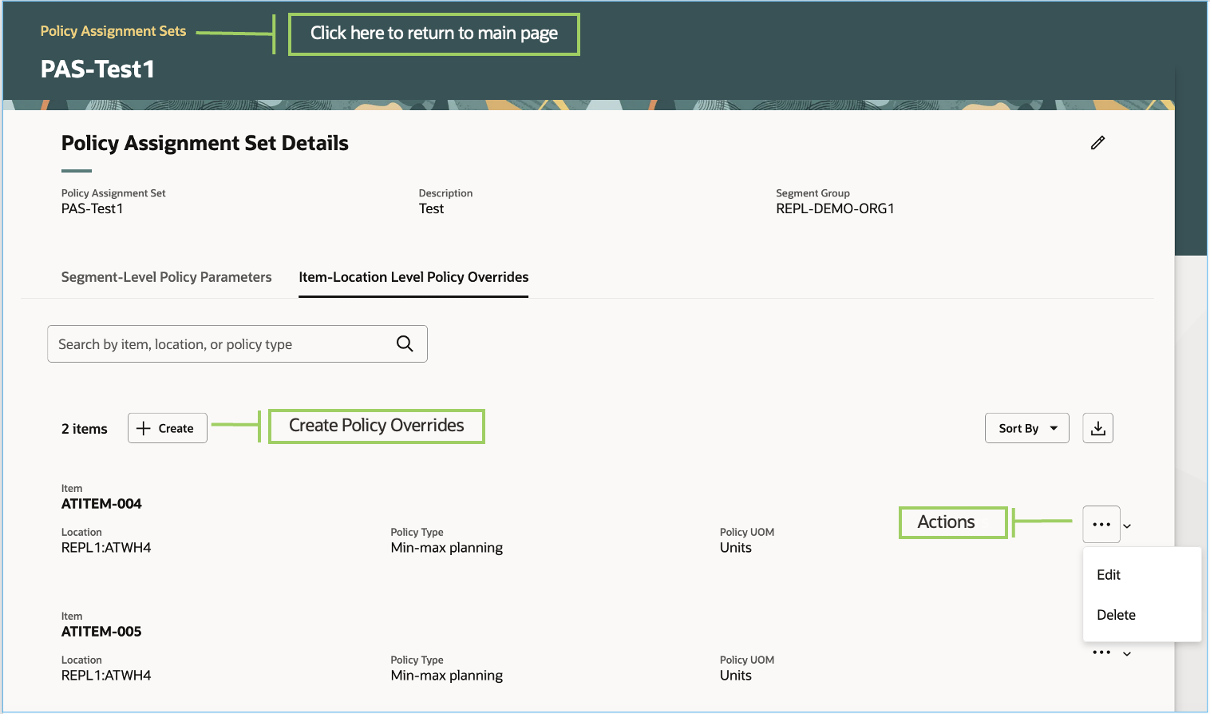
Item-Location Level Policy Overrides Tab on Page for Policy Assignment Set
Steps to Enable
Use the Opt In UI to enable this feature. For instructions, refer to the Optional Uptake of New Features section of this document.
Offering: Supply Chain Planning
If you want to use the Manage Policy Assignment Sets Using a New User Experience feature, then you must opt in to its parent feature: Replenishment Planning. If you’ve already opted in to this parent feature, then you don’t have to opt in again.
Follow these steps to enable or disable this feature:
- In the Setup and Maintenance work area, search for and select the Manage Profile Options task.
- On the Manage Planning Profile Options page, search for and select the ORA_MSC_POLICY_ASSIGNMENT_SETS_REDWOOD_ENABLED profile option code.
- In the Profile Values section, set the Site level to Yes or No. The default value is No.
- Yes = enables the feature
- No = disables the feature
- Click Save and Close. Changes in the profile value will affect users the next time they sign in.
Key Resources
- Visit https://redwood.oracle.com/ for more information about the Redwood experience.
- For more understanding of Oracle Replenishment Planning, you can go through the following:
- Introduction to Replenishment Planning Cloud (update 19D) in the readiness training
- Replenishment Planning Training on Oracle Cloud Customer Connect
Access Requirements
Users who are assigned a configured job role that contains these privileges can access this feature:
- Monitor Replenishment Planning Work Area (MSC_MONITOR_REPLENISHMENT_PLANNING_WORK_AREA_PRIV)
- Manage Segments (MSC_MANAGE_SEGMENTS_PRIV)
- Manage Search Views (HCM_MANAGE_SEARCH_VIEWS_PRIV)
The first two privileges were available prior to this update. The Manage Search Views privilege is new in this update.