Manage Sustainability Activities
Sustainability reporting requires companies to track activities of various types that have an environment, social, or corporate governance impact. With growing statutory requirements for companies to produce traceable and auditable records of sustainability activities, companies find it increasingly difficult to record and maintain sustainability activities using spreadsheets. Oracle Sustainability helps you address this challenge by letting you easily capture and manage activities, and enables you to track progress toward your sustainability goals in an auditable manner. To track and manage activities effectively, Oracle Sustainability provides an activity dashboard that helps you focus on activities that need attention and action.
A sustainability activity can be a record of an event, action, or purchase that has sustainability impact. An activity can be something that generated emissions. For example, a vehicle that has traveled a certain distance and consumed gas can be an emission generating activity. Similarly, generation of electricity used by a building can produce emissions. An activity can also be an event that has positive or negative effects on water sources, biodiversity, or waste. Social activities can include those related to community engagement, such as volunteering or charitable giving; governance activities can include trainings or risk assessments.
Oracle Sustainability allows you to assign each activity an activity type, such as Stationary Combustion, Mobile Combustion, and so on. Each activity type can have one or more activity type attributes that are specific to an activity type and capture data to help describe an activity. For example, a Stationary Combustion activity typically has a Fuel Type attribute. Similarly, a philanthropy activity can have a Sector attribute that specifies the donation recipient’s sector.
An activity typically also includes one or more measure values. For example, on a Stationary Combustion activity, you typically capture the quantity of fuel consumed as the measure value. On a Mobile Combustion activity, you typically capture both the quantity of fuel and the distance traveled. On a Purchased Goods and Services activity, you might want to capture both the quantity purchased and the amount spent. On a volunteering activity, you might capture the time spent.
An activity can also capture the quantity of emission by emission type. Emissions can either be calculated automatically using matched emission factor mappings, or you can enter them manually.
Use the advanced search capabilities and dashboard visualizations to ensure all activities are processed and posted to the sustainability ledger efficiently and accurately. This helps controllers to close corresponding sustainability periods in a timely fashion and prepare for corporate sustainability reporting.
You can create or import sustainability activities in any of the following ways:
- User Interface: Use this method to quickly create ad-hoc activities, or to edit activities created through any source.
- VB Add-in for Excel: Use this method to create, update, or delete multiple activities in one go. This method offers the convenience and familiarity of an Excel spreadsheet interface.
- REST Services: Use this method to integrate with a third-party system to bring in activities from external sources and to keep activity data in sync across systems.
- File-based data import (FBDI): Use this method to create or delete large volumes of activities. You can use this for conversion or high-volume integration.
- Generate from Payables Invoices: Use this method if you use Oracle Fusion Cloud Financials to manage your suppliers' invoices. You can automatically create activities from these invoices, using invoice classification rules.
Here's the demo of the file-based data import capabilities:
Activity Lifecycle
At any given point in time, an activity can exist in one of these statuses - Draft, Posted, or Canceled.
- Draft: This is the status an activity will get when it is created. You can modify a Draft activity any number of times or delete it if it's no longer required. Once the activity details are complete, you can validate the activity. An activity validation checks whether the activity has any issues that can potentially prevent it from getting posted to a ledger. Examples of issues could be that the activity is missing emissions, measures, or that the emission factor used for calculating the emission has been end dated. You can resolve the issues and validate the activity again to confirm that there are no more issues.
- Posted: After an activity is successfully validated, you can post it to a sustainability ledger. You can't modify or delete a posted activity.
- Canceled: You can cancel a posted activity if the period in which it is posted is still Open. After an activity is canceled, its status changes to Canceled and you can't perform any actions on it.
Activity Dashboard
The activity dashboard helps you focus on the actions required to close the sustainability period. The dashboard provides you visibility to activities that need attention and the number of activities in this period that are yet to be posted to the ledger.
Use the Activity Dashboard to view activities that are in Draft status and have validation alerts that you must resolve before posting the activities to the ledger. The dashboard provides the ability to drill down to the activity details for each of the alert types by clicking on the stacked bars. The pie chart provides a breakdown of the activity by status, Draft, Posted, and Canceled. The period referenced on the dashboard is the earliest open period for the sustainability ledger which is selected in the context. When a period is closed, the dashboard immediately refreshes to the next open period.
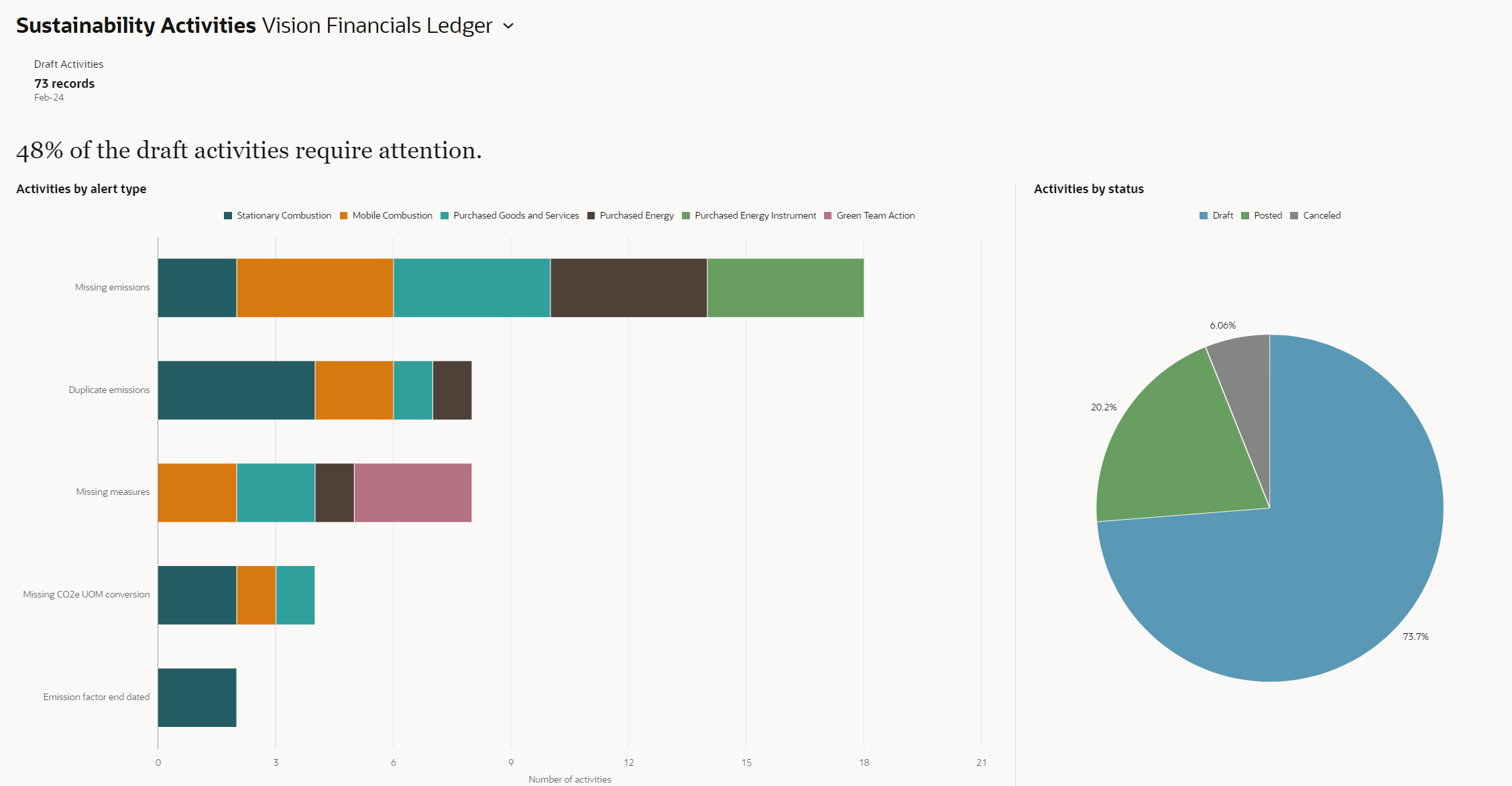
Activity Dashboard
Sustainability Activities Page
The Sustainability Activities page lets you create, search for, view, and edit activities.
- Search Activities
Use the Sustainability Activities page to search for activities using keywords or filters. Activities that have alerts have a warning icon next to the activity number. You can use the Needs Attention filter to easily find activities that have validation issues.
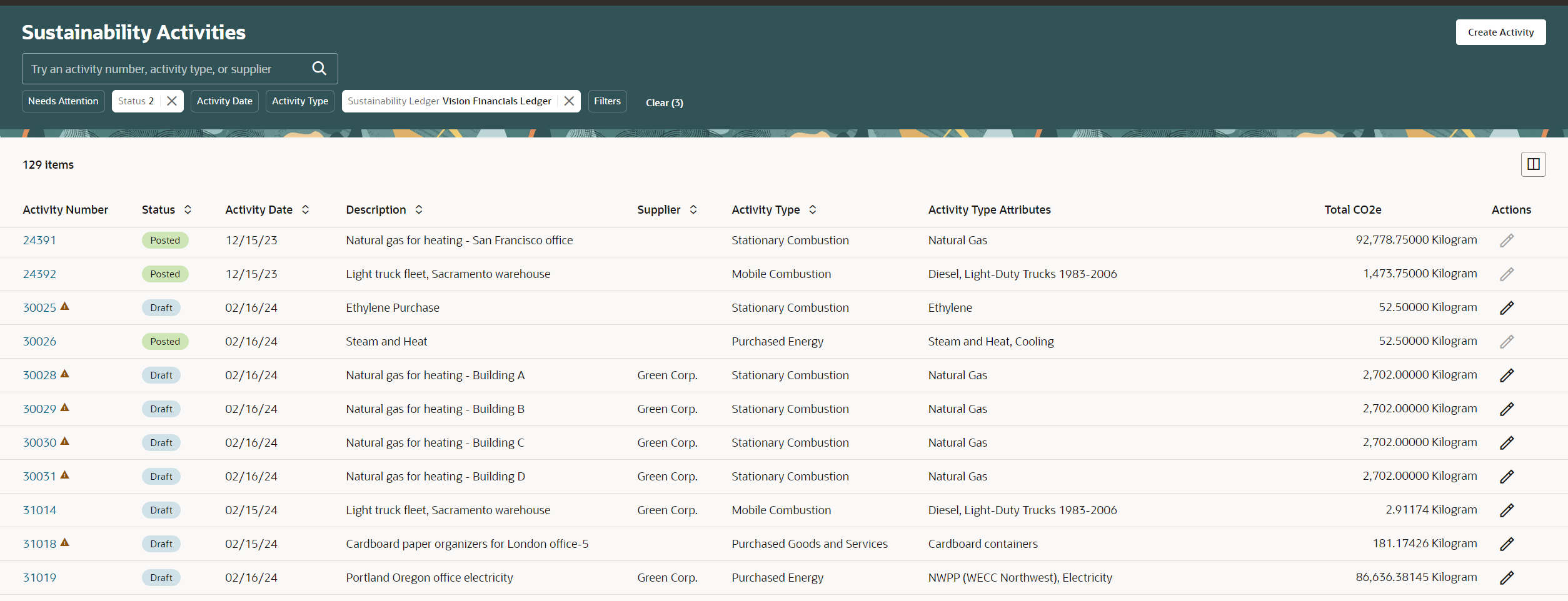
Search Activities
-
View Activity Details
You can view details of an activity by clicking the corresponding activity number. You can navigate to the Edit Activity page or delete a Draft activity from the Activity Details page. Additionally, you can also validate or post the activity, or cancel a posted activity.
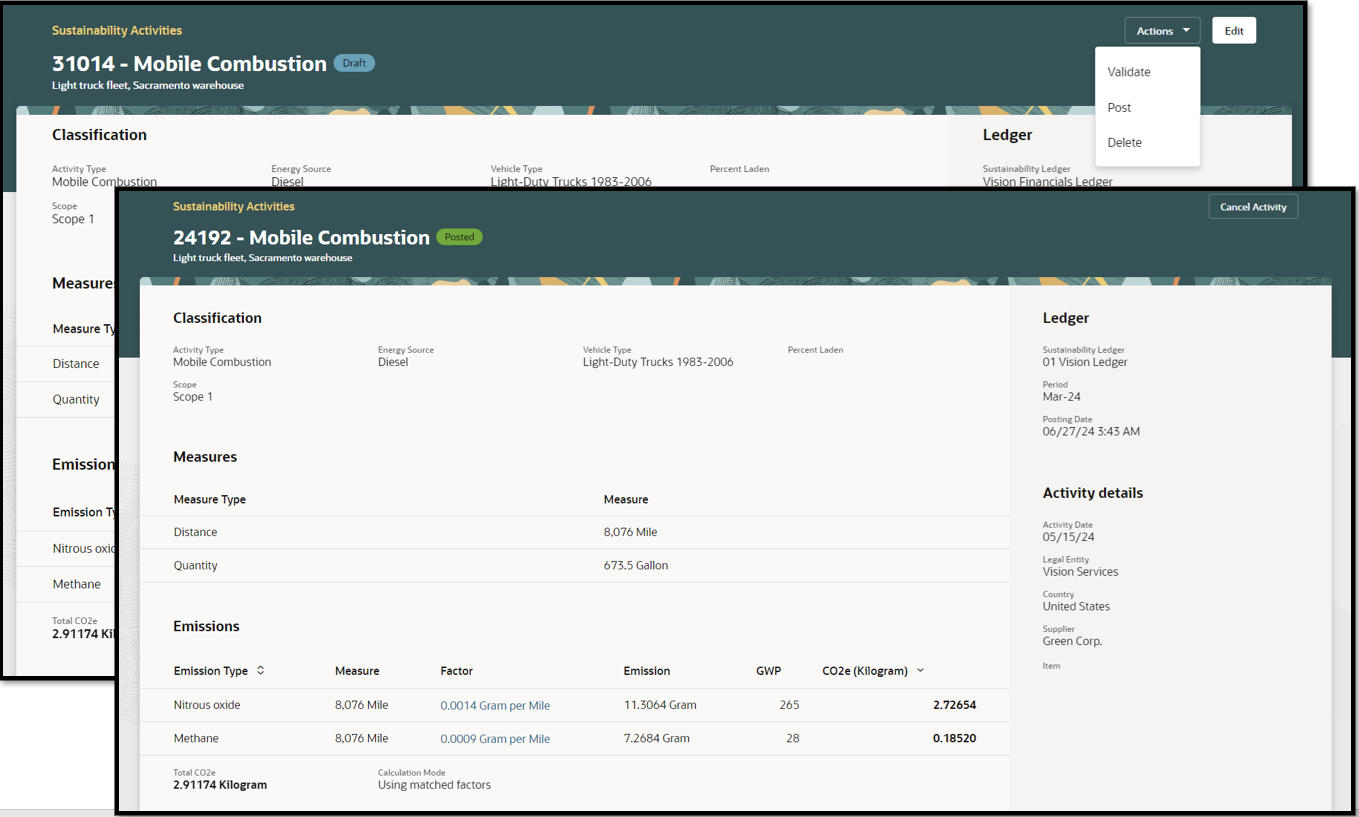
View Activity Details and Take Actions
Here's the demo of these capabilities:
-
Create or Edit Activities
You can create new activities by using the Create Activity button on the Sustainability Activities page. You can edit existing activities by using the pencil icon, or by clicking Edit while viewing an activity in the activity details page.
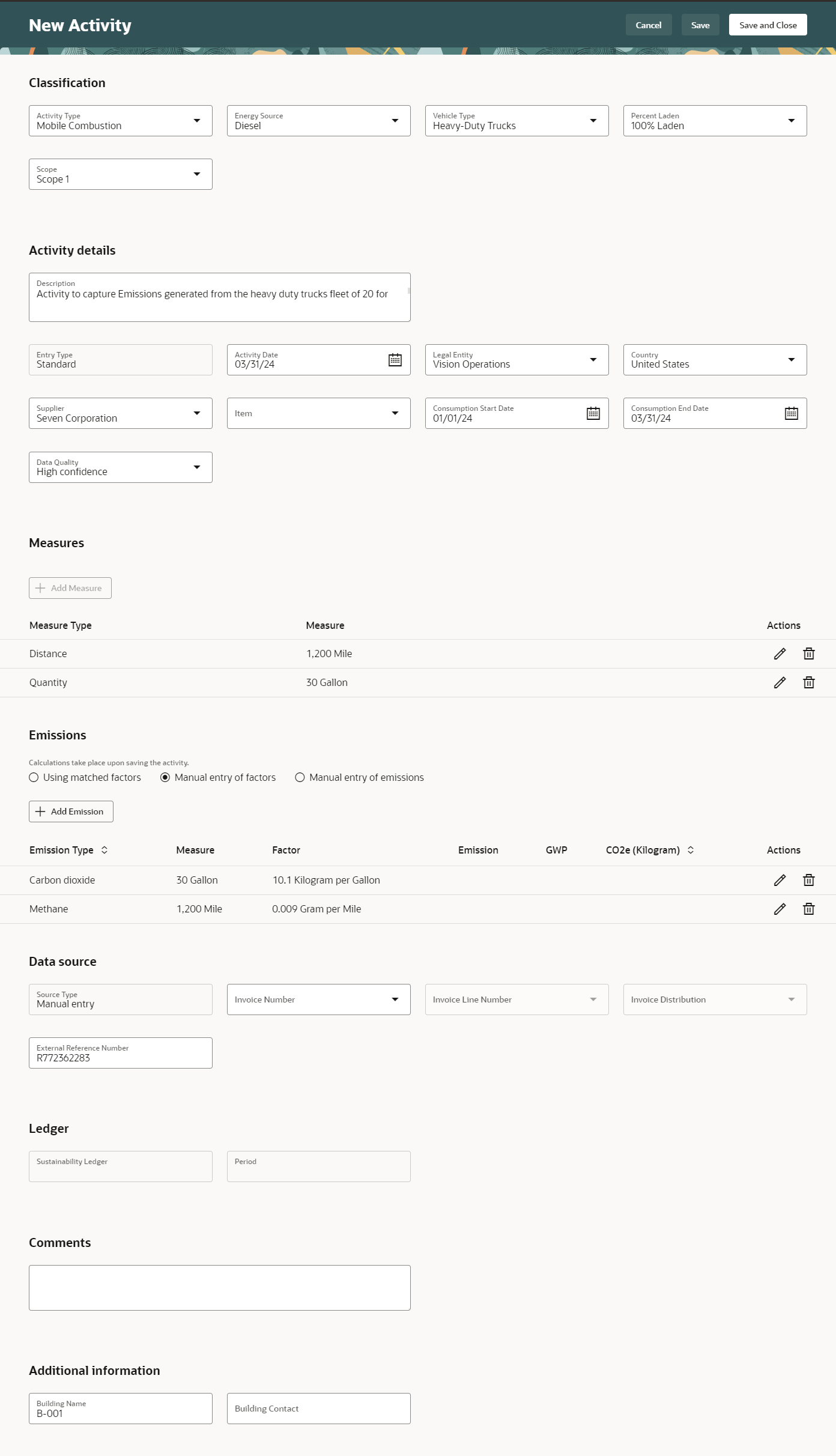
New Activity
Sections on the create or edit activity pages allow you to provide details for various aspects of an activity.
- Classification: You start by specifying the type of activity, the activity type attributes, scope, and scope category as applicable.
- Activity details: Capture the activity date, the description, and the mapping attributes such as legal entity, country, supplier, and item.
- Measures: This section is visible when the selected activity type has associated measure types. You can add, remove, and update measures for the activity here.
- Emissions: This section is visible when the selected activity type has associated emission types. Based on the calculation mode you choose, you can add, remove, or update emissions or emission factor details for the activity here.
- Using matched factors: Use this method if emission factor mappings are already set up for the selected activity type. When you enter the relevant measure values and save the activity, the emissions are automatically calculated.
- Manual entry of factors: Use this method if you have not set up emission factor mappings, or if you have received emission factors from your suppliers that you need to use for this activity. Enter relevant measure values, and enter emission factors referencing a measure to calculate emissions.
- Manual entry of emissions: Use this method if emissions are already calculated in a third-party system or a supplier has provided actual emission values. You can directly add emissions here. Entering measures is optional.
- Data source: The source type tells you how the activity is created. For example, activities created from the user interface will have a source type of Manual Entry. Activities generated from Payables Invoices will have a source type of Payables Invoice and a link to the source invoice. You can also optionally link an activity to a Payables Invoice, or use the External Reference Number to associate this activity to any other document.
- Ledger: Displays the Sustainability Ledger and period derived automatically for the activity. In the Edit mode, you can update the period from a list of open periods associated with the ledger.
- Comments: Capture additional comments, if any.
- Additional information: Capture any additional data configured using descriptive flexfield by your business.
Here's the demo of these capabilities:
Steps to Enable
Ensure that you have completed setting up data for Oracle Sustainability as described in What's new for Update 24D: Set Up Data for Oracle Fusion Cloud Sustainability.
Tips And Considerations
When you save an activity, the application automatically performs emission calculations, including calculation of Total CO2e.
Key Resources
- What's new for Update 24D: Set Up Data for Oracle Fusion Cloud Sustainability
- What's new for Update 24D: Maintain sustainability Ledger As the Source of Truth for Statutory Reporting
- What's new for Update 24D: Calculate Emissions Associated with Sustainability Activities
- What's new for Update 24D: Generate Sustainability Activities from Invoices
Access Requirements
- Users who are assigned a configured job role that contains the below privilege can access the sustainability activity work area:
- View Sustainability Activity Work Area (SUS_VIEW_SUSTAINABILITY_WORKAREA_PRIV)
- Users who are assigned a configured job role that contains the below privilege can search sustainability activities:
- Search Sustainability Activity (SUS_SEARCH_ACTIVITIES_PRIV)
- Users who are assigned a configured job role that contains the below privilege can manage sustainability activities except actions to post and cancel activities:
- Manage Sustainability Activity (SUS_MANAGE_ACTIVITIES_PRIV)
- Users who are assigned a configured job role that contains the below privilege can view sustainability activities:
- View Sustainability Activity (SUS_VIEW_ACTIVITIES_PRIV)
- Users who are assigned a configured job role that contains the below privilege can post sustainability activities to ledger and cancel posted activities:
- Post Sustainability Activity to Ledger (SUS_POST_ACTIVITIES_PRIV)