Redwood: Create and Manage Publication Maps
You can create and manage publication maps to specify a mapping between the Oracle Product Hub attributes and a target spoke system to which the data will be published. In update 24D, you can map item attributes, item organization, item extensible flexfields, item categories, MPN relationships, GTIN relationships, and supplier relationships. Use the Manage Publication Maps task in the Product Information Management work area to search, create, edit, delete, or duplicate publication maps.
The following screenshot shows the Manage Publication Maps option in the Tasks panel tab within the Product Information Management work area.
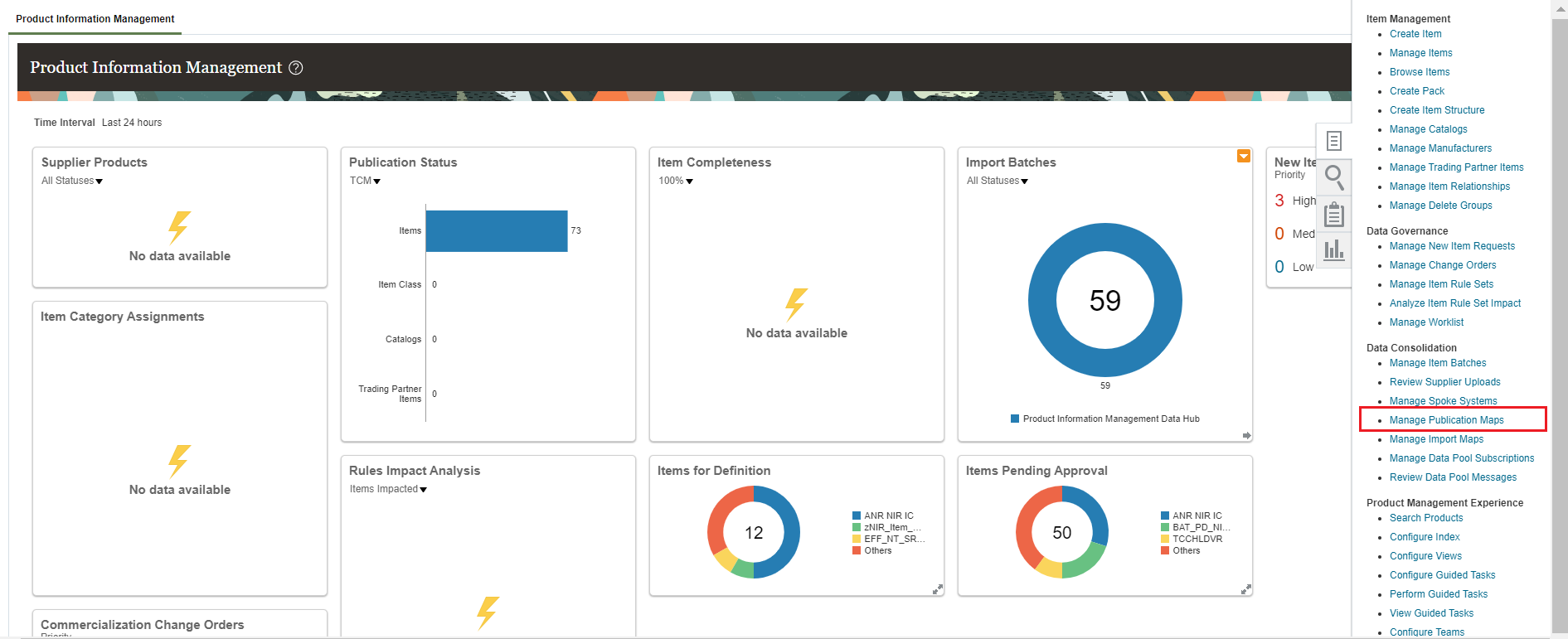
Manage Publication Maps Task
The following screenshot shows the Publication Maps page that displays the existing publication maps.
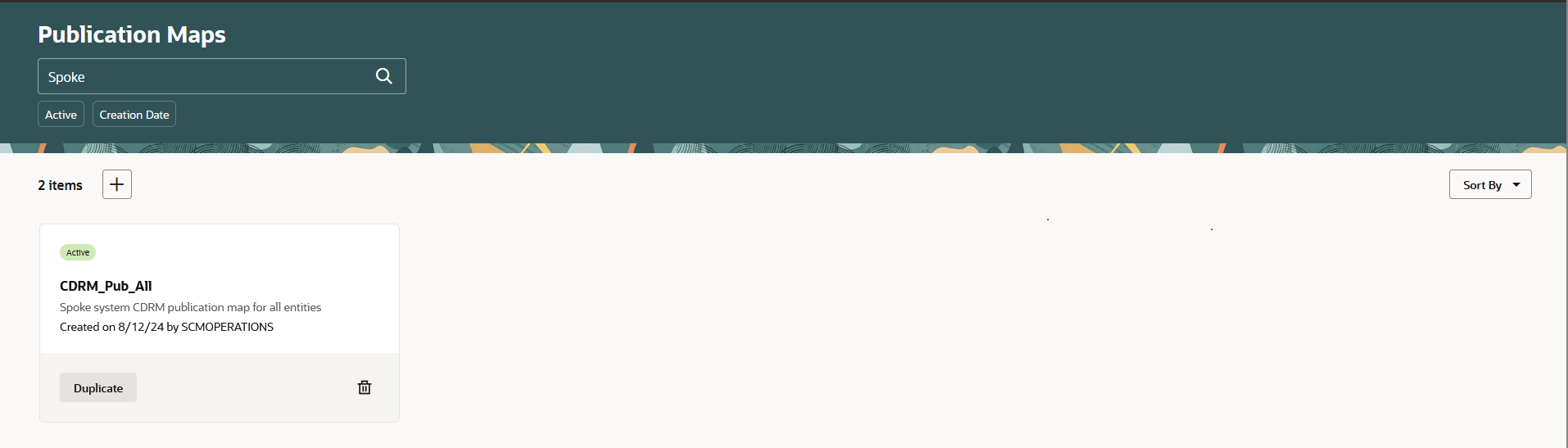
Publication Maps Page
To create a new publication map, click the  Add icon. The New publication map drawer appears on the right side where you can specify the name, description, output file type, delimiter, status of the publication map, and upload a CSV data file that contains the spoke system attributes in the first row. You can select Text or XML as the output file type and for Text output file type, you can select Comma or PIPE as the delimiter value. If you don't upload a data file during creation, you can manually add the spoke system attributes when editing the publication map. Click Create to create the publication map and close the drawer.
Add icon. The New publication map drawer appears on the right side where you can specify the name, description, output file type, delimiter, status of the publication map, and upload a CSV data file that contains the spoke system attributes in the first row. You can select Text or XML as the output file type and for Text output file type, you can select Comma or PIPE as the delimiter value. If you don't upload a data file during creation, you can manually add the spoke system attributes when editing the publication map. Click Create to create the publication map and close the drawer.
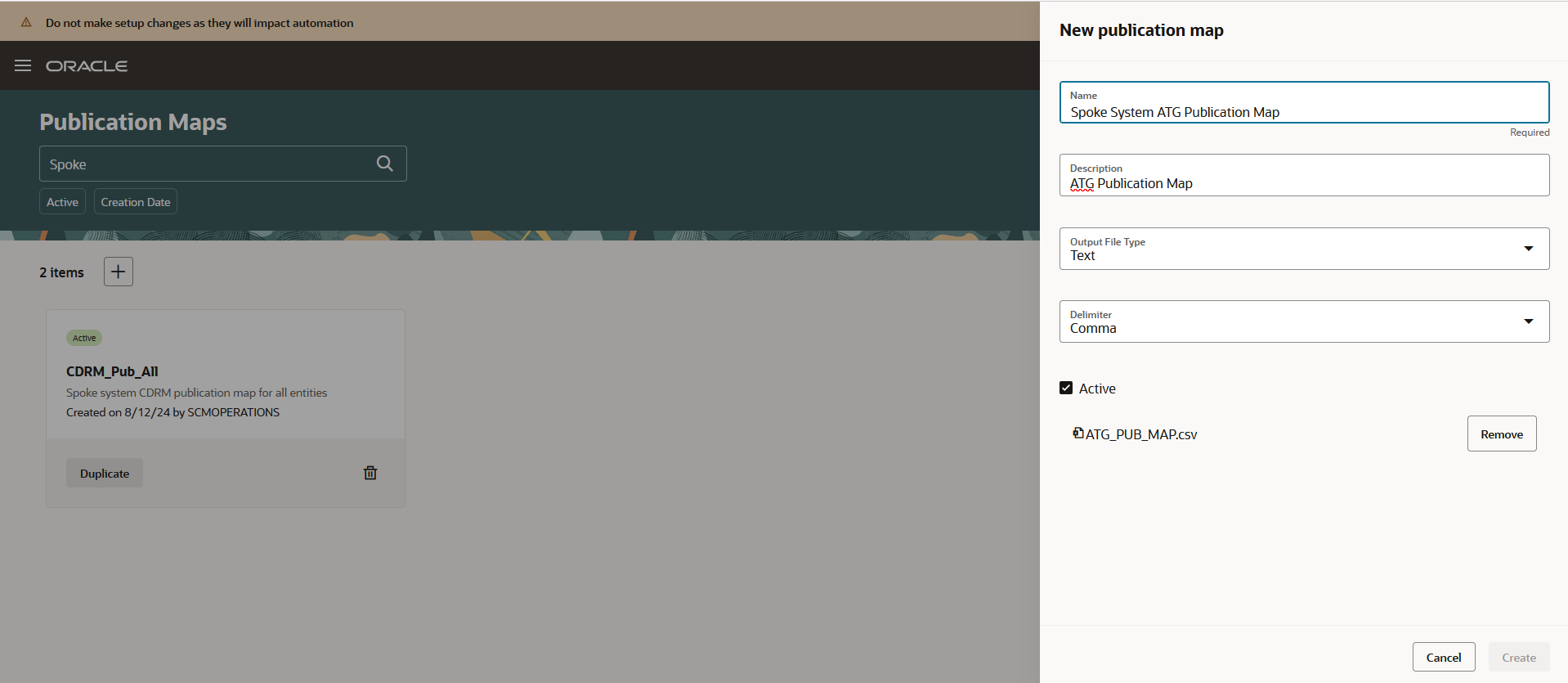
New Publication Map Drawer
On the Publication Maps page, you can search for an existing publication map. From the search results, click on a publication map to open it in Edit mode. On this page, you can specify the mapping between the spoke system attributes and the master data attributes. You can also modify the publication map description, output file type, delimiter, and the status in the Map details section.
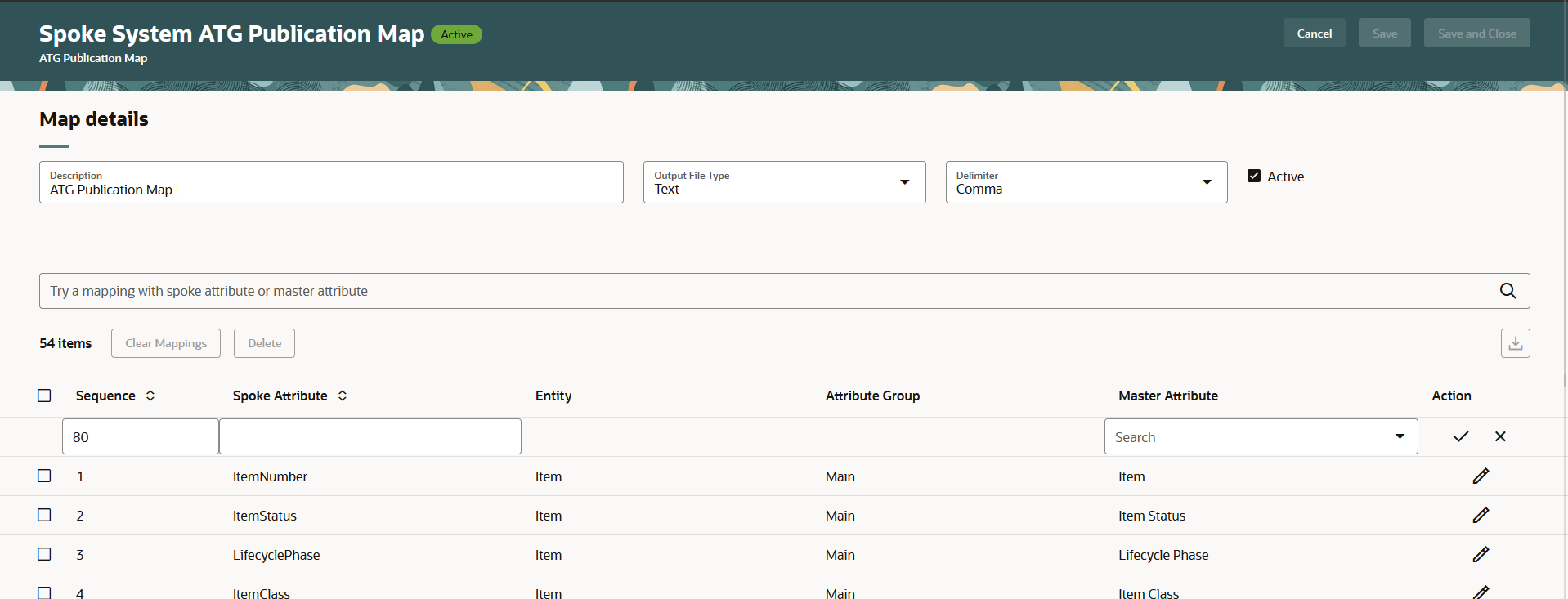
Edit Publication Maps Page
Even if you don't choose a data file when creating a publication map, you can still add new mappings manually using the inline edit row. You can enter the spoke system attribute name and sequence number. After that, you can select a master attribute using the search available for the Master Attribute column, as shown in the following screenshot.
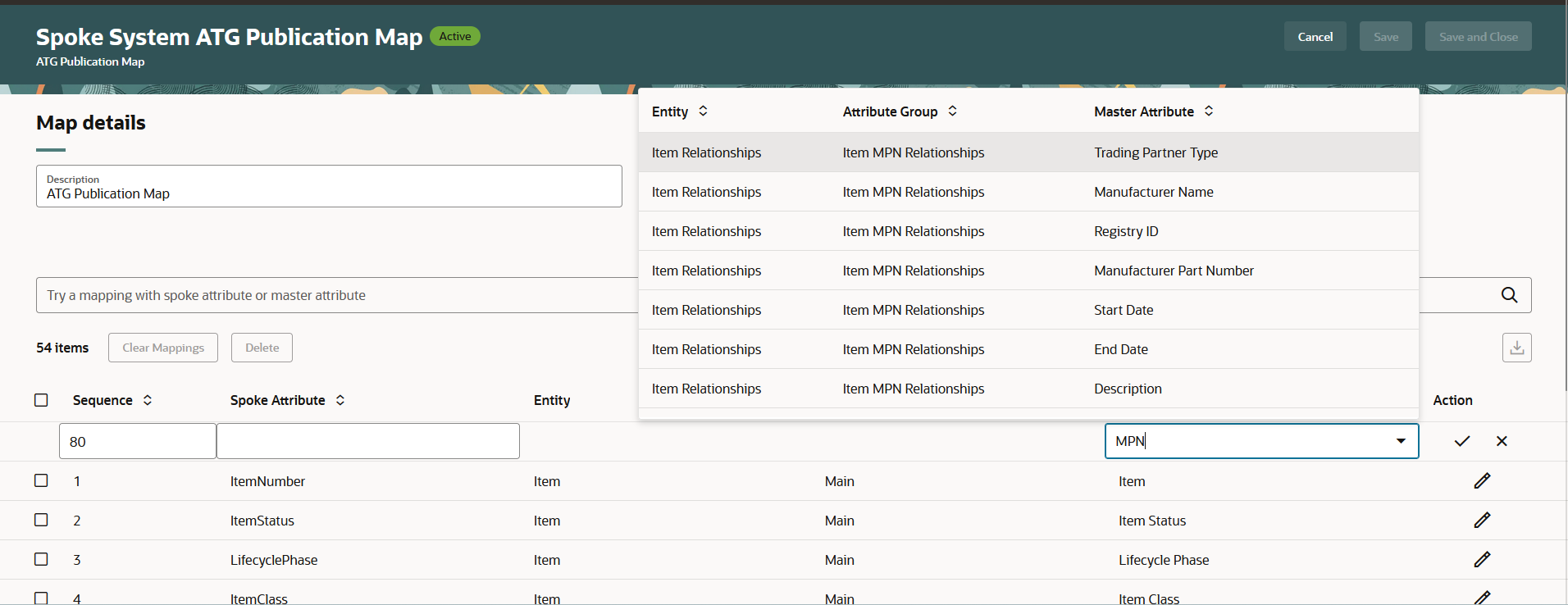
Edit Publication Maps Page - New Mapping
Once you confirm the mapping, a new row is added to the mapping as shown in the following screenshot.
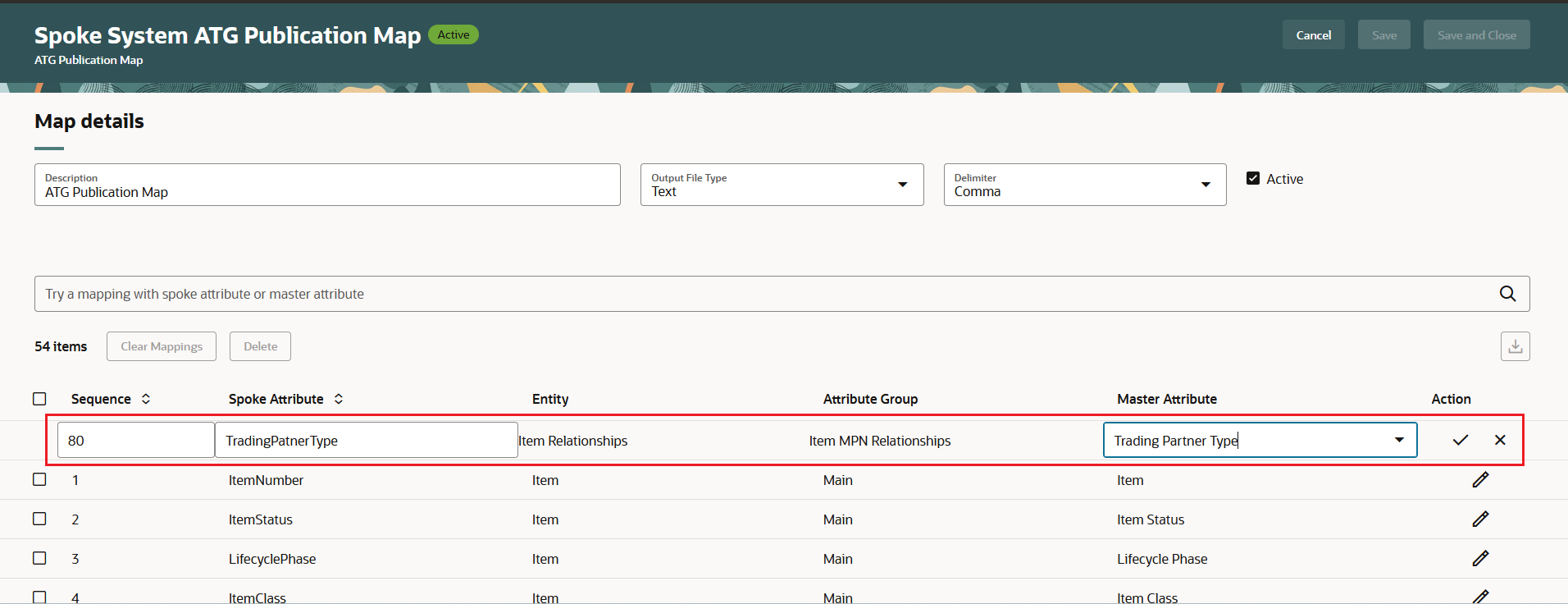
Adding New Row to the Mapping table
The New publication map drawer and Edit Publication Map page are enabled to support extensibility through business rules and page properties.
You can control the visibility of the description and active badge on the page header and also configure the Guided Journeys for the Edit Publication Map page using the Page Properties section as shown in the following screenshot.
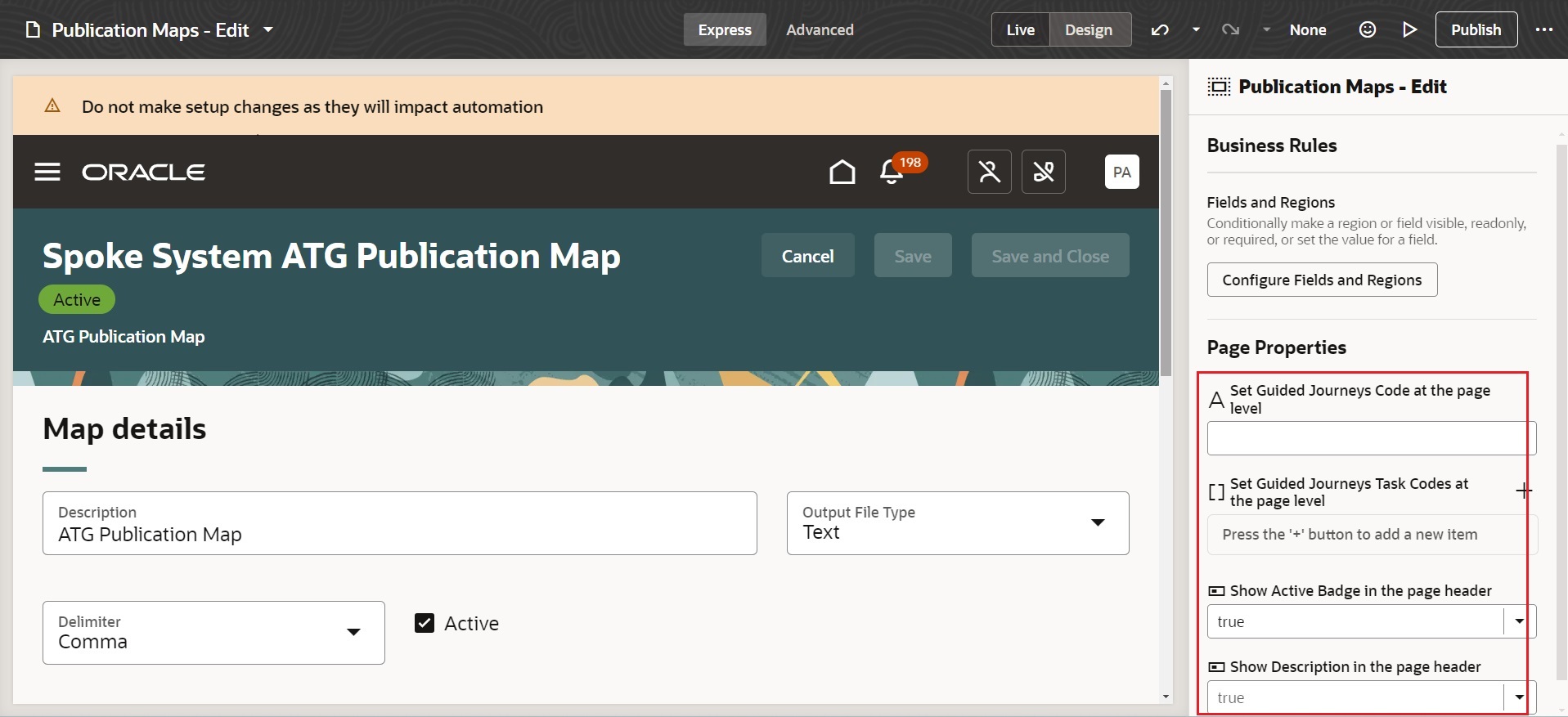
Edit Publication Map Page Properties
For details on how to configure business rules and guided journeys, see the links mentioned in the Key Resources section.
This feature benefits your business by allowing the publication of your data in a more streamlined and efficient manner because you can prune the data that's sent to your spoke systems. Therefore, the ingesting systems can now receive a subset of the deltas based on the previous publication.
Here's the demo of these capabilities:
Steps to Enable
You don't need to do anything to enable this feature.
Tips And Considerations
- You can upload a CSV file containing the spoke system attribute names in the first row. It will automatically load all the attributes enabling you to specify mapping for those attributes. Alternatively, you can manually add spoke system attributes.
- You can map one master data attribute to multiple spoke system columns.
- When editing a publication map, click Download to export all or the selected mappings to an Excel file.
- To clear all or the selected mappings at once, click Clear Mappings.
Key Resources
- The Item Publications section in the Oracle Fusion Cloud SCM: Using Product Master Data Management guide, available on the Oracle Help Center.
- Extend SCM Redwood Application Pages Using Visual Builder Studio What's New documentation, available on the Oracle Help Center.
- Create Guided Journeys for Redwood Pages What's New documentation, available on the Oracle Help Center.
Access Requirements
Users who are assigned a configured job role that contains these privileges can access this feature:
- Manage Publication Maps (EGI_MANAGE_PUBLICATION_MAPS)
- Publishable Attributes REST (EGI_MANAGE_PUBLISHABLE_ATTR_REST)
- Publication Maps REST (EGI_MANAGE_PUBLICATION_MAPS_REST)
These privileges are new in this update.