Redwood: Leverage Product Lifecycle Management Navigator
You can use the new Navigator to access your Saved Searches across Product Lifecycle Management objects and add, pin, and copy items to and from your clipboard. You can also navigate to a specific tab of an item from the clipboard. Access the Product Lifecycle Management Navigator (PLM Navigator) from the classic UI by selecting Product Management Experience > Search Products.
With the Product Lifecycle Management Navigator Saved Searches tab, you can:
- Easily find and select personal saved searches across objects.
- Run saved searches in the panel on the right-hand side.
- Pin the Navigator so it persists in the left-hand panel. When you unpin and click in the right-hand panel, you dismiss the navigator. Click the Navigator tab to access it once it’s dismissed.
- Use the search to search for saved searches by name.
- Use the filters to limit searching saved searches by:
- Object
- Saved Searches (currently only Personal Saved Searches are supported).
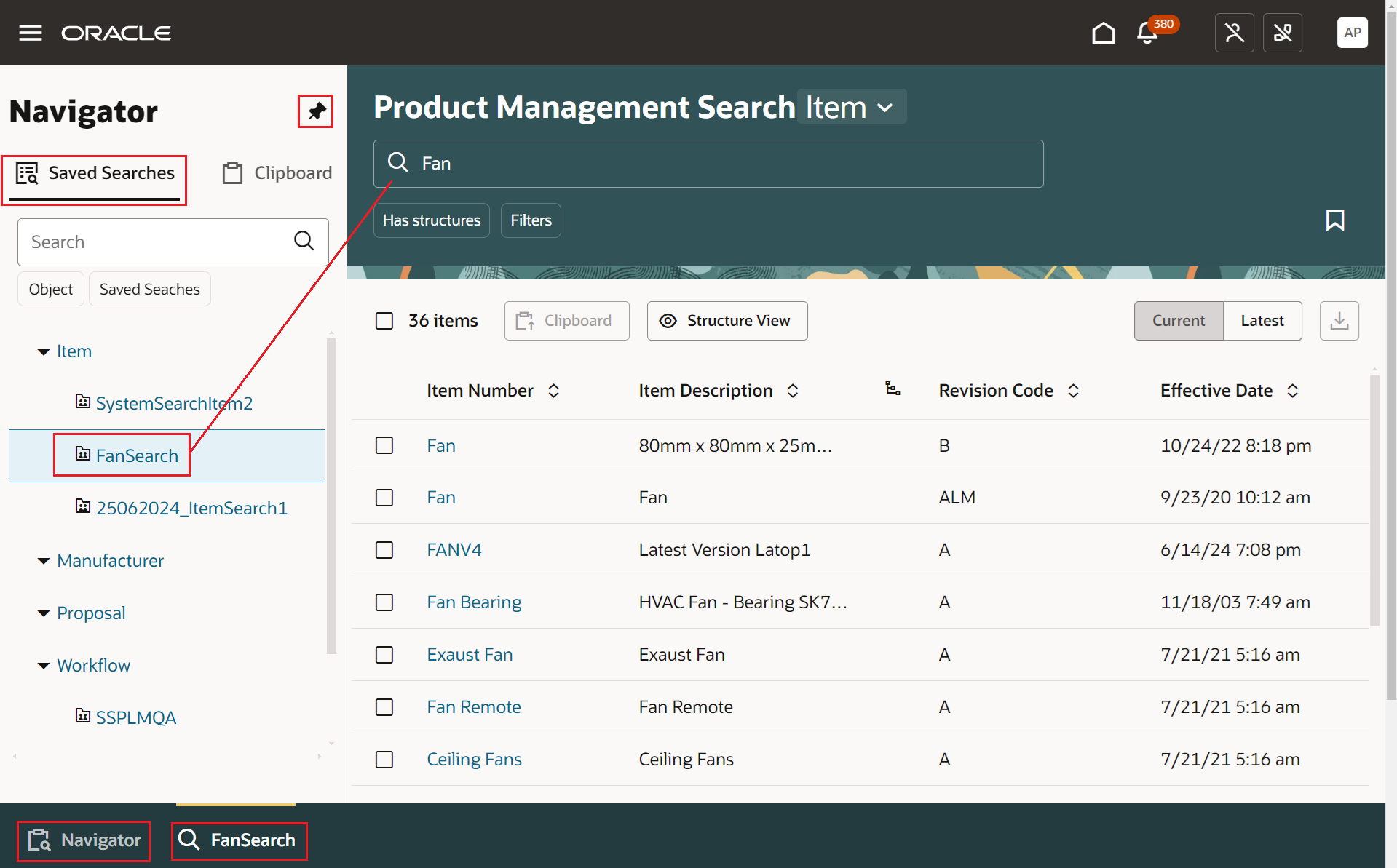
Product Lifecycle Management Navigator Saved Searches
With the Product Lifecycle Management Navigator Clipboard tab, you can:
- Add items you wish to use elsewhere in the classic UI. You can select the items and click the copy icon. You can then navigate to the classic UI and paste these selected items onto the structure tab or the affected objects tab of the change.
- Pin clipboard items so that they appear at the top of the clipboard for quicker access.
- Click the item number to open the item in the classic UI.
- Use the filters to limit searching clipboard items by:
- Pinned or not pinned items
- Object (currently only items are supported in the Clipboard)
The PLM Navigator benefits your users by accelerating their ability to access and work with your item, manufacturer, proposal, or workflow objects. The saved searches for each of the objects navigate you to the records you want without having to re-enter the search criteria and further define the search or create a new saved search. The Navigator allows you to be more productive and efficient by not losing your work from the previous day and allows you to quickly navigate to an item or its corresponding child entities thereby giving you a head start.
Steps to Enable
You don't need to do anything to enable this feature.
Tips And Considerations
- Only Personal Saved Searches are available for selection in the PLM Navigator Saved Searches tab.
- Only items can be added to the clipboard.
- Pinned items are displayed at the top of the clipboard, followed by items most recently copied to the clipboard.
Key Resources
- Oracle Fusion Cloud SCM Using Product Development guide, available on the Oracle Help Center.
- Oracle Fusion Cloud SCM Using Product Master Data Management Guide, available on the Oracle Help Center.
Access Requirements
Users who are assigned a configured job role that contains this privilege can access the Navigator clipboard:
- Access Clipboard (ACA_ACCESS_CLIPBOARD_PRIV)