Configure Buyer Negotiation PDF with Oracle Analytics Publisher
Configure the Negotiation PDF document for Buyer using a new Oracle Analytics Publisher (OAP) template and data model. The template makes it easy to add or remove fields, change the layout, and other content in the Buyer negotiation PDF to meet your business requirements. There are two seeded negotiation PDF templates available; one for buyers, and one for suppliers. This allows you to tailor a negotiation PDF document for buyers and collaboration team members to be different than the PDF for suppliers.
A new negotiation pdf template is now available for Buyers, which publishes a significantly improved business document with advanced capabilities for customization.
In Negotiation Controls section in the Edit Negotiation page, Overview step, one new field is added ‘Negotiation Layout for Buyer’. You can select any custom Buyer PDF template or use the available default template.
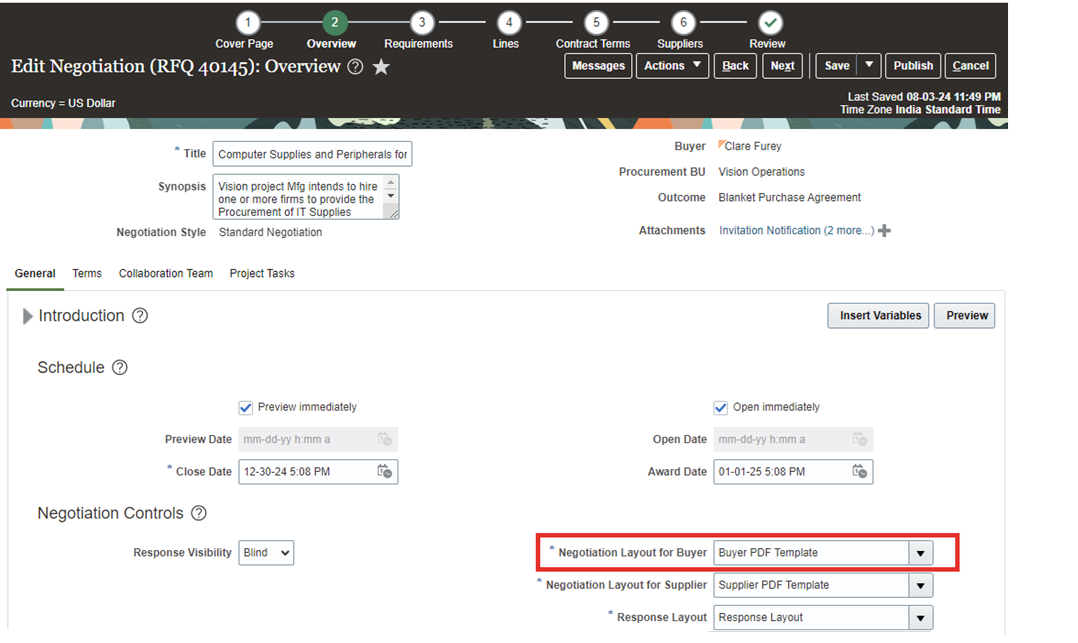
Negotiation Layout for Buyer
The value for the field 'Negotiation Layout for Buyer' is defaulted from Configuration Procurement Business Function.
Select ' Negotiation Layout for Buyer' when creating the negotiation.
Buyers can go to View Negotiation and can download the Buyer PDF from Actions-> View -> Buyer PDF.
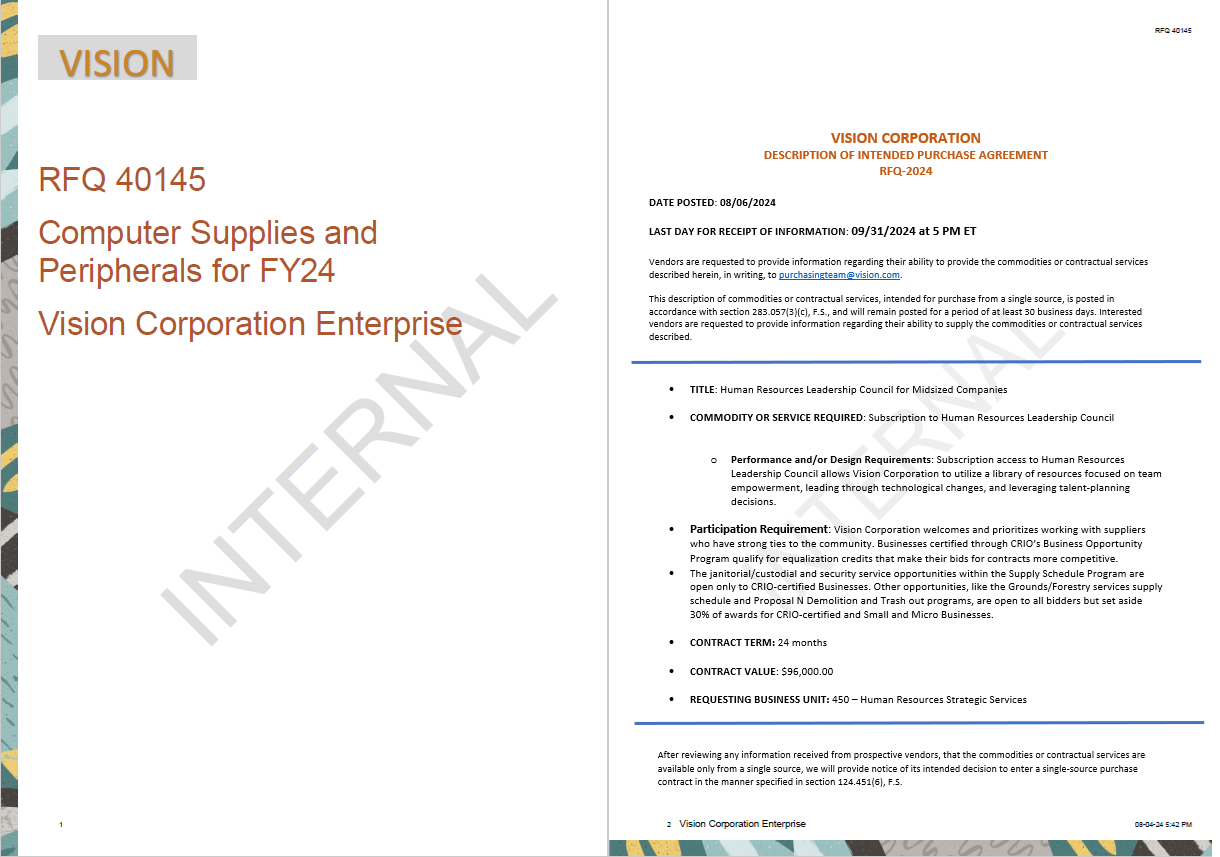
New Buyer Negotiation Layout
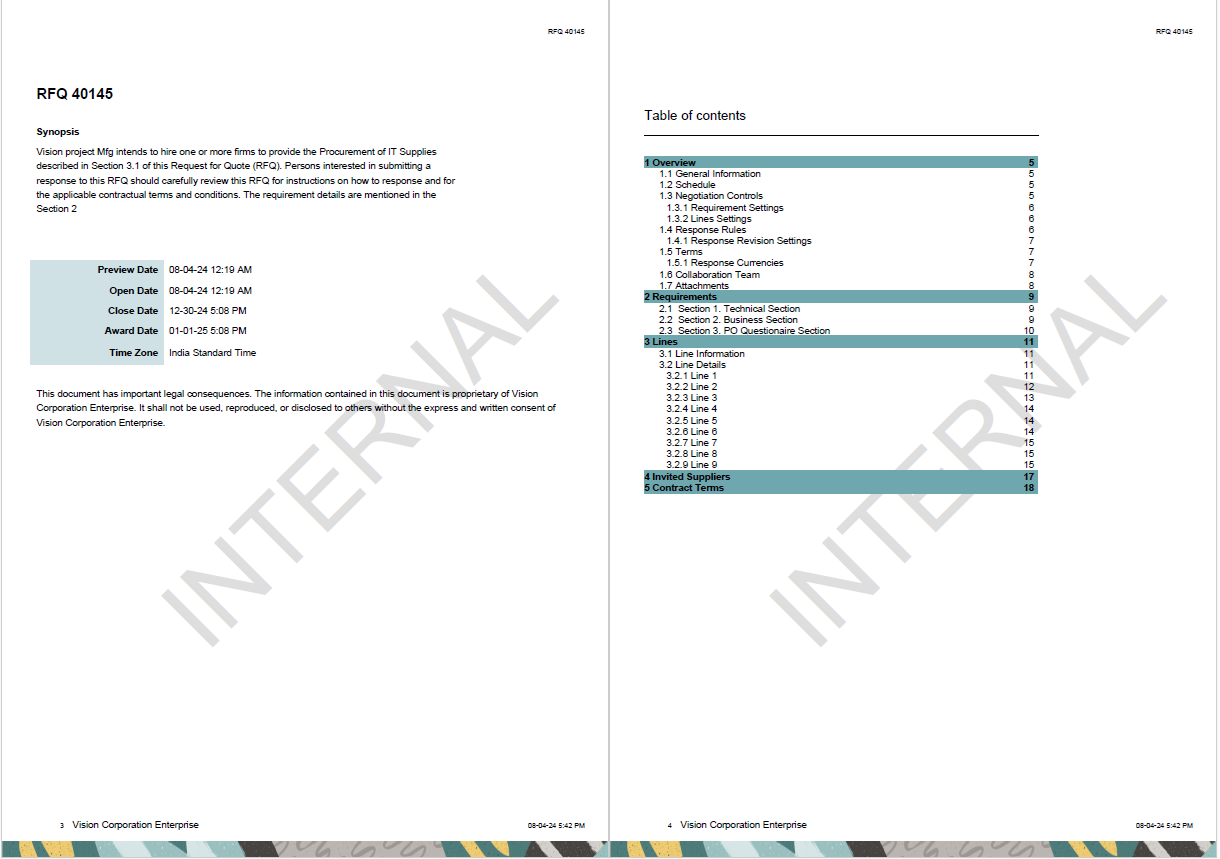
New Buyer Negotiation Layout with Synopsis and Table of Contents
A well configured PDF document can help with effective collaboration with your team members during the negotiation process.
Steps to Enable
Use the Opt In UI to enable this feature. For instructions, refer to the Optional Uptake of New Features section of this document.
Offering: Procurement
To create a custom PDF template and link it to the Negotiation Layout for Buyer, refer to the Optional Uptake of New Features section of this document.
You can enable with opt in, ‘Configure Buyer Negotiation PDF with Oracle Analytics Publisher’.
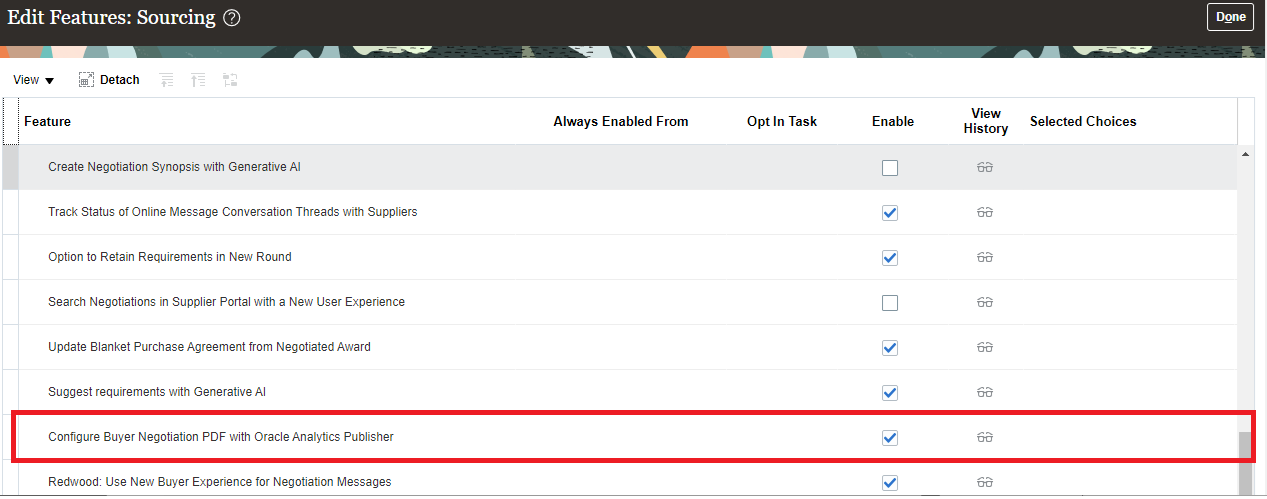
Opt- in for Buyer PDF
Set Business Unit Default:
-
In the Setup and Maintenance work area, use the Configure Procurement Business Function task.
Offering: Procurement
Functional Area: Procurement Foundation
Task: Configure Procurement Business Function
-
On the Configure Procurement Business Function page, click the Document Types tab. Select a Type- RFQ and select the value for a new attribute ‘Negotiation Layout for Buyer’ and ‘Negotiation Layout for Supplier’ which gets defaulted when a negotiation is created.
-
You can default the layout for ‘Negotiation Layout for Buyer’ by adding the template in the Configure Procurement Business Function page.
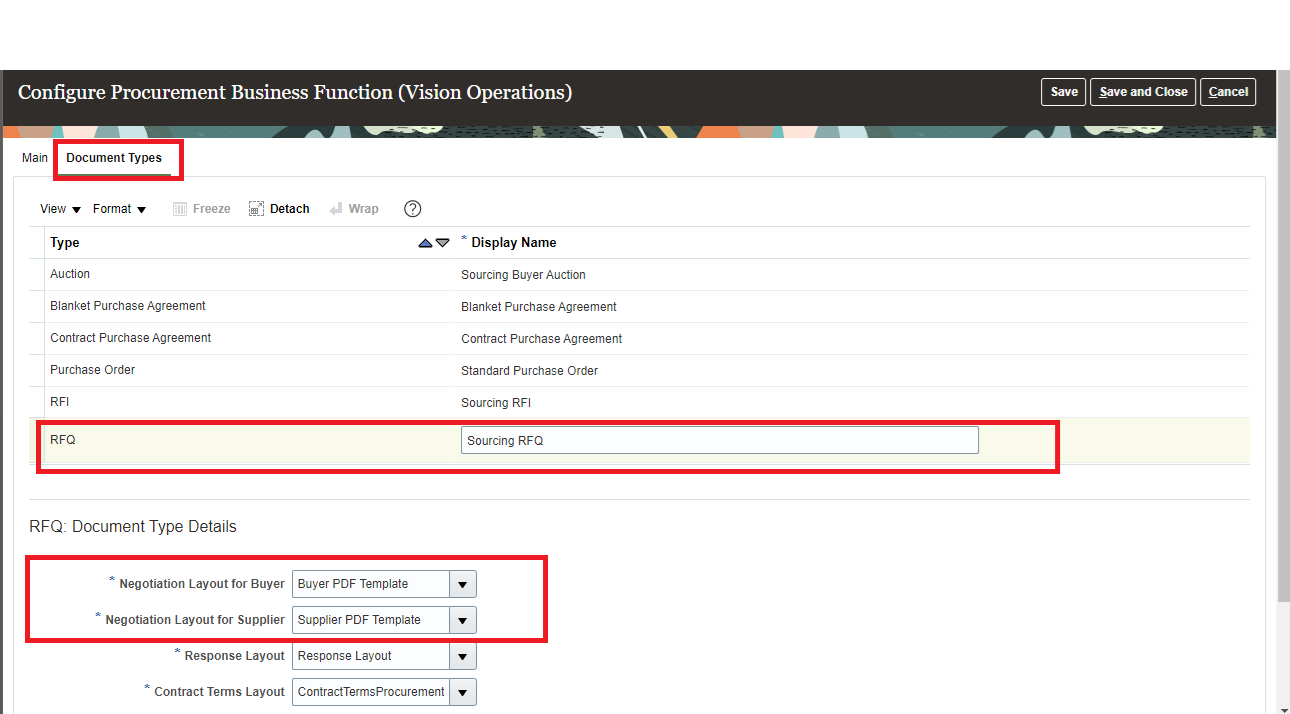
Configure Procurement Business Function
Tips And Considerations
-
As a best practice, it’s good to opt-in for both Buyer and Supplier with ‘Configure Buyer Negotiation PDF with Oracle Analytics Publisher’ and ‘Configure Supplier Negotiation PDF with Oracle Analytics Publisher’ so that both the new templates can be configured as per the business needs.
-
If you only opt-in to enable the Buyer layout, the supplier PDF will be generated using the old template prior to the upgrade which isn't configurable with a data model.
-
To create a custom template, make a copy of the standard template, and use the OAP data model 'NegotiationPdfDataModel' to add or remove fields.
Key Resources
- Refer to the Overview of Analytics Publisher chapter in the Creating and Administering Analytics and Reports for Procurement guide, available on the Oracle Help Center.
- Users can also add Custom fonts to the BIP server using the Overview of Analytics Publisher available on the Oracle Help Center.
Access Requirements
Users who are assigned a configured job role that contains these privileges can access this feature:
- BI Administrator Role (BI Administrator)
These privileges were available prior to this update.