Create a File Name Pattern for B2B Messages Sent Via SFTP, File Export, or Email
You can specify your own file name pattern for outbound messages by modifying the Extensible Style Sheet Language (XSL) file of the collaboration message.
A new element OutputTransformationFileName has been added to the processing configuration section of the XSL for all outbound collaboration messages. When you specify a name, Collaboration Messaging uses it instead of the system generated file name for the associated outbound B2B messages. The following delivery method types can use this file name feature:
- SFTP
- File Export
This feature allows you to generate B2B messages that conform to your organization’s file naming conventions.
Steps to Enable
At a high level, you need to do the following to use this new functionality.
- Download the XSLs of the messages that you want to generate file names for.
- Modify the XSL to incorporate your own file name pattern.
- Replace the predefined XSL with your modified XSL.
- Update your outbound collaboration messages to use the new message definition.
Download the XSL
- Select Manage Collaboration Message Definitions on the Tasks panel tab, and search for the message definition that you want to add a user-defined file name pattern for.
- Select a message definition. Click Actions > Export Transformation Package.
- Save the transformation package.
- Extract the XSL file from the XSL folder.
Modify the XSL to Incorporate Your Own File Name Pattern
Using an XSL editor, add a section to ProcessingConfiguration to set a value for the OutputTransformationFileName element. For example, see the OutputTransformationFileName element below, where NewFileName is the value.
<cmk:ProcessingConfiguration>
<cmk:OutputTransformationFileName>
<xsl:value-of select=”’NewFileName’”/>
</cmk:OutputTransformationFileName>
</cmk:ProcessingConfiguration>
Replace the Predefined XSL With Your Modified XSL
- You can replace the existing XSL file with your modified XSL by duplicating the original message definition and uploading your modified XSL.
- Select Manage Collaboration Message Definitions on the Tasks panel tab, and then select the original message definition. Click Actions > Duplicate Collaboration Message.
- On the Duplicate Collaboration Message dialog, add a name and select your modified XSL file.
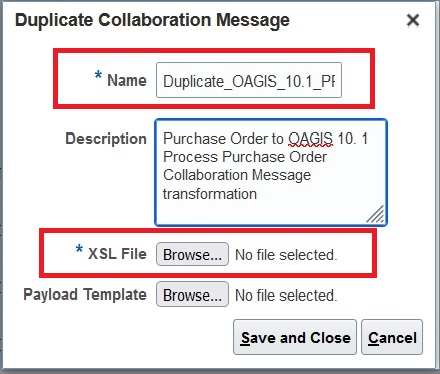
Duplicate a Collaboration Message
- Select Manage B2B Trading Partners or Manage Collaboration Messaging Service Providers from the Tasks panel.
- Select the trading partner or service provider and click on the Outbound Collaboration Messages tab. Replace the existing message definition by setting the status to Inactive and selecting the new message definition.
- After selecting the new message definition, set the status to Active.
Tips And Considerations
The following validations will be performed on the XSL generated file name:
- The file name must be alphanumeric or contain the special characters of dash '-' or underscore '_'. Two special characters can’t be placed next to each other.
- Any leading or trailing spaces in the file name will be removed during processing.
- The file name can’t exceed 100 characters.
- The file name can’t end with a special character.
Key Resources
- Refer to the Configuring and Managing B2B Messaging for Oracle Fusion Cloud SCM guide on the Oracle Help Center.
Access Requirements
Users who are assigned a configured job role that contains these privileges can access this feature:
- Manage B2B Trading Partners (CMK_B2B_TRADING_PARTNERS_PRIV)
- Manage Service Provider (CMK_MANAGE_SERVICE_PROVIDER_PRIV)
- Manage Collaboration Messages (CMK_MANAGE_COLLAB_MESSAGE_PRIV)
These privileges were available prior to this update.