View Additional Requisition Details
You can now view requisition details such as Charge Account, Destination Type, Current Approver, Project details, Requisition header DFFs, Special handling DFFs, Funds Status, Tax attributes, and Import Source in the Redwood Self Service Procurement application. You can also view the requisition line summary on this page and view additional requisition line details on the line drawer. You can navigate to and view the details for all requisition lines within the drawer without closing the drawer.
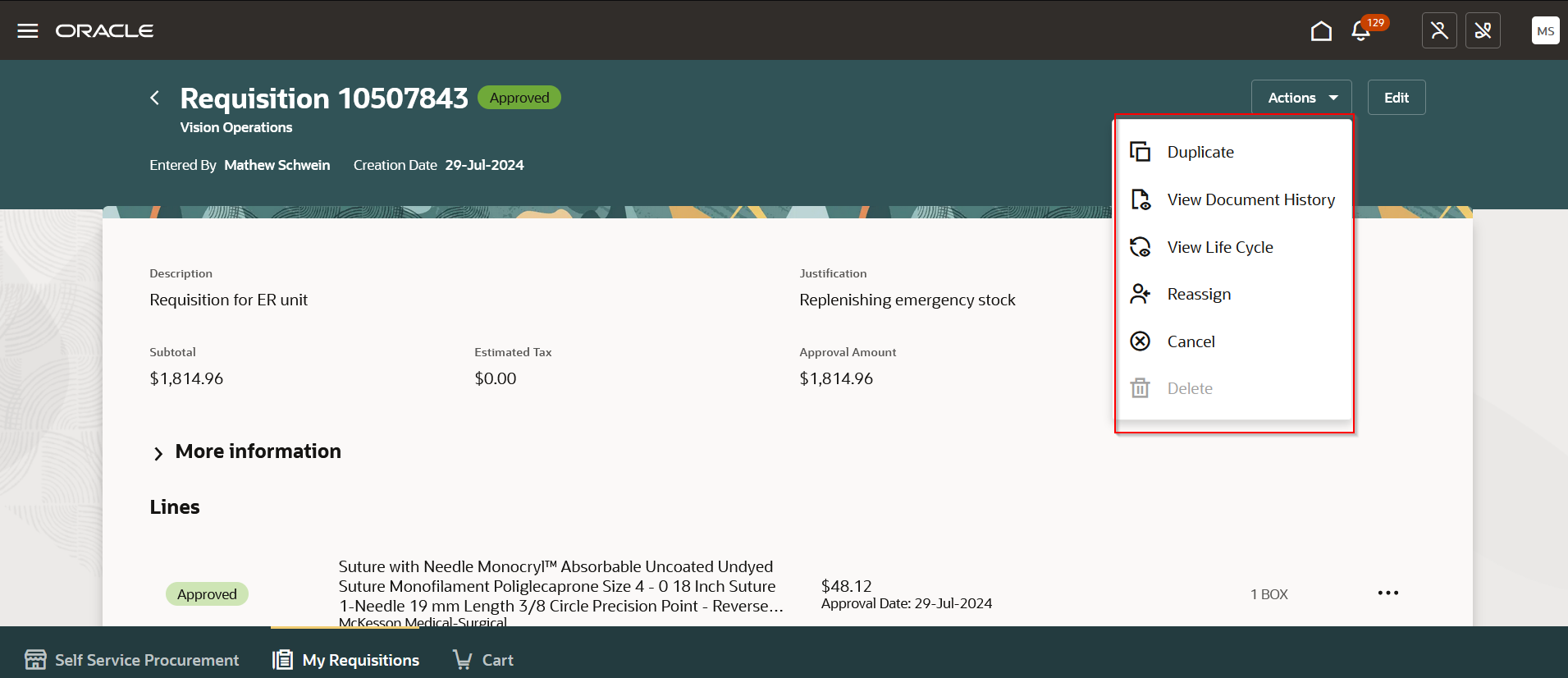
View Requisition Details
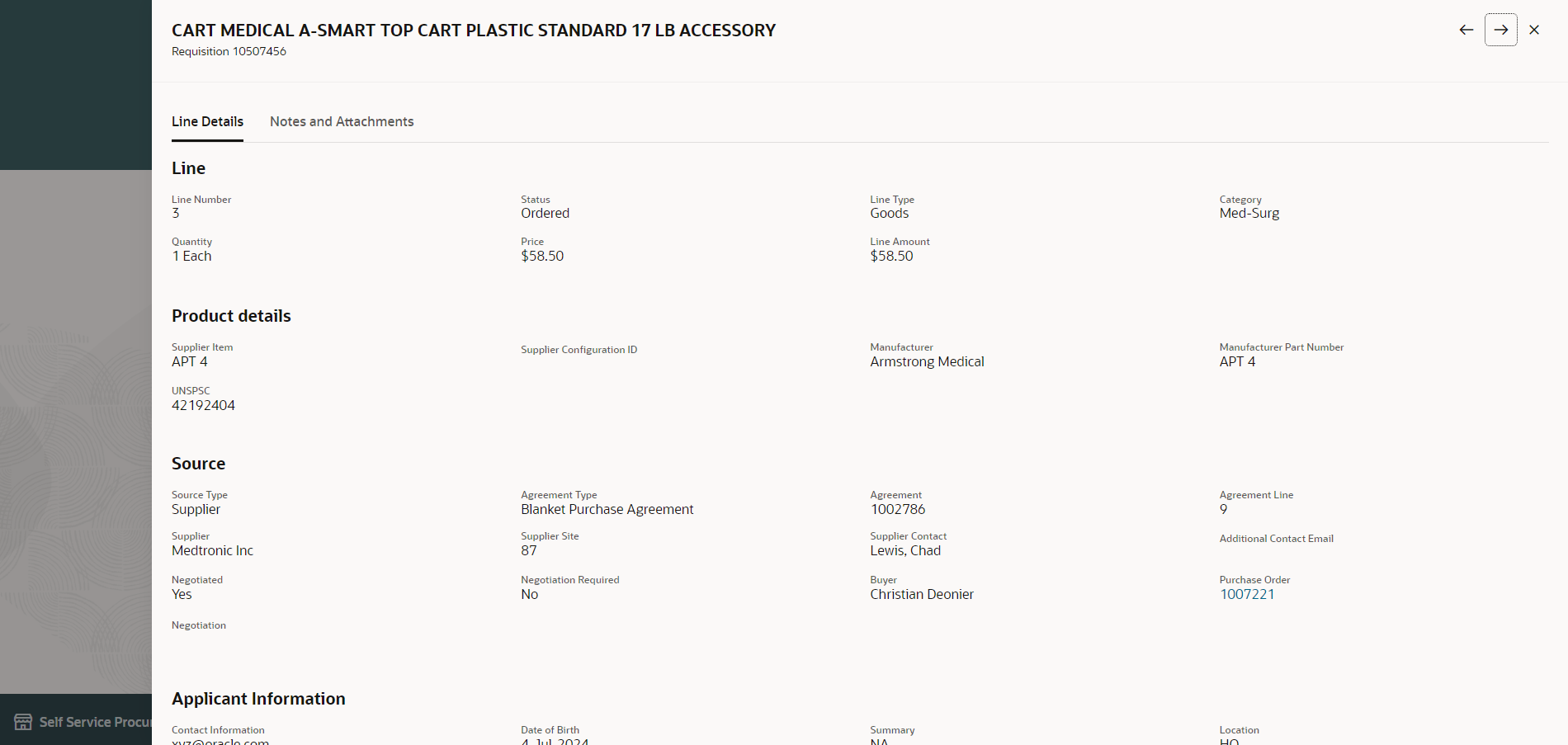
View Requisition Line Details
You can navigate to the Requisition Details page from the My Recent Requisitions section on the Home page and the My Requisitions page. You can navigate to the requisition line details drawer using the View Line Details action available on a requisition line either from the Requisition Details page or from a line on the My Requisitions page.
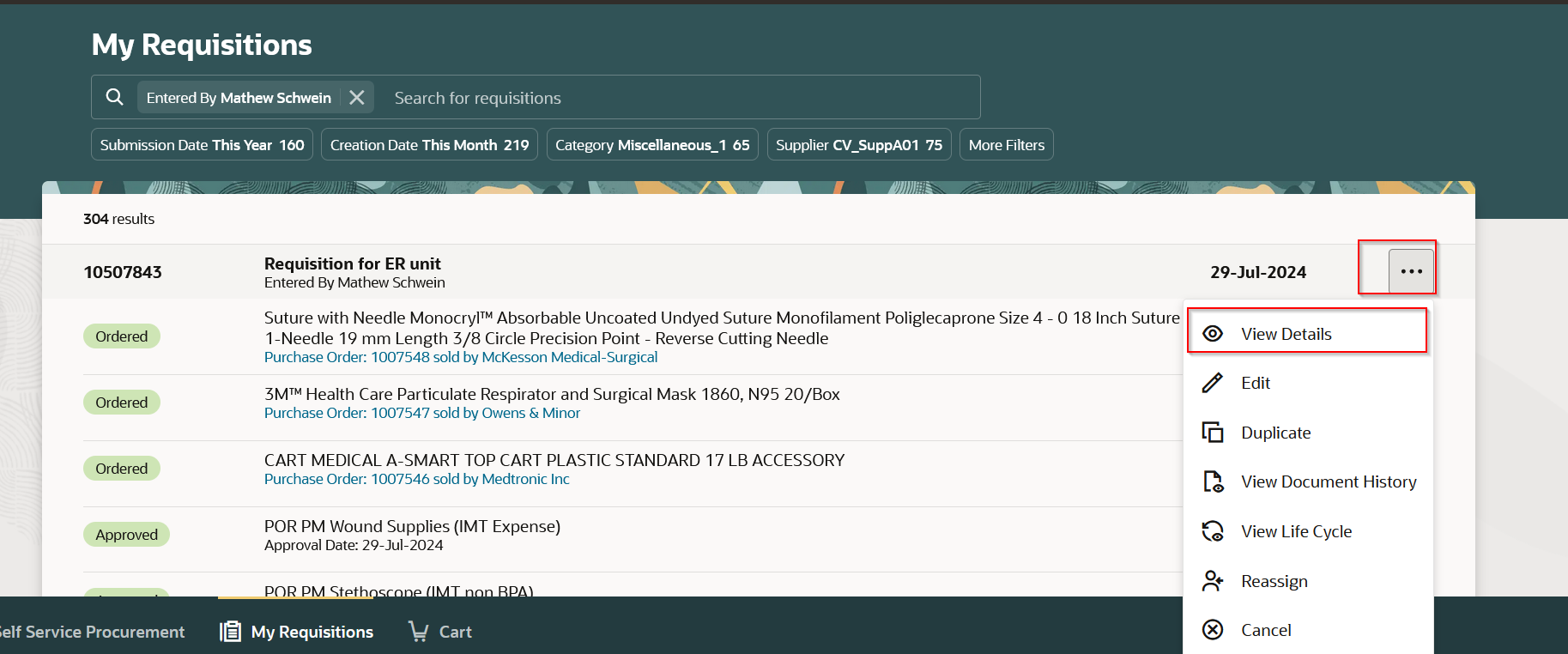
View Details Navigation
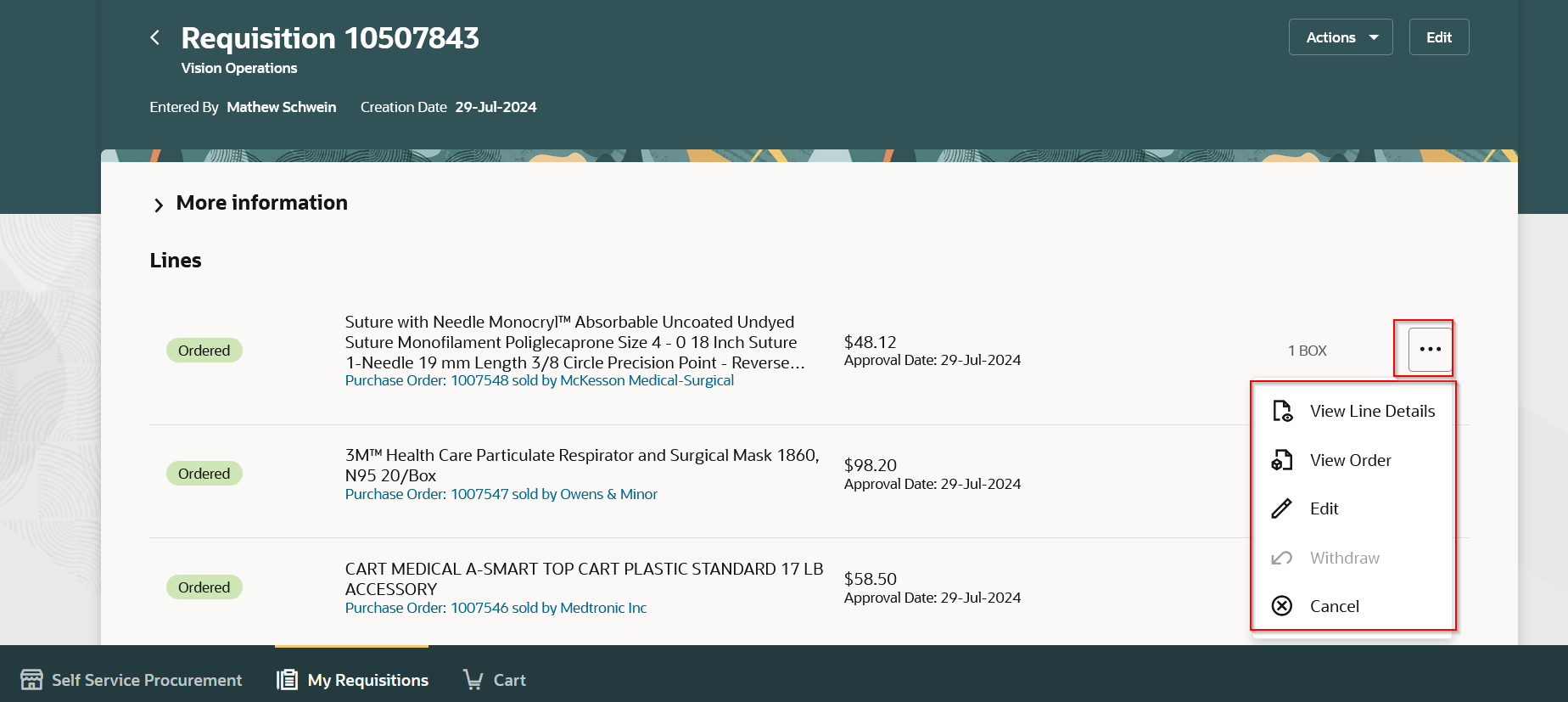
View Line Details Navigation
The Requisition Details page provides you with a comprehensive view of the requisition. You can also initiate these actions on either the requisition or individual lines as applicable:
- Edit
- Duplicate
- Withdraw
- Delete
- View Approvers
- View Lifecycle
- View Document History
- View Order Details
Steps to Enable
Use the Opt In UI to enable this feature. For instructions, refer to the Optional Uptake of New Features section of this document.
Offering: Procurement
If you want to use the View Additional Requisition Details feature, then you must opt in to its parent feature: Procure Goods and Services Using the Redwood Self Service Procurement Application. If you’ve already opted into this parent feature, then you don’t have to opt in again.
Tips And Considerations
- Both the Requisition Details page and the line drawer are enabled for extensibility using Business Rules.
- Guided Journey support is available on the Requisition Details page and the Line drawer.
- The requisition header and line-level tax attributes are hidden by default.
Key Resources
- To know more about how to use the Redwood Self Service Procurement application, refer to the Procure Goods and Services Using the Redwood Self Service Procurement Application readiness training.
- To know how to provide the required privileges to your requesters to use your own configured role instead of the Requisition Self Service User role, refer to the Privileges Required for a Predefined Role for a Requisition Self Service User topic.
- For more information on how to enable a guided journey for Redwood pages, refer to the Enable a Guided Journey for Redwood Pages topic.
- For information about using Oracle Visual Builder Studio to extend your Redwood application pages, see Oracle Fusion Cloud HCM and SCM: Extending Redwood Applications for HCM and SCM Using Visual Builder Studio.
Access Requirements
Users who are assigned a configured job role that contains this privilege can access this feature:
- Manage Requisition with the Redwood Self Service Procurement Application (POR_MANAGE_REQ_WITH_PWA_PRIV) to access the Redwood Self Service Procurement Application.
This privilege isn’t required if you have opted in to the Enable the Redwood Version as the Default Self Service Procurement Application feature to access the Redwood Self Service Procurement application.
This privilege was available prior to this update.