Assign Suggested Buyer on Requisitions
You can now assign a suggested buyer on a requisition line in the Redwood Self Service Procurement application.
You can select a suggested buyer on any of these pages:
- Enter Requisition Line
- Edit Line Details flow on the Shopping Cart
You can search for the desired value based on any of these attributes:
- First Name
- Last Name
- Procurement Business Unit and
The resulting matches also displays these details:
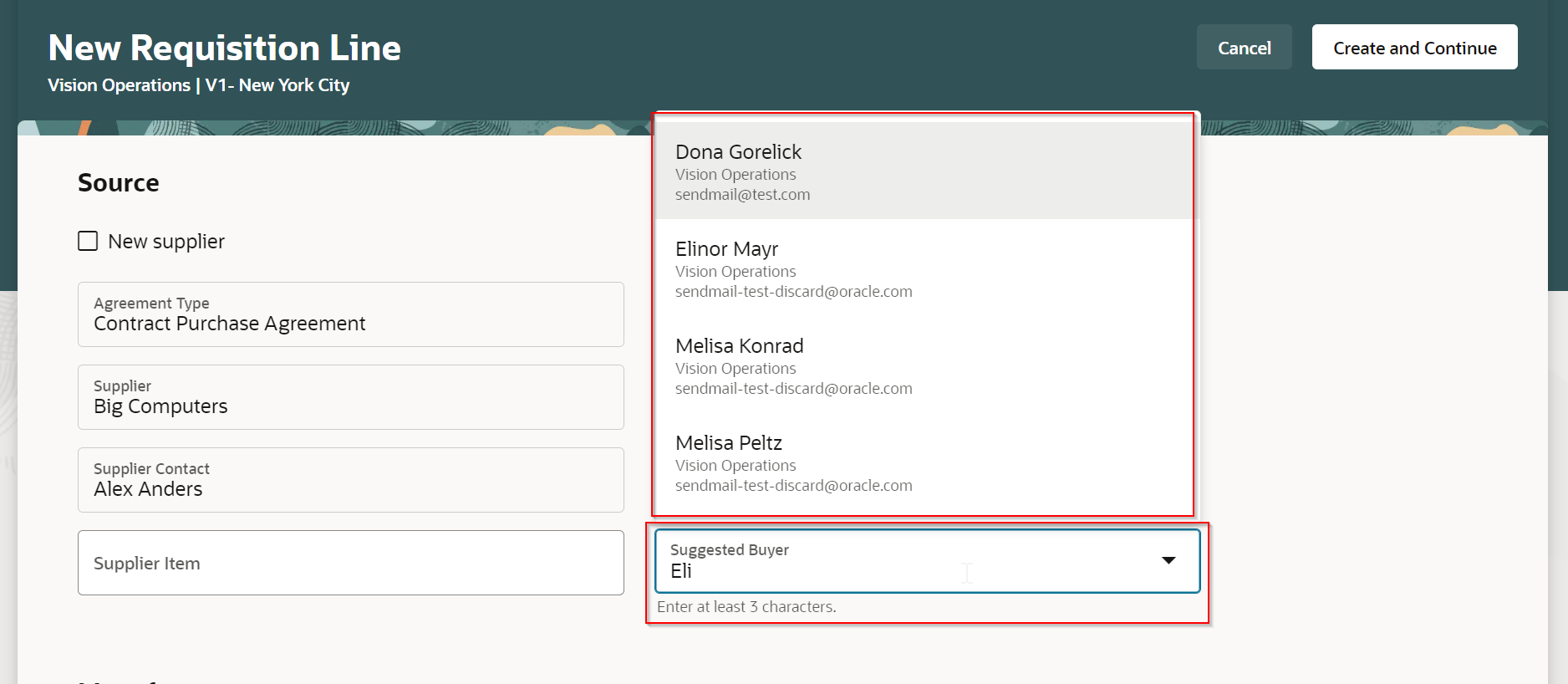
Suggested Buyer on the New Requisition Line Page
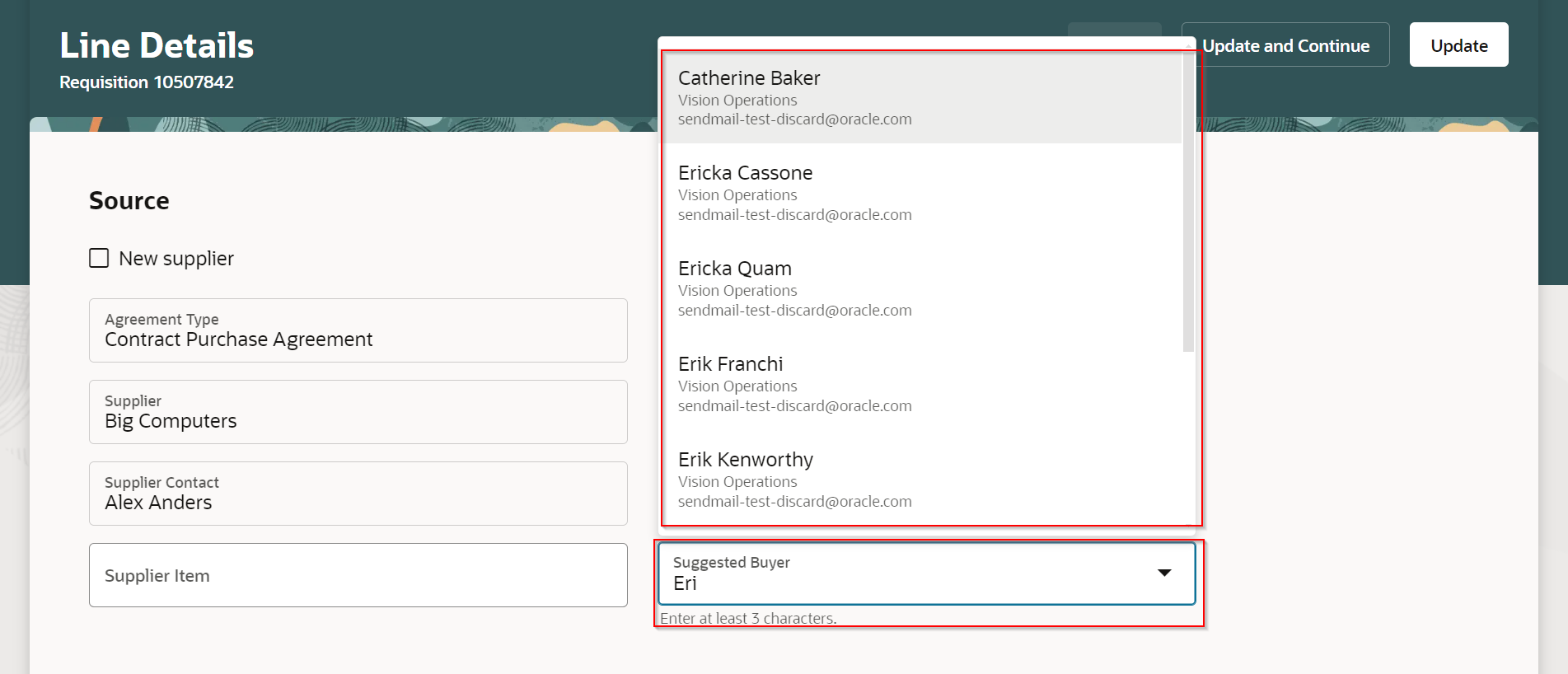
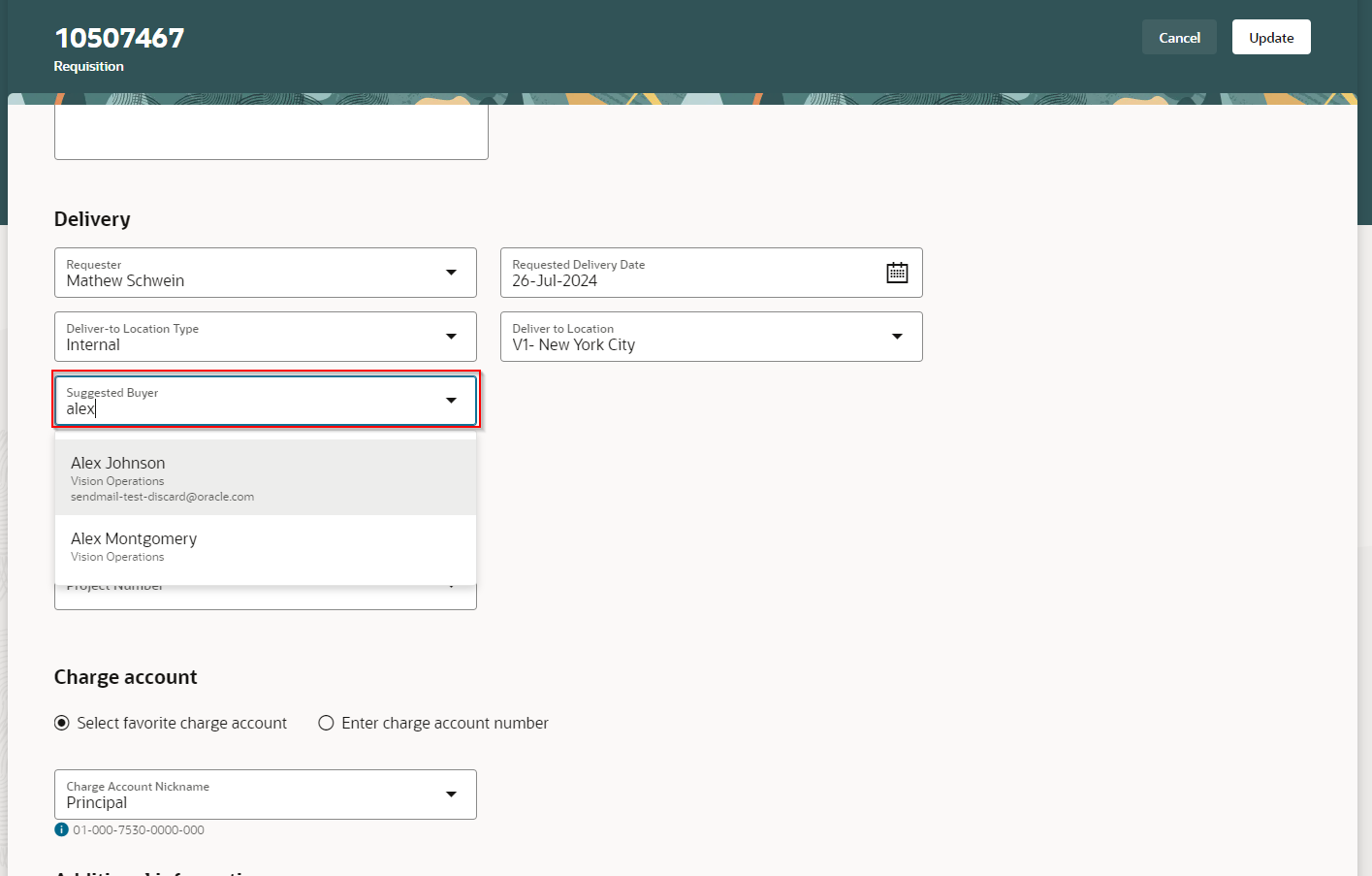
Suggested Buyer on the Edit Requisition Page
The list of suggested buyers available to you on a requisition line depends on whether a procurement BU can be identified for the line. If a procurement BU is identified, then the list of buyers will be the procurement agents associated with that BU. Otherwise, the list of buyers will be procurement agents from all the procurement BUs that are service provider to the requisitioning BU.
Steps to Enable
Use the Opt In UI to enable this feature. For instructions, refer to the Optional Uptake of New Features section of this document.
Offering: Procurement
If you want to use the Assign Suggested Buyer on Requisitions feature, then you must opt in to its parent feature: Procure Goods and Services Using the Redwood Self Service Procurement Application. If you’ve already opted into this parent feature, then you don’t have to opt in again.
Tips And Considerations
- The Suggested Buyer attribute is displayed by default only on the Enter Requisition Line and the Line Details pages. The attribute is hidden by default on the Line Details page for all other flows.
- On the Edit Requisition page, you can update the Suggested Buyer attribute only if all requisition lines belong to the same procurement business unit. By default, this attribute is hidden.
- Use the Business Rules extensibility framework to show or hide the Suggested Buyer attribute on the pages.
- The Suggested Buyer is automatically copied as the Assigned Buyer on the requisition line, which is used to identifying the buyer when a purchase order is processed.
Key Resources
- To know more about how to use the Redwood Self Service Procurement application, refer to the Procure Goods and Services Using the Redwood Self Service Procurement Application readiness training.
- To know how to provide the required privileges to your requesters to use your own configured role instead of the Requisition Self Service User role, refer to the Privileges Required for a Predefined Role for a Requisition Self Service User topic.
- For more information on how to enable a guided journey for Redwood pages, refer to the Enable a Guided Journey for Redwood Pages topic.
- For information about using Oracle Visual Builder Studio to extend your Redwood application pages, see Oracle Fusion Cloud HCM and SCM: Extending Redwood Applications for HCM and SCM Using Visual Builder Studio
Access Requirements
Users who are assigned a configured job role that contains this privilege can access this feature:
- Manage Requisition with the Redwood Self Service Procurement Application (POR_MANAGE_REQ_WITH_PWA_PRIV) to access the Redwood Self Service Procurement Application.
This privilege isn’t required if you have opted in to the Enable the Redwood Version as the Default Self Service Procurement Application feature to access the Redwood Self Service Procurement application.
This privilege was available prior to this update.