Redwood: Manage Segment Groups and Criteria Using a New User Experience
You can now use the Redwood user experience to manage segment groups and criteria. This capability enables you to use various criteria to group item-location combinations into segments to better manage the business requirements across your planning processes.
Using the Segment Groups and Criteria page, you can view, search for, create, duplicate, and delete segment groups. You can also create segments for each segment group and specify the criteria for grouping item-location combinations.
Using the Segment Groups and Criteria page, you can:
- Search for or filter the segment groups using the segment group name or description
- Sort the segment groups in the ascending or descending order.
- Export the segment groups to a Microsoft Excel spreadsheet.
- Create, edit, copy, or delete a segment group.
- Run the segmentation process, view the segmentation summary, or go to the Segment Members page.
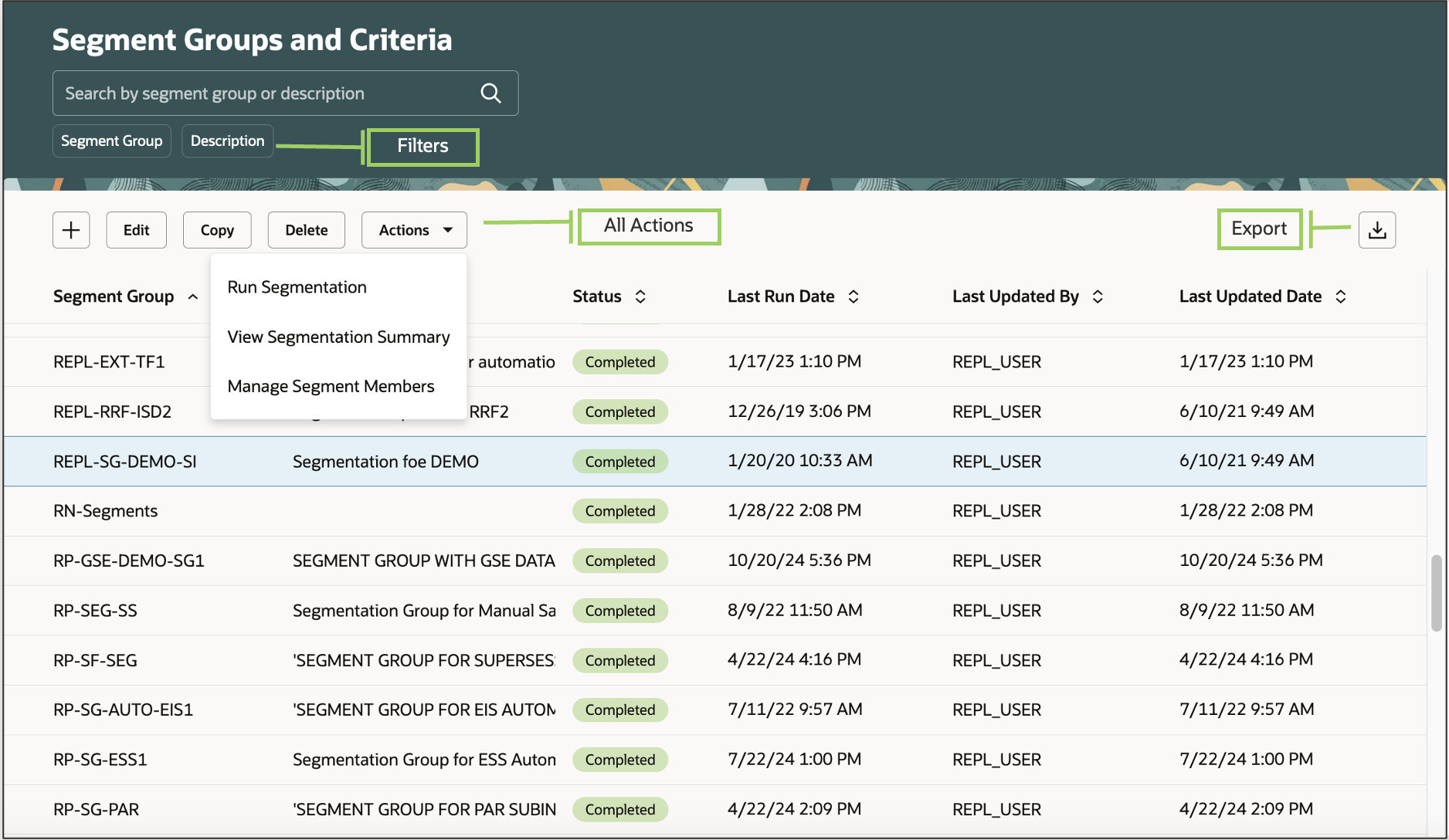
Segment Groups and Criteria Page
To create a segment group, follow these steps:
- On the Segment Groups and Criteria page, click the Add icon.
In the New segment group drawer, enter the segment group name and description.
Select the source system, simulation set (if needed), dimensions, and catalog (if needed).
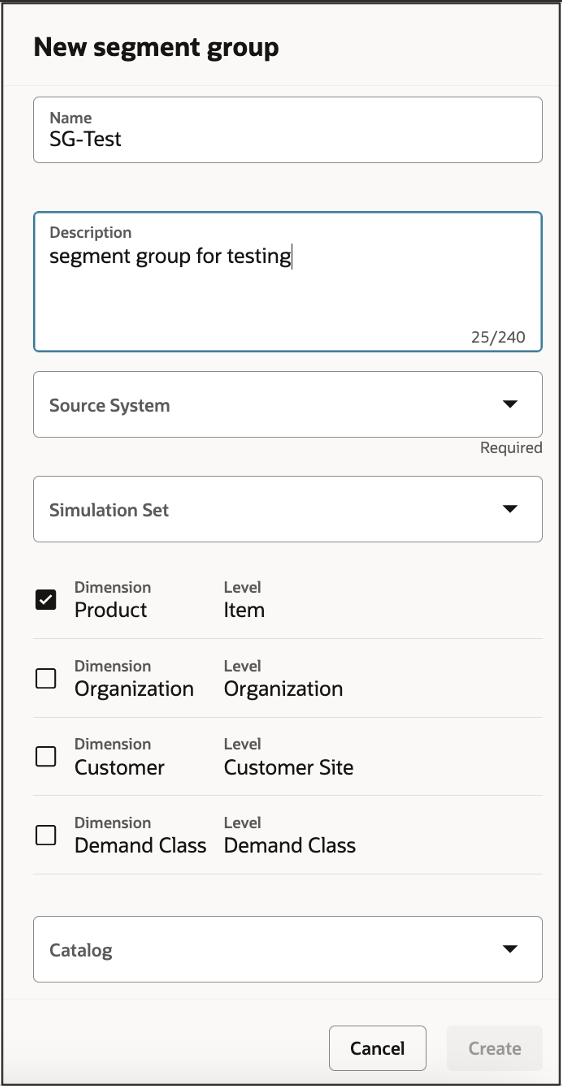
Drawer for Creating Segment Group
- Click Create.
The page for the new segment group opens.
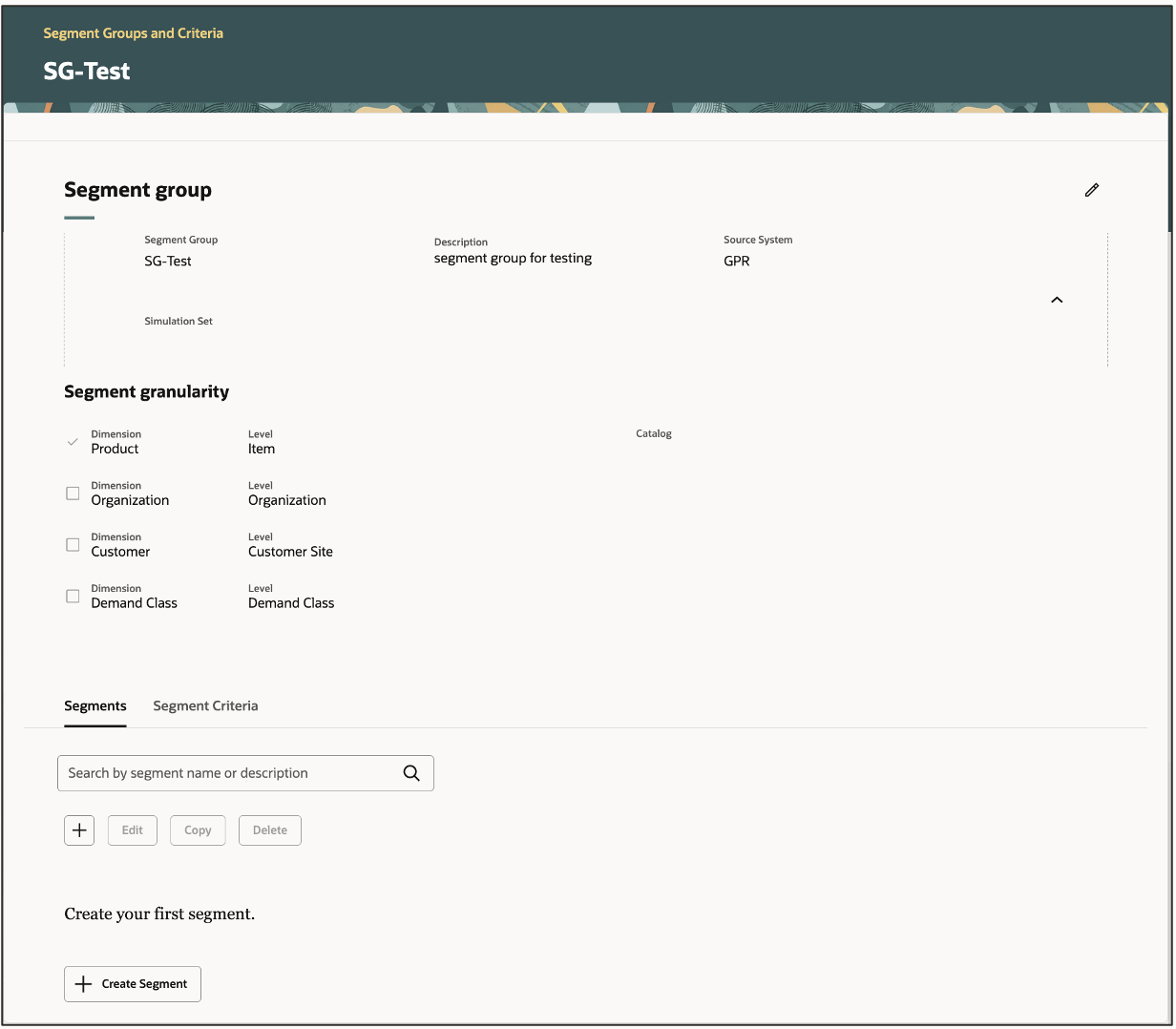
Page for New Segment Group
- To define a segment, on the Segments tab, click the Add icon.
In the New segment drawer, enter the segment name and description, and select a rank.
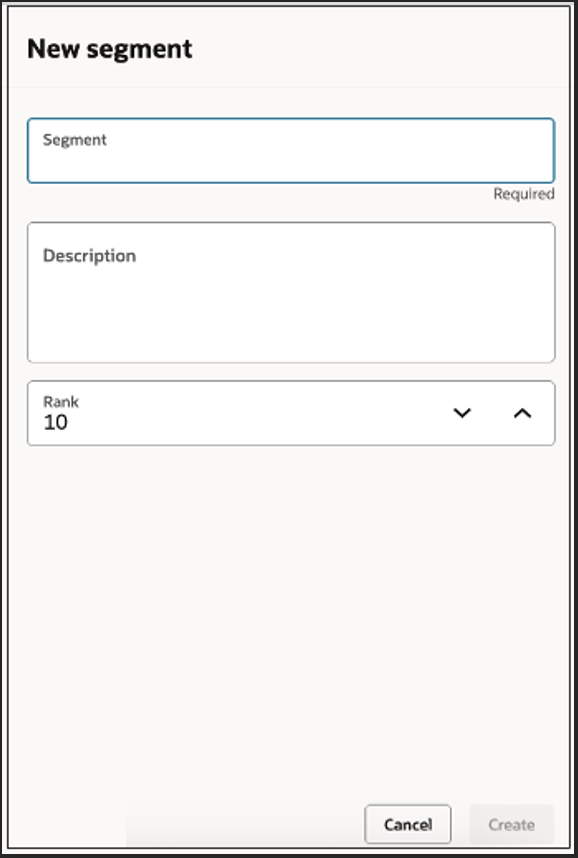
Drawer for New Segment
- Click Create.
You will return to the page for the new segment group.
- Create more segments as required.
- To define the segment criteria, click the Segment Criteria tab.
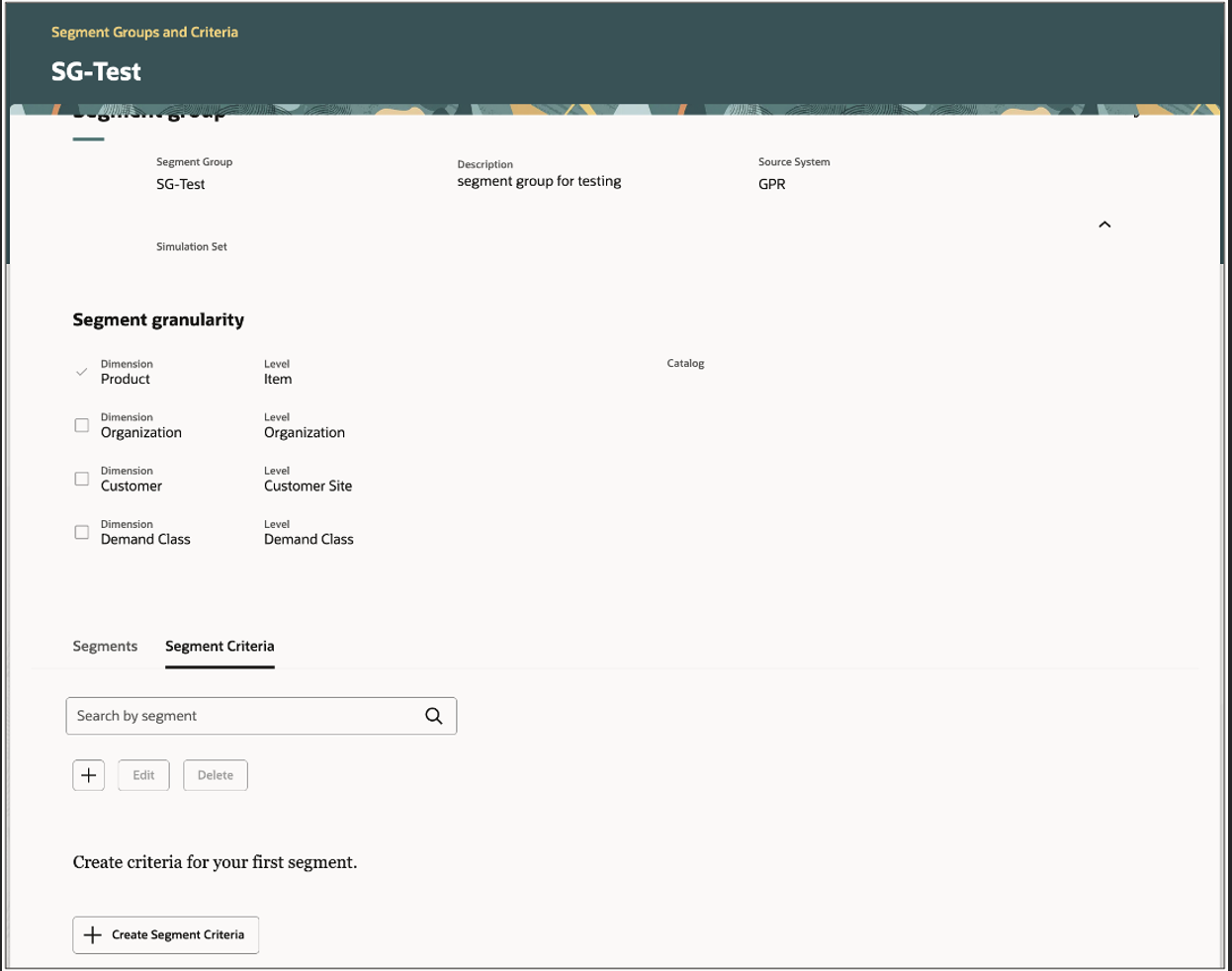
Segment Criteria Tab on Page for New Segment Group
- Click Create Segment Criteria.
In the Segment criteria drawer, select the segment and other values as required.
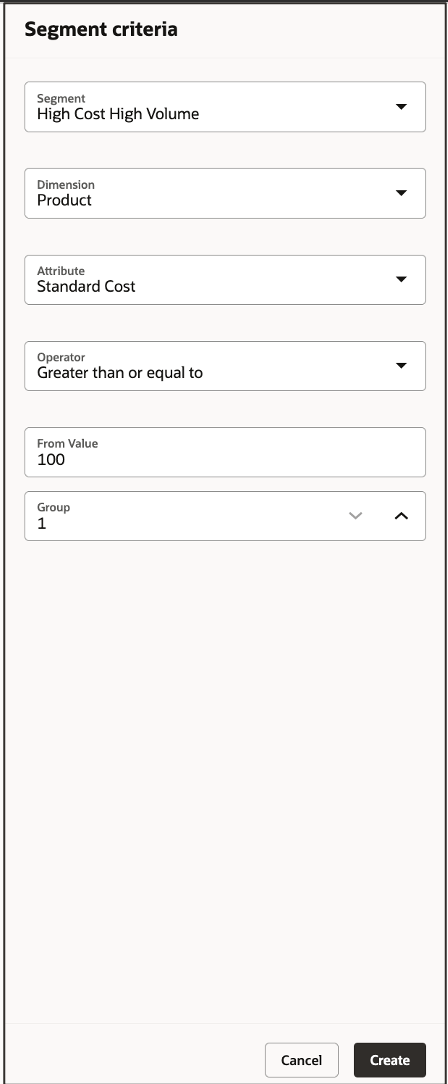
Drawer for Segment Criteria
- Click Create.
You will return to the Segment Criteria tab.
- Create the criteria for more segments as required.
- When you have finished defining the segment criteria, to return to the Segment Groups and Criteria page, click the Segment Groups and Criteria link at the top of the page for the new segment group.
Steps to Enable
Use the Opt In UI to enable this feature. For instructions, refer to the Optional Uptake of New Features section of this document.
Offering: Supply Chain Planning
If you want to use the Redwood: Manage Segment Groups and Criteria Using a New User Experience feature, then you must opt in to its parent feature: Replenishment Planning. If you’ve already opted in to this parent feature, then you don’t have to opt in again.
Follow these steps to enable or disable this feature:
- In the Setup and Maintenance work area, search for and select the Manage Administrator Profile Values task.
- On the Manage Administrator Profile Values page, search for and select the ORA_MSC_SEGMENT_GROUPS_REDWOOD_ENABLED profile option code.
- In the Profile Values section, set the Site level to Yes. The default value is No.
- Yes = enables the feature
- No = disables the feature
- Click Save and Close.
Changes in the profile value will affect users the next time they sign in.
Key Resources
- Visit redwood.oracle.com/ for more information about the Redwood experience.
- For more understanding of Oracle Replenishment Planning, you can go through the following:
- Introduction to Replenishment Planning Cloud (update 19D) in the readiness training
- Replenishment Planning Training on Oracle Cloud Customer Connect
Access Requirements
Users who are assigned a configured job role that contains these privileges can access this feature:
- Monitor Replenishment Planning Work Area (MSC_MONITOR_REPLENISHMENT_PLANNING_WORK_AREA_PRIV)
- Manage Segments (MSC_MANAGE_SEGMENTS_PRIV)
These privileges were available prior to this update.