Redwood: Record Physical Inventory Tags Using a Mobile Device
Physical inventories are a way for you to ensure that the on-hand quantities in the application match what's physically on hand in your warehouse. This activity is generally performed once a year for all locations and all items in a warehouse. However, you may choose to perform a full physical inventory for all items in specific locations. After you've created the physical inventory, generated the on-hand quantity snapshot, and produced the inventory tags, the next step is to actually perform the count. Instead of printing physical tag sheets to hand out to warehouse operators for writing in their counts, which you'll then have to enter into the application later, you need the ability for warehouse operators to directly enter their counts into the application in real time. Now you have the ability for warehouse operators to record their physical inventory tag counts using a mobile device.
Navigate to the Inventory Management (Mobile) tile, and then select the Physical Inventories tile to record your physical inventory tags. After selecting your organization and physical inventory, you then select your subinventory to count.
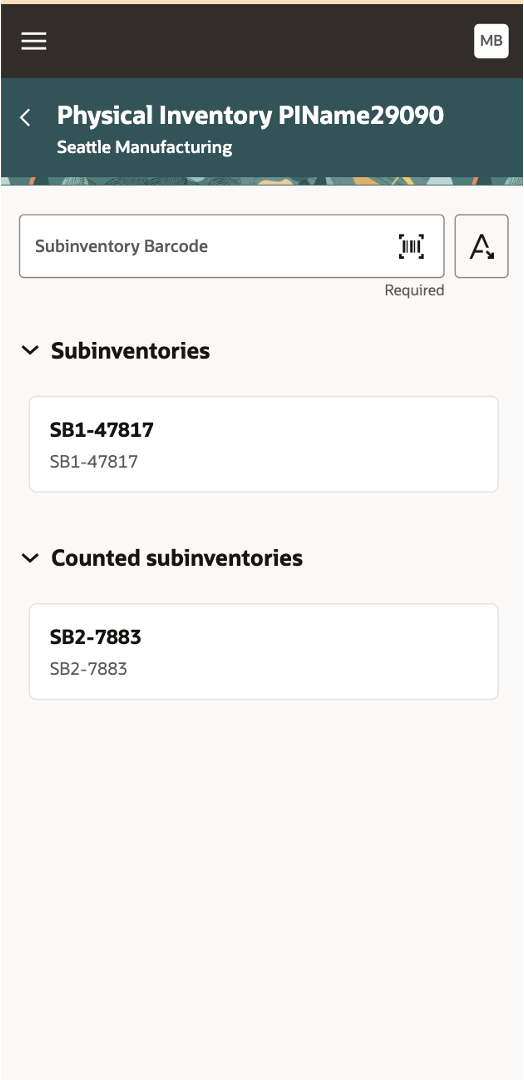
Subinventories
Select or scan your items to count for the subinventory. You can also view the items you've already counted.
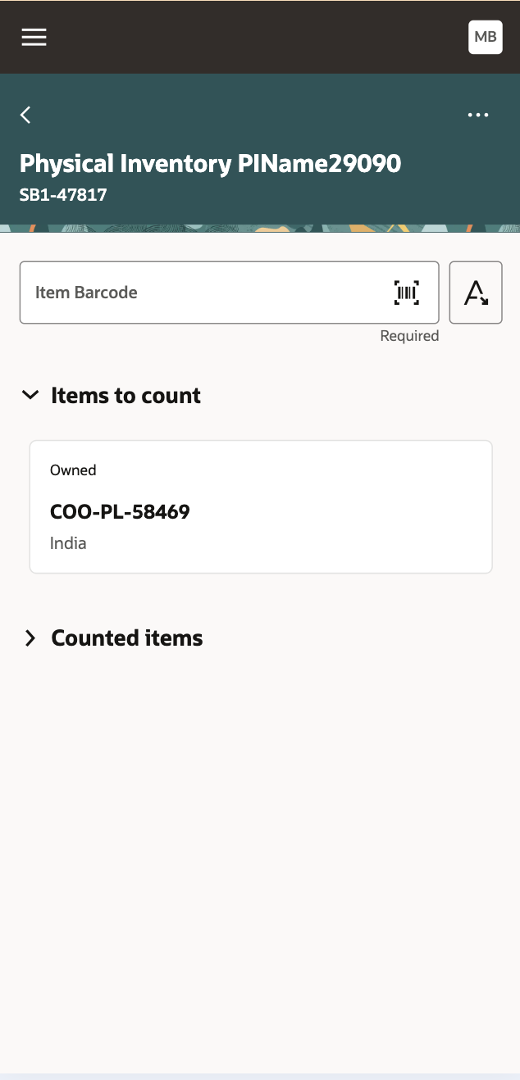
Items to Count
Enter the count quantity for the item you're counting in the physical inventory. Enter any additional details, such as descriptive flexfields, lot numbers, or serial numbers, if required. Click the Save button when you've completed the count.
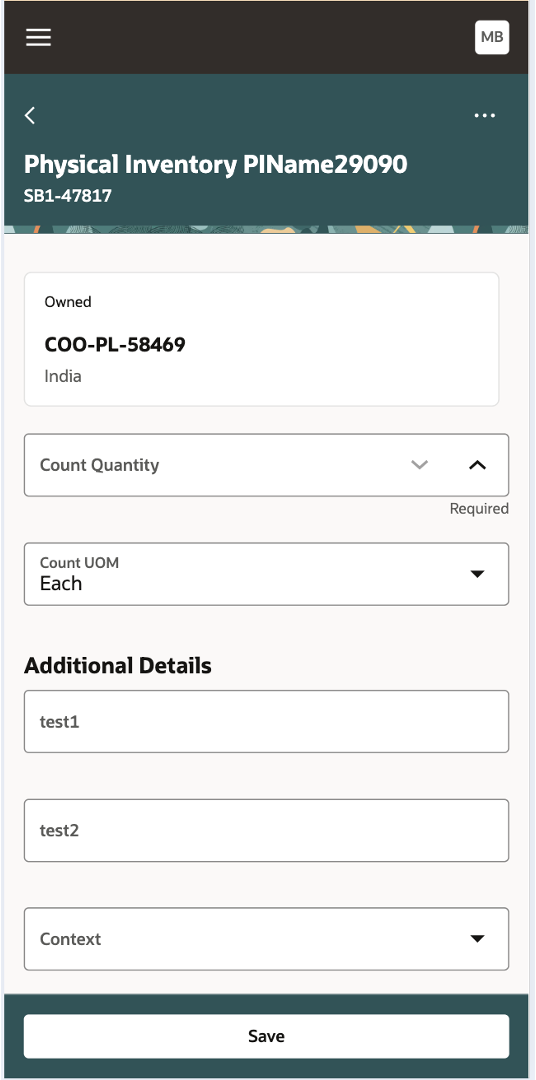
Count Items
This feature provides you the ability to complete physical inventory counts more efficiently by allowing warehouse operators to record their inventory tag counts in real time using a mobile device.
Steps to Enable
Follow these steps to enable or disable this feature:
- In the Setup and Maintenance work area, search for and select the Manage Inventory Profile Options task.
- On the Manage Inventory Profile Options page, search for and select the Redwood Page for Record Physical Inventory Tags Mobile Enabled profile display name or ORA_INV_ MOBILE_PHYSICAL_INVENTORY_TAGS_REDWOOD_ENABLED as the profile option code.
- In the Profile Values section, set the Site level to Yes or No. The default value is No.
- Yes = enables the feature
- No = disables the feature
- Click Save and Close. Changes in the profile value will affect users the next time they sign in.
Key Resources
- Oracle Fusion Cloud SCM: Using Inventory Management guide, available on the Oracle Help Center.
Access Requirements
Users who are assigned a configured job role that contains this duty role can access this feature:
- Record Physical Inventory Using Responsive Inventory Duty (ORA_INV_RECORD_PHYSICAL_INVENTORY_PWA_DUTY)
This duty role is new in this update.