Redwood: Create Nudges to Notify Users of Item Shortage and Item Stockout
Shortages and stockouts of critical items can wreak havoc on your organization, resulting in decreased operational efficiency, reduced customer satisfaction, and increased employee stress. Timely awareness and swift action are essential to mitigate these challenges. Now, you can receive notifications through email or SMS messages whenever a shortage or stockout occurs, empowering you to address issues promptly.
Nudges are used to configure the notification's criteria, recipient, content, and delivery. Low-stock alerts help you reorder the right amount at the right time.
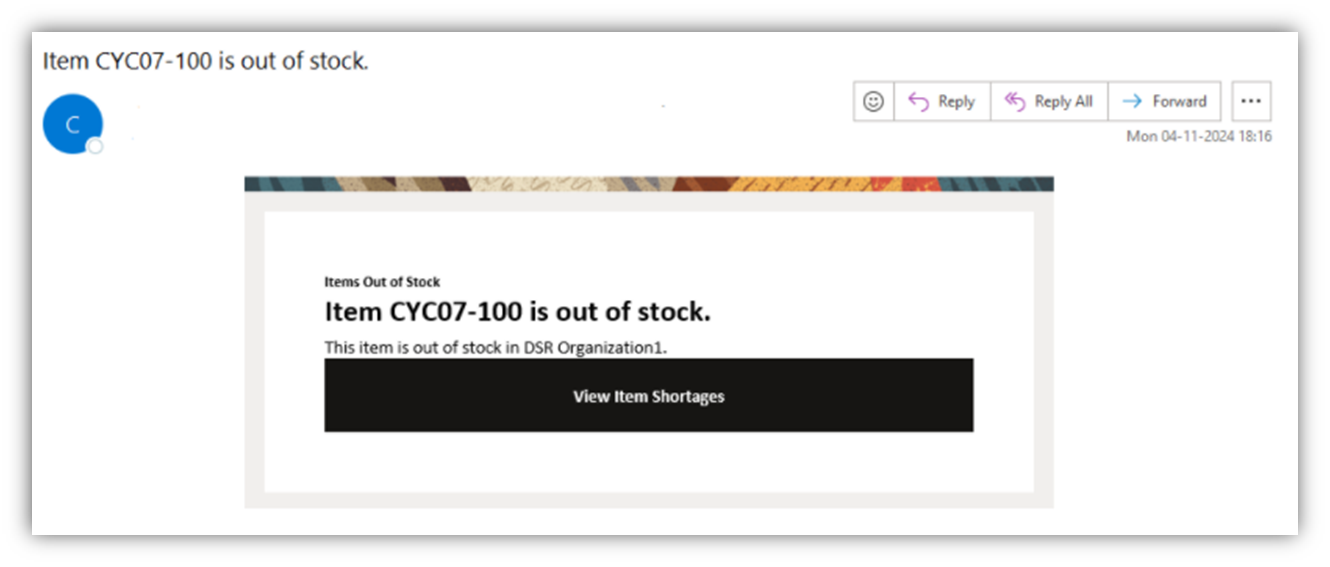
This feature provides you the ability to manage your inventory in real-time, improve customer satisfaction, and avoid stockouts. By optimizing inventory management with shortage or out of stock nudges, you can maintain optimal stock levels, prevent unnecessary carrying costs, and prevent overstocking.
Steps to Enable
Navigate to the Nudge Plans page by selecting the Nudge Configuration task from the quick actions.
Create a New Nudge Plan
- On the Nudge Plans page, click Create to add a new plan.
- On the New Nudge Plan page, enter the new nudge plan details and click Create Draft.
- Optionally, on the Overview tab of the draft nudge plan, use the Criteria section to refine the scope of the nudge plan. For example, you can limit plans to a specific organization, item category, or item.
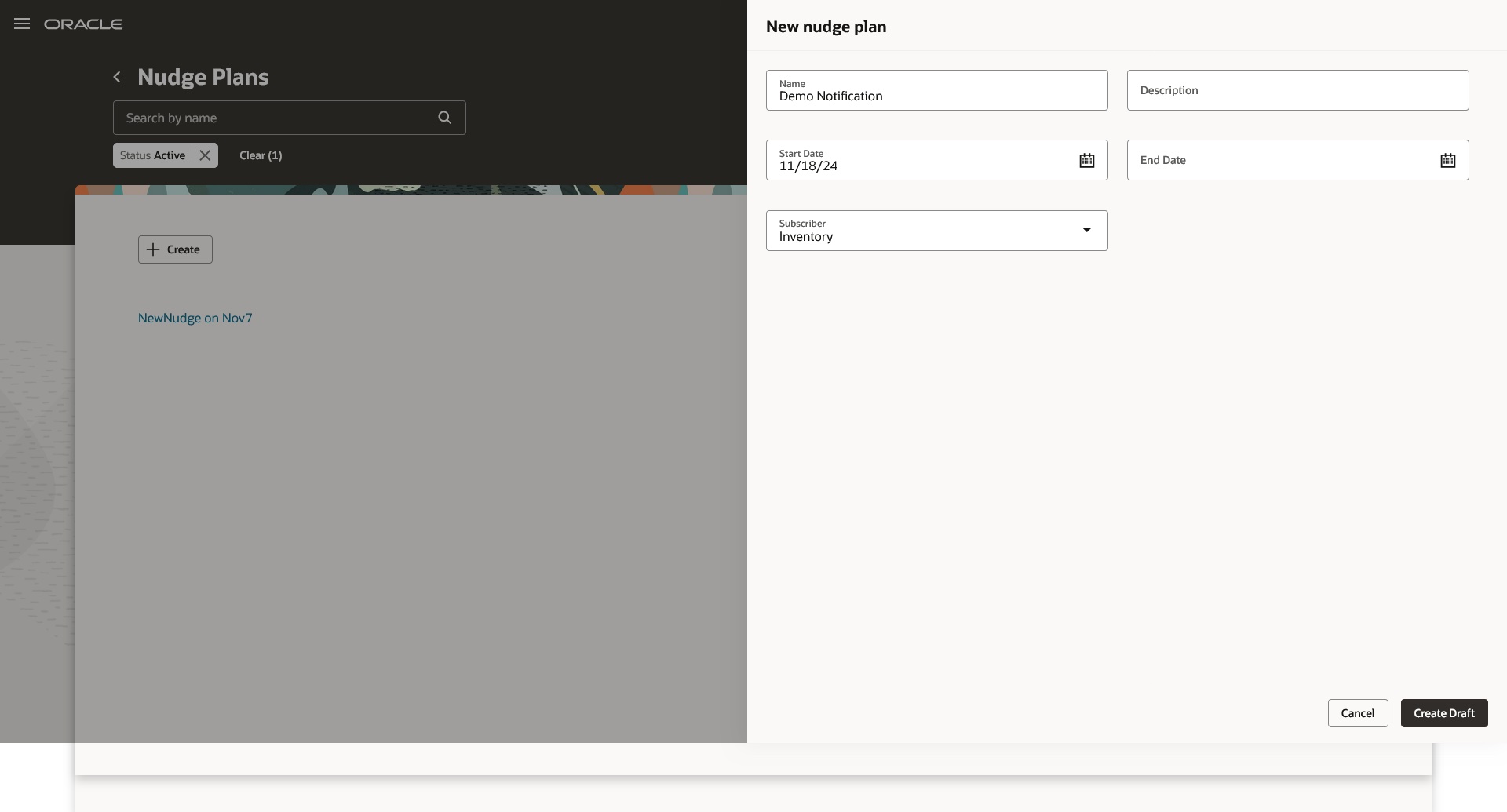
Add Nudge Plan
Add Recipient Groups
- Go to the Advanced tab of the draft nudge plan and click Add in the Recipient Groups section to create the recipient groups that will receive notifications for nudges in the nudge plan.
- Click Add in the Users section to add users to the recipient group.
- Click Save.
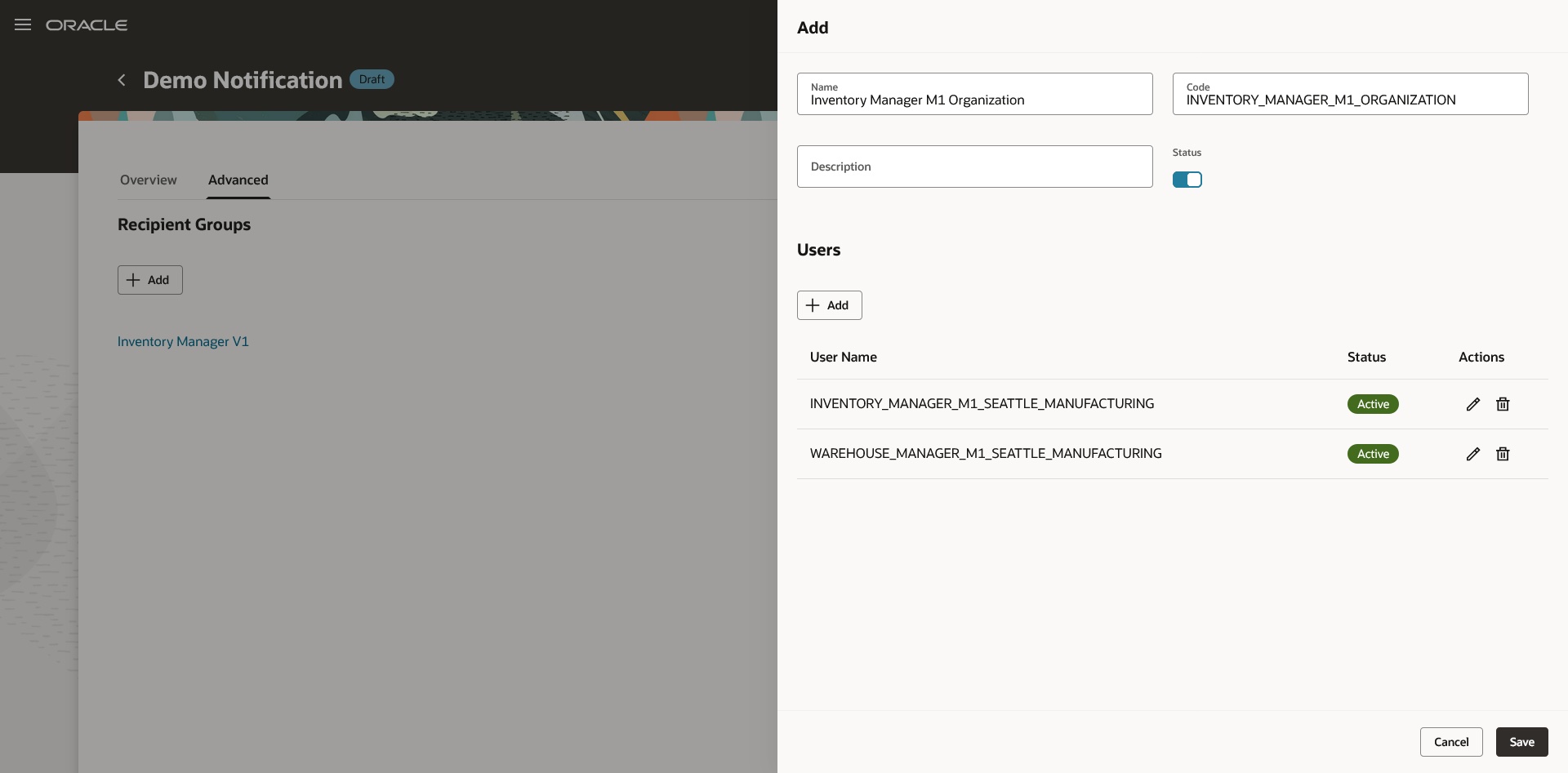
Add Recipient Group
Add Nudges
- In the Nudges section of the Overview tab, click Add to define a new nudge.
- On the New Nudge page, select a value for the Module field:
- Out of Stock to notify about stockouts
- Shortage to notify about shortages
- Specify the relevant organization, catalog, category, or item for the nudge, and click Save.
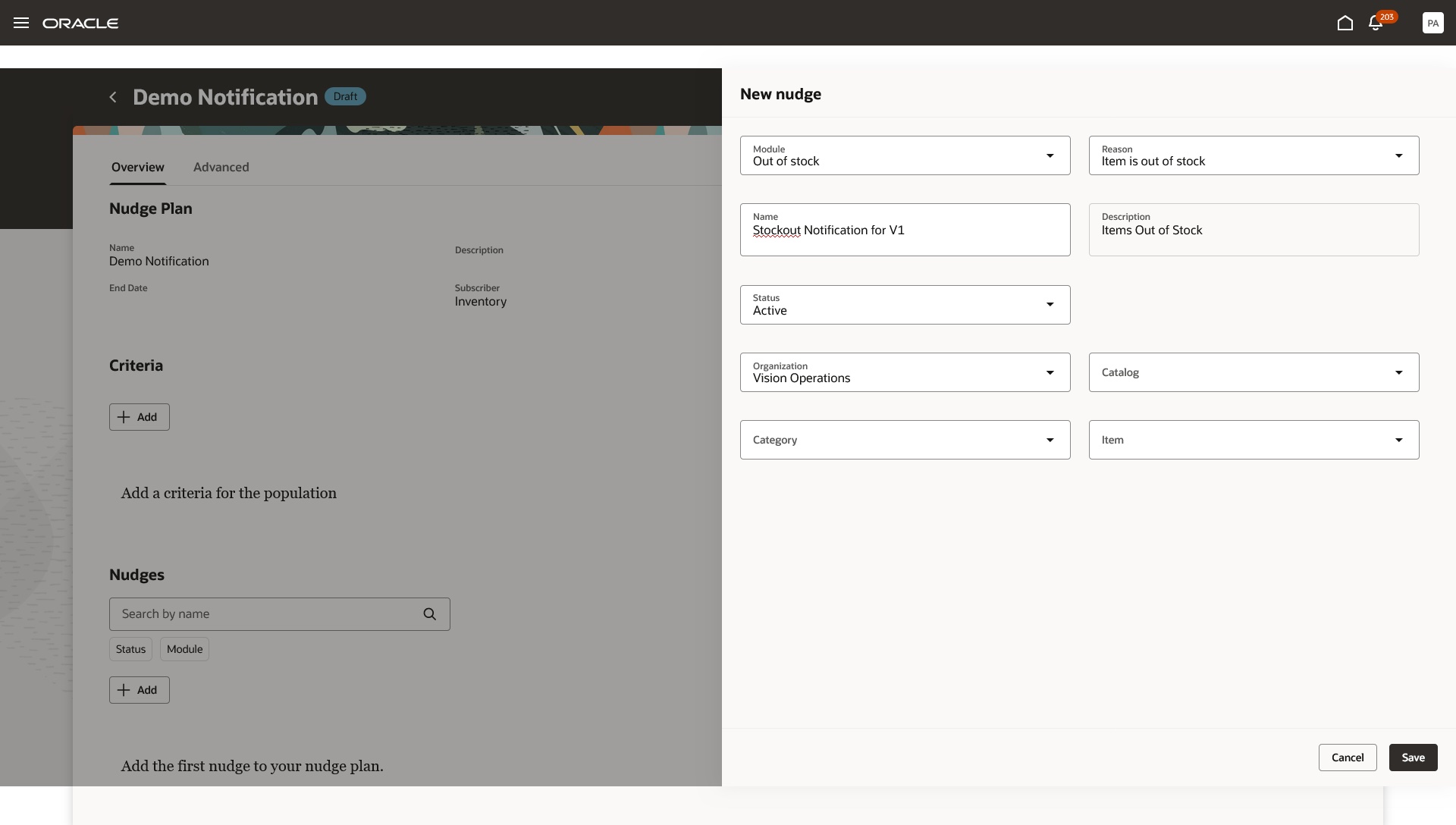
Add Nudges
Configure Notification Channel and Recipient
- On the New Nudge page, click the link on the nudge name to open its details.
- In the Channels section, click Add to create a new channel.
- On the New Channel page, choose whether to send notifications through email, SMS, or both, and select the recipient group to receive the notification.
- For email notifications, you can personalize the subject and body using user-defined content.
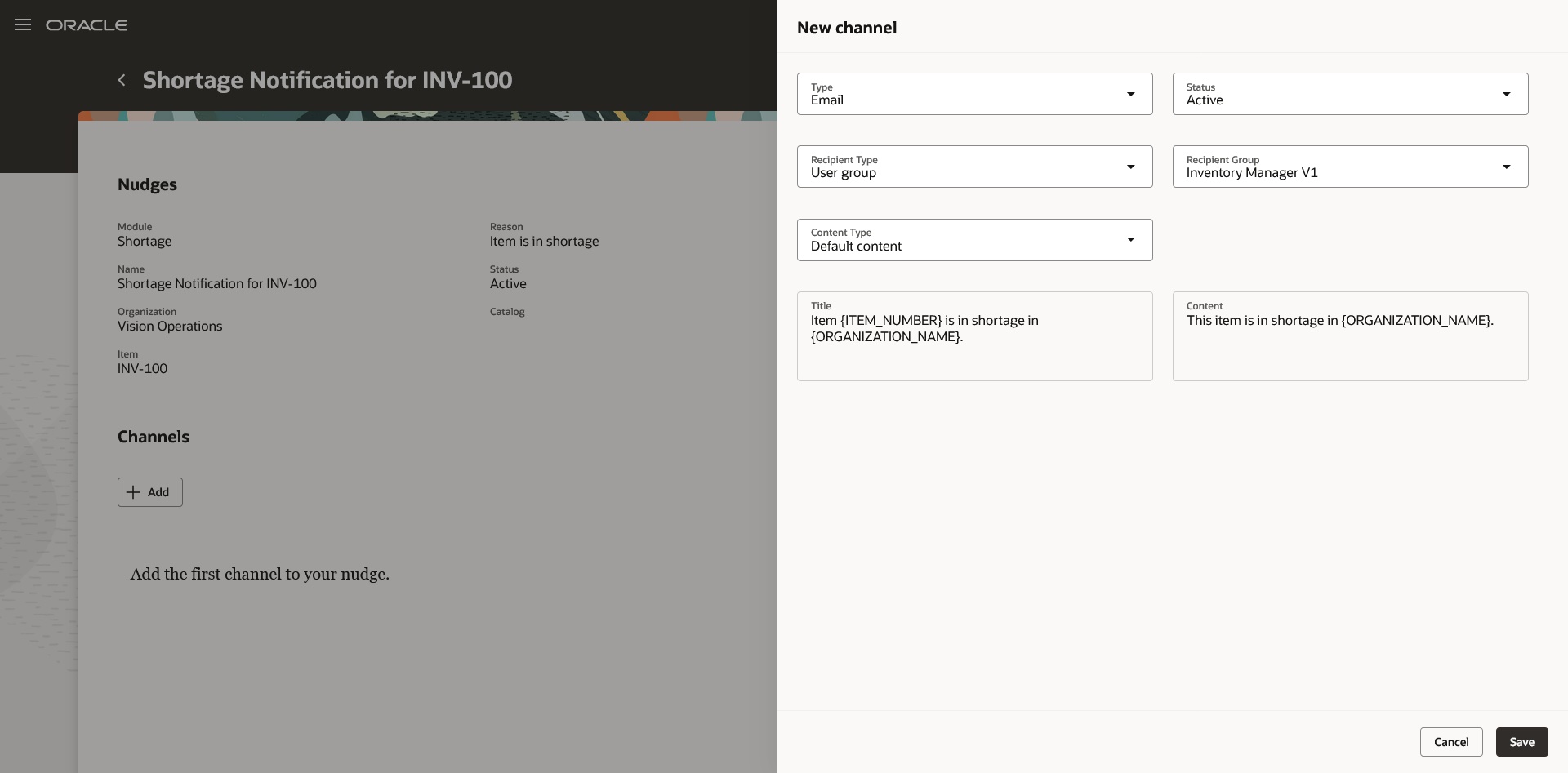
Add Nudge Channel
Once the Nudge Plan is configured, click Activate to enable the nudge plan.
Tips And Considerations
- Schedule the Refresh Item Shortage Data scheduled process to run at a desired frequency so that notifications are triggered at regular intervals. In the process parameters, choose Notify Shortages as the processing mode.
- Emails and SMS notifications will be sent to the work email address and mobile phone number listed in the user's person record.
Key Resources
- Oracle Fusion Cloud SCM: Using Inventory Management guide, available on the Oracle Help Center.
Access Requirements
Users who are assigned a configured job role that contains this duty role can access this feature:
- Configure Item Shortage Parameters Using Responsive Inventory (ORA_INV_CONFIGURE_ITEM_SHORTAGE_PARAMETER_PWA_DUTY)
This duty role was available prior to this update.