IMPORTANT Actions and Considerations
If you've enabled any Inventory Management pages in the Redwood experience, then you must complete a set of configuration steps to enable the item attribute search fields (Item, Item Description, Manufacturer Part Number, and so on) on those pages (including mobile pages). This allows you to select an item, MPN, and other inventory attributes from the list of values when you perform Redwood desktop and mobile transactions.
Perform these steps to enable searching by item attributes:
- Enable opt-in feature
- Enable item search
- Enable item class security
Enable Opt-In Feature: Search Items Using the New User Interface
To enable the Search Items Using the New User Interface opt-in feature, complete these steps:
- Navigate to My Enterprise and click Available Features.
- Search for the Search Items Using the New User Interface feature.
- Enable the Search Items Using the New User Interface feature.
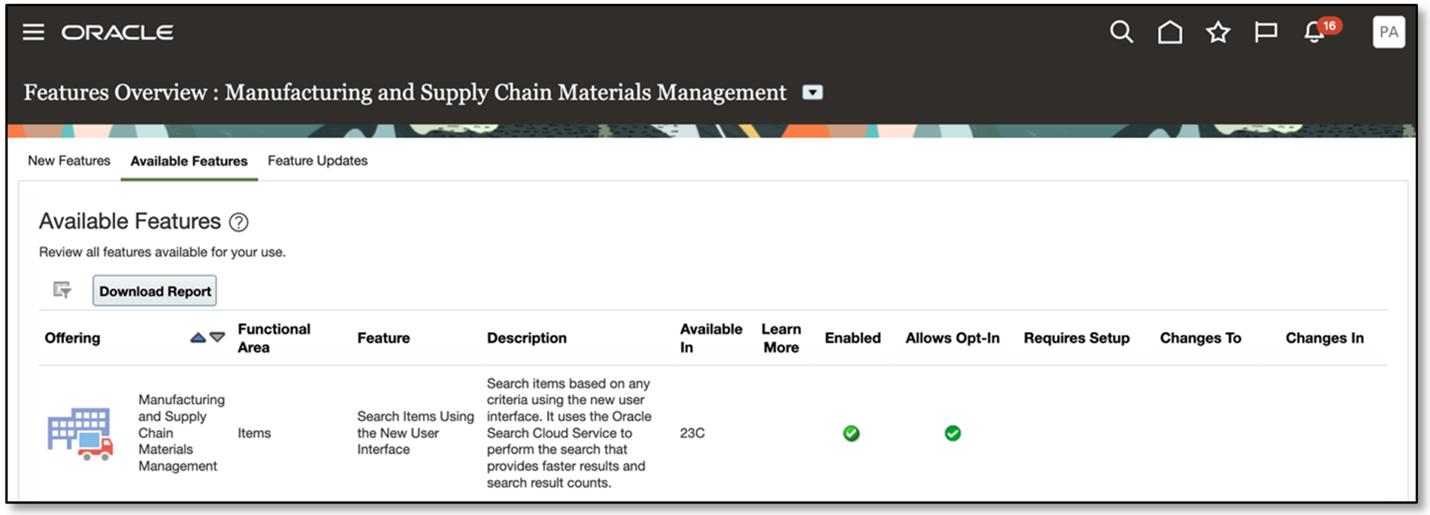
Opt In to the Search Items Using the New User Interface Feature
Enable Item Search
To enable the item search, navigate to the Product Information Management work area or the Product Development work area and complete these steps:
- On the landing page, click the Tasks tab to open the drawer.
- Click Configure Index.
- Click the Item card.

Item Card in Index Management
- Click Action and select Enable attribute sets. This opens a drawer and lets you enable the inventory seeded attributes. The status will initially indicate that the attribute set is new.
- Toggle the Enable switch to On for the Inventory Management application.
- Click Apply. The attributes are inserted into the metadata for the index. The next rebuild of the index will add the seeded attributes to the index, and the seeded view will be available on the Configure View user interface.
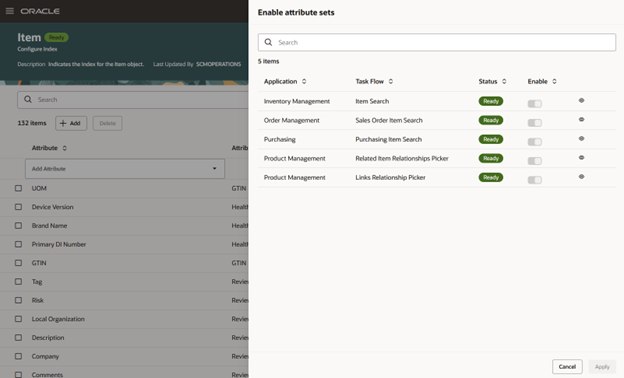
Enable Attribute Sets Panel
- Click Update if enabled, and then save the index configuration.
- Select Rebuild from the Actions list.
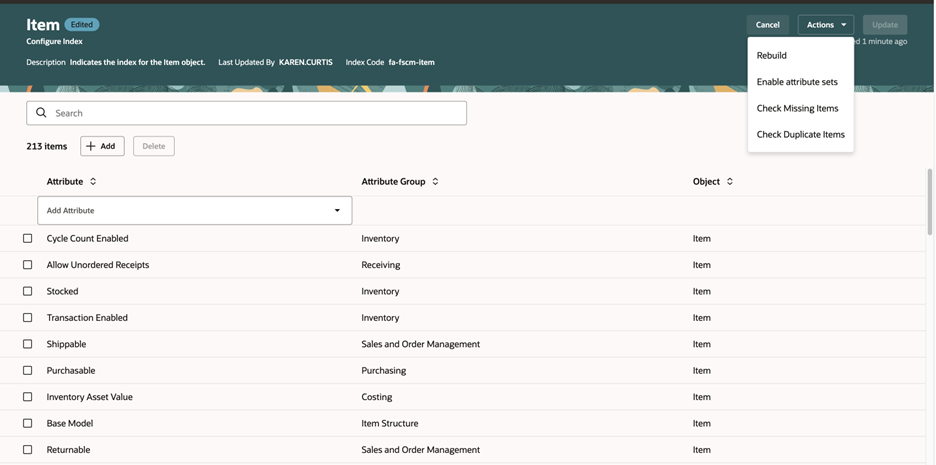
Actions List on Configure Index Page
- In the Schedule Index Rebuild Process dialog box, click Rebuild. The index rebuild process starts and a job ID is provided to track the process. The rebuild process is a long-running process. You can check the index status on the Index Management page. The item card has an indicator badge which shows Ready when the index rebuild is complete.
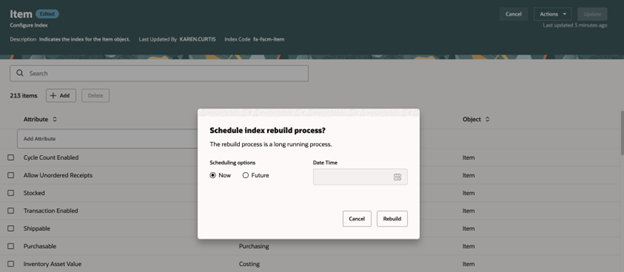
Schedule Index Rebuild Process
Enable Item Class Security
To enable item class security, navigate to the Manage Item Classes task in the Setup and Maintenance work area and configure security for the root item class.
NOTE: Root item class security is only required when the Data Governance and Data Consolidation functional areas are enabled under the Product Management offering. These functional areas should be enabled only if Oracle Fusion Cloud Product Management is licensed. Additionally if the Public option is enabled in the root item class, security configuration isn’t required.
This is a required data security configuration in the Product Management offering to display the inventory items associated with an inventory organization.
- In the Setup and Maintenance work area, search for and select the Manage Item Classes task.
- Search for Root Item Class in the Item Class field.
- Click the Root Item Class link.
- Click the Add icon or the Add Row action.
- Select Person under Principal.
- Select User Name.
- Select Inventory Organization.
- Specify an applicable Start Date and End Date.
- Click the Select and Add action or icon.
- Search for the View Item Basic action and click Apply.
- Click Save and Close.

Edit Root Item Class Page
For more information, review the Product Management Search chapter in the Implementing Product Management guide on the Oracle Help Center.