Redwood: Apply Promotions According to the Sales Order's Attributes
Use Oracle Order Management and Oracle Pricing together to automatically apply a pricing promotion as an incentive to increase sales with your customers, such as buy one get one free (BOGO), or apply a discount according to the values in attributes on the sales order. For example:
- Buy one Glorious Bouquet, one Bonsai, or one Artisanal Candle Set, get a tote bag for free.
- Buy a total quantity of 3 or more items from the Outerwear category, get a 20% discount off the order total.
- For every 3 items that you buy from the Outerwear category, get a free pair of gloves.
Assume you set up this promotion:
- Order $1,000 or more, get a free tote bag.
Next:
- Create a sales order, add some order lines, then click Save. The order's total exceeds $1,000.
- Order Management sends details about the order to Pricing.
- Pricing examines the sales order's attributes to determine whether it meets the promotion's eligibility requirements.
- Pricing finds that it does, so it sends pricing details and a request to create a new order line that contains the tote bag to Order Management.
- Order Management automatically adds a new order line that has the free item to the sales order and displays the shopping bag icon in the line's Promotion attribute.
Order Management uses this same process to apply a discount when you manually add an item to an order line that qualifies for a promotion. We refer to this as a promotion item. Order Management displays the sales tag icon in the Promotion attribute instead of the free icon:
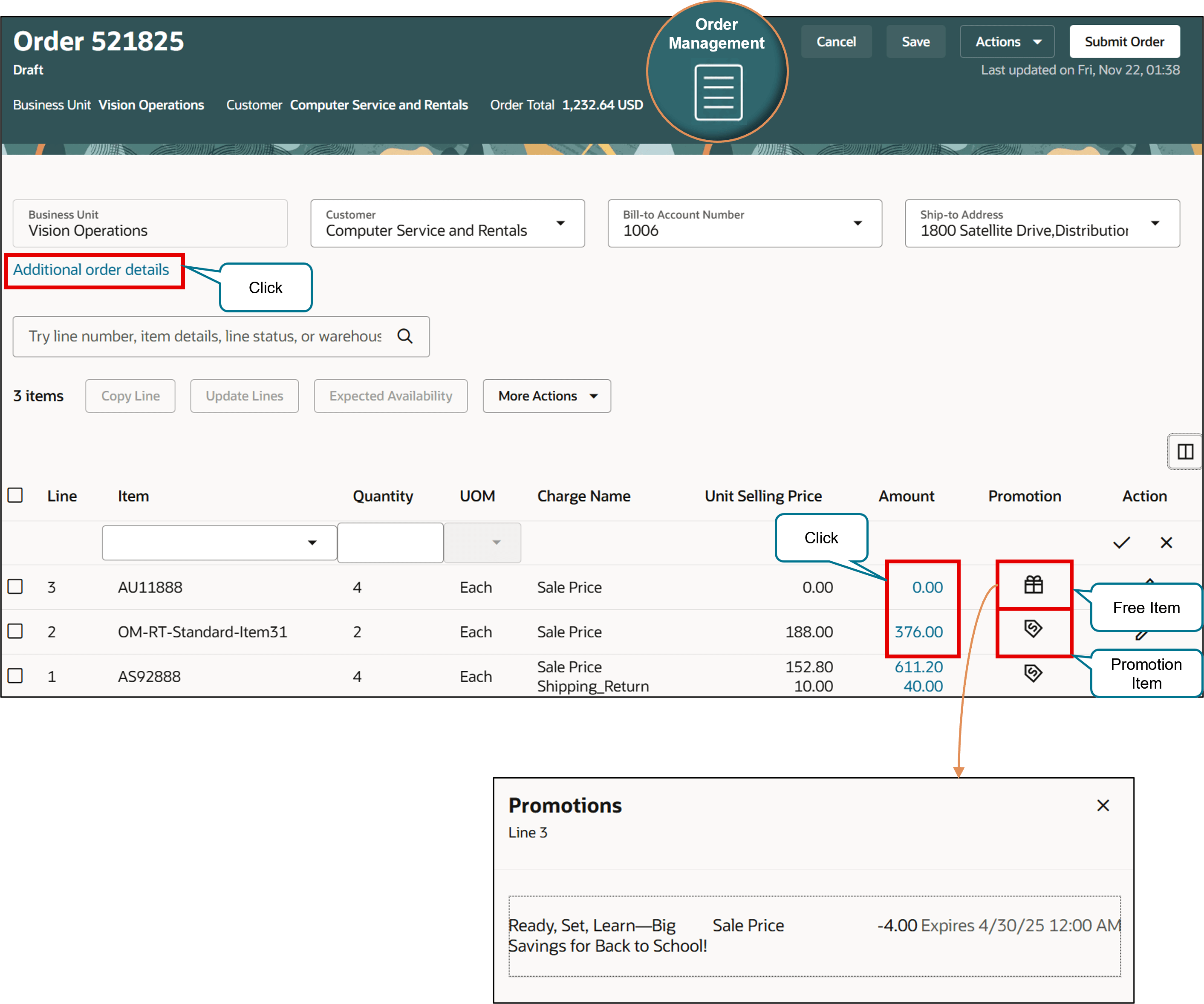
The sales tag indicates a promotion item. The shopping bag indicates a free item. Click the icon in the Promotion column to get details about the promotion for each line.
Click the value in the Amount column on order line 2 to see the price breakdown for the promotion item:
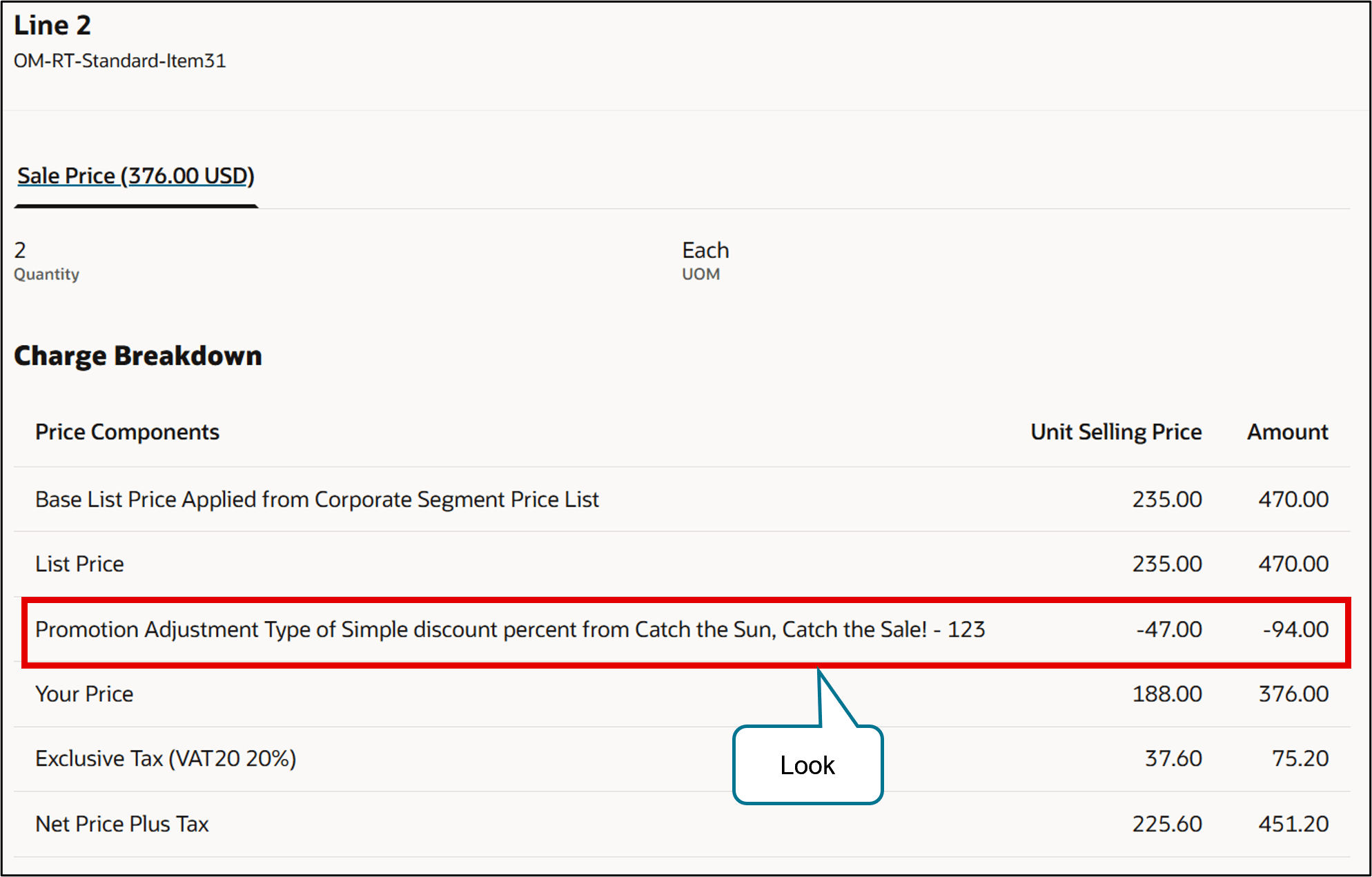
Click the value in the Amount column on order line 3 to see the price breakdown for the free item:
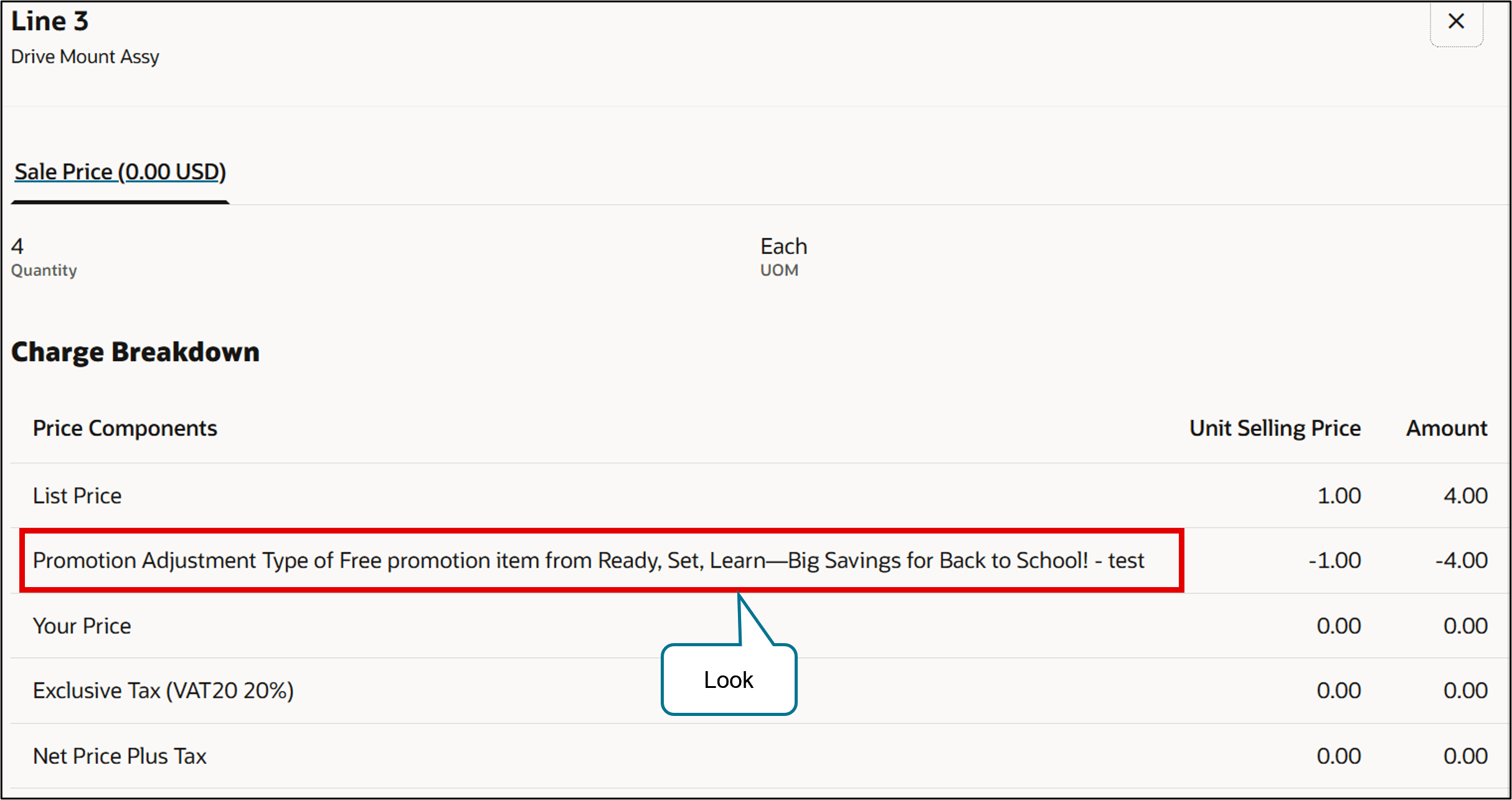
Click Additional Order Details to see the amount for each item in the pricing breakdown:
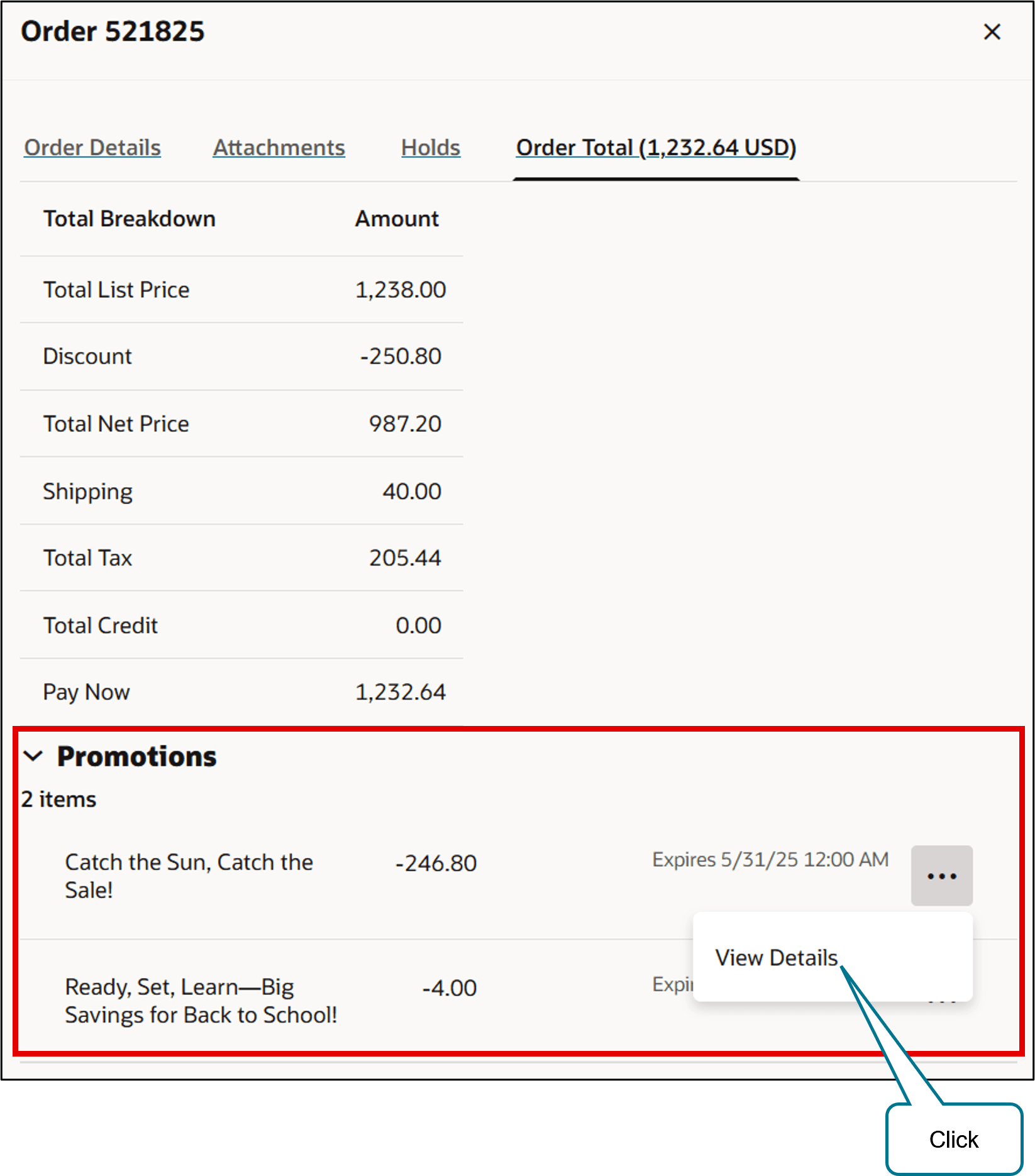
Click View Details to see the charge, discount, and description for each item:
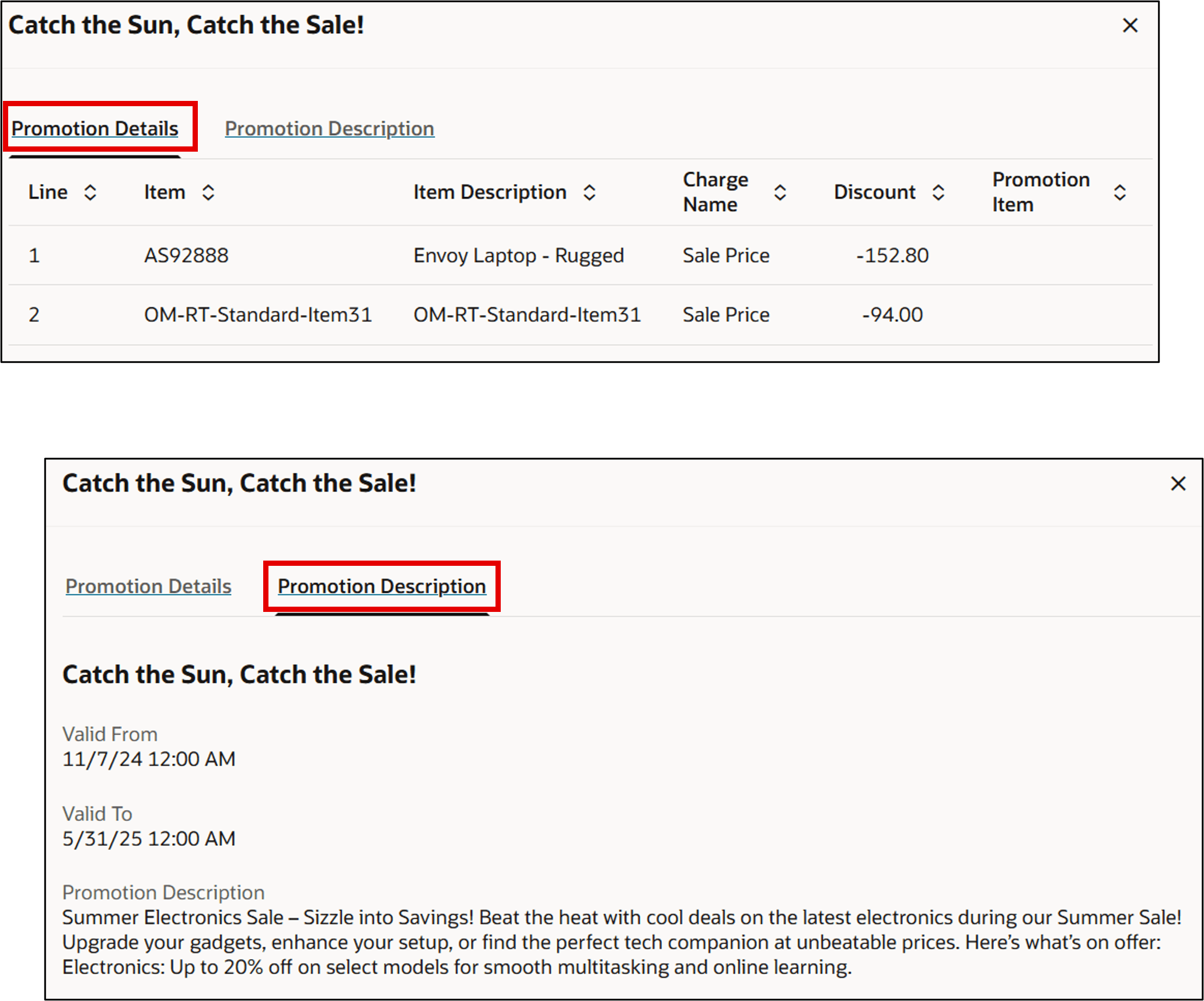
The classic Order page doesn't give you as much detail as the redesigned page, but it does have a new Promotion column that you can look at to determine whether the line contains a promotion item or a free item, and you can click the value in the Amount column to get the price breakdown:
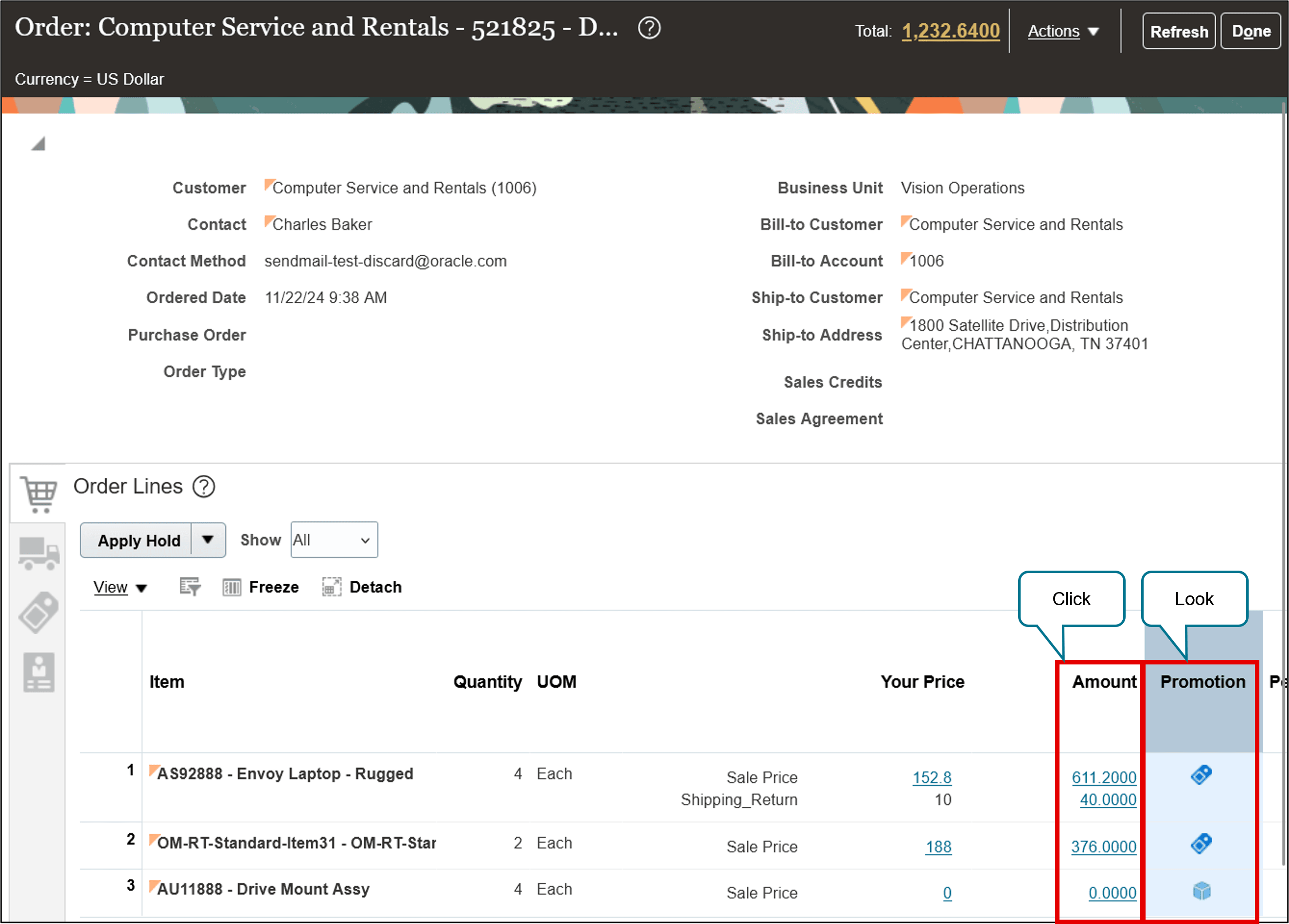
Import
You can import a pricing promotion through web services, FBDI, or REST API. Pricing will price the sales order, and then Order Management will automatically apply the promotion.
If you use Oracle Pricing to price the order:
- Before you import, include these attributes in your import payload:
Details
Attribute
Description
Go to REST API for Oracle Supply Chain Management Cloud, expand Order Management > Sales Orders for Order Hub > Order Lines
PromotionItemFlag
Set Y to indicate that this order line has a promotion item.
Expand Order Lines > Charges
PromotionItemTermId
Value that uniquely identifies the promotion term.
Expand Order Lines > Charges > Charge Components
PromotionId
Value that uniquely identifies the promotion.
Expand Order Lines > Charges > Charge Components
PromotionLineId
Value that uniquely identifies the promotion line.
You can use Oracle Pricing to price the order before you import only through REST API. You can't do this through web services or FBDI.
- After you import, Pricing will price the promotion just like it does on the redesigned and classic pages.
If you use your own pricing application to price the order before you import, then you can't include promotion details in your import.
You can't use a web service or FBDI with FOM_IMPORT_VIA_REST_BACKEND to add a free item. For background, see Import and Fulfill Large Volumes of Sales Orders.
Business Benefits
Realize these benefits:
- Offer discounts or free items to incentivize your customers so they increase spending and qualify for the promotion. Increase the average monetary amount of each sales order.
- Use a variety of eligibility criteria to incentivize sales.
- Incentivize your customers to add complementary items or upgrades to the sales order so they reach the threshold for a free item.
- Help clear out excess or slow moving inventory, making room for new stock.
- Help manage seasonal product cycles and keep your inventory aligned with changing demand.
- Use a free item to introduce your customers to related product lines or product groups, improving future purchases across those lines and groups.
- Specify eligibility according to order total, item, or item category.
- Set up simple to complex rules that meet your specific eligibility requirements.
- Offer discounts on up sell and cross sell product bundles to help increase the order's total value.
- Offer free items to improve sales during slow periods or during off season sales.
- Create a sense of urgency. Put a time limit on your promotion to incentivize customers to act now, sooner rather than later.
Steps to Enable
Use the Opt In UI to enable this feature. For instructions, refer to the Optional Uptake of New Features section of this document.
Offering: Order Management No Longer Optional From: Update 25C
If you want to use the Redwood: Apply Promotions According to the Sales Order's Attribute feature, then you must opt in to and set up these features:
- Redwood: Create Promotions That Add Free Items
- Redwood: Apply Promotions According to Items on Sales Orders
You can optionally also opt in to the Use Closed Lines To Help Price Items feature. Use it to allow Oracle Pricing to consider closed lines when it needs to price an item that involves a pricing promotion.
If you have already opted in to these features, then you don't to opt in again. After opt in for these features expires in update 25C, promotions will be applied based on whether you've set up these features in your implementation.
For background about how to opt in, see Opt Into Features in Order Management.
Tips And Considerations
These considerations apply to an order line that has a free item:
- If you copy a sales order, then Order Management won't copy the line to the new order.
- The free item can’t be a configured item, coverage, or subscription, and it can't use dual units of measure. However, Pricing does include kits, configured items, coverages, and subscriptions as part of the order total when it determines whether the sales order is eligible for a promotion.
- If you set up a shipping tolerance, then Order Management will apply it on the line.
- The line might not be entirely free. You can offer a free item for a specific charge, but your customer might still have to pay for other charges, shipping, and tax.
- You can't substitute the free item on the line in Order Management. Don't allow substitutions when you use Check Availability in Oracle Order Promising, We recommend that you control your business process so it prevents Oracle Global Order Promising from substituting a free item.
- Ship the line in a single shipment. Don't split the line.
- Use a shipment set or an assignment rule to make sure you fulfill and ship the free item with or after you fulfill and ship all other lines that are part of the promotion.
- Pricing determines the item, unit of measure, and quantity on the line.
- Order Management calls Oracle Tax to get tax details, then sends them to Pricing so Pricing can calculate the line's tax.
These considerations apply to lines that have a promotion item or a free item:
- Order Management will automatically apply or remove the line according to attribute values that you set on the order header and the order line. It does this every time you save or submit the order.
- We recommend that you use the new Specify Pricing Dates on Sales Orders feature to map the PricedAsOf attribute to the order header. Pricing uses PricedAsOf when it looks at the promotion's effectivity dates to determine whether the item is eligible for the promotion.
- If you cancel or return a sales order, then Order Management might not reverse the promotion. Assume you submit a sales order that has a promotion. Some time later you return or cancel the order lines that are part of the promotion. If the return or cancel makes the lines no longer eligible for the promotion, and if Order Management already fulfilled the lines, then Order Management won't remove any free lines or reverse promotional discounts. This logic also applies if you return the entire sales order.
Order Management doesn't indicate a relationship between what makes the order eligible and free items or promotion items. Assume you have this promotion:
- Buy one Glorious Bouquet, get a tote bag for free.
Order Management doesn't indicate a relationship between the line that contains the Glorious Bouquet and the line that contains the tote bag.
These actions aren't available on an order line that has a free item:
- Copy Line
- Cancel Line
- Delete Line
- Manage Incentives
Approve, Assign, and Constrain
You can approve, assign, and constrain according to whether the order line contains a promotion item or a free item.
Use the Promotion Item attribute in an approval rule. For example:
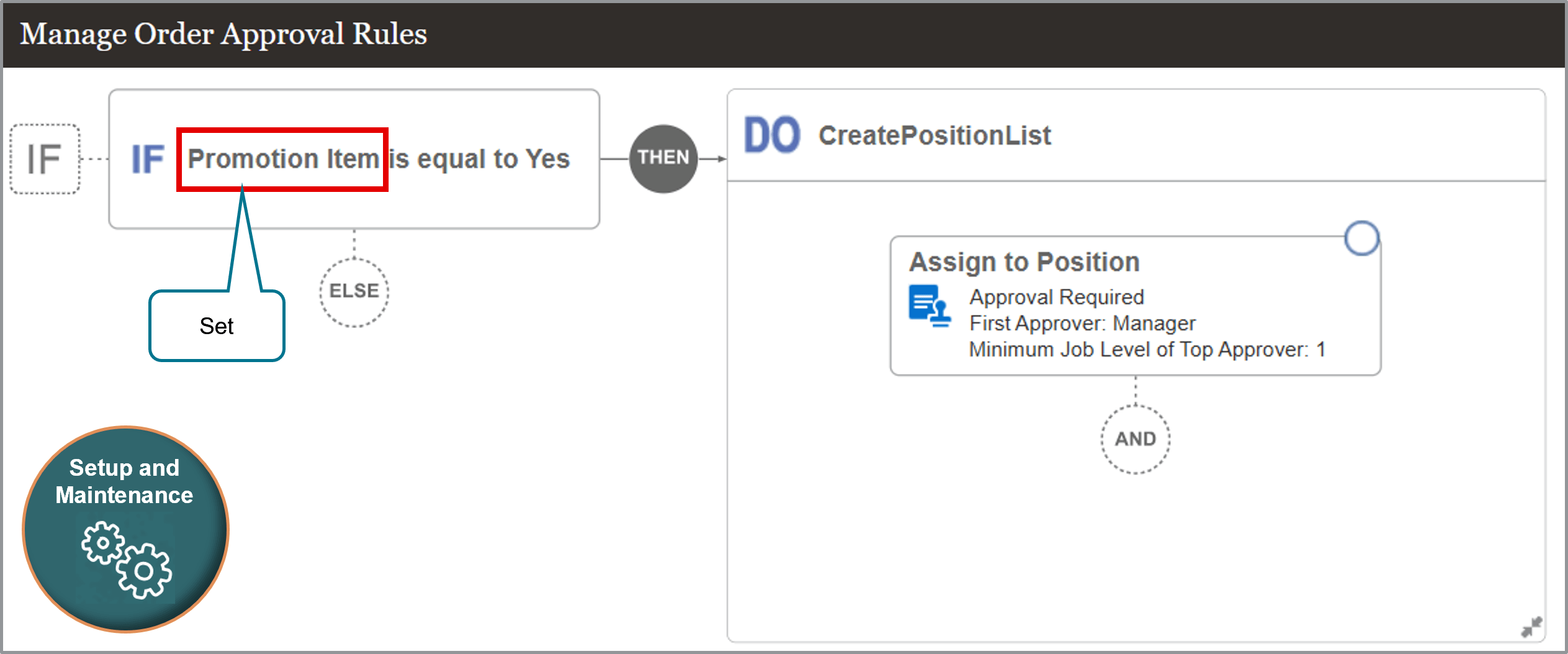
Use the Promotion Item attribute in a processing constraint.
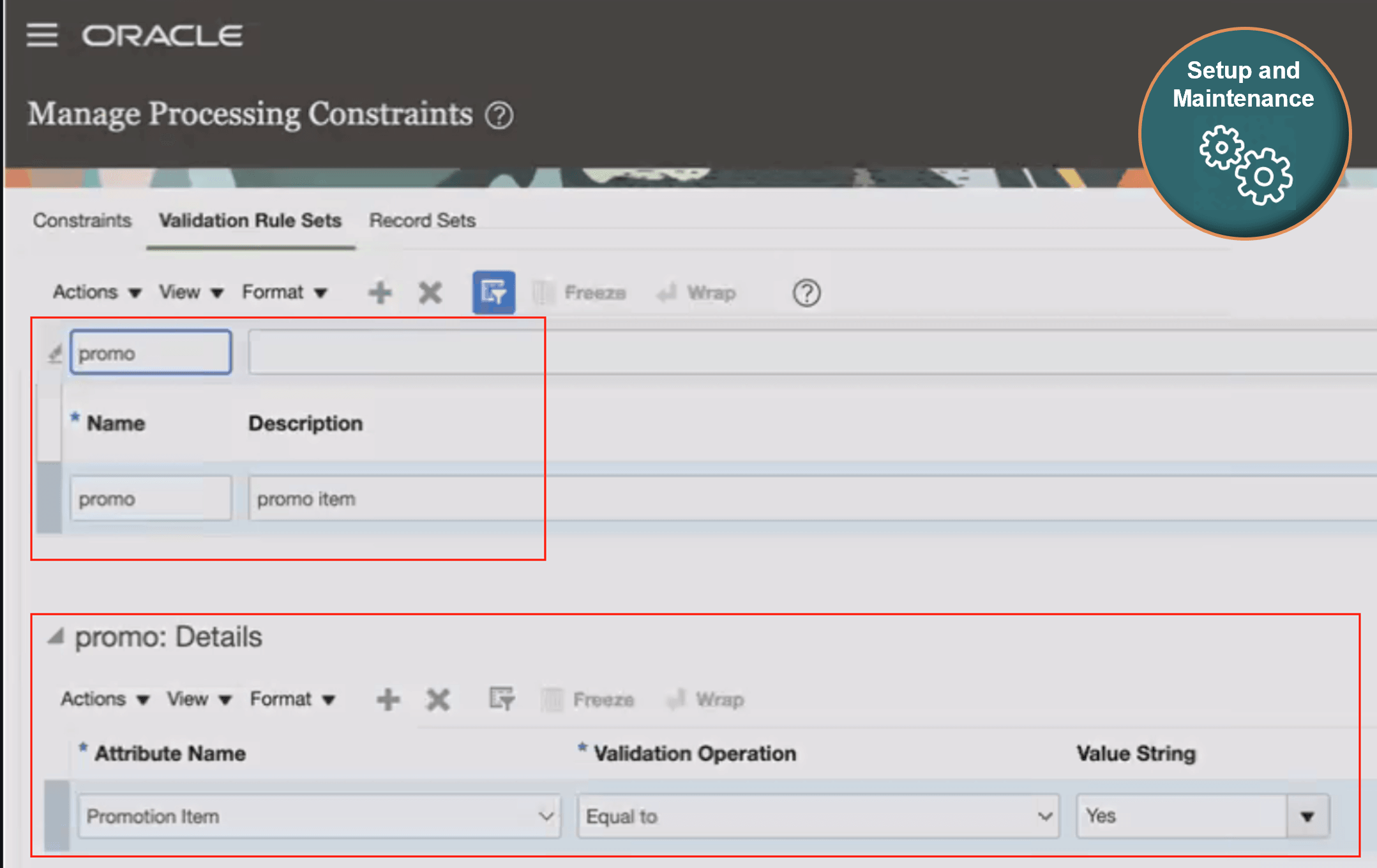
Use the PromotionItemFlag attribute in an assignment rule to assign an orchestration process. For example:
If PromotionItemFlag equals Yes, then assign the ShipOrderGenericProcess orchestration process
You can also use an order management extension to implement your own custom logic. For example, if the PromotionItemFlag attribute on the order line equals Yes, then update shipping instructions:
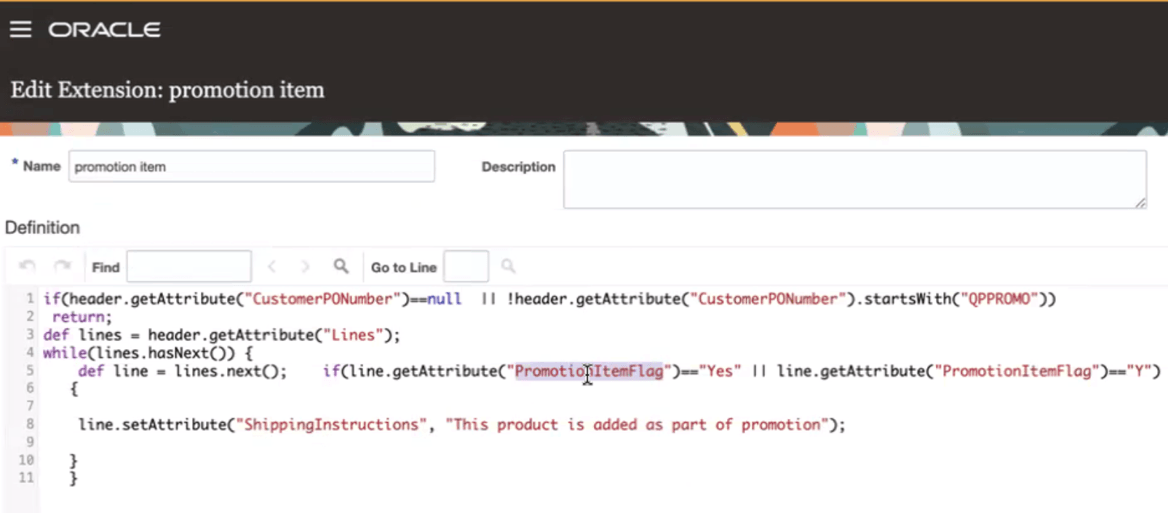
Key Resources
Access Requirements
No new privileges were introduced to support this feature.
Users who are assigned a configured job role that contains this privilege can access this feature:
- Initiate Order (FOM_CREATE_ORDER_PRIV)
This privilege was available prior to this update.