Redwood: Run Demand Plans Using a New User Experience
As part of your daily process to manage demand, you may need to run a plan for reasons such as refreshing key measure data and regenerating the forecast with the latest available data. The Redwood user experience enables you to run plans after entering submission notes, selecting data refresh options, selecting the scope, and providing other parameters applicable to your business use case. You can also get feedback on the status of your plan run and errors at any time.
You can run your demand plan from the following:
- Redwood Supply Chain Planning work area
- Plans page
To run your demand plan from the Redwood Supply Chain Planning work area, follow these steps:
- Select a demand plan from the context selector.
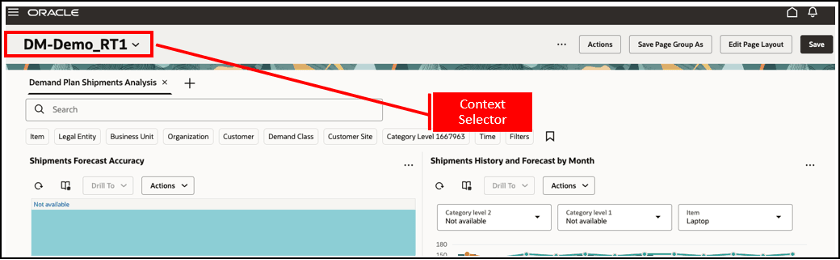
Context Selector in Redwood Supply Chain Planning Work Area
- Click More Actions, and select Run.
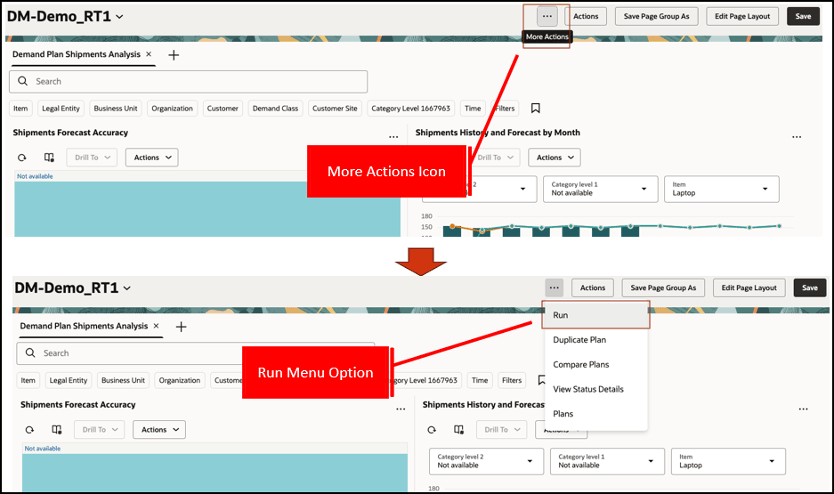
More Actions Icon and Run Menu Option
- Select options in the Run plan drawer, and click Run.

Run Plan Drawer for Demand Plan
A message and badge are displayed. The badge text can be Processing, Warning, Error, or Completed based on the plan status. The badge displays the Processing status until the plan run either completes successfully or ends with an error or warning. The badge is displayed in the Redwood Supply Chain Planning work area for this instance of the plan run until either the web browser is refreshed, or another plan is selected in the context selector.
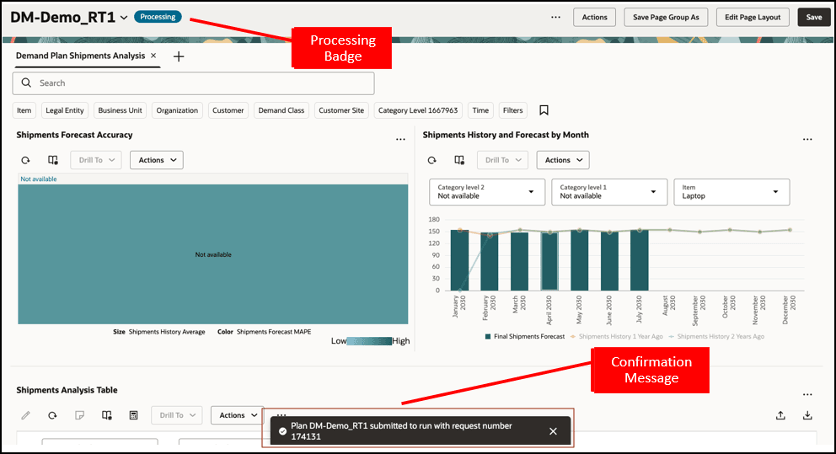
Message and Processing Badge After Submission of Plan Run
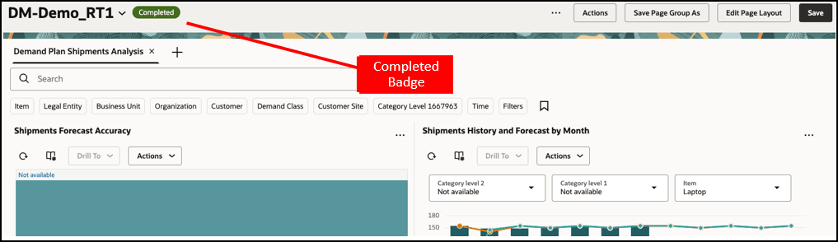
Updated Badge After Completion of Plan Run
To run your demand plan from the Plans page, follow these steps:
- On the Plans page, select your demand plan, and click the Run icon.
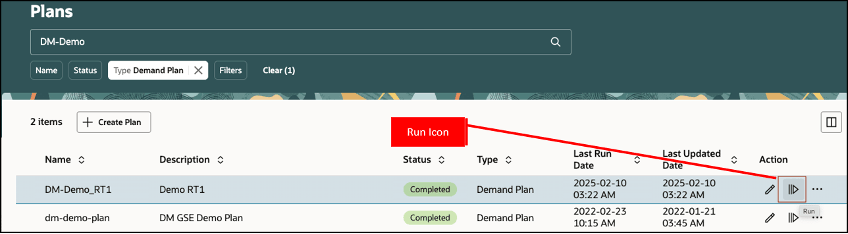
Run Icon on Plans Page
- Select options in the Run plan drawer, and click Run.
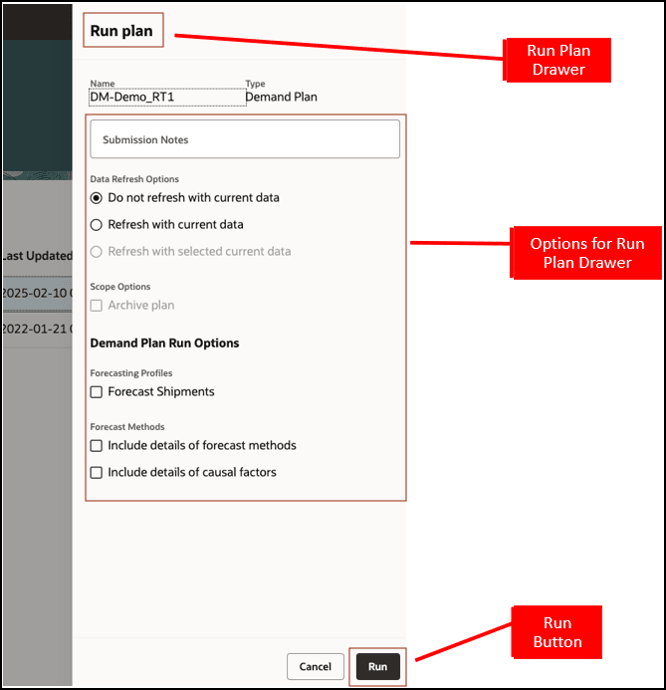
Run Plan Drawer for Demand Plan
A message is displayed.
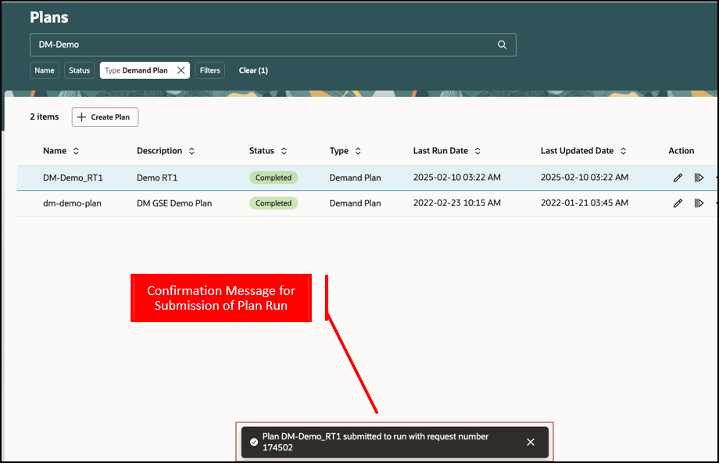
Message After Submission of Plan Run
On the Plans page, the plan status is updated to Processing. The badge text can be Processing, Warning, Error, or Completed based on the plan status. The badge displays the Processing status until the plan run either completes successfully or ends with an error or warning. The badge status is refreshed automatically every few seconds to provide the current status of the plan run.
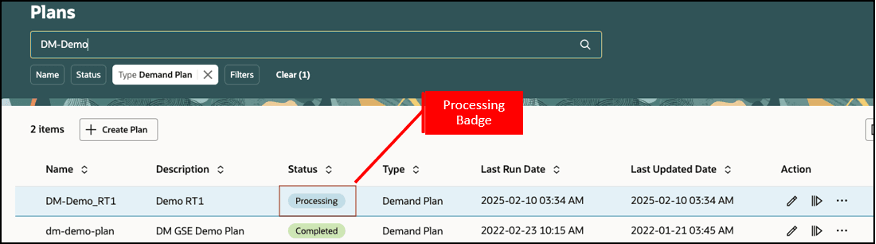
Processing Status for Plan on Plans Page
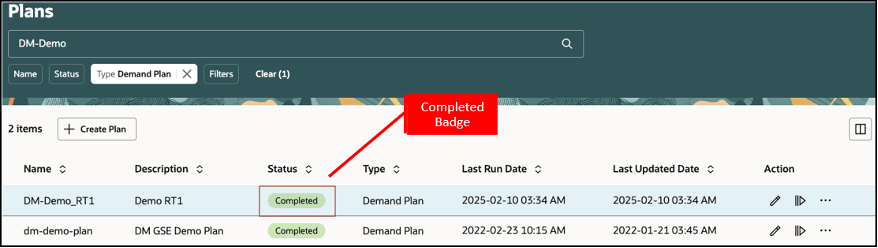
Completed Status for Plan on Plans Page
Let’s now understand the details in the Run plan drawer.
- The drawer displays the name and type of the selected plan.
- Submission Notes
- Use this field to optionally enter notes when submitting a plan run. You can provide a maximum of 40 characters.
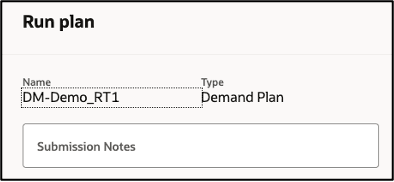
Submission Notes Field in Run Plan Drawer
- Data Refresh Options
- Do not refresh with current data: Select this option to run the plan without refreshing the input data with the latest collected data.
- Refresh with current data: Select this option to refresh all the input data with the latest collected data before running the plan.
- Refresh with selected current data: Select this option to refresh some of the input data with the latest collected data before running the plan. For a demand plan, you can choose to refresh the demand history and measures, sales orders, or both before running the plan.
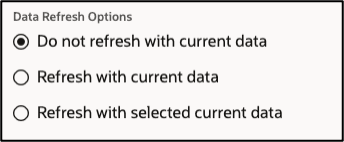
Data Refresh Options in Run Plan Drawer
- Scope Options
- You can select scope options to select additional processing for a plan. For a demand plan, you can select the Archive plan checkbox.
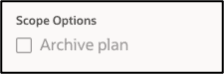
Scope Options in Run Plan Drawer
- Demand Plan Run Options
- Forecasting Profiles: You can select none, some, or all of the forecasting profiles while submitting the plan run.
- Forecasting Methods and Causal Factors: You can select the checkboxes for including the details of forecasting methods and causal factors in your forecast. These settings apply to the selected forecasting profiles.
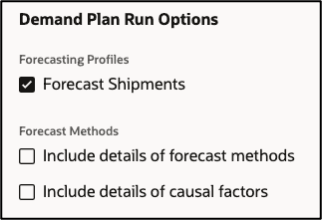
Demand Plan Run Options in Run Plan Drawer
Steps to Enable
You don't need to do anything to enable this feature.
Tips And Considerations
- The Archive plan checkbox is enabled for selection in the Scope Options section only if the plan is configured for archival.
- For a newly created plan or plan duplicated with plan options only, you can select only the Refresh with current data option in the Data Refresh Options section while submitting the first plan run.
- You can select the Do not refresh with current data or Refresh with selected current data option in the Data Refresh Options section only if the previous run of the plan was successful.
- You can’t schedule the plan run.
The schedule for all submissions is taken to be as soon as possible.
Key Resources
- Related What’s New features for reference:
- Redwood: Analyze Demand Plans Using a Configurable Redwood Page
- Redwood: Use a Default Page Layout to Review Demand Plans
Access Requirements
Users who are assigned a configured job role that contains this privilege can access this feature:
- Monitor Demand Management Work Area (MSC_MONITOR_DEMAND_MANAGEMENT_WORK_AREA_PRIV)
- Run Plan with Snapshot (MSC_RUN_PLAN_WITH_SNAPSHOT_PRIV)
- Run Plan without Snapshot (MSC_RUN_PLAN_WITHOUT_SNAPSHOT_PRIV)
This privilege was available prior to this update.