Scale Demand Plans to Support Increased Data Volumes
Some industries may have a requirement to manage demand for many items, customers, or fulfillment locations, and this requirement results in a very large number of forecasting combinations that need to be managed in a single demand plan. This update increases the number of forecasting combinations that can be handled in a plan significantly by taking advantage of database partitioning technologies. Our benchmarking indicates that a demand plan can now handle 60% more forecasting combinations than previously recommended.
Forecasting combinations refers to the unique item, organization, customer site, and demand class combinations in a single demand plan for which demand data exists and not all the possible combinations of these levels. These forecasting combinations are primarily determined by historical demand. However, if you’re also forecasting for new products for which there’s no historical demand, these products are included in the count of forecasting combinations.
Before this update, the recommended maximum number of forecasting combinations for an individual demand plan was as follows:
| Planning Time Level | 2 Years’ History + 1 Year’s Forecast | 3 Years’ History + 2 Years’ Forecast |
|---|---|---|
| Month-Level and Period-Level Plans | 450k | 350k |
| Week-Level and Hybrid-Time-Level Plans | 300k | 225k |
| Day-Level Plans | 50k | 40k |
With this update, after you enable this feature, the recommended maximum number of forecasting combinations for an individual demand plan is as follows:
| Planning Time Level | 2 Years’ History + 1 Year’s Forecast | 3 Years' History + 2 Years’ Forecast |
|---|---|---|
| Month-Level and Period-Level Plans | 800k | 600k |
| Week-Level and Hybrid-Time-Level Plans | 500k | 300k |
| Day-Level Plans | 80k | 60k |
For demand plans for configure-to-order (CTO) products, the previously mentioned recommendations apply; however, the items must include the model bills of material (BOMs), option classes, and options.
These recommended limits aren’t enforced in Oracle Demand Management. However, if you exceed these limits, you will likely experience a degradation in performance.
Steps to Enable
To support backward compatibility and avoid any adverse impact on plan run time, this feature is delivered disabled by default. You can enable this feature for any demand plan.
To enable this feature for your demand plan, follow these steps:
- On the Demand tab on the Plan Options page, click Select Advanced Options.
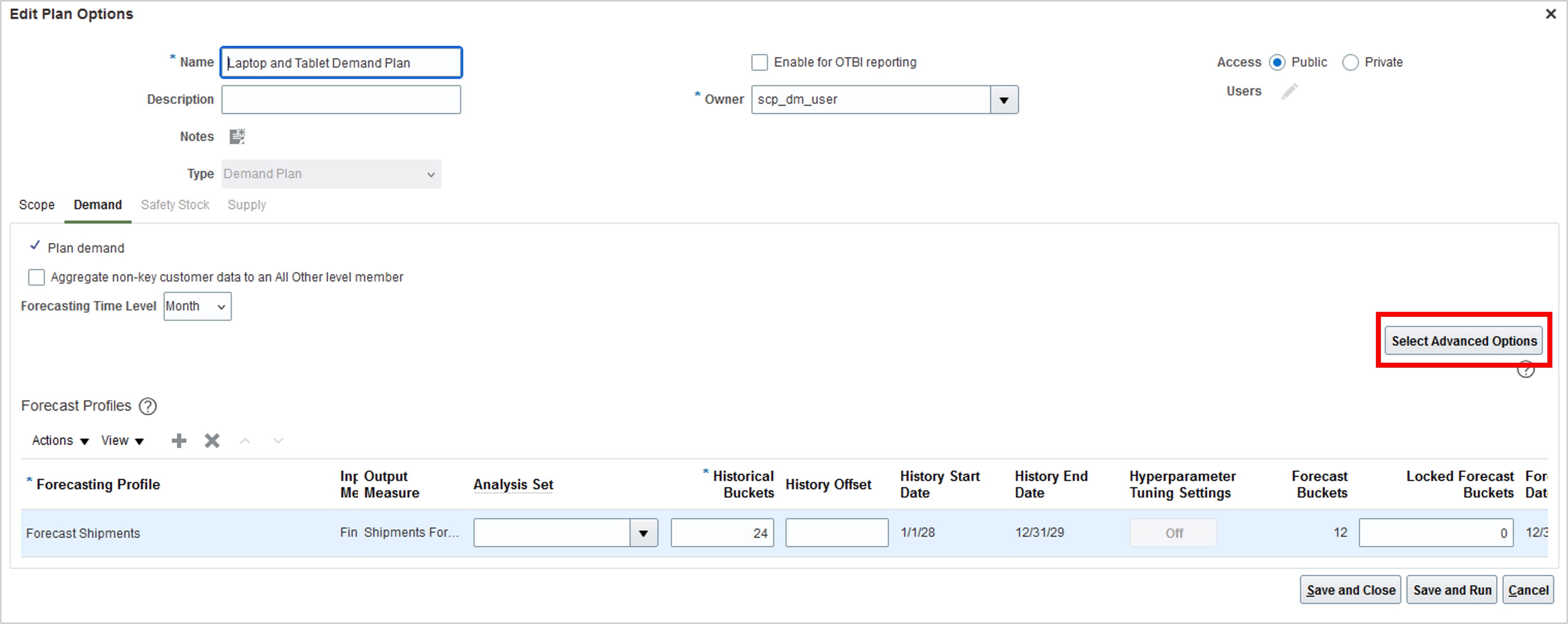
Demand Tab on Plan Options Page
- In the Demand: Advanced Options dialog box, in the Parameters Overrides field, enter the following: partitioningAndReorderingOfDYDTables=true
You must enter this value exactly as shown and with no spaces.
If there are other entries in the Parameters Overrides field, then enter this value at the end with a number sign (#) to separate the value from the existing values (for example, REFRESH=TRUE#partitioningAndReorderingOfDYDTables=true).
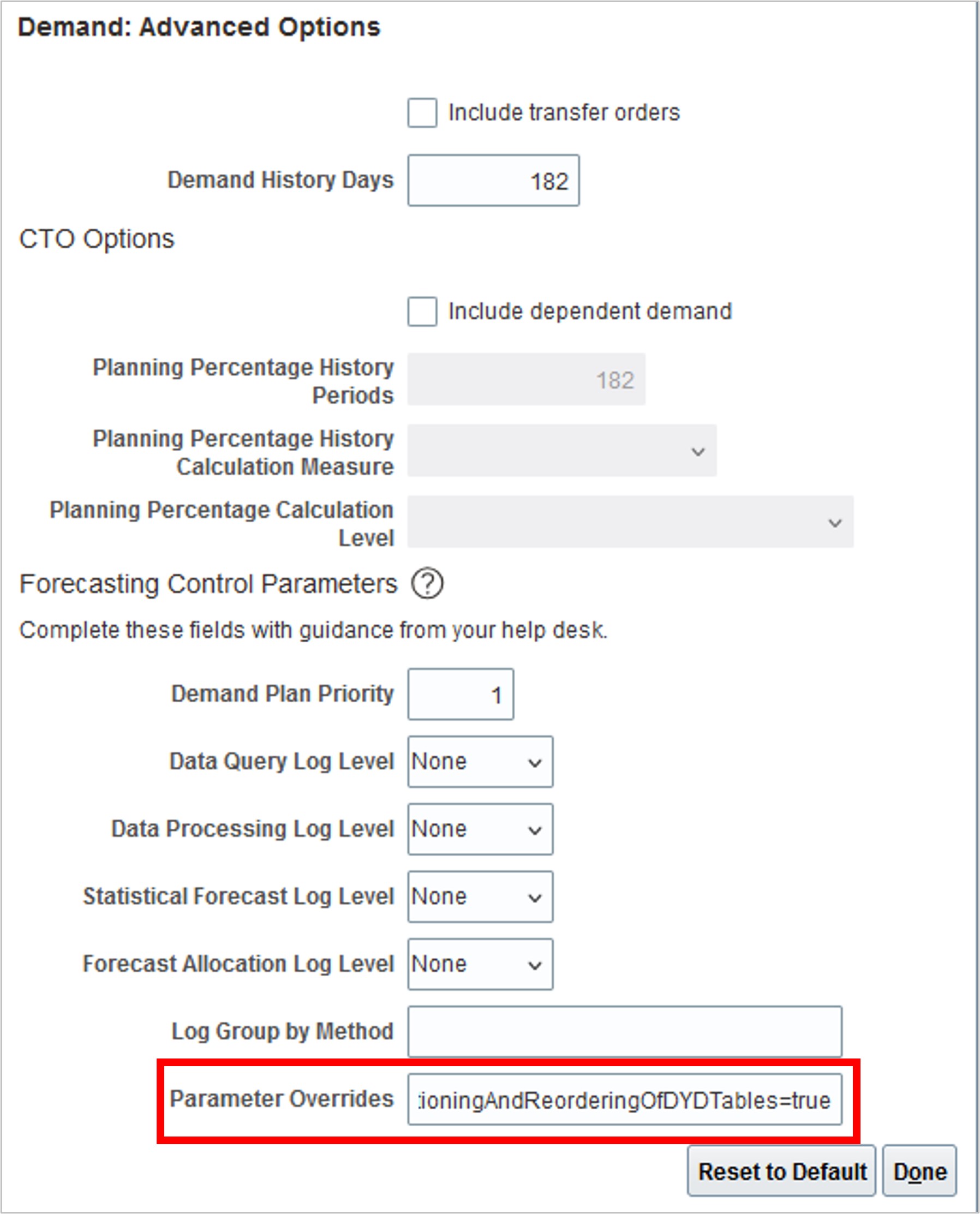
Demand: Advanced Options Dialog Box
- Click Done.
- Save your plan.
- Run your plan with the Refresh with current data option selected on the Parameters tab in the Run Plan dialog box.
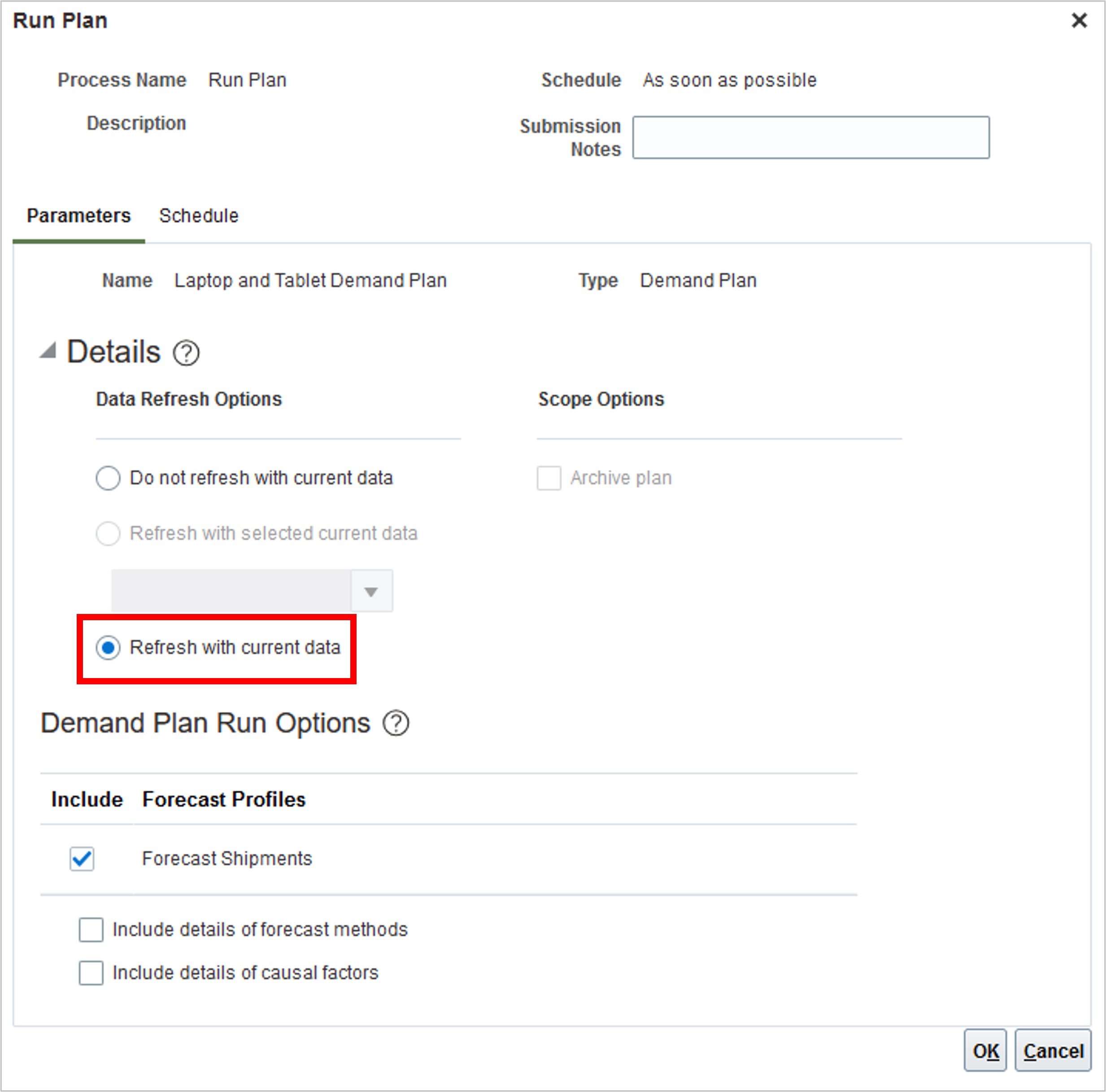
Run Plan Dialog Box
During the plan run, the database tables that store the measure data for the plan will be partitioned by product and subpartitioned by organization. This partitioning has been shown to improve the interactive performance of tables and graphs. The level of improvement will vary on the basis of the amount of data being retrieved and the filters being used. Tables and graphs that are filtered by product or product and organization will see the greatest improvement in performance.
Once the plan has been run successfully, you can optionally remove partitioningAndReorderingOfDYDTables=true from the Parameters Overrides field. Subsequent plan runs will retain the partitioning of database tables regardless of whether this setting remains. There’s no adverse impact of leaving the setting in place.
Tips And Considerations
If you discover any negative impacts after enabling this feature, you can disable it for your demand plan as follows:
- On the Demand tab on the Plan Options page, click Select Advanced Options.
- In the Demand: Advanced Options dialog box, in the Parameters Overrides field, enter the following: partitioningAndReorderingOfDYDTables=true,#DMUTL=unpartition=DMUTL#
You must enter this value exactly as shown and with no spaces. If the value for enabling the feature is present, the value should be replaced by the value for disabling the feature. If there are other entries in the Parameters Overrides field, then enter the value for disabling the feature at the end with a number sign (#) to separate the value from the existing values.
- Click Done.
- Save your plan.
- Run your plan with the Refresh with current data option selected on the Parameters tab in the Run Plan dialog box.
During the plan run, the partitions will be removed from the database tables that store the measure data for the plan.
Once the plan has been run successfully, you can remove partitioningAndReorderingOfDYDTables=true,#DMUTL=unpartition=DMUTL# from the Parameters Overrides field. There’s no adverse impact of leaving the setting in place.
Access Requirements
Users who are assigned a configured job role that contains these privileges can access this feature:
- Monitor Demand Management Work Area (MSC_MONITOR_DEMAND_MANAGEMENT_WORK_AREA_PRIV)
- Run Plan with Snapshot (MSC_RUN_PLAN_WITH_SNAPSHOT_PRIV)
These privileges were available prior to this update.