Redwood: Manage Planning Exceptions Using a New User Experience
One of the most common ways for planners to interact with enterprise supply chain plans is to manage by exceptions. A Redwood page to manage the exceptions generated by the planning process enables you to efficiently filter the exceptions that are of interest, such as exception type, organizations, items and other values. You can then drill from the exceptions to subsequent pages of interest, such as the supplies and demands page for demand-and-supply-specific exception types or a pivot table that you may have created for detailed analysis.
This initial release of the Redwood Manage Planning Exceptions user experience contains core capabilities needed to view and filter exception details and navigate with context to and from order-based exceptions.
Exceptions Overview
When you open a page that contains exceptions, you’ll see a table like the one shown in the following screenshot. In this example, the Exceptions section is on the SN Exceptions page.
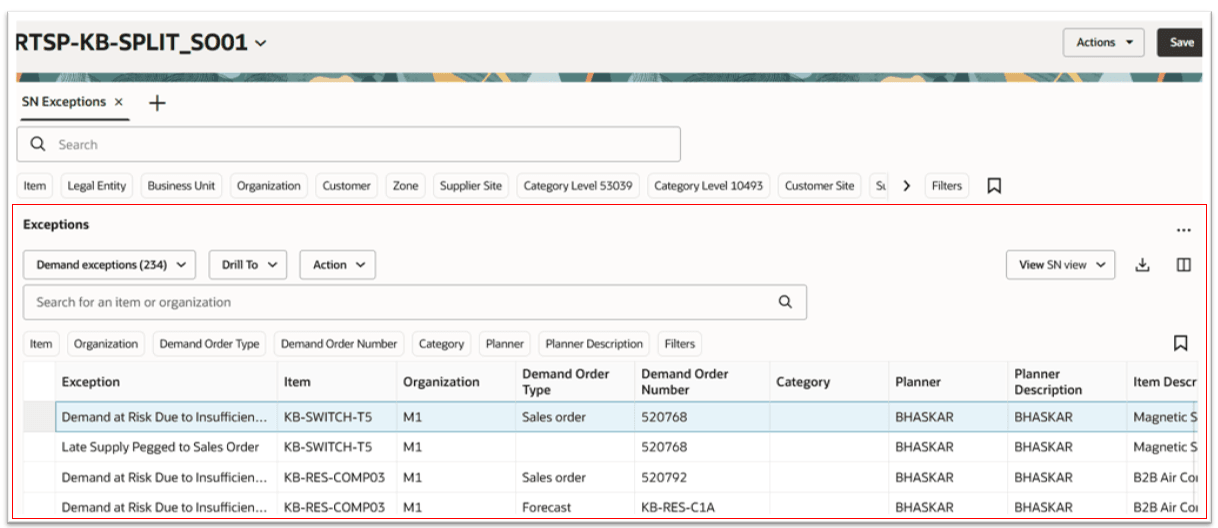
Exceptions Displayed on a Supply Plan Page
Exceptions Toolbar
You can find key actions on the exceptions toolbar.

Exceptions Toolbar
Exceptions Toolbar
- Exceptions selector – List of values (LOV) that contains exception groups and exceptions for a plan.
- Drill To – Lets you pass exception-related context to a destination table by selecting one or more exceptions from an exception group or one or more exception details from an exception. When you then select a destination from the Drill To menu, a temporary page opens. To add more drill-to destinations, select Manage Links on the Actions menu (…) at the upper-right corner.
- Action – Save, restore, and delete exception views.
- View – Lets you to select a previously saved view, which holds a set of columns necessary for reviewing either an exception group or details of an exception.
- Export – Exports the exceptions content returned by the current filter criteria to a spreadsheet. The columns are based on the current view.
- Columns – Lets you select the columns you want to display in the exceptions table. You can reorder the columns as follows:
- Within the Columns drawer, you can grab the equal sign (=) and move the column up or down.
- Within the Exceptions table, you can drag and drop columns to rearrange their order.
Exceptions Selector
The exceptions filter lets you select exception groups or exceptions for display. Demand exceptions is the exception group displayed by default.
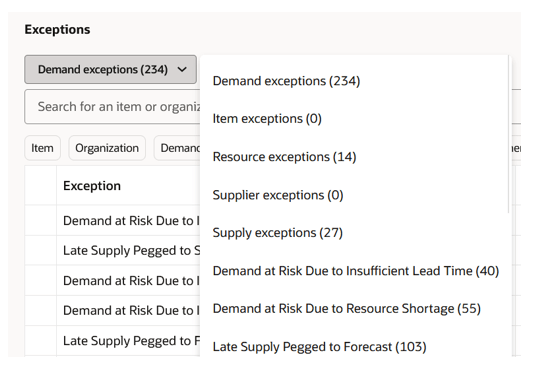
Exceptions Selector Displays Exception Groups and Exceptions
The exception groups and exceptions that you can select are listed below. If you select an exception group, the table shows details of instances of all exceptions that belong to the group. If you select an individual exception, the table shows details of instances of the selected exception. Only order-based exceptions are grouped. You can only select and display measure-based exceptions singularly.
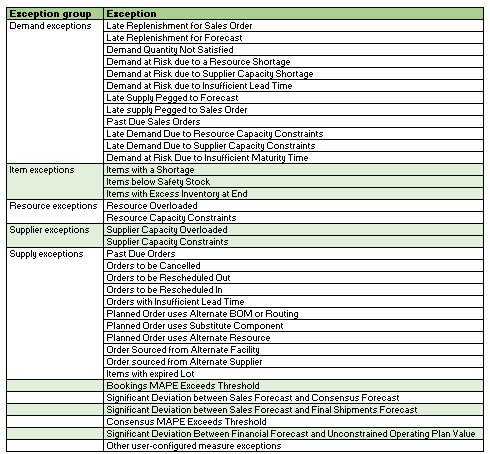
Exception Groups and Exceptions of Order- and Measure-Based Exceptions
The number within parentheses represents the number of exception instances calculated by the plan. For example, Demand exceptions (234), means there are 254 instances of exceptions that are grouped under Demand exceptions. Late Demand Due to Resource Capacity Constraint (4), means there are 4 instances of the Late Demand Due to Resource Capacity Constraint exception.
Order-based exceptions are calculated for supply plans and demand and supply plans.
Measure-based exceptions are calculated for supply plans, demand and supply plans, demand plans, replenishment plans, and sales and operations plans.
Searching and Filtering Exceptions
The exceptions search bar is shown in the following screenshots.
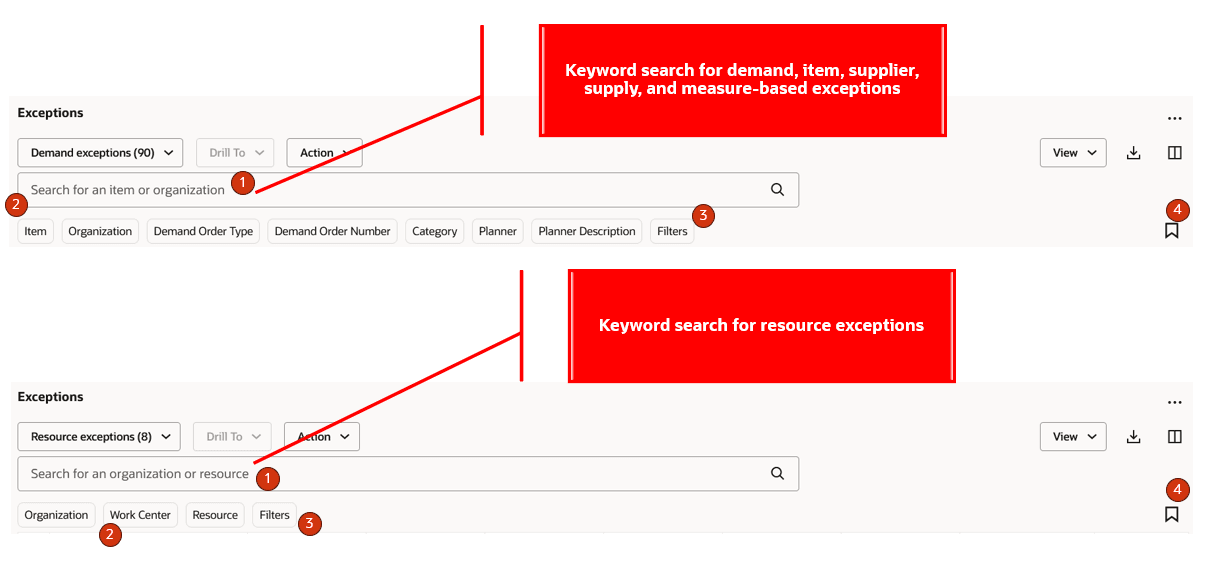
Exceptions Search
- Keyword search – Lets you search across columns in the exceptions table. You can search for an item or organization for demand exceptions, item exceptions , supplier exceptions, supply exceptions, and measure-based exceptions. You can also search for resource or organization for resource exceptions. Keyword search is case insensitive and performs a search using the contains operator .
- Suggested filters – Lets you apply column-specific filters. For example, you can search for resource capacity constraint exception details by selecting one or more resources in the Resources column. There are default filters available by exception group and for measure-based exceptions.
- Filters – Lets you select and filter by additional columns beyond the default filters.
- Saved searches – Lets you save the current keyword search and suggested filter values under a named saved search so you can reuse a set of search filters.
Exception Details
You can view exception details for order- and measure-based exceptions in the exceptions table.
Here’s an example of the orders to be rescheduled in an exception of a supply plan.
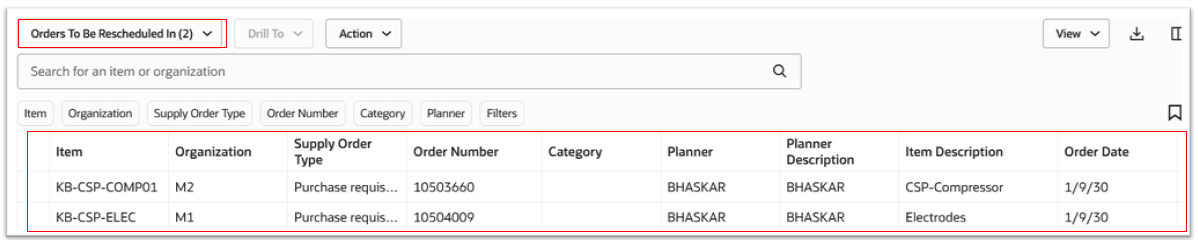
Example of Exception Details for Orders to be Rescheduled in a Supply Plan
Here’s an example of the resources overloaded exception in a supply plan.
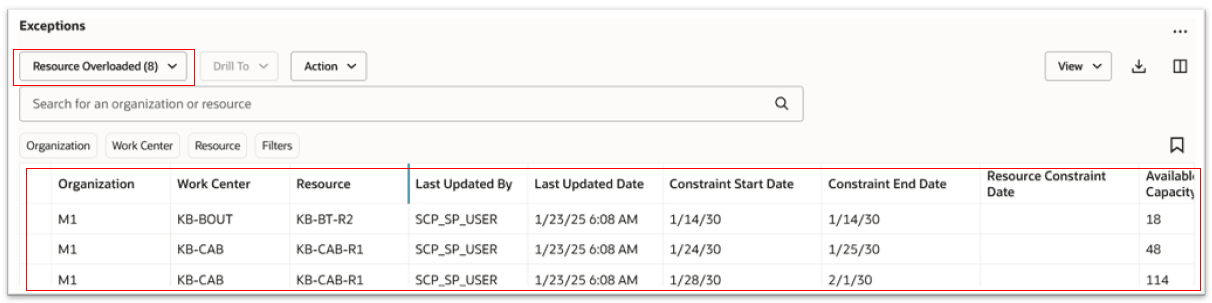
Example of Exception Details for Resource Overloaded in a Supply Plan
Here’s an example of a measure-based exception in a sales and operations plan.
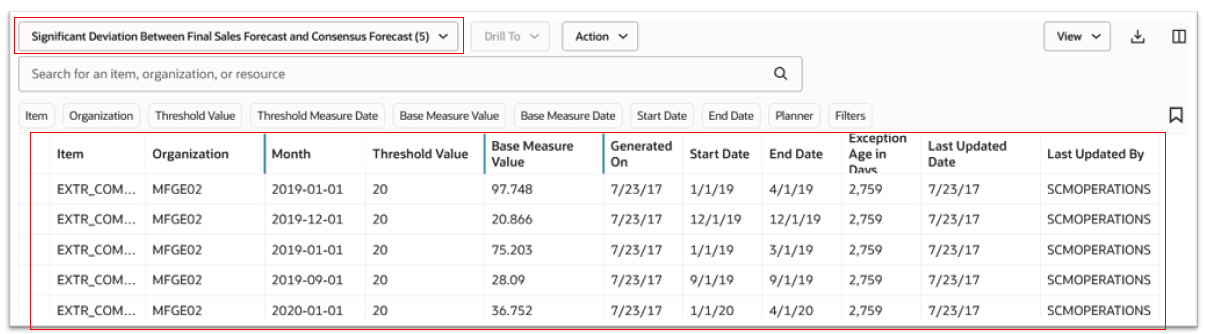
Example of Exception Details for a Measure-Based Sales and Operations Plan
For each order-based exception, the exceptions table shows a set of default columns based on the exception group and additional columns based on the specific exception. When viewing an exception group, the combination of all additional columns of the exceptions in the group and the group’s default columns are displayed.
Measure-based exceptions have default columns and additional columns based on the measure’s dimension hierarchy level in the exception configuration. Measure-based exceptions aren’t grouped.
Exception Filters and Suggested Filters
Filters are available for all exception detail columns displayed for order-based exceptions. Measure-based exception filters are available only for default columns.
The following table provides the list of default columns and suggested filters by exception group for order-based exceptions.
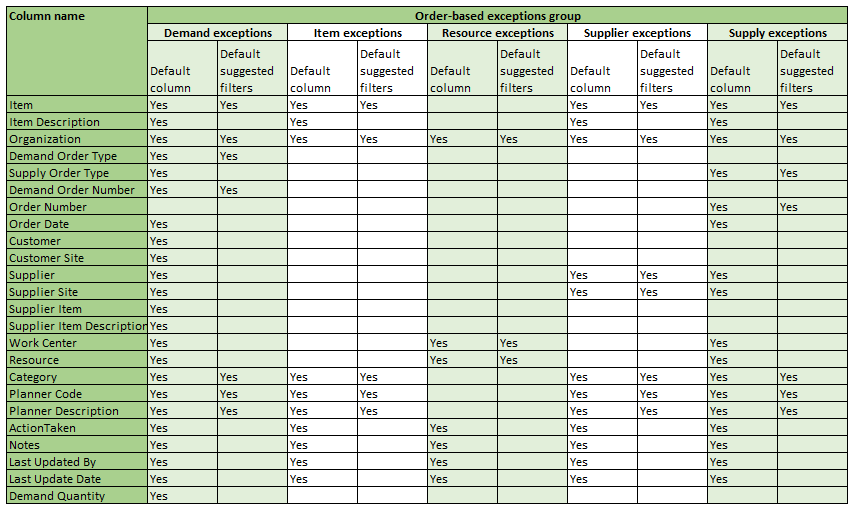
Default Columns and Suggested Filters for Order-Based Exceptions
The following table provides the default columns and suggested filters for measure-based exceptions.
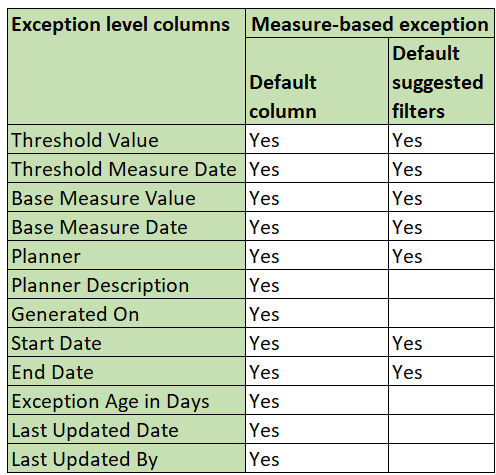
Default Columns and Suggested Filters for Measure-Based Exceptions
Filters Drawer
You can filter any one of the columns in Exceptions by clicking on the Filters button, which opens the Filters drawer.
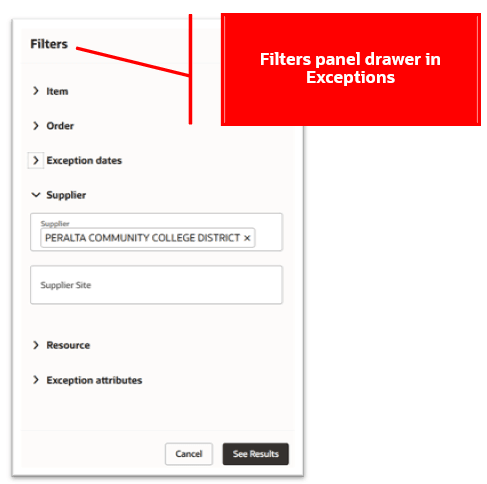
Filters Drawer in Exceptions
In this drawer, the columns that you can filter by are arranged in groups.
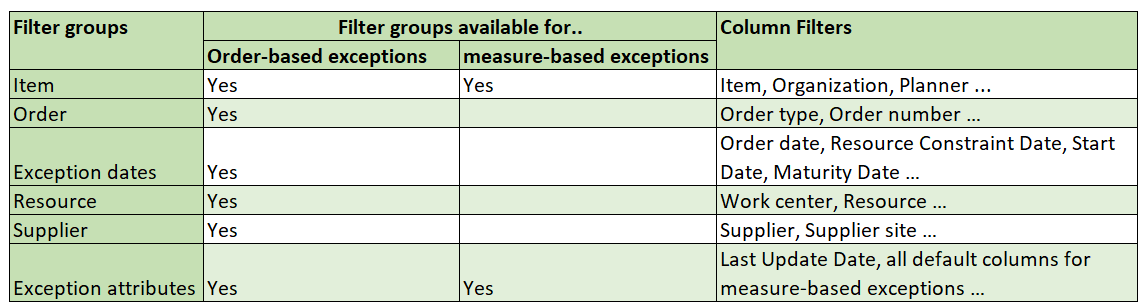
Filter Groups in the Filter Drawer
The type of filtering that you can do (single value, multiple values, date or numeric ranges, and so on) depends on the data type of each column.
Click See Results to apply the filters and to add them to the exceptions search bar.
Column Sorting
The exception detail rows that a are returned by the applied filters can be according to the values in any one of the columns. Click on the column header to toggle between ascending, descending, and no sort. Sort direction is indicated by an arrow beside the column header.
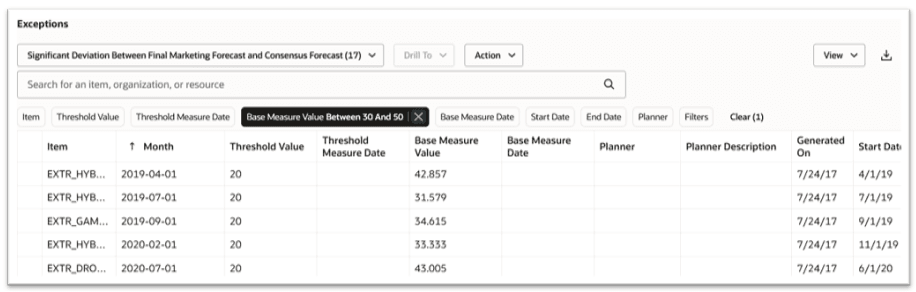
Column Sorting of Exception Details
Exception Drill to and Drill from
You can drill to exceptions from supplies and demands, material plan, resource plan, late demand analysis, and user-defined pages. Drill to passes the relevant navigation context (such as, item and organization) to the exceptions table, which then displays the associated details. Drill-to exceptions is supported for order-based exceptions only. The demand exceptions group is the default selection when you drill into exceptions from other pages. However, the navigation context is retained when you switch across different exception groups or exceptions in the exceptions table.
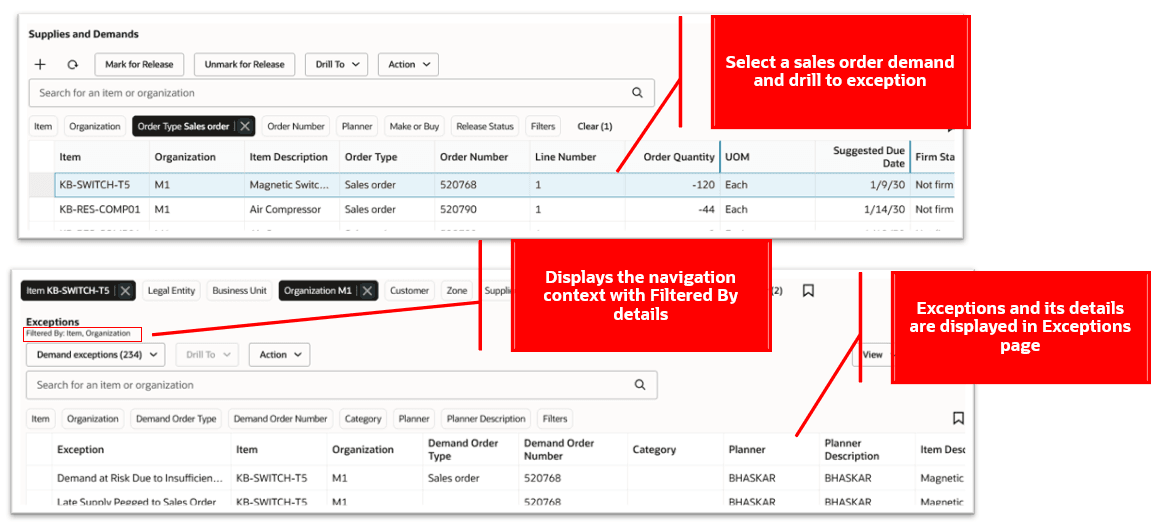
Drill to Exceptions from Supplies and Demands
You can drill from exceptions to supplies and demands, late demand analysis, material plan, resource plan, or any user-defined pages. Drill-from exceptions passes the relevant navigation context.
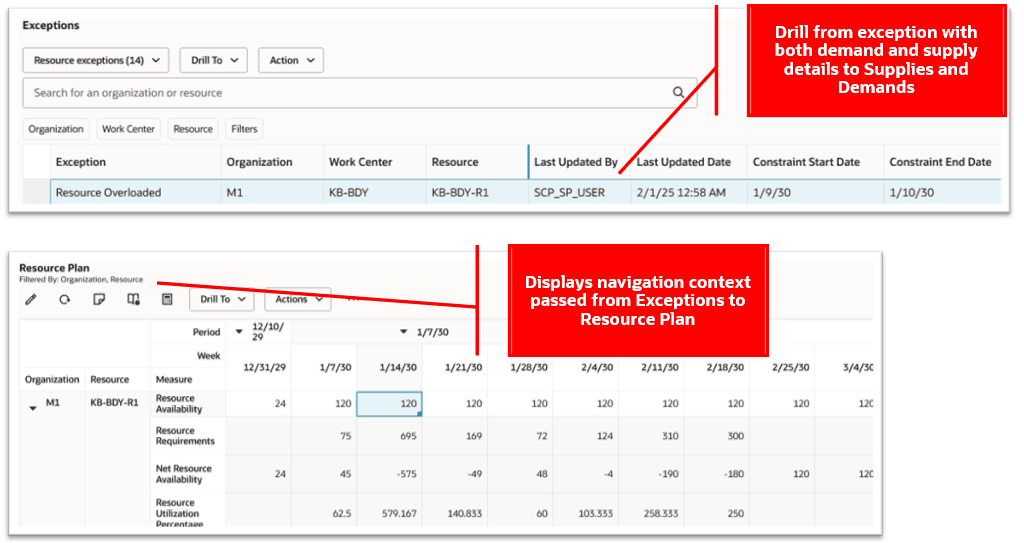
Drill from Exceptions to a Resource Plan
You can clear the navigation context in exceptions by selecting Clear Context on the Actions menu (…). This action clears only the navigation context. You can still filter and sort column data.
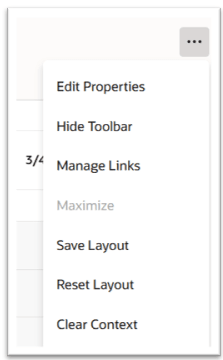
Clear Navigation Context
Exceptions REST Services
This update contains new REST services for exceptions. The REST services for order-based exceptions are based on exception groups and apply to supply plans and demand and supply plans.
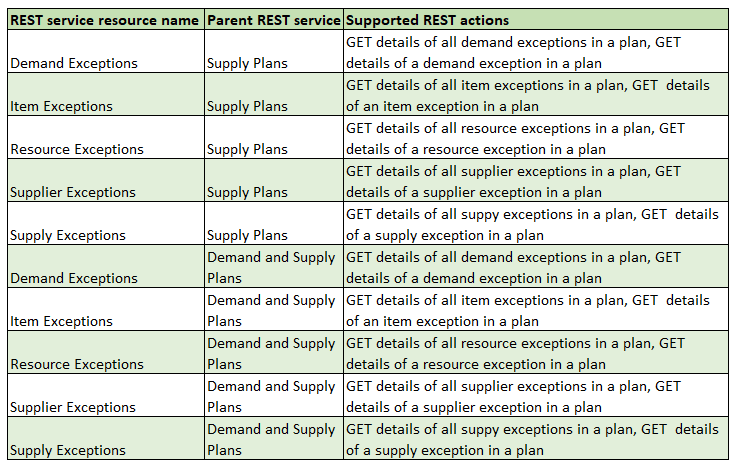
REST Service Resource Names for Exceptions
This update also introduces a new REST service for measure-based exceptions that applies to supply plans, demand and supply plans, demand plans, replenishment plans, and sales and operation plans. This REST service provides details related to an exception measure’s dimension hierarchy-level name and level members along with default column details.

REST Service for Measure-Based Exceptions
Steps to Enable
Use the Opt In UI to enable this feature. For instructions, refer to the Optional Uptake of New Features section of this document.
Offering: Supply Chain Planning
Tips And Considerations
- If you want to use the Redwood: Manage Planning Exceptions Using a New User Experience feature, then you must opt in to its parent feature: Replenishment Planning. If you’ve already opted in to this parent feature, then you don’t have to opt in again.
- When you enter a value in the keyword search or a select values from a suggested filter, it overrides any existing drill-to context.
- Any default saved searches in exceptions will override the navigation context from other pages to exceptions. Don’t use saved searches as the default in exceptions with drill-to navigation contexts.
- For more space on a page, consider hiding the page-level search bar for pages where you would like to view only exceptions and its details.
Key Resources
- Refer to the REST API for Oracle Supply Chain Management Cloud guide on the Oracle Help Center for additional details.
Access Requirements
Users who are assigned a configured job role that contains these privileges can access this feature:
- View Planning Exceptions Configuration (MSC_VIEW_PLANNING_EXCEPTIONS_PRIV)
- Monitor Supply Planning Work Area (MSC_MONITOR_SUPPLY_PLANNING_WORK_AREA_PRIV)
- Monitor Demand and Supply Planning Work Area (MSC_MONITOR_DEMAND_AND_SUPPLY_PLANNING_WORK_AREA_PRIV)\
- Manage Sales and Operations Planning (MSC_MONITOR_SALES_AND_OPERATIONS_PLANNING_WORK_AREA_PRIV)
- Manage Replenishment Planning (MSC_MONITOR_REPLENISHMENT_PLANNING_WORK_AREA_PRIV)
- Monitor Demand Management Work Area (MSC_MONITOR_DEMAND_MANAGEMENT_WORK_AREA_PRIV)
These privileges were available prior to this update.