Redwood: Use Improved Capabilities in the Responsive Self-Service Receiving Application
The Responsive Self-Service Receiving application provides you the ability to receive goods that you've directly requested for procurement. For example, you request a new office chair and enter a request in the Oracle Fusion Cloud Procurement application. The purchasing agent generates a purchase order, the supplier then fills the order, and the chair is delivered directly to you. After physically receiving the chair, you update the application to indicate that the requested item was received by creating a receipt in the Responsive Self-Service Receiving application. Some of these procurement requests might involve multiple items in an order. In that case, you want to receive all of these items simultaneously. Prior to this update, each order line was displayed in a single card and was received individually.
Now, you can use a tabular view to select and receive multiple items at the same time. Additionally, if you have access to multiple business units, you can search for order lines across business units.
You can navigate directly from the Responsive Self-Service Receiving page to the order pages using links to review specific order details before you create the receipt.
The Orders to Receive and My Receipts pages have been redesigned to display search results in a table layout. This lets you efficiently review your search results and show and hide columns as needed. Additionally, you can export the search results for further review and analysis in a spreadsheet. Additional search attributes have been added including Requester, Entered By, Project, Purchase Order Line, and Received By.
NOTE: To view search results in a table layout, you must set the ORA_RCV_SSR_VIEW_RESULTS_USING_TABLE_ENABLED profile option to Yes.

Search Results Table View
A common use case in Self-Service Receiving is to search for purchase orders to receive goods across requisitioning business units. For example, you may only have a purchase order number and you don't know the associated requisitioning business unit. Now, you can simply enter the purchase order number and the search results will indicate the requisitioning business unit associated with the order to be received. There is no need to select a requisitioning business unit prior to performing a search.
NOTE: To enable search across requisitioning business units, you must set the ORA_RCV_SSR_SEARCH_ACROSS_BU_ENABLED profile option to Yes.
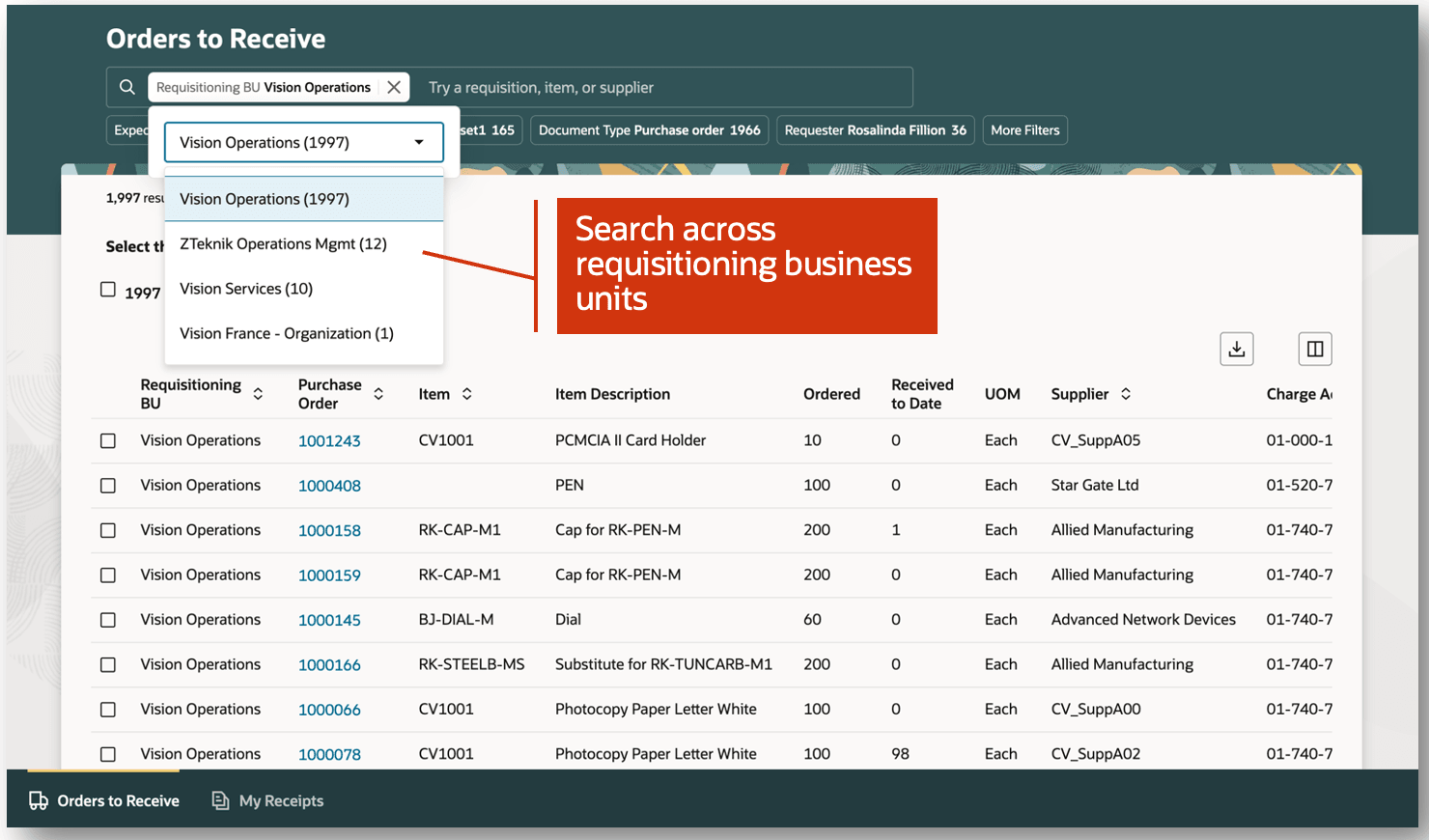
Search Across Business Units
In some cases, you may want to view additional details for documents, such as a purchase order, transfer order, receipt, or shipment. The Orders to Receive and My Receipts pages now provide links to navigate to the source document details. For example, from the My Receipts page, you can click the receipt number link to view the Receipt Summary and Receiving Transaction History pages. This lets you view receipt details of various transactions that have been performed against a given receipt.
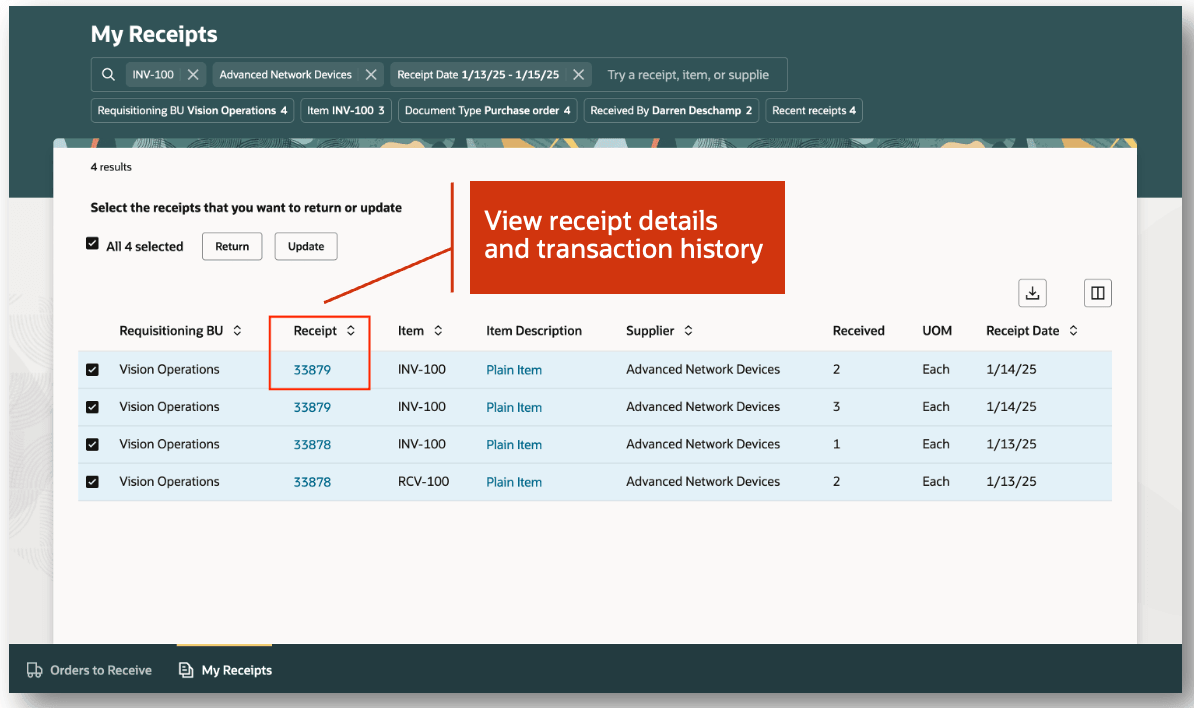
View Receipt Details and Transaction History
The New Receipt drawer has been enhanced to display new attributes, including Invoiced Quantity, Invoiced Amount, and Requisitioning BU. For example, you can review the invoiced quantity to date against a given order. Also, the View Receipt page has been enhanced to display new attributes, such as Received By and Requisitioning BU.
, 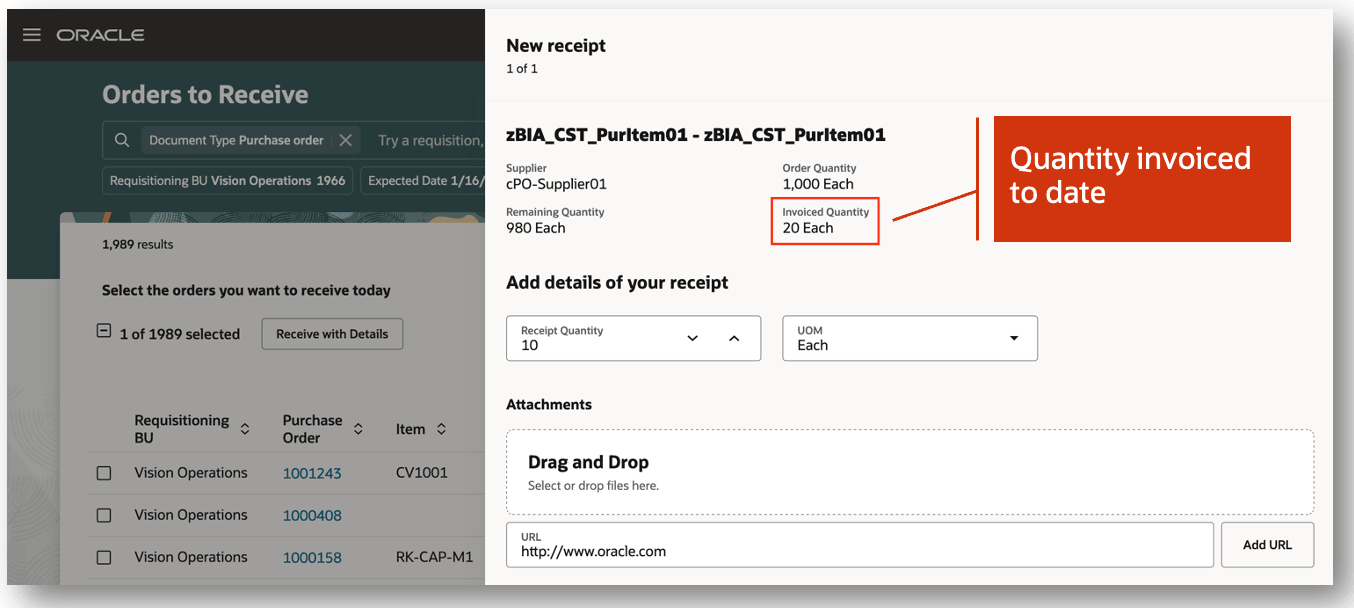
Display Additional Attributes
These changes provide you a more efficient way to create and manage your direct procurement orders.
Here's the demo of these capabilities:
Steps to Enable
Enable or Disable Viewing Search Results in Table
Follow these steps to enable or disable this feature:
- In the Setup and Maintenance work area, search for and select the Manage Receiving Profile Options task.
- On the Manage Receiving Profile Options page, search for and select the ORA_RCV_SSR_VIEW_RESULTS_USING_TABLE_ENABLED profile option code.
- In the Profile Values section, set the Site level to Yes or No. The default value is No.
- Yes = enables the feature
- No = disables the feature
- Click Save and Close. Changes in the profile value will affect users the next time they sign in.
Enable or Disable Searching Orders to Receive Across Requisitioning BUs
Follow these steps to enable or disable this feature:
- In the Setup and Maintenance work area, search for and select the Manage Receiving Profile Options task.
- On the Manage Receiving Profile Options page, search for and select the ORA_RCV_SSR_SEARCH_ACROSS_BU_ENABLED profile option code.
- In the Profile Values section, set the Site level to Yes or No. The default value is No.
- Yes = enables the feature
- No = disables the feature
- Click Save and Close. Changes in the profile value will affect users the next time they sign in.
Create Index Definition and Perform Initial Ingest to OSCS
To use the Redwood Self-Service Receiving application, you must perform the initial ingest. This requires submitting the scheduled process job to create the index definition and performing the initial ingest to Oracle Search Cloud Service (OSCS).
The purpose of this job is to create the index with the latest metadata and ingest all the existing data into the index. This process ingests purchase order expected receipts, transfer order expected receipts, advanced shipment notice expected receipts, return material authorization expected receipts, and receiving transactions. This is a prerequisite step to search and receive orders in Redwood Self-Service Receiving.
NOTE: This job should be run once per release after upgrade.
Ensure that your administrator provides you with the Manage Scheduled Job Definition privilege before performing these steps to complete the initial ingestion of existing orders and receipts into the index and enable search. New orders and receipts created after these steps are automatically inserted into the search index.
- Log in as the Supply Chain Application Administrator or Procurement Application Administrator user.
- Navigate to Tools > Scheduled Processes, and then click Schedule New Process.
- Search and select the process name: ESS job to create index definition and perform initial ingest to OSCS.
Parameter values for index name to reingest:
- fa-scm-rcv-expected-po-receipts
- fa-scm-rcv-expected-asn-receipts
- fa-scm-rcv-expected-to-receipts
- fa-scm-rcv-expected-rma-receipts
- fa-scm-rcv-transactions
NOTE: If you don't specify any index names while submitting the process, the process runs for all predefined indexes. It's recommended that you create indexes for the index names listed here.
Ingest Receiving Search Indexes
Use the Ingest Receiving Search Indexes scheduled process to ingest receipts performed outside of the Responsive Self-Service Receiving application. The purpose of the schedule process is to ingest all inbound documents and receiving transactions that were created outside of Redwood Receiving pages since the last time this job ran.
NOTE: This job should be scheduled to run periodically. It's recommended to schedule this process to run every 30 minutes. However, it can be scheduled more frequently if you perform many transactions outside of Redwood pages or create many transfer orders, in-transit shipments, and return material authorizations.
To ingest receiving search indexes, complete these steps:
- In the Scheduled Processes work area, select Schedule New Process.
- Search for and select the process name: Ingest Receiving Search Indexes.
- Click OK.
- Optionally specify process options.
- Click Submit.
Key Resources
- Oracle Fusion Cloud SCM: Using Receiving guide, available on the Oracle Help Center.
- Oracle Fusion Cloud SCM: Implementing Manufacturing and Supply Chain Materials Management guide, available on the Oracle Help Center.
Access Requirements
Users who are assigned a configured job role that contains this duty role can access this feature:
- Receiving Self Service Responsive Application User Duty (ORA_RCV_RECEIVING_SELF_SERVICE_PWA_USER_DUTY)
- Users who are assigned a configured job role that contains these privileges can access this feature:
- Manage Receipt for Advanced Receiver with the Responsive Self Service Receiving Application (RCV_MANAGE_RECEIPT_ADVANCED_RECEIVER_PWA)
- Create Receipt for Procurement Preparer with the Responsive Self Service Receiving Application (RCV_CREATE_RECEIPT_PROCUREMENT_PREPARER_PWA)
- To set up this feature, you'll need this predefined job role, or a configured job role that contains this duty role:
- Predefined job role name and code:
- Supply Chain Application Administrator (ORA_RCS_SUPPLY_CHAIN_APPLICATION_ADMINISTRATOR)
- Procurement Application Administrator (ORA_PO_PROCUREMENT_APPLICATION_ADMIN)
- Warehouse Manager (ORA_INV_WAREHOUSE_MANAGER)
- Privilege name and code for configured job roles:
- Ingest Receiving Search Indexes (RCV_INGEST_RECEIVING_SEARCH_INDEXES_PWA)
- Predefined job role name and code: