Redwood: Receive Multiple Distribution Purchase Orders on the Expected Shipment Lines and Received Lines Pages
Assigning multiple distributions to a single purchase order schedule allows you to consolidate purchases to a single supplier for multiple departments with separate charge accounts to ensure that each one is charged appropriately for their share of the order.
Now, you can receive multiple distribution purchase orders and allocate the appropriate received quantity for each distribution in the Redwood receiving pages. For direct routing receipts, you can specify the distribution quantity on the Received Lines page and for standard or inspection routing receipts, you can specify the distribution quantity on the Expected Shipment Lines page.
You can allocate distributions on Receive Lines page when the purchase order line with direct delivery is schduled for delivery to multiple destination types, such as different charge accounts, subinventories, or requestors. Click the Allocate Distributions icon on the Receive Lines page to allocate distributions on the Receive Lines page.
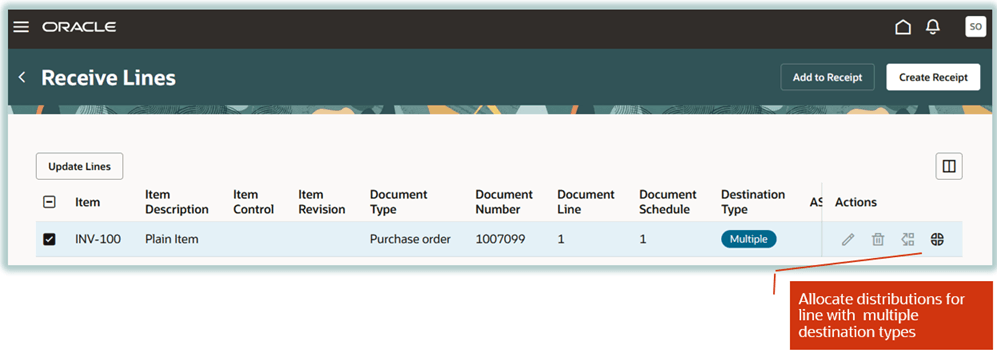
Allocate Distributions on Receive Lines page
You can use the Prorate button to populate the distribution quantity automatically or enter it manually based on the quantity to put away by destination type.
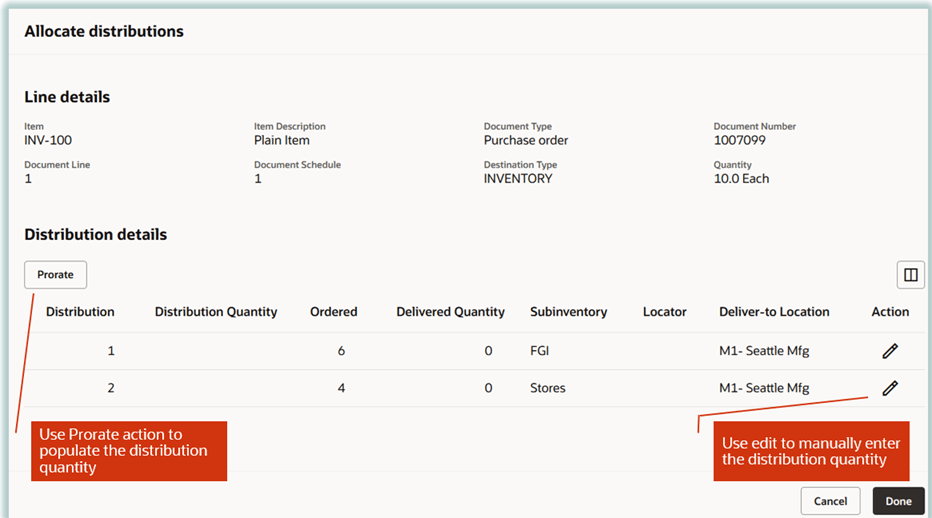
Allocate Distributions
The purchase order line is split after you allocate the distribution quantity by destination type.
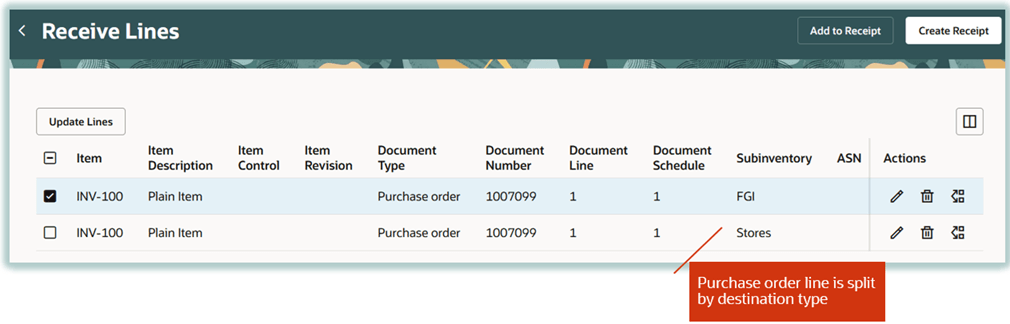
Split Purchase Order Line by Destination
Similarly, you can specify the distribution quantity during put away when the purchase order line is associated to multiple destination types.
This feature ensures that you can charge the correct departments for their appropriate portion of the order.
Steps to Enable
Follow these steps to enable or disable this feature:
- In the Setup and Maintenance work area, search for and select the Manage Receiving Profile Options task.
- On the Manage Receiving Profile Options page, search for and select the ORA_RCV_EXPECTED_SHIPMENTS_REDWOOD_ENABLED profile option code and the ORA_RCV_AWAITING_PUTAWAY_REDWOOD_ENABLED profile option code.
- In the Profile Values section, set the Site level to Yes or No. The default value is No.
- Yes - Enables the feature
- No - Disables the feature
- Click Save and Close. Changes in the profile value will affect users the next time they sign in.
Key Resources
- Oracle Fusion Cloud SCM: Using Inventory Management guide, available on the Oracle Help Center.
Access Requirements
Users who are assigned a configured job role that contains these duty roles can access this feature:
- Receive Receiving Shipment Line (RCV_RECEIVE_RECEIVING_SHIPMENT_LINE_PRIV)
- Put Away Receiving Receipt (RCV_PUT_AWAY_RECEIVING_RECEIPT_PRIV)
These privileges were available prior to this update.