Redwood: Manage Configured Items and View Their Structures
Use the new Configured Items page to view your configured items. View each item's sales structure and complete structure. Use generative AI to update the item's description according to the options that you select when you configure that item. Manage exceptions that might come up while creating the configured item.
Realize these benefits:
- Search for and manage configured items on a single page.
- View each configured item’s sales structure and complete structure.
- Manage the configured item's exceptions.
- Use generative AI to update the configured item's description.
- Update the configured item's type.
Try it:
Go to your home page, then click Supply Chain Execution > Show More under Quick Actions > Configured Items under Supply Orchestration: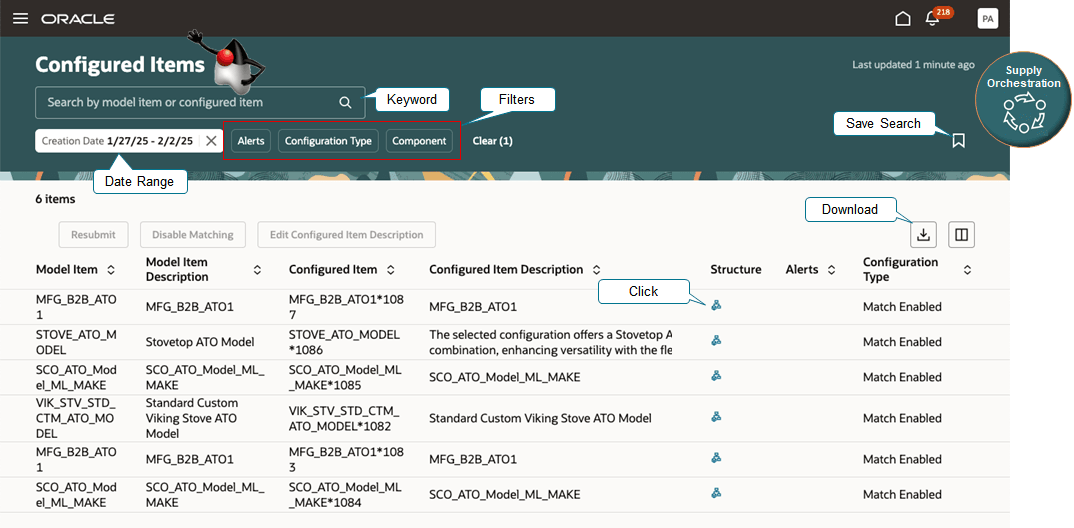
Note
- You can view the configured items that you created during the last week when you open the Configured Items page, by default. You don't have to use last week. You can use your saved searches to set up your own date range.
- Use key words to search for your items.
Use these filters to focus the search results:
- Alerts. Filter items that have alerts in the search results. An alert indicates that an exception happened while creating the item and the alert needs your attention.
- Configuration Type. Filter items according to their type, such as Match Enabled.
- Component. Filter items according to what components the item has.
After you're done filtering, you can download the configured items in your search results to a spreadsheet.
Next, click the icon in the Structure column to get details about the item's structure:
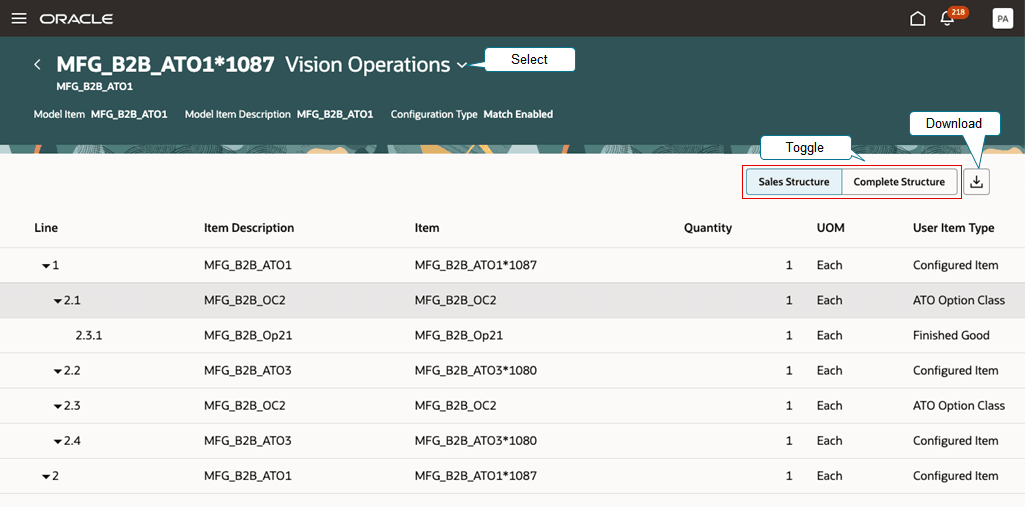
Note
- Toggle between the item's sales structure and complete structure. The sales structure lists only the components that you select when you configure the item. The complete structure lists all the components that you might need to build the item, including optional and required ones.
- Select the organization in the banner near the top of the page to view the item's structure in each organization where it's assigned. For example, select Vision Operations.
- Download the item's sales structure and complete structure to a spreadsheet.
Next, click the icon in the Alerts column . . .

. . .to get details about the alerts:
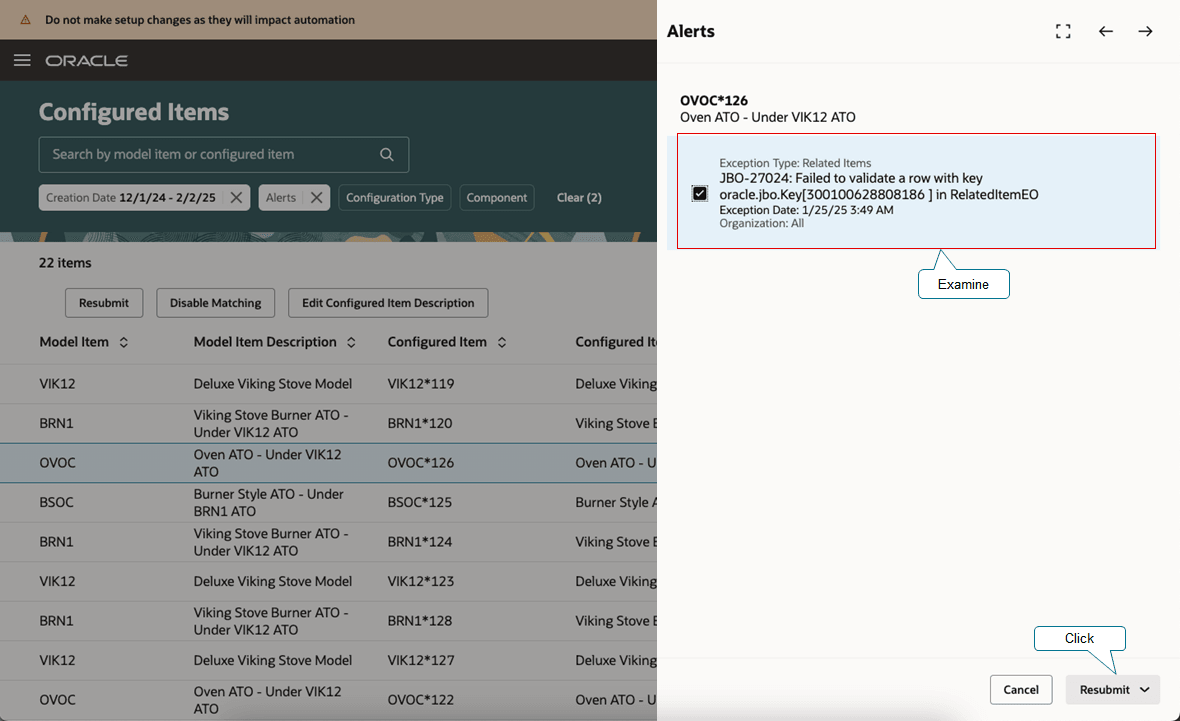
Examine the exception, then click Resubmit to try again. If there's more than one exception, you can select and resubmit them together.
Now, use generative AI to update the item's description. Look at the description, then click Edit Configured Item Description. . .
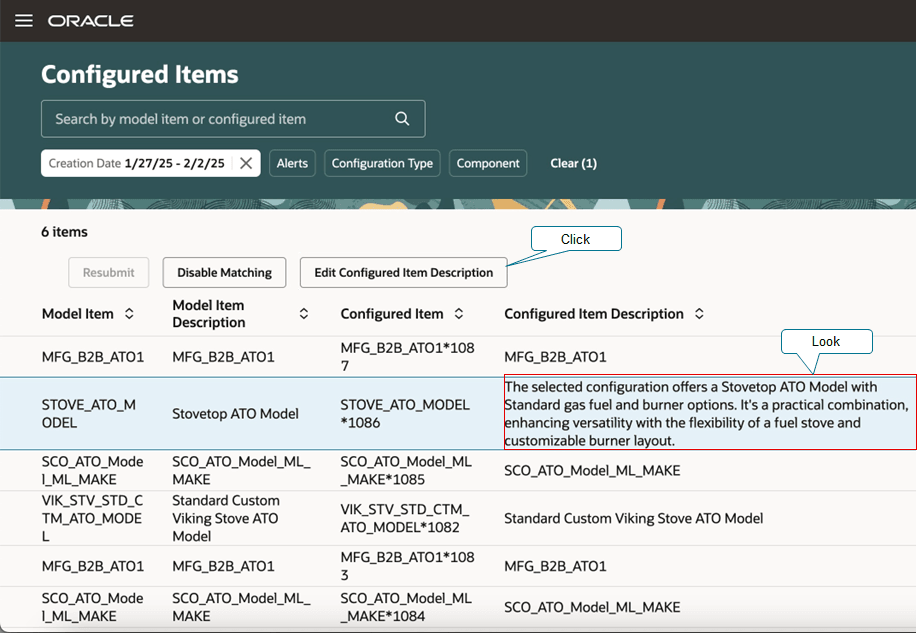
. . .then click AI Assist:
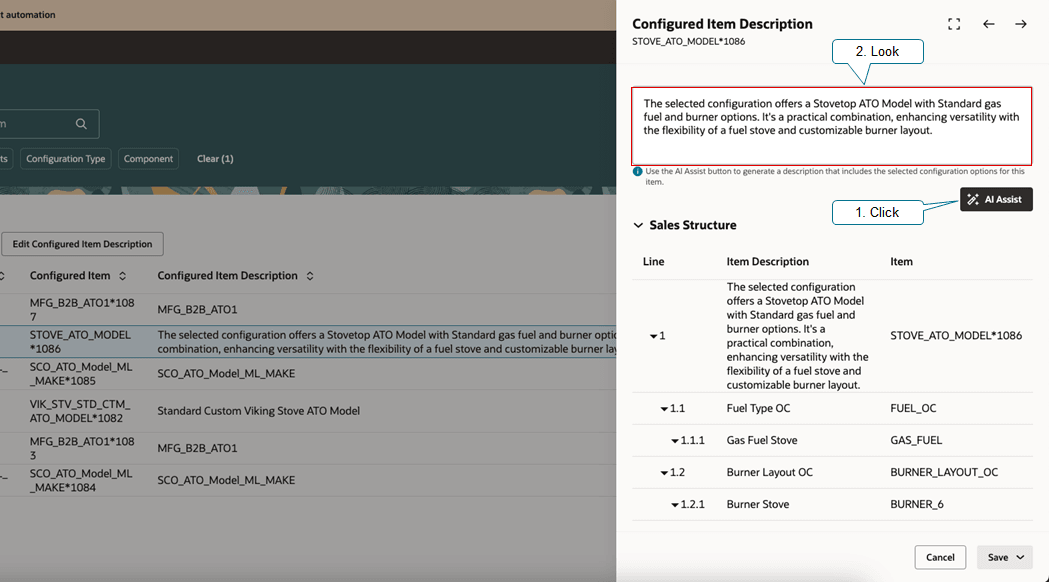
Note
- AI Assist will create a description according to the options that you selected while you configured the item.
- Compare AI's description to the sales structure. If all looks good, click Save and the Configured Items page will save it and also update the item's description in the Product Information Management work area.
- You can click AI Assist as many times as you like to try different variations.
- You can manually modify the description.
Match and resubmit:
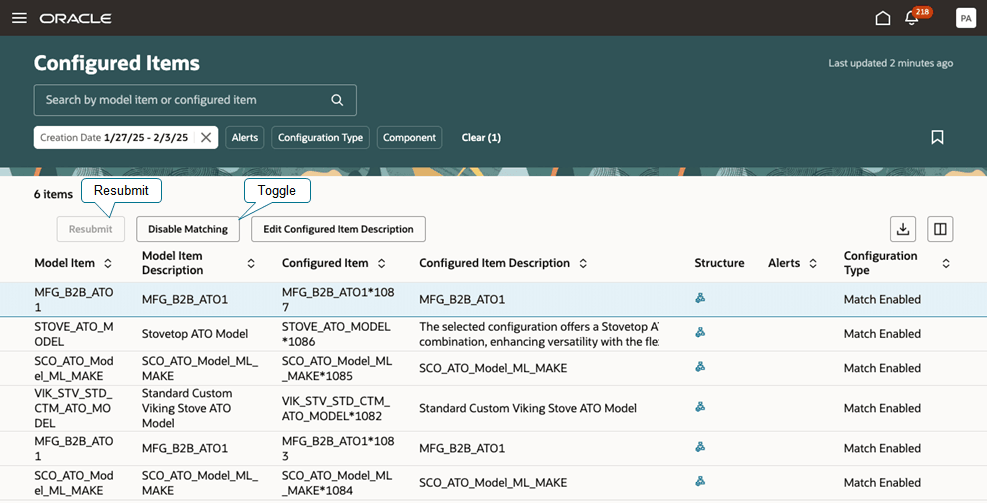
Click one:
- Enable Matching. If a configuration already exists that matches the one you're working on, then use it. This is the default value.
- Disable Matching. Create a new configured item even if a configuration already exists that matches the one you're working on.
- Click Resubmit when you need to clear exceptions.
If you disable matching for configuration x and then create a duplicate configuration y, then you can't enable matching on configuration x. Assume:
- You create a sales order, add the AS54888 Desktop computer to an order line, it's a configuration model, the runtime configuration is AS54888*1234, and you select the 1TB Hard Disk option and the 8 GB RAM option when you configure the item.
- You disable matching for the AS54888*1234.
- You enter a new sales order, select the same options, and orchestration creates a new configured item AS54888*5678. AS54888*1234 and AS54888*5678 have the same configuration. They are duplicate configured items.
- You attempt to enable matching for AS54888*1234. You will encounter an error because the AS54888*5678 is a duplicate of AS54888*1234.
Steps to Enable
You don't need to do anything to enable this feature.
Tips And Considerations
- Supply Chain Orchestration comes predefined to automatically display the new Configured Items page. You don't need to do anything to display it or set it up.
- Use your saved searches to filter search results according to your own date range.
Key Resources
- Manage Exceptions for Configured Items
- Using Supply Chain Orchestration
- Implement Supply Chain Orchestration
Access Requirements
Users who are assigned a configured job role that contains these privileges can access this feature:
- View Configured Item Structures (CTO_VIEW_CONFIGURED_ITEM_STRUCTURES_PRIV)
- Update Match Repository (CTO_UPDATE_MATCH_REPOSITORY_PRIV)
- Manage Configured Item Exceptions CTO_MANAGE_CONFIGURED_ITEM_EXCEPTIONS_PRIV)
These privileges were available prior to this update.