Redwood: Manage Price Lists
Use a redesigned page that helps you manage your price lists more efficiently:
- Add a large number of items all at the same time.
- Update discounts, markup, and amount on a large number items all at the same time. For example, increase the list price by 10% on 100 different items.
- Use a grid that's similar to a spreadsheet to help manage price.
- Calculate price according to your UOM conversions.
Use the redesigned Price Lists page to get a summary of your price lists:

Note
- Use keywords and predefined filters to search for price lists.
- Use a guided journey to support your process requirements.
- Use business rules to set the default values for attributes.
Click the link in the Name column on the Price Lists page to view each price list. Assume you name your price list Customer Price List 011. Here's what the detail page looks like:
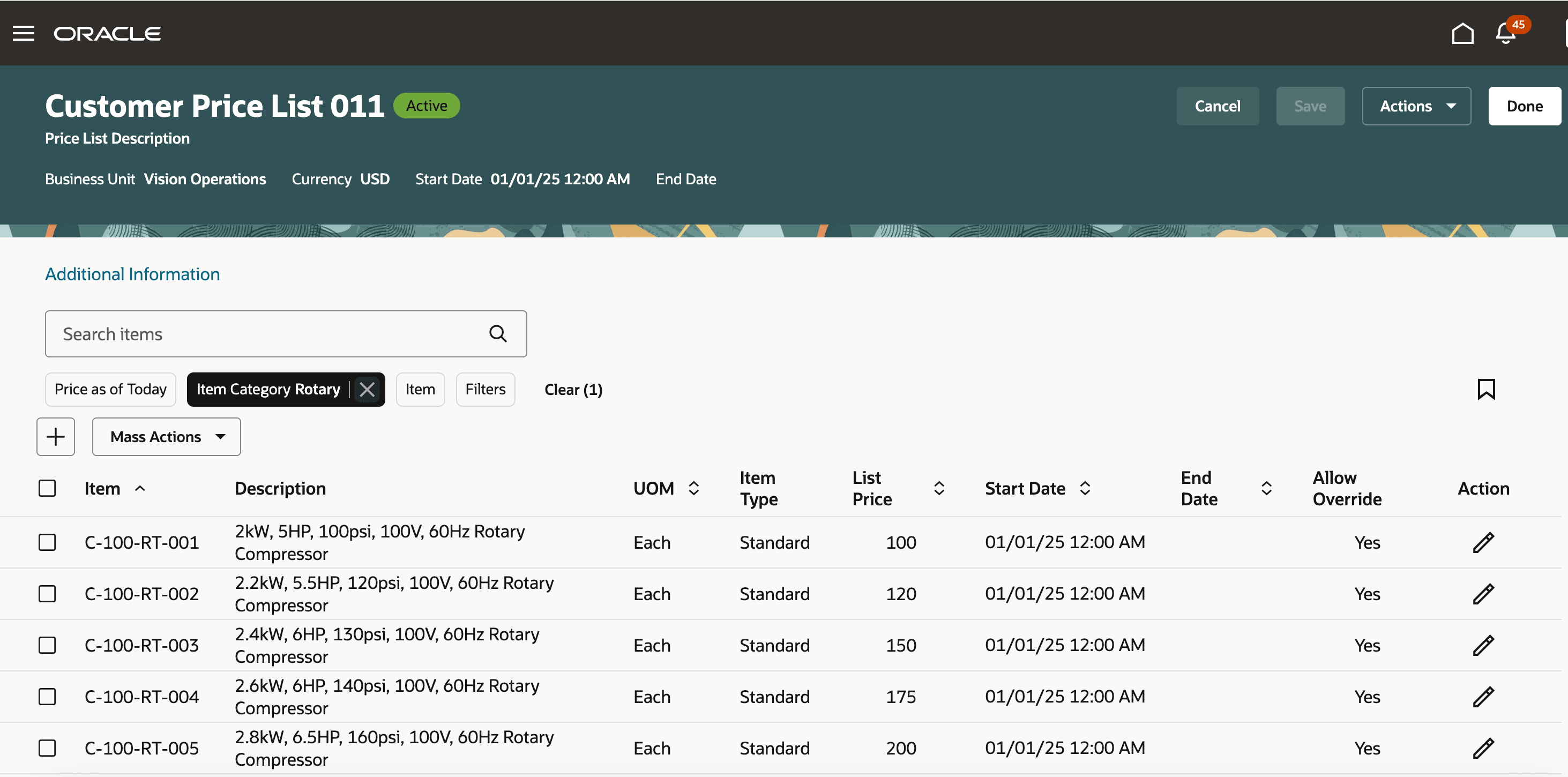
View details about each item, such as the list price and when pricing is in effect for the item. Use keywords, filters, guided journeys, and business rules on the detail page just like you do on the summary Price Lists page.
Click Add (the + icon) on the detail page, then use the Add Items dialog to add an item to your price list:

Note
- Select one or more items, then add them all to your price list with a single click.
- Use keywords and filters to search for the items that you want to add.
- If you set up the Primary Catalog pricing parameter, then the dialog will display all the items that are in the catalog. See Manage Pricing Parameters.
- Add items that are in the primary UOM.
- If you already added the item to your price list, then the Add Items dialog won't display it.
Enter Prices Manually
Select items on the detail page, click Mass Actions > Enter Prices Manually, then use the Enter Prices Manually dialog:
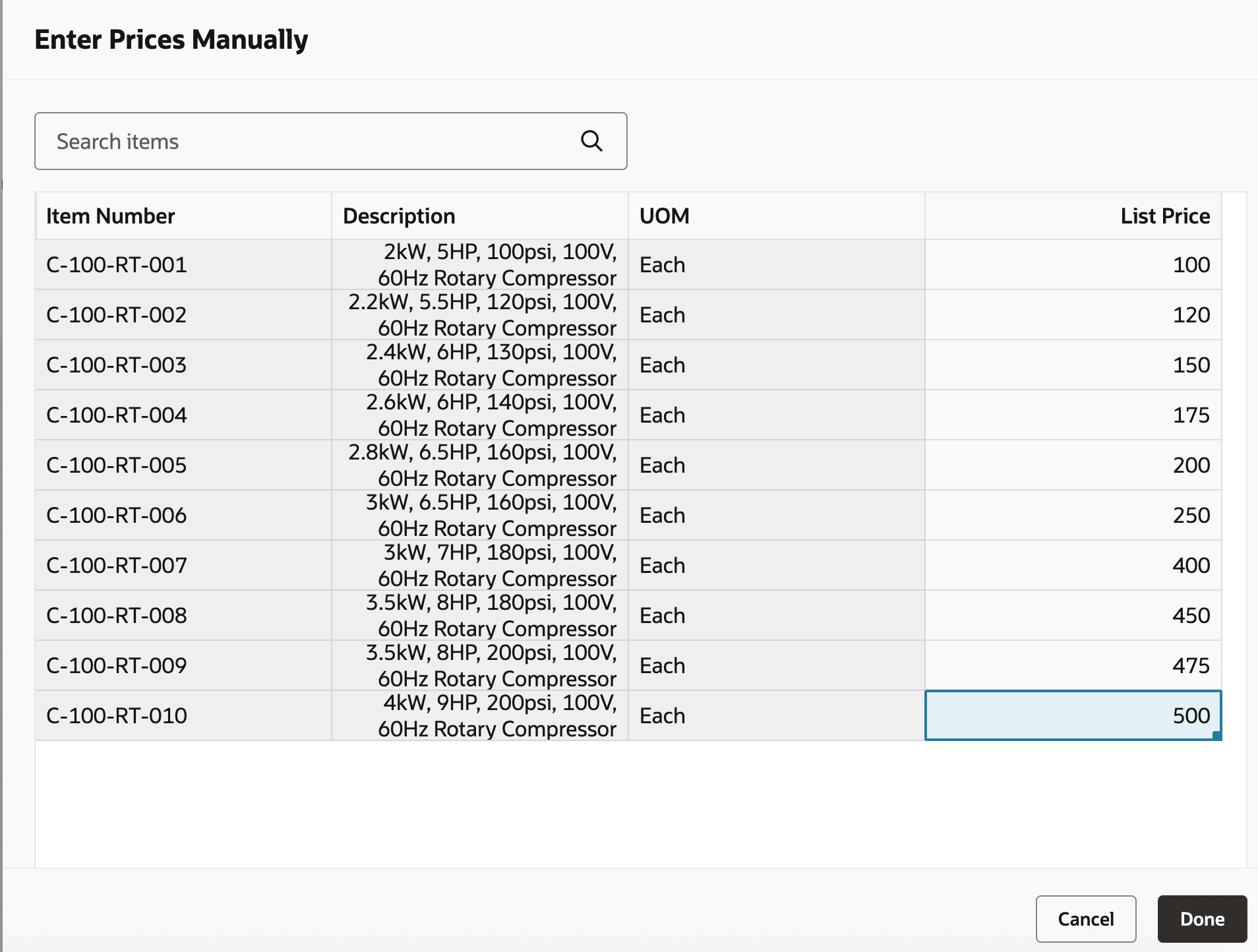
Note
- To enter a price, you can type, click and drag, or copy and paste from your own spreadsheet application, such as Microsoft Excel.
- If you sort data on the detailed page, then the Enter Prices Manually dialog will display them in the same sequence.
Calculate Prices
Select items on the detail page, click Mass Actions > Calculate Prices, then use the Calculate Prices dialog:
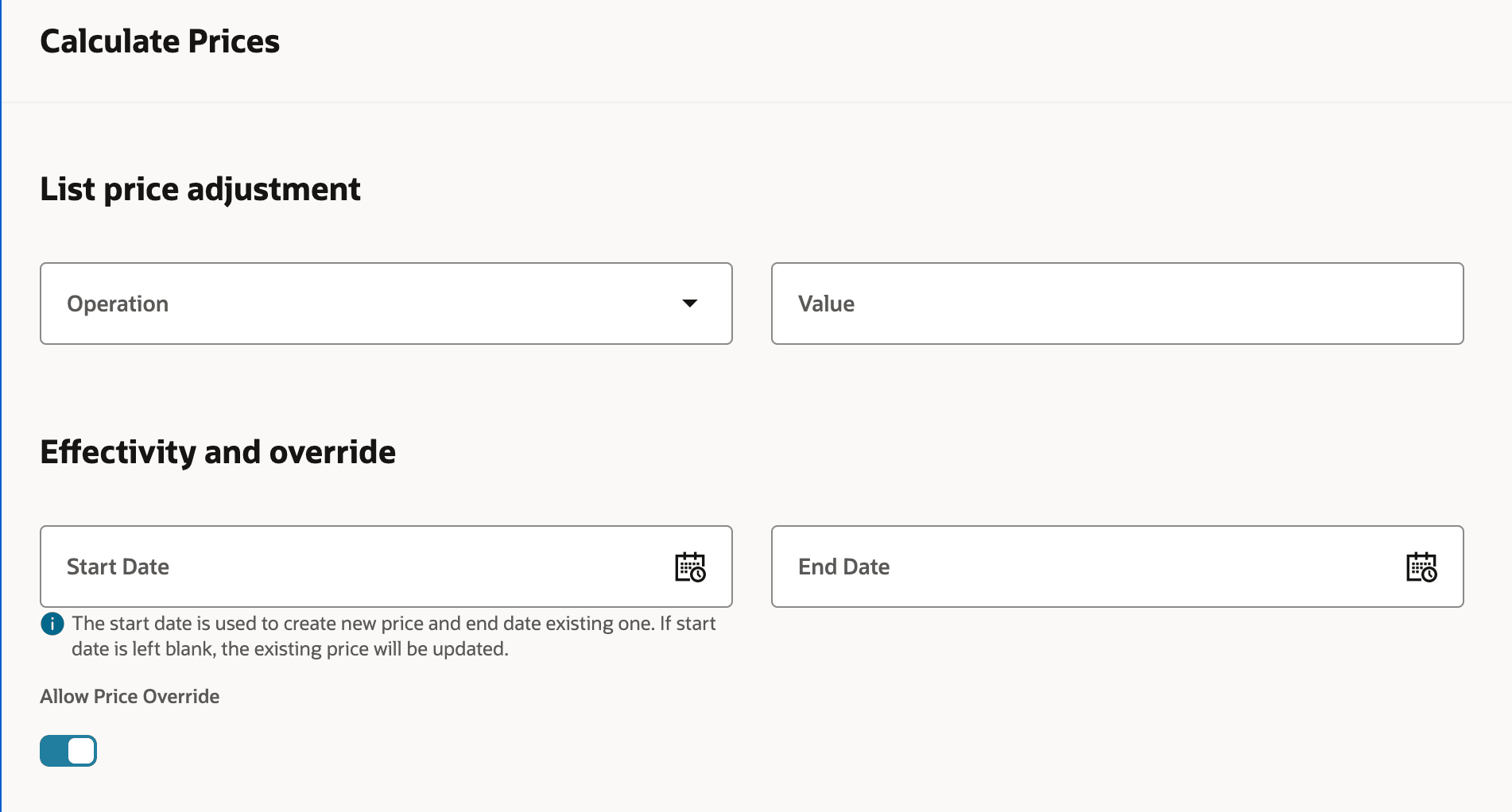
Note
- Select an adjustment, such as Discount Amount, Discount Percent, Markup Amount, and so on.
- If you don't set the Start Date, then Pricing assumes the start date is the current system date.
- Pricing will apply the changes that you make on the Calculate Prices dialog to all of the items that you selected on the detail page.
Create Prices in Other UOMs
Select items on the detail page, click Mass Actions > Create Prices in Other UOMs, then use the Create Prices in Other UOMs dialog:
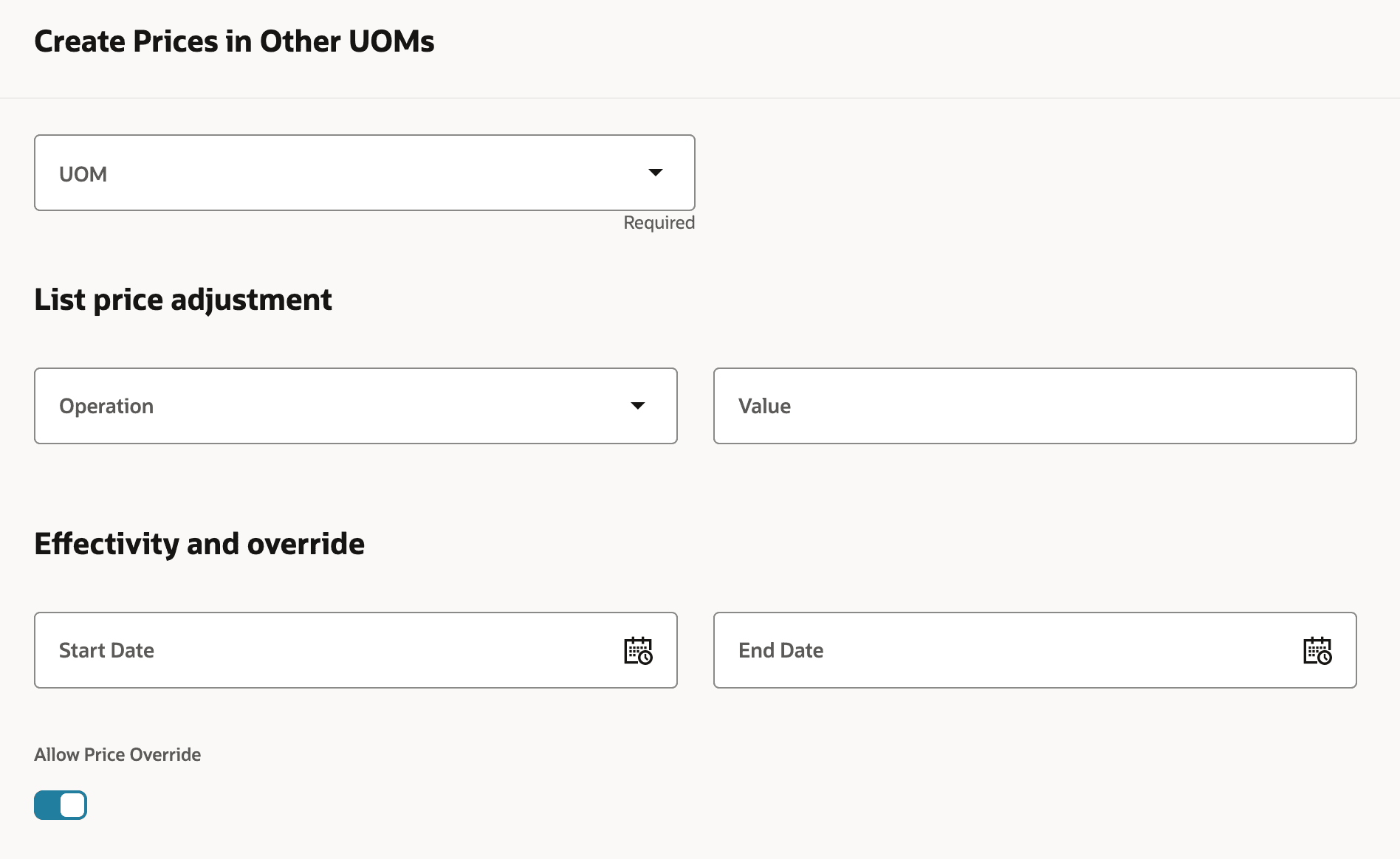
Note
- Select any unit of measure that's in any UOM class.
- Select more than UOM at the same time, such as Each, Bakers Dozen, and Case.
- Select an adjustment, such as Discount Amount, Discount Percent, Markup Amount, and so on.
- You can adjust to a value that's equal to or above the value that Pricing sets when it calculates the value according to the UOM's standard conversion.
- Click Update, and Pricing will create prices for all the items that you selected on the detail page according the UOMs that you specified. Pricing will use the standard UOM conversion when it converts the price.
Benefits
- Increase productivity. Use a streamlined and more efficient interface to manage your price lists.
- Apply the same action to many items in any unit of measure.
- Simplify your life. Use a grid that's similar to a spreadsheet.
Steps to Enable and Configure
You don't need to do anything to enable this feature.
Tips And Considerations
You can:
- Use the redesigned pages to create and update prices for standard items.
- Apply a mass action on up to 250 price lists lines at the same time.
Pricing will process a successful mass action even if it encounters an error. Assume you select items x, y, and z and apply a mass action. The action is successful on items x and y but not z. Pricing will apply the action on x and y and report an error for z. - Use the default Sale Price charge definition with a single list price.
- Note that keyword searches are case sensitive.
You can't:
- Use the redesigned pages to set up pricing for configured items, kits, coverages, or subscriptions.
- Use pricing tiers or matrix adjustments.
Key Resources
Access Requirements
Users who are assigned a Pricing Manager job role that contains these privileges can access this feature:
- Manage Pricing Rules (QP_MANAGE_PRICING_RULES)
- View Price Lists (QP_VIEW_PRICE_LISTS_PRIV)
- Manage Price Lists (QP_MANAGE_PRICE_LISTS_PRIV)
- Manage In-Progress Price Lists (QP_MANAGE_IN_PROGRESS_PRICE_LISTS_PRIV)
- Approve Price Lists (QP_APPROVE_PRICE_LISTS_PRIV)
These privileges were available before this update.