Redwood: Use Promotion Codes to Apply Promotions On Order Lines
Use a new attribute on a pricing promotion to store your promotion code. Enter that code on each sales order to determine whether to apply the promotion. Enter a unique combination of letters and numbers for the code, and then use it to provide your customers with an incentive to buy, such as apply a discount or add a free item.
It's easy to set up:
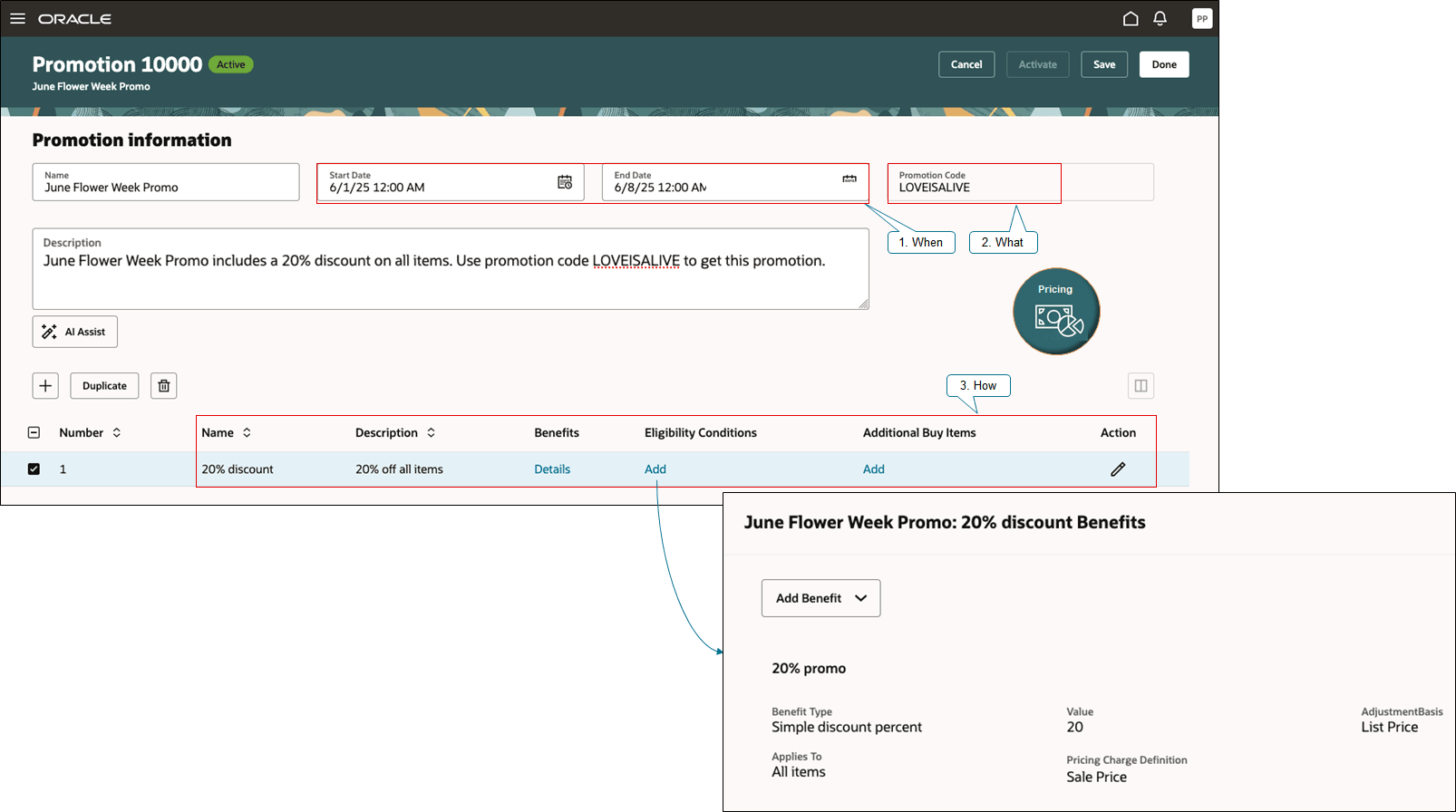
- Specify the start and end dates.
- Enter the code in your promotion's Promotion Code attribute.
- Set up benefits, conditions, and buy items just like you do any other promotion.
And it's easy to use:
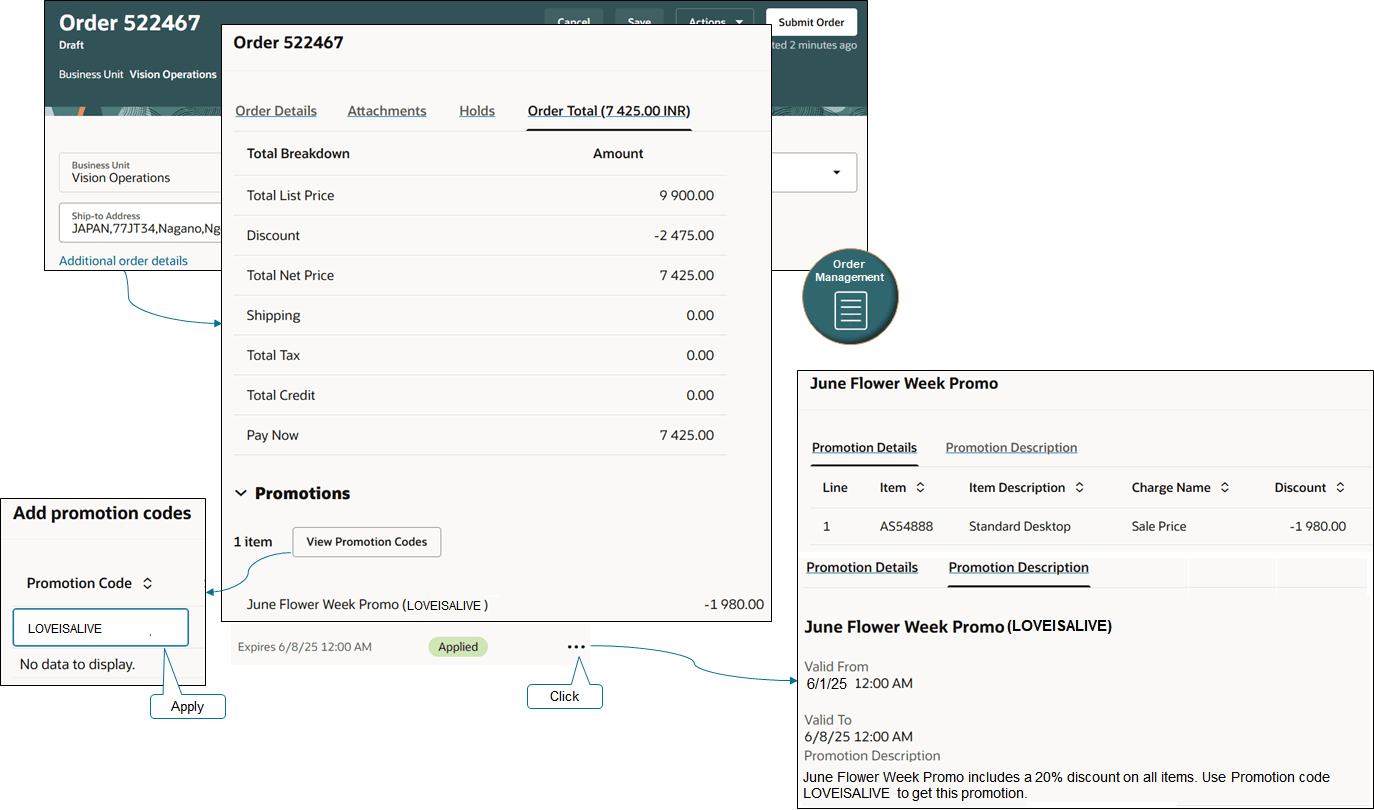
Apply the code to your sales order and Pricing does the rest.
See that little green icon? That's the Promotion Code's status. It means:
|
Value |
Description |
|
Applied |
The sales order is eligible for the promotion and Pricing applied it. |
|
Not Qualified |
The value in the Promotion Code attribute on the sales order in Order Management matches the value in the Promotion Code attribute on a promotion in Pricing Administration, but Pricing didn't apply the promotion because the sales order doesn't meet the promotion's eligibility conditions or the promotion isn't in effect yet. |
|
Expired |
The promotion was in the Applied status on the sales order, but the promotion expired during the order's lifecycle. Assume the promotion expires on June 8. You create a draft order on June 2, the order is eligible, and Pricing applies the promotion. You don't submit the order. Instead, you revise the draft on June 10. The status will move to Expired. The Order Management work area displays Expired only if the promotion expires after you create a draft or submit the order. |
Steps to Enable and Configure
Use the Opt In UI to enable this feature. For instructions, refer to the Optional Uptake of New Features section of this document.
Offering: Order Management No Longer Optional From: Update 25D
Set up
- Enable the Redwood: Use Promotion Codes to Apply Promotions on Order Lines feature.
- Promote your pricing algorithms into the latest update. You must do this any time you opt into a new feature. For details, see Promote Pricing Algorithms Into the Latest Update.
- Go to the Pricing Administration work area, then click Tasks > Manage Pricing Promotions.
- Create a promotion.
- Specify the start and end dates.
- Specify a value in the Promotion Code attribute, such as LOVEISALIVE.
- Add benefits, conditions, and buy items just like you would any other promotion.
- Activate your promotion.
Test
You can use the redesigned pages or the classic pages. Use these instructions for the redesigned page:
- Create a sales order and add an item to an order line.
- Click Additional Order Details > Order Total > Add Promotion Code, then enter LOVEISALIVE.
- If the sales order meets the promotion's conditions, then Pricing will apply the promotion.
- In the Promotions section, click More Actions, then view the information under the Promotion Details tab and the Promotion Description tab.
- View in the price breakdown to see what promotion Pricing applied for the promotion code.
Tips And Considerations
- You can use alphanumeric text for the code. All text characters must be in upper case.
- You can’t add, update, or remove the promotion code after you activate the promotion.
- You can create only one promotion code for a promotion.
- You can have the same promotion code across different promotions as long as the promotion effectivity dates don't overlap across promotions.
- If you copy a promotion, then copy won't include the promotion code.
- You can search for the promotion code.
Key Resources
- For important details and guidelines, see the Use Promotion Codes to Determine Whether Orders Are Eligible for Promotions feature on the 25B readiness website.
- Manage Pricing Promotions
Access Requirements
Users who are assigned a configured job role that contains these privileges can access this feature:
- Manage Draft Pricing Promotions (QP_MANAGE_DRAFT_PRICING_PROMOTIONS)
- Manage Pricing Promotions (QP_MANAGE_PRICING_PROMOTIONS)
- View Pricing Promotions (QP_VIEW_PRICING_PROMOTIONS)
- Activate Pricing Promotions (QP_APPROVE_PRICING_PROMOTIONS)
These privileges were available before this update.