Create Guided Journeys for FAQs in Order Management
Use an AI agent with a guided journey to answer your questions about how to create and manage sales orders in Oracle Order Management.
You can upload various sources of information, such as policy documents, contractual agreements, and government regulations. The agent will use those sources to answer specific questions that you have about how to manage sales orders in the Order Management work area:
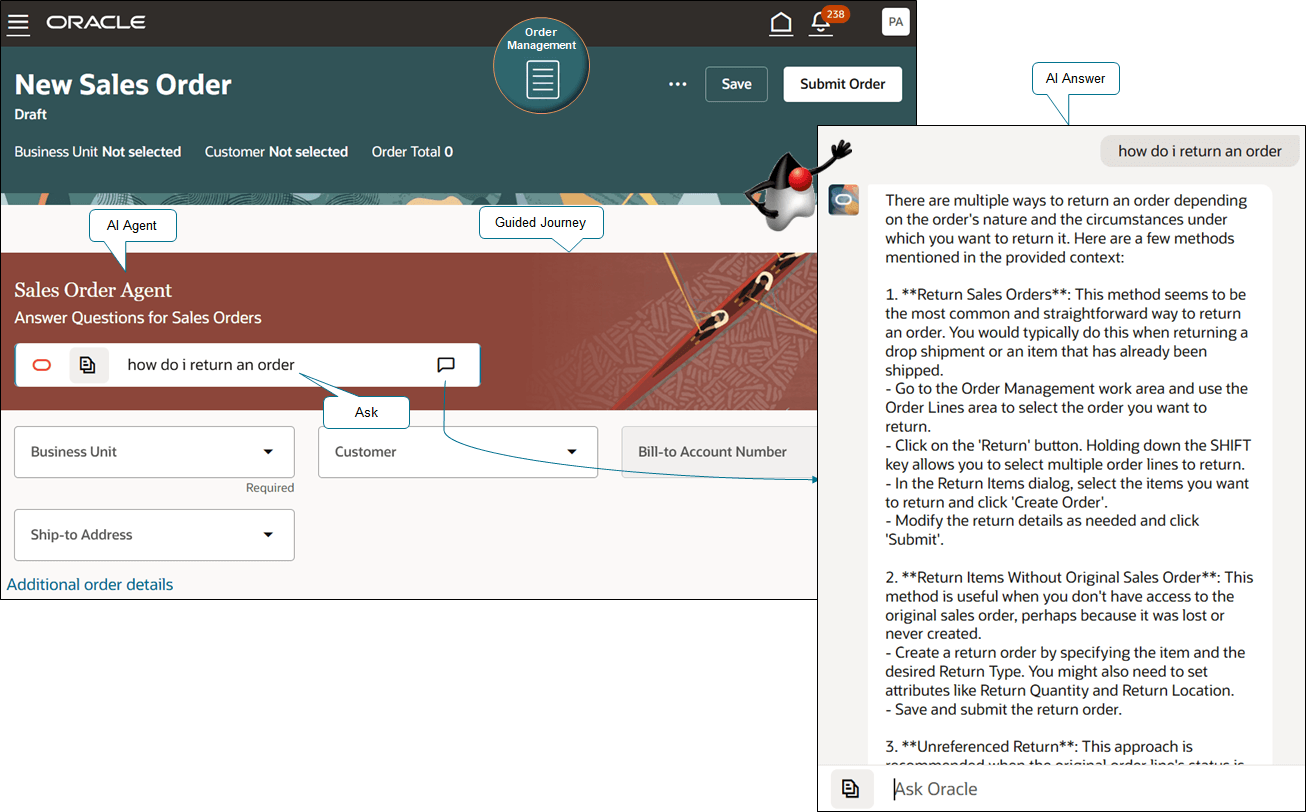
For example, how do I:
- Return a sales order.
- Cancel a closed sales order.
- Split an order line.
- Cancel a drop shipment that has a pending requisition.
- Return only part of a sales order. Receive credit for the part I return, put the returned quantity back in inventory.
- Make sure my sales order meets my country's trade agreement requirements.
- Make sure my sales order meets environmental regulations to reduce global warming.
Steps to Enable and Configure
Assume you want to create an agent to answer some of your most frequently asked questions about how to manage sales orders.
Get Ready
- Identify and get access to the source documents that contain your company's policies for managing sales orders, such as policy documents, contractual agreements, and government regulations.
For this example, go to Technical Reference for Oracle Order Management (Doc ID 2051639.1), open the Payloads_and_Other_Example_Files.docx attachment, then download these files:
- Using Order Management.pdf. Contains Oracle documentation that describes how to use Order Management.
-
Our Return Policies.pdf. Contains example return policies for a fictitious company.
They're in the Use an AI Agent with Guided Journeys subtopic. This file contains documentation that describes how to create and manage sales orders in Oracle Order Management.
- Make sure you have the privileges that you need. See this topic's Access Requirements section.
- Set up Visual Builder Studio. For details, see:
- Set up VB Studio to Extend Oracle Cloud Applications
- Extend Oracle Cloud Applications in Visual Builder Express Mode
- Extend SCM Redwood Application Pages Using Visual Builder Studio
- Go to the Setup and Maintenance work area, then use the Manage Administrator Profile Values task to set these profile options to Y:
Set This Profile Option
So You Can
ORA_HCM_VBCS_PWA_ENABLED
Access the administrative interface.
ORA_PER_GUIDED_JOURNEYS_SETUP_REDWOOD_ENABLED
Use the guided journeys setup page.
ORA_PER_AGENT_TASK_TYPE_GUIDED_JOURNEYS_ENABLED
Set up agents in guided journeys.
Add Your Sources
- Go to Home Page > My Client Groups > Show More > ctrl+f, search for, then click Configure AI Agents.
- On the Agents page, click Tools > Add.
- On the New Documents Tool page, set these values:
Attribute
Value
Name
Sources for Sales Order Agent
Description
Source documents to answer FAQs.
- Click Add under Documents then set these values:
Attribute
Value
Name
My Policy Documents
Description
Source documents to answer FAQs.
- Click Drag and Drop, add the Using Order Management.pdf file, click Save, then click Save at the top of the page.
- On the Tools page, search for Sources for Sales Order Agent, then click the pencil in the results.
- On the Sources for Sales Order Agent page, click the pencil for the source you just added, change the status to Ready to Publish, click Save, then click Save at the top of the page.
- Repeat for the Our Return Policies.pdf file.
Add an Agent
- Click Agents > Add, set the values, then click Add:
Attribute
Value
Name
Sales Order Agent
Code
FOM_SALES_ORDER_AGENT
Description
Agent to answer FAQs for sales orders.
Category
Other
- On the Agents page, search for FOM_SALES_ORDER_AGENT, then click the pencil in the search results.
- On the Sales Order Agent page, under Tools, add Sources for Sales Order Agent, click Save, then click Save at the top of the page.
- Go to the Scheduled Processes work area and run the Process Agent Documents scheduled process. Monitor its status until it says Succeeded.
- Go back to the Configure AI Agents work area, open Sources for Sales Order Agent for editing, then verify that the status is Published for each of your sources.
Add and Test Your Journey
- Go to Home Page > My Client Groups > Show More > ctrl+f, search for then click Guided Journey.
- On the Guided Journey page, click Create, set the values, then click Create Draft:
Attribute
Value
Name
Guided Journey for Order Management
Code
GUIDED_JOURNEY_FOR_ORDER_MANAGEMENT
- On the Guided Journey for Order Management page, add this task, then click Save > Activate:
Attribute
Value
Task Name
Sales Order Agent
Task Description
Answer Questions for Sales Orders
Task Type
Agent
Configuration
Sales Order Agent
The Order Management work area will display the Task Name and Task Description on the journey's banner. We recommend that you use headline capitalization so it's consistent with the work area's style.
- Go to Home Page > Order Management > Show More > Sales Orders (New).
- Click Settings and Actions > Edit Page in Visual Builder Studio.
- In Visual Builder Studio, set the OMOrderPageJourneyCode property to GUIDED_JOURNEY_FOR_ORDER_MANAGEMENT, then click Publish.
- Use the guided journey to ask various questions. Verify them against your source documents to make sure the answers are correct.
Click the icon immediately to the left of the prompt on the guided journey, then select one of the sources that you uploaded. Ask the same question for different sources. Notice how the answer provides content only from the source that you select.
Tips And Considerations
- You can add as many source documents as necessary.
- You can create more than one agent and more than one journey.
- Your source document must be a .pdf file and it must not contain images. Otherwise, the scheduled process will fail.
- You can download Implementing Order Management.pdf from the technical reference and add it as a source. It contains Oracle documentation that describes how to implement Order Management. Note that it's very technical in nature and intended for the Order Administrator, not the Order Entry Specialist who uses the Order Management work area.
Key Resources
- Overview of Generative AI Agents
- AI Agents for Oracle Cloud HCM (Also applicable to SCM)
- Overview of Guided Journeys
Access Requirements
Users who are assigned a configured job role that contains these privileges can access this feature:
- Manage Intelligent Agent (HRC_MANAGE_AI_AGENT_PRIV)
- Access Intelligent Agent Chat (HRC_ACCESS_AI_AGENT_CHAT_PRIV)
- Initiate Order (FOM_CREATE_ORDER_PRIV)
- View Orders (FOM_VIEW_ORDERS_PRIV)
- Revise Order (FOM_REVISE_ORDER_PRIV)
These privileges were available before this update.