Redwood: Access Key Quality Information and Tasks on a Landing Page
Use the Quality Management landing page to view critical tasks that require your attention and navigate to the relevant pages so you can complete your daily tasks.
You can now view a set of key performance indicators (KPIs) across the successive tabs:
- Recent inspections that were processed in the past 24 hours.
- Failed inspections that were processed in the past 7 days.
- Overview of inspection plans that are awaiting for approval.
For each of the KPIs you will have the ability to refine your search by leveraging the filter chips.
Action links provide navigation to all the quick action tasks. You can tag the top 10 quick actions that will be displayed in the Actions section of the landing page. All other tasks can be accessed through the View All Actions action that opens the Actions drawer, where you can search for actions, pin actions, and navigate to the pages.
In addition to the 3 default KPIs, you can create new KPIs and visualizations, and include them to the landing page using the Edit Page Layout page. You can map the OTBI report data to the visualizations provided in the graphical library. The library lists all the new KPIs and visualizations, and allows you to modify them for their specific processes
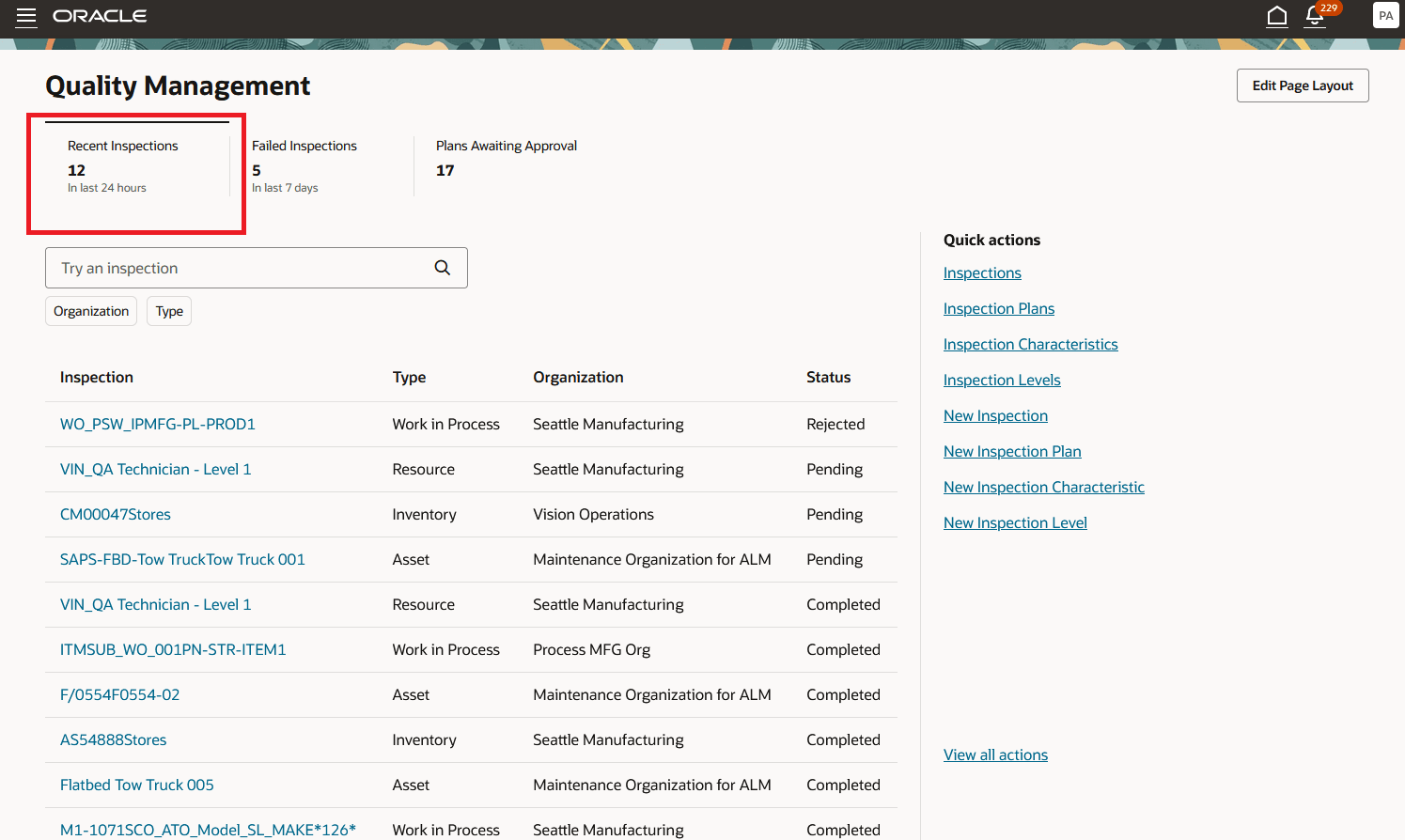
Recent Inspections KPI
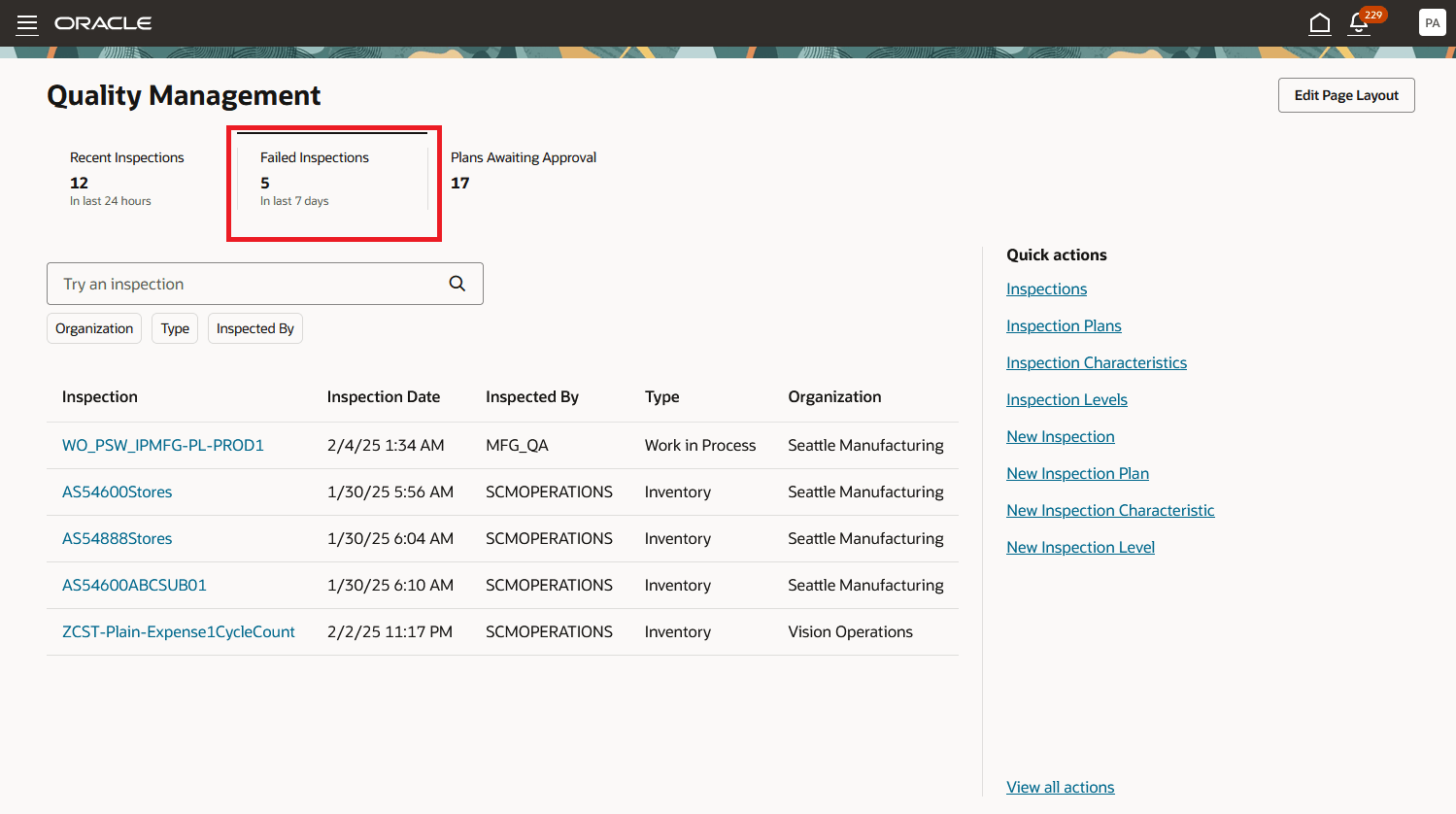
Failed Inspections KPI
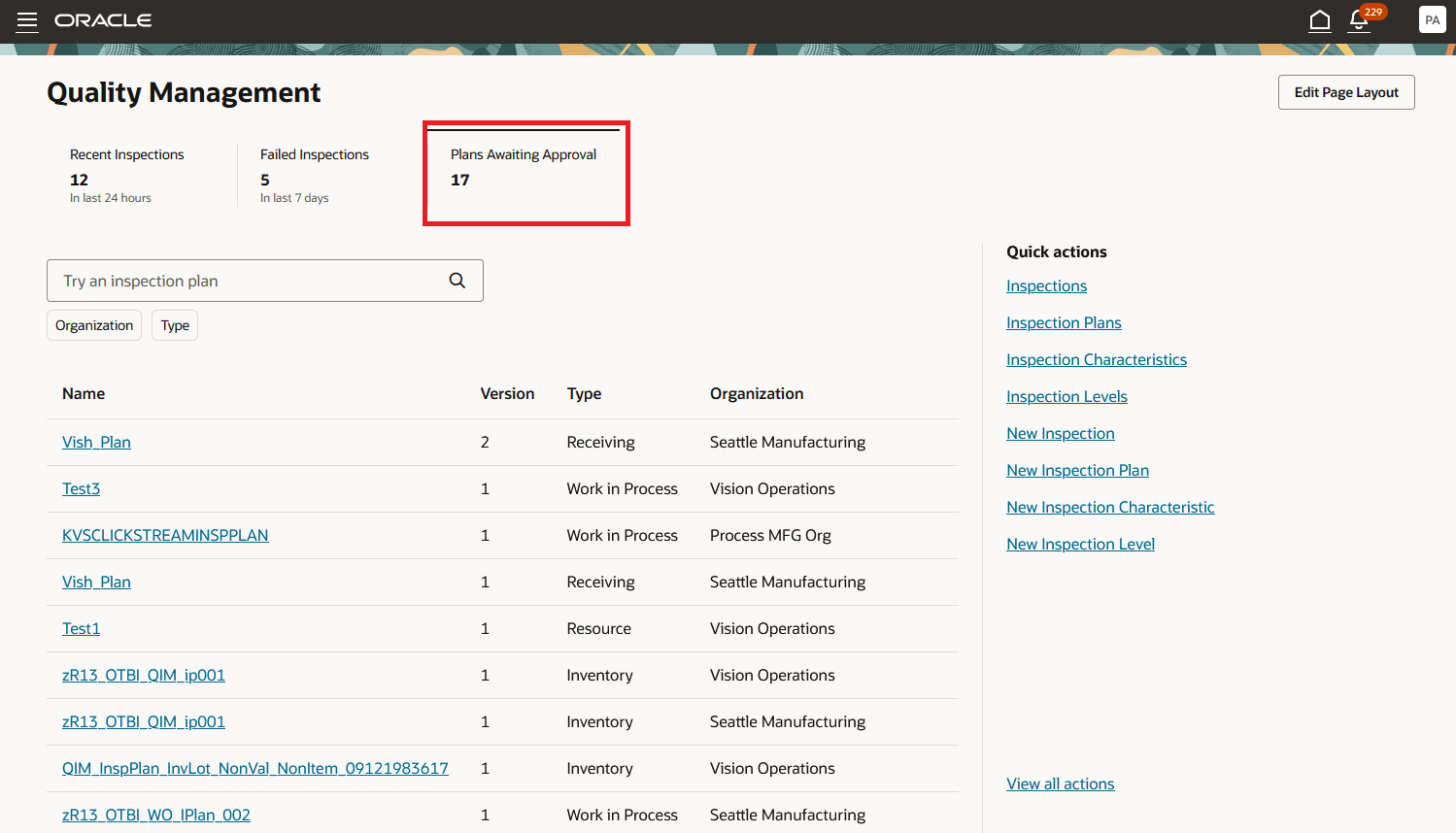
Plans Awaiting Approval KPI
Business Benefits:
- Provides a snapshot of the KPIs related to the work you do.
- Highlights the quality processes that need your attention.
- Allows you to easily navigate to other pages.
- Enables you to create and modify your KPIs and visualizations.
Here's the demo of these capabilities:
Steps to Enable
Follow these steps to enable or disable this feature:
- In the Setup and Maintenance work area, search for and select the Manage Administrator Profile Values task.
- On the Manage Administrator Profile Values page, search for and select the ORA_QA_LANDING_PAGE_REDWOOD_ENABLED profile option code.
- In the Profile Values section, set the Site level to Y or N. The default value of the profile option is N.
- Y = enables the feature
- N = disables the feature
- Click Save and Close. Changes in the profile value will affect users the next time they sign in.
Tips And Considerations
For an improved end-to-end user experience, you can also enable the related Redwood pages for actions accessed through the Quality Management landing page:
- Inspections (ORA_QA_INSPECTIONS_REDWOOD_ENABLED profile option code)
- Inspection Plans (ORA_QA_INSPECTION_PLAN_REDWOOD_ENABLED profile option code)
- Inspection Levels (ORA_QA_INSPECTION_LEVEL_REDWOOD_ENABLED profile option code)
- Inspection Characteristics (ORA_QA_CHARACTERISTIC_REDWOOD_ENABLED profile option code)
Access Requirements
Access to this feature is through the following privileges:
- Edit Inspection Results
- Edit Inspection Plans
- View Inspection Results
- View Inspection Plans