Create Requisitions with Dual UOM-Controlled Items
You can now add dual UOM-controlled items to a requisition while shopping in the Redwood Self Service Procurement application. In addition, you can also purchase items sourced to a blanket purchase agreement line, which is priced in the secondary UOM of a dual UOM-controlled item. For example, you might stock and sell meat in cases but price it in pounds. Each case of meat has a different price because the total weight in pounds varies from one case to the next, but you need to give your buyers an estimated price for each case.
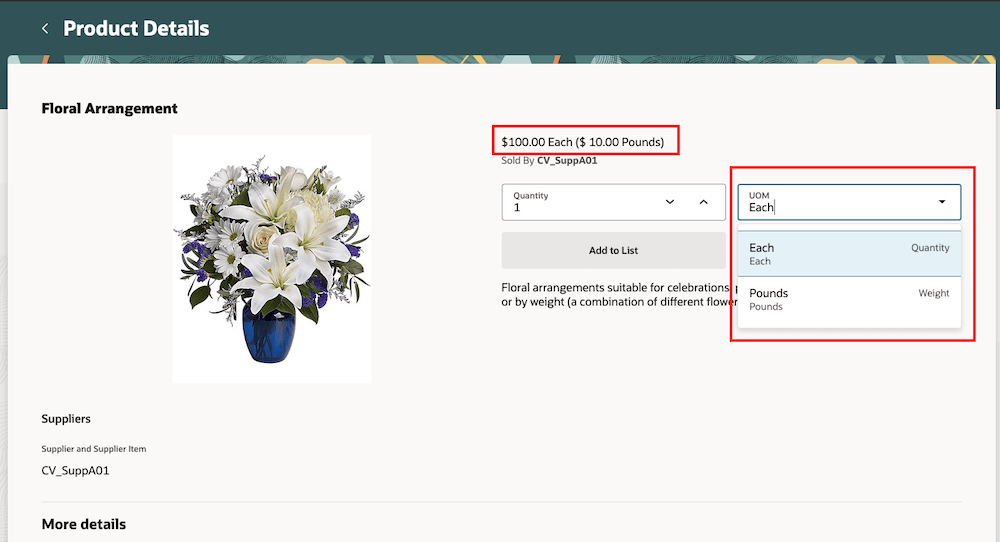
Product Details Page for a Dual UOM-Controlled Item
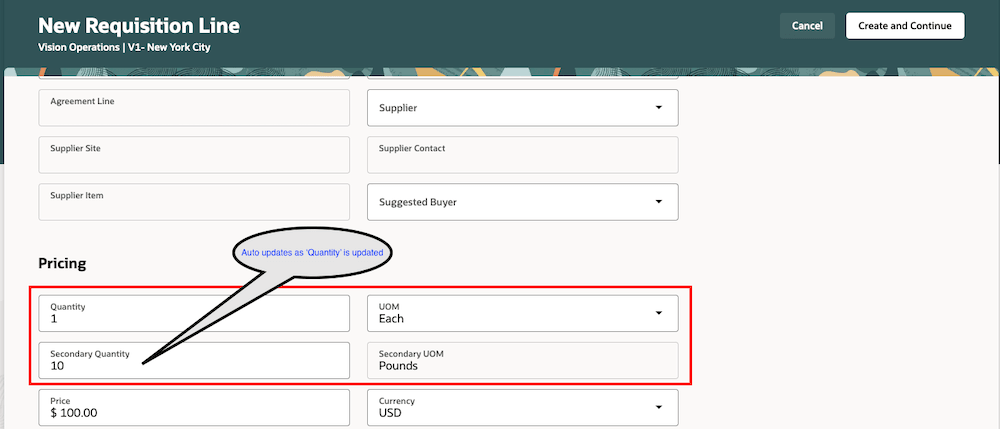
Using a Dual UOM-Controlled Item on the Enter Requisition Line Page
Supporting purchase of dual UOM-controlled items have these benefits:
- Flexibility in Ordering and Pricing: Businesses can order items in one UOM (e.g., case) even though they're priced in another UOM (e.g., pounds). This flexibility accommodates various purchasing scenarios and supplier preferences, enabling more accurate pricing and product costing.
- Improved Inventory Management: You can simultaneously track an item in both the primary UOM and secondary UOM throughout your order-to-cash and procure-to-pay processes.
Steps to Enable
Use the Opt In UI to enable this feature. For instructions, refer to the Optional Uptake of New Features section of this document.
Offering: Procurement
If you want to use the Create Requisitions with Dual UOM-Controlled Items feature, then you must opt in to one or both of these features:
- Enable the Redwood Version as the Default Self Service Procurement Application: Makes the Purchase Requisitions (New) work area available to all your users, and hides the Purchase Requisitions work area from all your users.
- Procure Goods and Services Using the Redwood Self Service Procurement Application: Keeps the Purchase Requisitions work area available to all your users, and makes the Purchase Requisitions (New) work area available to the users who are assigned this privilege: Manage Requisition with the Redwood Self Service Procurement Application (POR_MANAGE_REQ_WITH_PWA_PRIV).
Additionally, you must opt in to use the Purchase Items That Are Priced in Their Secondary UOM feature under Purchasing.
If you’ve already opted in, then you don’t have to opt in again.
Tips And Considerations
- If you've opted into this feature, changing the quantity will automatically update the secondary quantity and vice versa. This represents a change in behavior from previous versions.
- If you haven't opted into this feature, there will be no automatic updates to the secondary quantity when the primary quantity changes, and vice versa.
- In catalog search results, the price of a blanket purchase agreement line for a dual UOM-controlled item, which is priced in the secondary unit of measure, will always be displayed in terms of the primary unit of measure.
Key Resources
- To know more about how to use the Redwood Self Service Procurement application, refer to the Procure Goods and Services Using the Redwood Self Service Procurement Application readiness training.
- To know how to provide the required privileges to your requesters to use your own configured role instead of the Requisition Self Service User role, refer to the Privileges Required for a Predefined Role for a Requisition Self Service User topic.
- For information about using Oracle Visual Builder Studio to extend your Redwood application pages, see Oracle Fusion Cloud HCM and SCM: Extending Redwood Applications for HCM and SCM Using Visual Builder Studio.
Access Requirements
Users who are assigned a configured job role that contains this privilege can access this feature:
- Manage Requisition with the Redwood Self Service Procurement Application (POR_MANAGE_REQ_WITH_PWA_PRIV) to access the Redwood Self Service Procurement application.
NOTE: This privilege isn’t required if you have opted in to the Enable the Redwood Version as the Default Self Service Procurement Application feature to access the Redwood Self Service Procurement application.
This privilege was available prior to this update.
NOTE To access the Enter Requisition Line page, you need a configured job role that contains the Create Requisition with Quick Entry (POR_CREATE_REQUISITION_ALLOW_QUICK_ENTRY_PRIV) privilege.