Allow Purchase of Goods and Services for Work Orders
Shop and create requisitions for good or services needed for a work order in the Redwood Self Service Procurement application. In this update, you can navigate directly to Redwood Self Service Procurement application to make needed purchases, by referencing the released work order and operation sequence on the requisition line.
Using this feature, you can:
- Specify Work Order as the default Destination Type with default values for Work Order and Operation Sequence fields in your requisition preferences so that these get defaulted on the requisition line whenever you add an item to the cart.
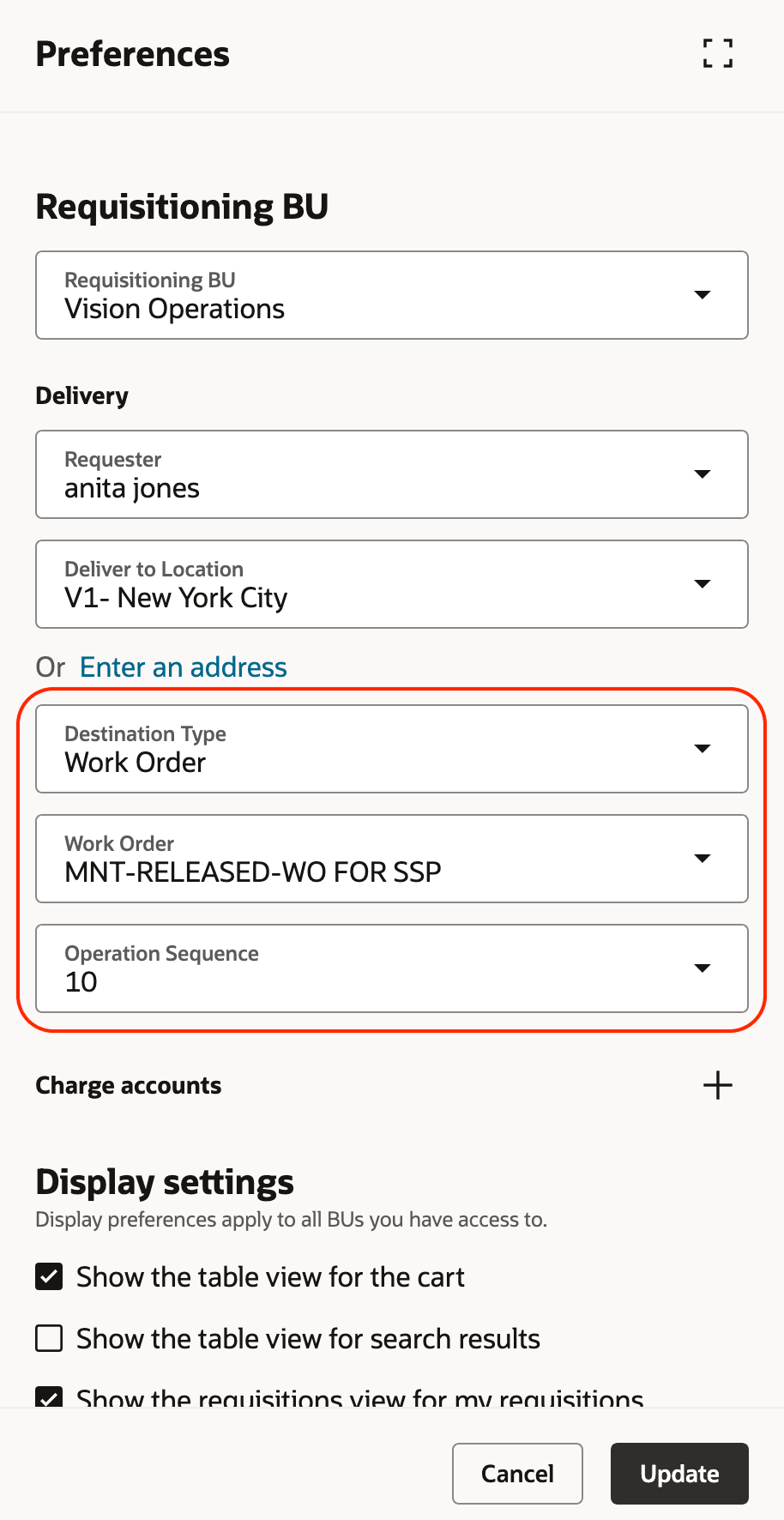
Work Order Details in Preferences
- Update work order and operation sequence for a specific requisition line. Using enter requisition line, you can specify the work order details for supplier source type before creating the line.
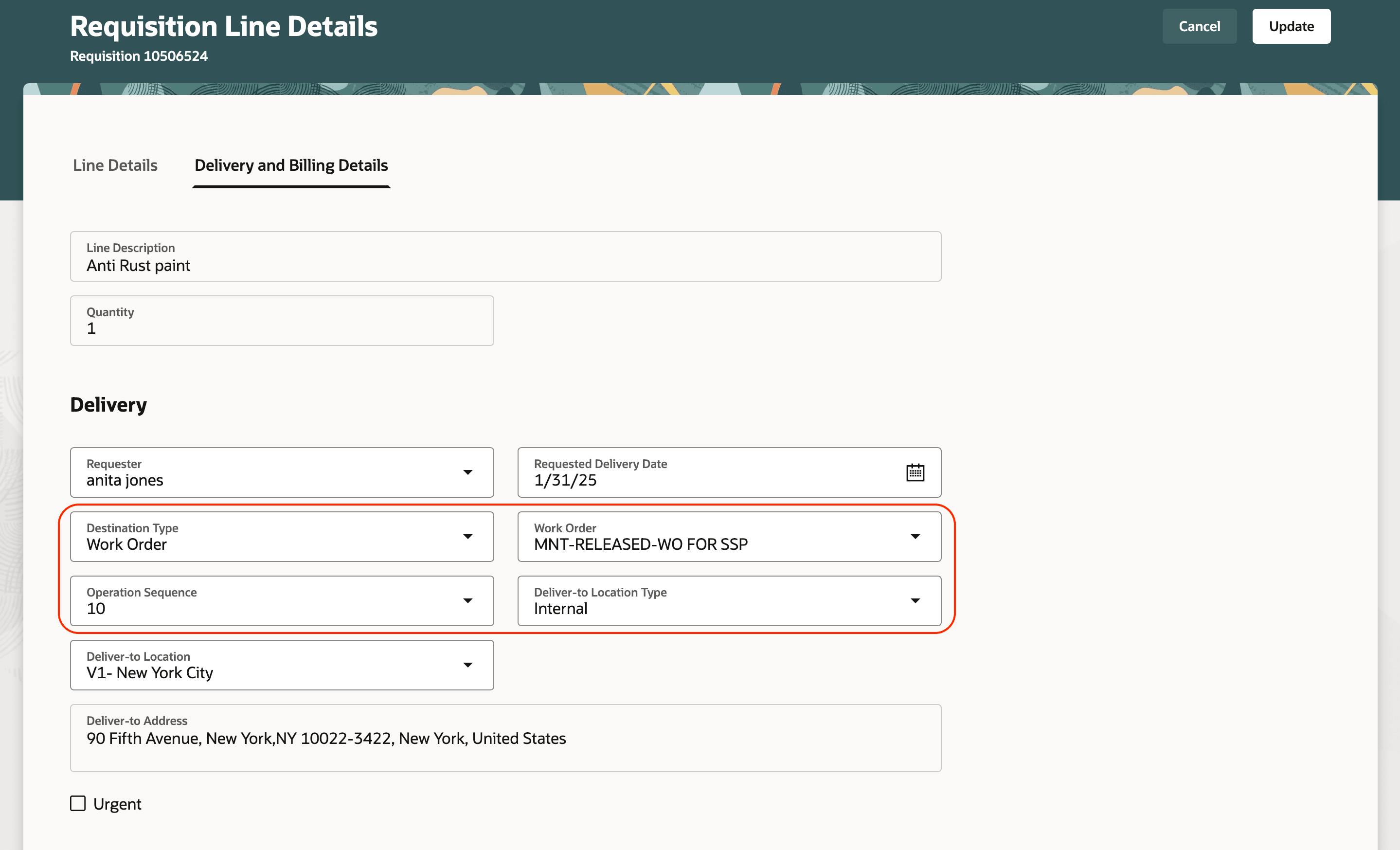
Work Order Details on the Requisition Line
- Update work order and operation sequence for selected requisition lines using Edit Multiple or all lines in the requisition using Edit Requisition.
NOTE: If the work order is for a project, then project and task from the work order are defaulted on to the requisition distribution and you must review and specify values for remaining required attributes if any.
You can also view the work order and operation sequence in these flows:
- Cart
- Requisition summary in both Table and List views: If all active lines in the cart are for the same work order, then work order number is shown. Similarly, operation sequence is shown if all the lines are for the same operation of the work order.
- Lines table using Customize Columns option.
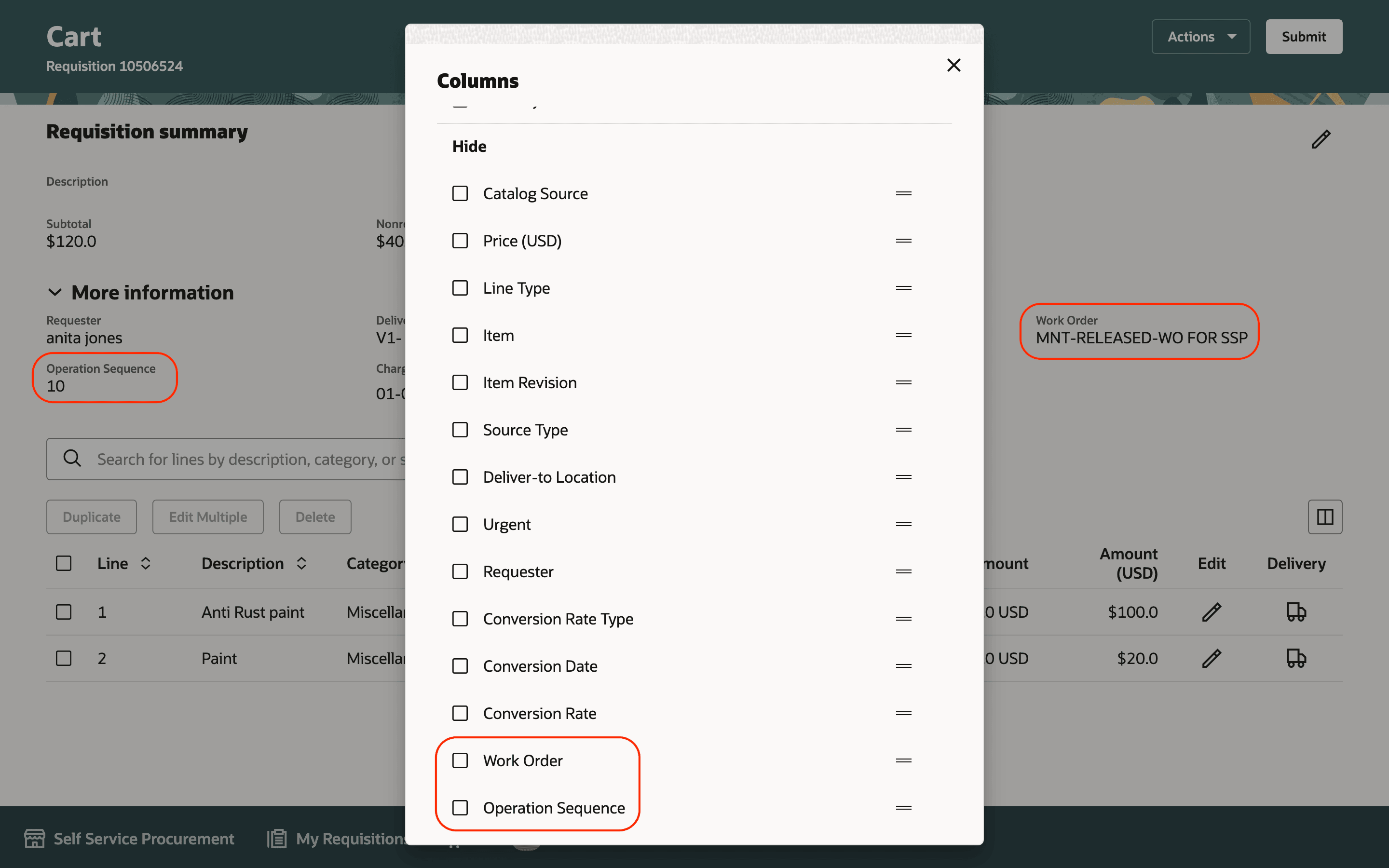
Work Order Details Shown in the Cart Page
- Requisition Details
- Requisition summary
- Line Details drawer
Steps to Enable
Use the Opt In UI to enable this feature. For instructions, refer to the Optional Uptake of New Features section of this document.
Offering: Procurement
If you want to use the Allow Purchase of Goods and Services for Work Orders feature, then you must opt in to one or both of these features:
- Enable the Redwood Version as the Default Self Service Procurement Application: Makes the Purchase Requisitions (New) work area available to all your users, and hides the Purchase Requisitions work area from all your users.
- Procure Goods and Services Using the Redwood Self Service Procurement Application: Keeps the Purchase Requisitions work area available to all your users, and makes the Purchase Requisitions (New) work area available to the users who are assigned this privilege: Manage Requisition with the Redwood Self Service Procurement Application (POR_MANAGE_REQ_WITH_PWA_PRIV).
If you’ve already opted in, then you don’t have to opt in again.
Tips And Considerations
- For work order to be available in the Destination Type list, you must:
- Have Manage Requisition of Items with Work Order Destination Type privilege.
- Select the Allow direct purchases for work orders checkbox in the Manage Plant Parameters setup task for the respective organization in the Setup and Maintenance work area.
- You can search by Name or Sequence in the Operation Sequence LOV.
- Charge account for requisitions created for work order destinations will be derived using Transaction Account Builder (TAB). Unlike Expense destination requisitions, you can't manually provide a charge account.
- You can't have multiple distributions when the destination type on the requisition line is a work order.
- Internal material transfers aren't allowed for work orders.
- When the item is internally orderable and purchasable but unavailable on a blanket purchase agreement, the application ignores the default work order destination type in preferences and tries to source it internally. To purchase such items for a work order, use the Enter Requisition Line option to select the supplier source.
- To view the list of maintenance work orders and their corresponding operation sequences for the inventory organization of the deliver-to location set in your preferences, you must have data access to the inventory organization.
- To view the list of manufacturing work orders and their corresponding operation sequences for the inventory organization of the deliver-to location set in your preferences, you must have data access to the manufacturing plant.
Key Resources
- If you are enabling the Redwood Self Service Procurement application for the first time, then you must set up the Elastic Search. To setup the Elastic Search follow the steps documented in these topics:
- To know how to provide the required privileges to your requesters to use your own configured role instead of the Requisition Self Service User role, refer to the Privileges Required for a Predefined Role for a Requisition Self Service User topic.
- For more information on how to enable a guided journey for Redwood pages, refer to the Enable a Guided Journey for Redwood Pages topic.
- For information about using Oracle Visual Builder Studio to extend your Redwood application pages, see Oracle Fusion Cloud HCM and SCM: Extending Redwood Applications for HCM and SCM Using Visual Builder Studio.
Access Requirements
Users who are assigned a configured job role that contains these privileges can access this feature:
- Manage Requisition with the Redwood Self Service Procurement Application (POR_MANAGE_REQ_WITH_PWA_PRIV) to access the Redwood Self Service Procurement application.
NOTE: This privilege is required only if you have opted in to the Procure Goods and Services Using the Redwood Self Service Procurement Application feature to access the Redwood Self Service Procurement application.
- Manage Requisition of Items with Work Order Destination Type (WIP_MANAGE_ITEM_PURCHASES_FOR_WORK_ORDER_PRIV)
- Get Work Orders by Service (WIP_GET_WORK_ORDERS_SERVICE)
- View Maintenance Work Orders by Service (MNT_GET_WORK_ORDERS_BY_SERVICE_PRIV)
These privileges were available prior to this update.