Redwood: Resolve Planning Exceptions More Efficiently Using a New User Experience
Previously, you had the ability to analyze planning exceptions using a Redwood page. This update includes additional functionality, such as the ability to drill to the underlying data that caused the exception. The exceptions capability in the Redwood user experience now has the same functionality as the classic (non-Redwood) version.
In addition to the ability to drill to other Redwood visualizations, you can now also create notes for exception details.
If you haven’t already, please review the Redwood: Manage Planning Exceptions Using a New User Experience feature in the Oracle Fusion Cloud Supply Planning 25B What’s New for an overall explanation of how the Redwood version of Exceptions behaves. In this update we’ll specifically focus on the individual capabilities that continue to enhance the Exceptions functionality in the Redwood user experience.
Drilling from Order-based Exceptions
To review and analyze exception reasons, you can now drill from Exceptions to other Redwood visualizations by passing relevant navigation context. The following table lists the seeded drill-to navigations available by exception group.

Seeded Drills Available for Order-based Exceptions
For example, from the Demand exceptions group, you can select any exception and drill to other Redwood visualizations, such as Supplies and Demands, Build Plan, Material Plan, Items, or Late Demand Analysis.
- Drills from Demand exceptions to Supplies and Demands or Late Demand Analysis will pass demand order number as navigation context. Drills to Material Plan, Items, and Build Plan will pass demand item and organization as navigation context.
- Drills from Item exceptions will pass item and organization as navigation context.
- Drills from Resource exceptions will pass resource in the organization as the navigation context.
- Drills from Supplier exceptions to Material Plan or Items will pass item as the navigation context, whereas drills to Supplies and Demands will pass item and supplier site as the navigation context.
- Drills from Supply exceptions to Build Plan, Material Plan, or Items will pass item and organization as the navigation context, whereas drills to Supplies and Demands will pass supply order number as the navigation context.
- Not all drill-to destinations are applicable.
Not all of the listed drill-to destinations are applicable to all individual exceptions within an exception group.
You can select multiple exceptions in a group and drill to Redwood visualizations. You can also define user-specified drills using Manage Links at the Exceptions group or at a specific exception level. For example, you can add a drill to for the Late Demand Analysis view for the Demand at Risk Due to Resource Shortage exception.
Let’s review an example to drill from Demand at Risk Due to Insufficient Lead Time to Late Demand Analysis. In the following example, you click the Drill To menu and select Late Demand Analysis. The selection passes the order number from the exception detail as the navigation context. The Late Demand Analysis is now filtered by the order number from exceptions.
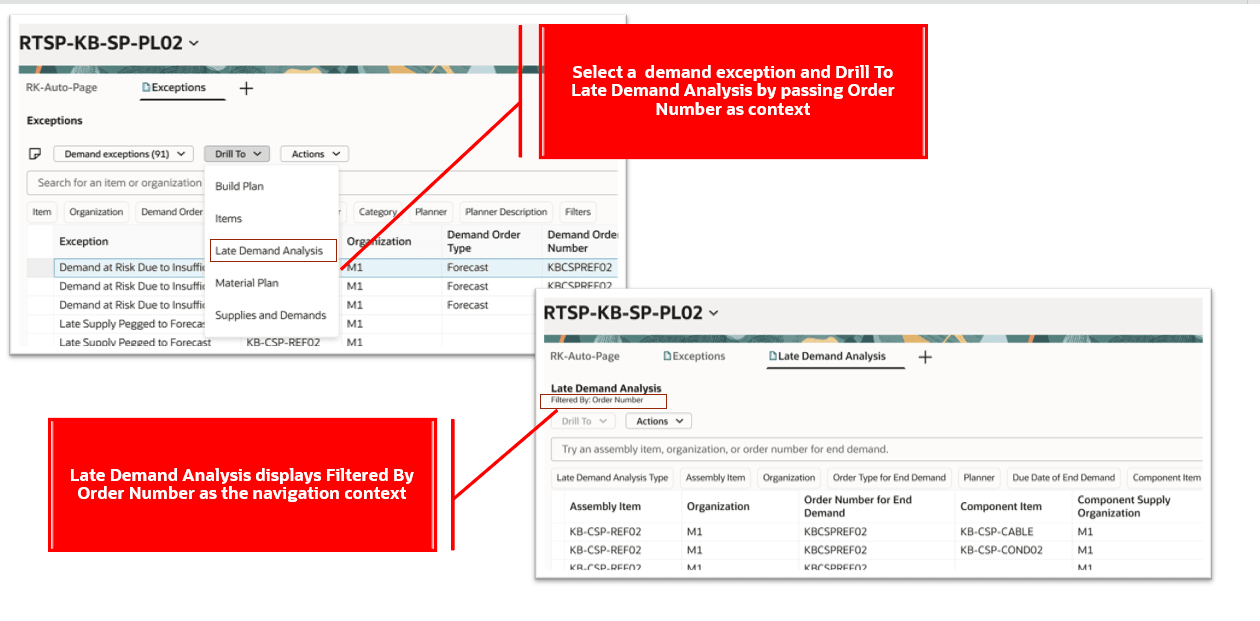
Drill-To Late Demand Analysis from Demand at Risk Due to Insufficient Lead Time Exception
Let’s review an example of creating a user-specified drill.
- Click the Actions (…) menu and select Manage Links.
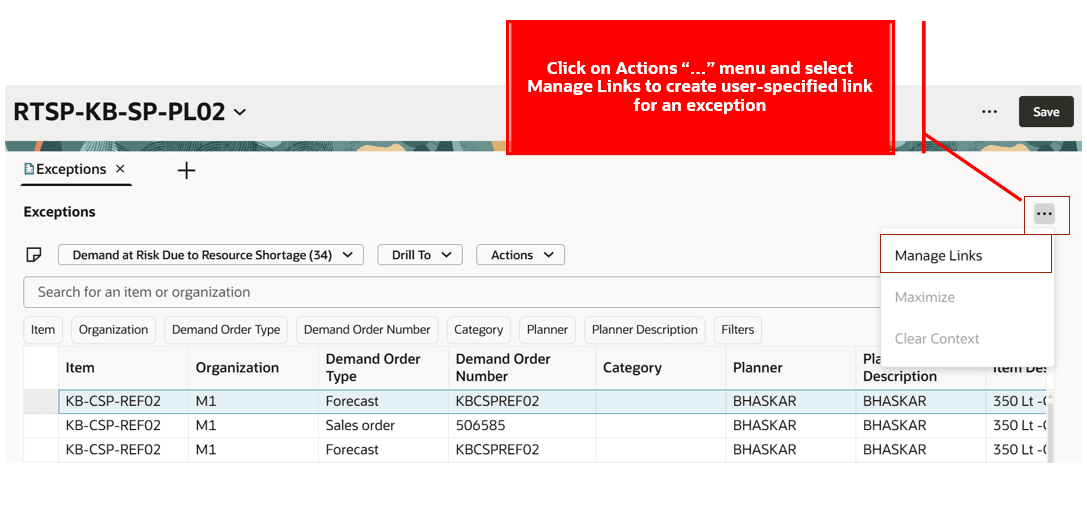
Manage Links Action
- Click the +Add button. Then select Table for the Type and select a name.

Create a Drill To Link to Late Demand Analysis
- Click Save. The user-defined link is now displayed for selection in the Drill To menu.
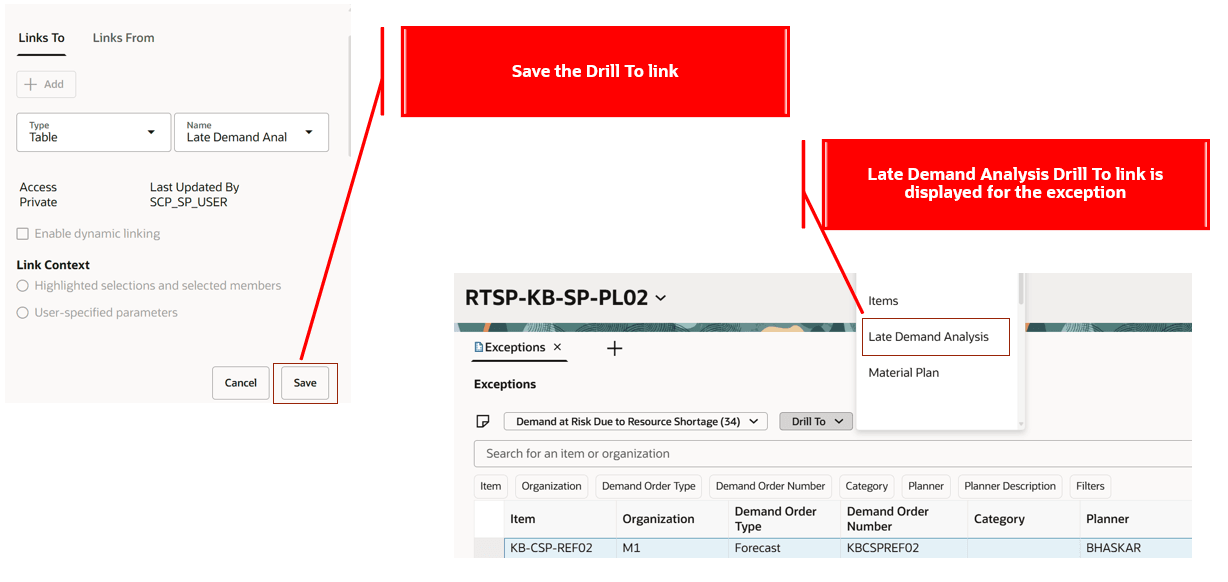
Save Drill To Link
- Select the saved drill-to link. The order number from the exception is passed as navigation context.
Based on the drill-to navigation being configured from exceptions, navigation context will be passed by each exception group. Based on exception and exception group, either item, item and organization, organization, or relevant navigation context from the exception detail will be passed to the destination Redwood visualization.
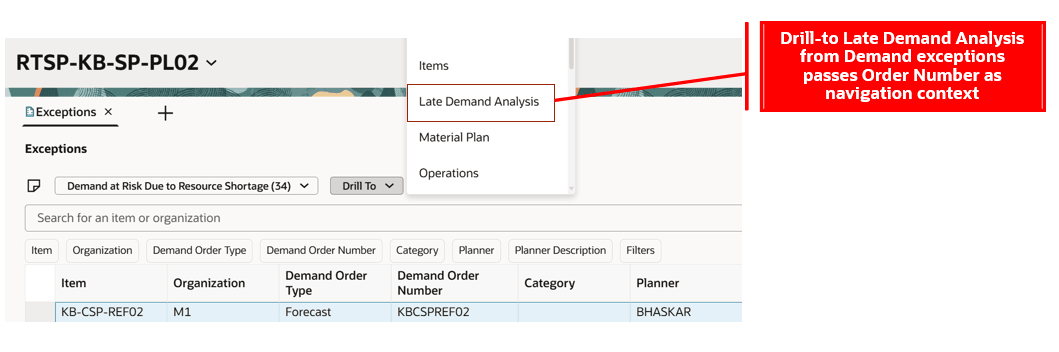
Drill To Late Demand Analysis Is Selected
- The Late Demand Analysis user-defined link opens, with the order number passed as the navigation context from the exceptions.
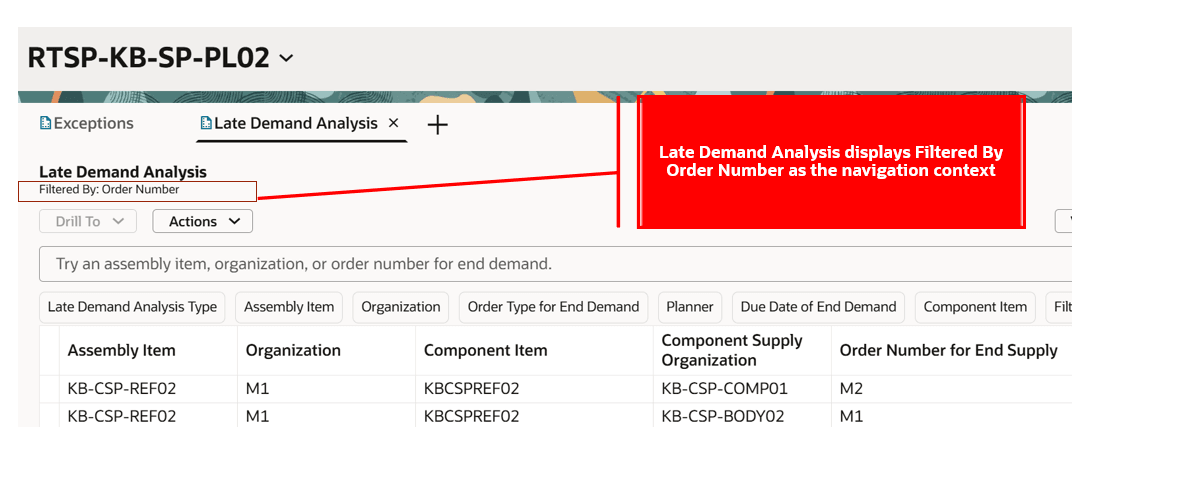
Results of Using the User-Defined Link
Drilling from Measure-based Exceptions
You can now drill from measure-based exceptions. Drilling from a measure-based exception to a Redwood visualization passes the members of the dimension-hierarchy levels selected in the exception configuration. For example, if the measure-based exception is configured with a measure whose dimensions are Product and Organization, and the exception is configured with a Product hierarchy level of Item and an Organization hierarchy level of Organization, then a drill-to from this exception will pass item and organization as navigation context. If the drill-to Redwood visualization doesn’t have Item, then only organization is applied as navigation context. The time dimension is never passed in the navigation context.
There are no seeded drill-to navigations available for measure-based exceptions. You must create drill-to navigations for Redwood visualizations for measure-based exceptions using Manage Links.
Let’s review an example to drill from a measure-based exception in a Sales and Operations Plan. The following example shows that selecting a detail for the Supplier Capacity Overloaded measure-based exception and drilling to Supplier Plan by Month passes the navigation context and opens the Supplier Plan by Month visualization, filtered by item and supplier site.
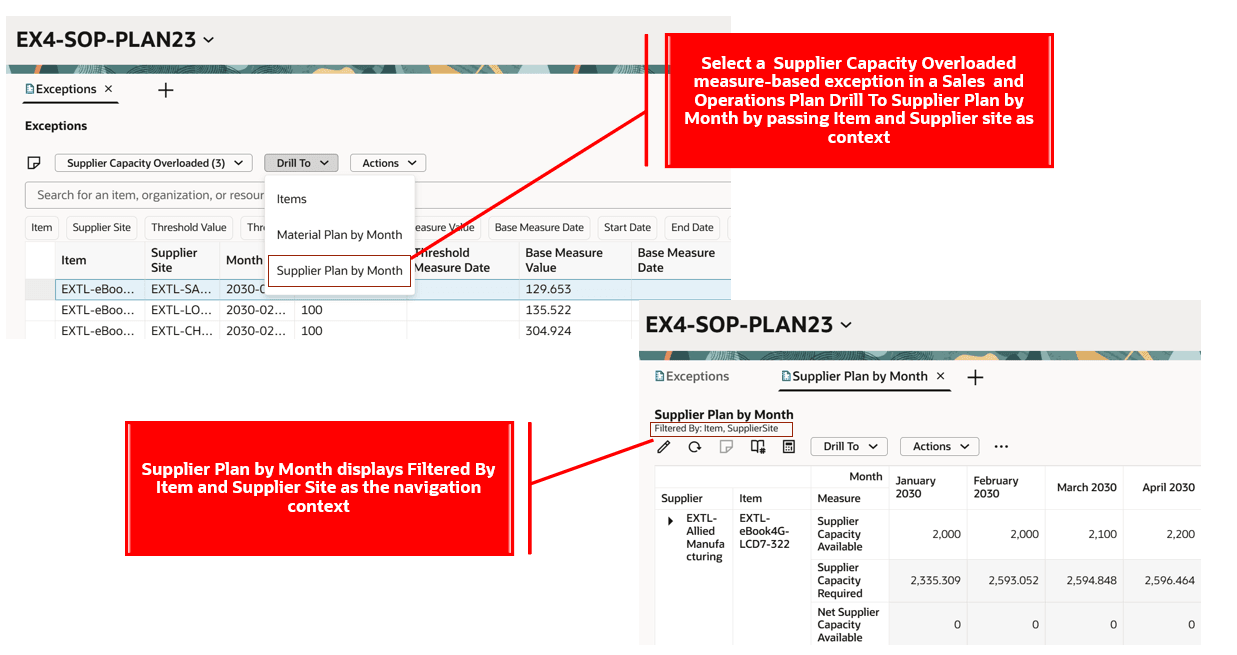
Drill To Supplier Plan by Month from a Measure-based Exception in a Sales and Operations Plan
Drilling to Exceptions from Other Redwood Visualizations
You can now drill from various Redwood visualizations to Redwood Exceptions to review related exceptions.
Supply Plan and Demand and Supply Plan
- You can drill from Resource Requirements, Items, Item Structures, Resources, Build Plan, Supplies and Demands, Late Demand Analysis, Material Plan, Resource Plan, and any user-defined pivot table or graph to Exceptions.
- Once you’ve drilled into the Exceptions visualization, you can switch to another exception group, another order-based exception, or another measure-based exception to review exception details. Switching the exception group or exception will retain the navigation context from the source Redwood visualization.
The following is an example of drilling from Resources to Resource Exceptions. The following example show that selecting a resource in the Resources visualization and drilling to Resource Exceptions passes resource, work center, and organization as the navigation context.
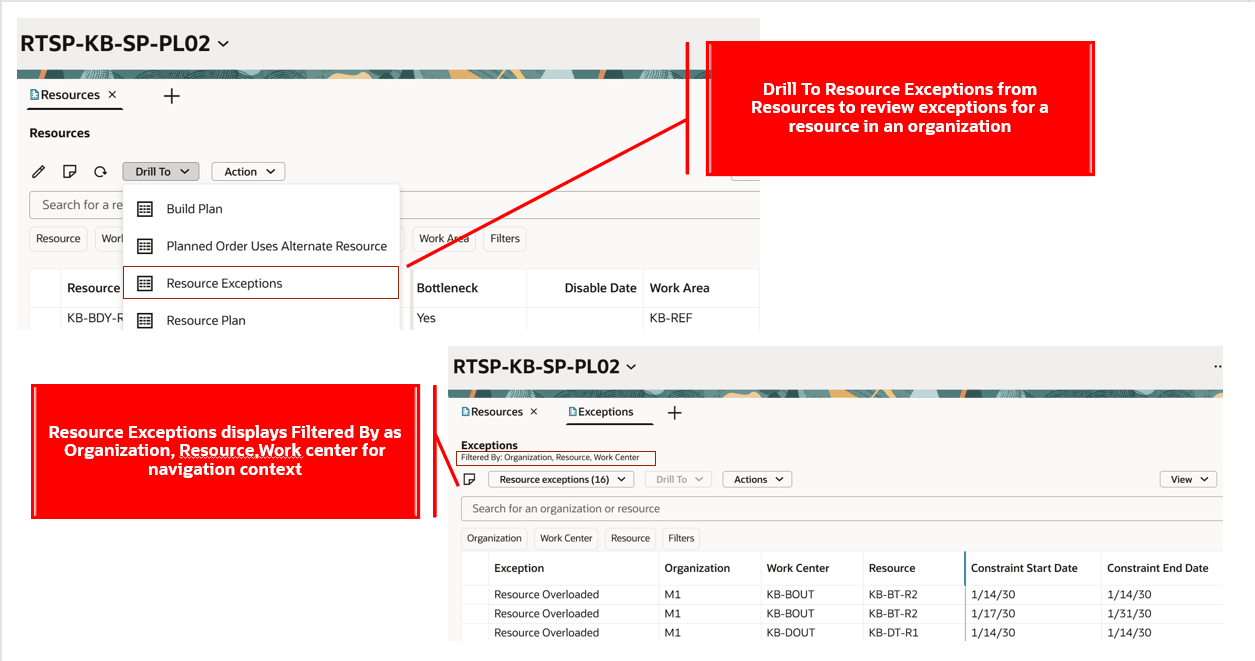
Drill To Resource Exceptions from Resources
Drill To Resource Exceptions from Resources
- Drill-to Specific Order-based Exception
You can now configure a link to drill-to a specific order-based exception in a Redwood visualization for a supply plan or a demand and supply plan.
- A drill-to a specific order-based exception from a Redwood visualization will pass the exception, along with the navigation context, from the source Redwood visualization to Exceptions.
- You can create a link to a specific order-based exceptions as follows:
- In the Exception visualization, click the Actions (…) menu and select Manage Links.
- Select Table as the type and select the exception name as the Name.
- Save the link.
- The order-based exception will be available in the Drill To menu on the toolbar.
- Based on the exception in the navigation context, Exceptions will display the relevant exception and its details.
- For example, if there’s a drill-to Demands at Risk Due to Insufficient Lead Time exception from Supplies and Demands, the navigation context from Supplies and Demands will pass the exception along with Item and Organization. Exceptions will display Demands at Risk Due to Insufficient Lead Time exception for the Item and Organization with the Exception selected in the list of values in Exceptions.
- Let’s review an example drill-to for a specific demand exception. The following example shows configuring drill-to for the order-based exception Late Supply Pegged to Forecast in the Supplies and Demands visualization. The drill-to passes the specific order-based exception in the navigation context, along with item and organization, to open the specific exception filtered by item and organization in Exceptions.
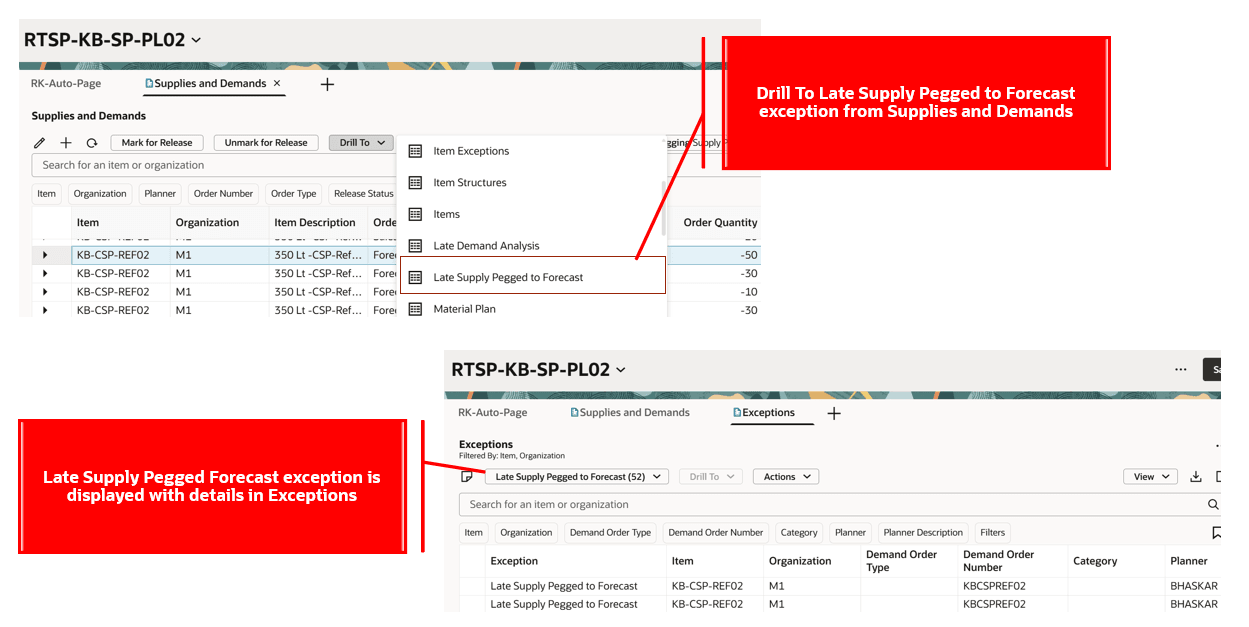
Drill To Late Supply Pegged to Forecast from Supplies and Demands
All Plan Types: Drilling to Measure-based Exceptions
Drilling to a measure-based exception from other Redwood visualizations will apply the navigation context from the source Redwood visualization to the dimension hierarchy levels of the exception.
The following image shows an example of a drilling to a measure-based exception from a Sales and Operations plan.
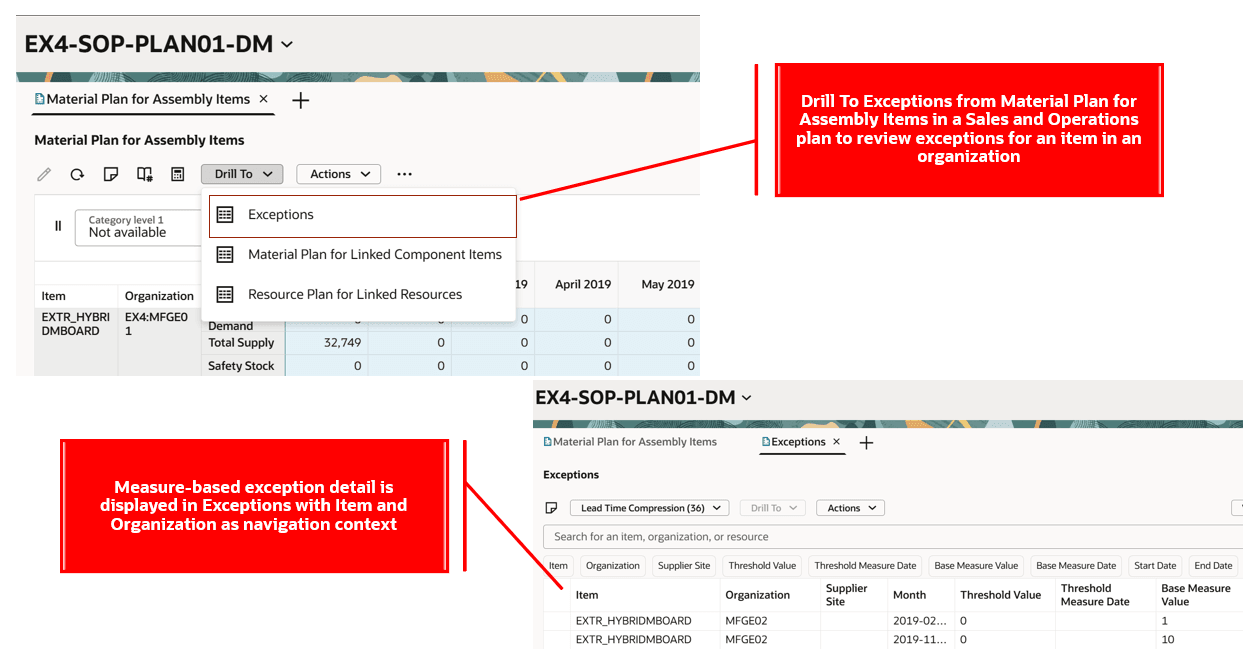
Drill To Measure-based Exception in a Sales and Operations Plan
Notes in Exceptions
You can add a note for an exception detail in Redwood Exceptions. Perform the following steps to add a note:
- Select an exception detail, either within an exception group or an exception.
- Click the Notes icon on the Exceptions toolbar.
- The Notes drawer opens, and you can click the + Add button to add a note.
- Save the note. You’ll now see a notes icon displayed in the Notes column for the exception detail.
You can also edit a note by either selecting the exception detail with notes and clicking the Notes icon on the Exception toolbar, or by clicking on the icon in the Notes column of the exception detail.
The following figures show these steps.
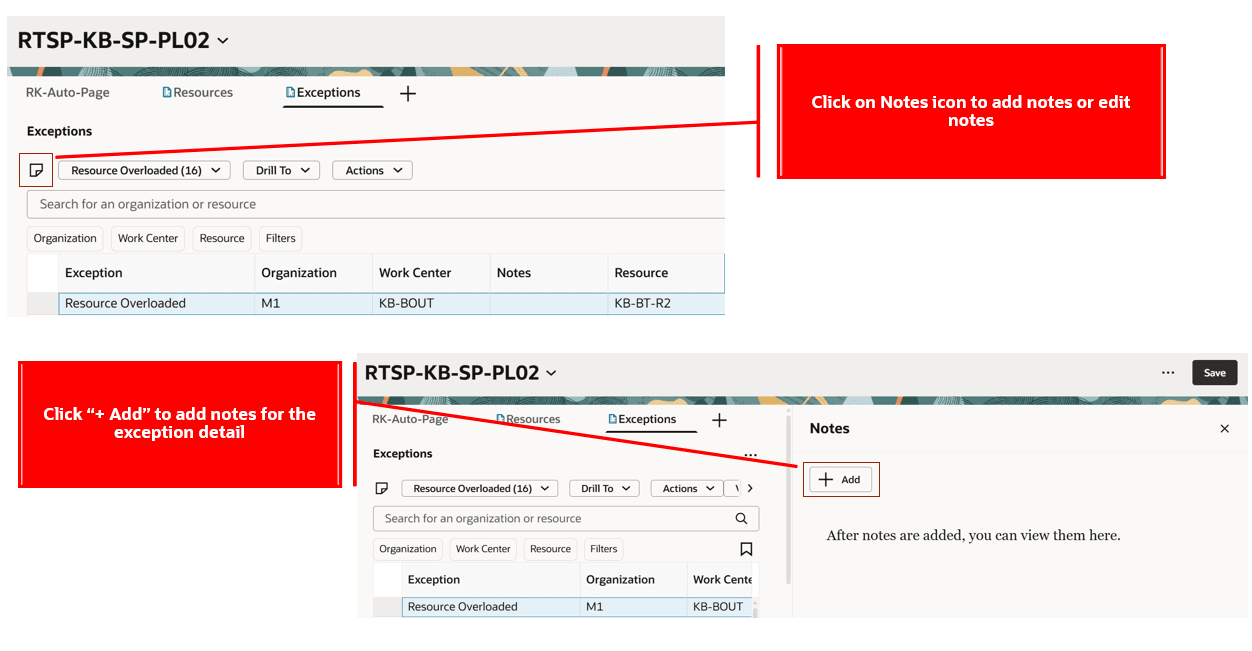
Create Notes for Exception
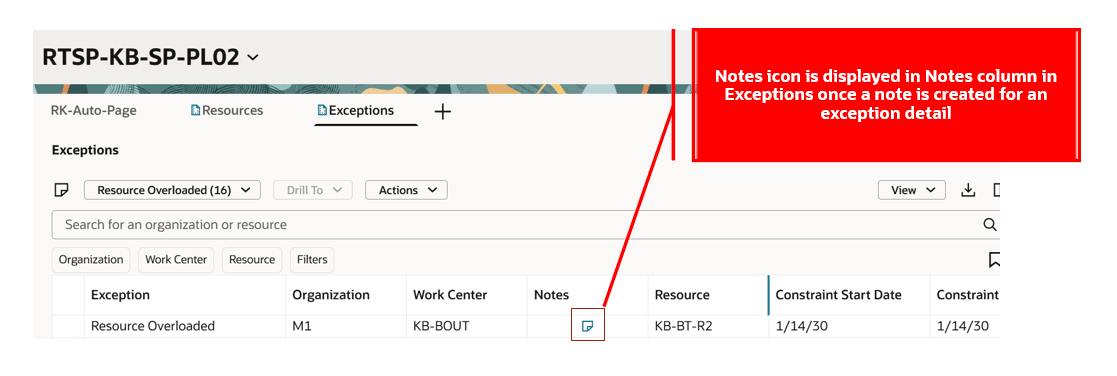
Notes Icon Displayed in an Exception Detail
Page-Level Suggested Filters for Exceptions
You can now apply page-level suggested filters for Exceptions.
- When you create a page with multiple Redwood visualizations, you can apply page-level suggested filters for Items or Organizations or other entities.
- For pages where Exceptions are included, you can now apply suggested filters at the page level for Item, Organization, and Date.
- These filters are applied for all visualizations that are part of the page.
For example, for the Demand Exceptions group or for any exception in a Demand exception, the Order Date column, which represents the date of the demand in the exception detail, is used as reference for applying a Date page-level suggested filter. For the Resource Exceptions group, the page-level Date filter is applied to the Constraint Start Date and Resource Constraint Date columns to display details. However, if the Resource Overloaded exception is selected in the Exceptions visualization, then the page-level Date filter is applied only to the Constraint Start Date column.
Steps to Enable
Use the Opt In UI to enable this feature. For instructions, refer to the Optional Uptake of New Features section of this document.
Offering: Supply Chain Planning
Tips And Considerations
- If you want to use the Redwood: Resolve Planning Exceptions More Efficiently Using a New User Experience feature, then you must opt in to its parent feature: Replenishment Planning. If you’ve already opted in to this parent feature, then you don’t have to opt in again.
- User-defined Manage Links for Drill To can be added for an exception group or an order-based or measure-based exception in a plan.
- Drill To Exception in a Replenishment Plan or Sales and Operations Plan or Demand Plan defaults to the first measure-based exception. Based on the incoming navigation context, details may or may not be displayed in the default measure-based exception. However, you can select another measure-based exception to review its exception details. The Exceptions view persists with the navigation context until a Clear Context action is explicitly performed.
- You can’t drill to a specific measure-based exception. This is available only for Order-based seeded exceptions in a supply plan or a demand and supply plan.
- Page-level filters are applied only to the currently displayed exception group or exception. You must refresh or reselect the page-level filters whenever a different exception group or exception is selected.
Key Resources
- See Redwood: Manage Planning Exceptions Using a New User Experience in the Oracle Fusion Cloud Supply Planning 25B What’s New for more details related to Exceptions.
Access Requirements
Users who are assigned a configured job role that contains these privileges can access this feature:
- Monitor Supply Planning Work Area (MSC_MONITOR_SUPPLY_PLANNING_WORK_AREA_PRIV)
- Monitor Demand and Supply Planning Work Area (MSC_MONITOR_DEMAND_AND_SUPPLY_PLANNING_WORK_AREA_PRIV)
- Manage Sales and Operations Planning (MSC_MONITOR_SALES_AND_OPERATIONS_PLANNING_WORK_AREA_PRIV)
- Manage Replenishment Planning (MSC_MONITOR_REPLENISHMENT_PLANNING_WORK_AREA_PRIV)
- Monitor Demand Management Work Area (MSC_MONITOR_DEMAND_MANAGEMENT_WORK_AREA_PRIV)
These privileges were available prior to this update.