AI Agent: Supply Chain Planning Process Advisor
Large language models (LLMs), when combined with Retrieval-Augmented Generation (RAG), are becoming increasingly prevalent across enterprises to enhance employee productivity. These technologies can process vast amounts of enterprise data and provide instant answers to questions based on the documents you provide.
This update introduces the ability to configure agents that can answer planners' questions. These agents can define their scope of responsibility, perform daily planning tasks, and handle escalation processes according to your enterprise’s policies and procedures.. Additionally, the agent can offer guidance on supply chain collaboration policies set by your enterprise for trading partners, such as commit horizons, undercommit or overcommit procedures, and other requirements. You can upload your content, and the agent will generate responses based on that information.
To help you get started, a configurable template agent is available in Oracle AI Studio.
The Supply Chain Planning Process Advisor is an AI agent that answers planners’ questions such as their scope of responsibility, how to perform daily planning tasks including escalation processes, and additional information based on enterprise policies and procedures. The agent can also advise users on supply chain collaboration policies that the enterprise has set for trading partners, such as commit horizon, under-commit or overcommit procedures, and other processes. Responses to user questions are based on the content of the documents you upload, such as policy documents, standard operating procedures, regulatory documents, supplier agreements, and more. Through a chat experience that's embedded in guided journeys within transactional pages, users can ask questions and get highly targeted responses sourced from these uploaded documents.
The Supply Chain Planning Process Advisor is available using a pre-built AI Agent Template available in AI Agent Studio, listed in the SCM product family of templates. A template allows you to easily configure and tailor a pre-defined set of AI Agents (an AI Agent Team), which comes set up with the AI tools needed to provide answers to user questions based on documents you control along with user session information. Using the template, you upload the relevant documents, specify useful user hint questions specific to that area of interest, and configure the user roles that can access it, and finally deploy it in specific guided journeys. The Process Advisor Template can thus be used to rapidly create multiple advisor agents for use in different areas of Supply Chain Planning and Supply Chain Collaboration, each responsive to its area of focus.
Example uses
- You can use the process advisor template in a Sales and Operations Planning guided journey to answer questions related the enterprise sales and operations process RACI matrix, roles and responsibilities associated the S&OP process, S&OP monthly meeting notes that will help you draw insights into what decisions were taken at the start of the cycle and subsequent notes that help with mid-course corrections.
- You can use the process advisor template to incorporate an Agent in a Supply Chain Collaboration manage order forecasts and commits guided journey task. The agent would be able to answer enterprise and supplier users’ questions about the rules that govern their forecast collaboration -- such as commit horizons, penalties, procedures for resolving commit mismatches, and other details -- to keep their actions in compliance.
How it works
The Supply Chain Planning Process Advisor uses a Document Tool, which allows users to search or retrieve information from unstructured text sources like policy documents, FAQs, or knowledge articles, and a User Session tool, which provides access to user-specific information.
The document tool can contain multiple documents, each of which can contain multiple attachments. For example, you could add a document for escalation policies which contains multiple attachments, and another document for regulatory requirements that contain a different set of attachments. The documents and their attachments will be the source data that the AI Agent will learn from to provide appropriate answers to user questions. Currently the document tool processes PDF, TXT, and Markdown files. Once the document is uploaded in the AI Agent Studio, you need to run the scheduled process called "Process Agent Documents" to process the document and make it available to users in the application as part of a guided journey.
The Agent also uses a User Session tool. It will retrieve information about the current user interacting with your agent team, providing access to user attributes such as the user’s name, email, username, time zone, and more.
Once you have configured the AI Agent, you can integrate it directly into guided journeys.
See the AI Agent Studio documentation for detailed instructions on using templates, document tools, and integrating your agent into a guided journey.
Steps to Enable
You can use AI Agent Studio to use or copy a preconfigured agent template to create Agents for your business processes. To automatically add a suffix to all artifacts in your agent team, you can Copy Template instead of Use Template. When you copy a template, you're directly taken to the agent team canvas where you can edit the agent team settings, agents, tools, and topics. The Use Template option takes you through a step-by-step process for configuring each artifact in the agent team.
For information on using AI Agent Studio, see How do I use AI Agent Studio?
To use the Supply Chain Planning Process Advisor template, locate the template in the AI Agent Studio.
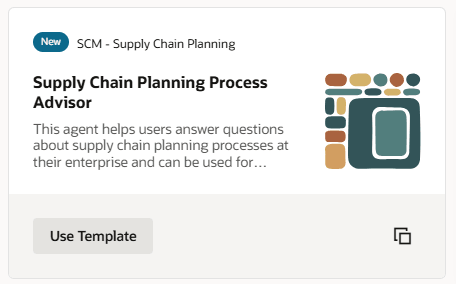
Supply Chain Planning Process Advisor template in AI Agent Studio
Click the Use Template action to begin defining your agent. This is a 4-step process.
- Agent Team - Specify a name for the Agent Team and update the description as needed. In the Questions tab, provide relevant starter questions which will be displayed to the user in the chat dialogue. This can be used to guide the user with sample questions that the AI agent will answer using documents you upload. Use the Security tab to configure security requirements by specifying the roles that will be granted access to the agent team.
- Agent details - Next, provide the Agent details by specifying a name and optionally modifying the description and prompt fields if desired.
- Tool details – Provide a tool name for the document tool. You will need this name to reference the document tool once this process is completed. You’ll then search for this tool and upload the documents you want the agent to analyze and use for answering user questions.
- Topic details – provide the topic name. The instructions will already be in place based on the Supply Chain Planning Process Advisor template.
Click Update to complete the creation of your new agent team. You will now be able to save, modify, and test your agent. Click the Tools icon in the bottom navigation and search for the document tool name you specified in step 3 above. Click the edit icon to display the document tool page. In the Documents section, click Add to create a new Document entry, giving it a meaningful name and description, and upload the relevant documents. Click Add to create additional documents and upload the desired attachment files. Update the Status from Draft to Ready to publish when you are ready to have the documents processed by the LLM.
When you first load your attachments, the document container will be in a Draft state. Use the status drop-down to change from Draft to Ready to publish. Save your work.
Before running your agent that is using a document tool, you will need to run the following Scheduled Process (under Tools > Scheduled Process) job, 'Process Agent Documents' to move your documents to Published status. If you no longer need the document, you can change the status for the document container to Ready to delete and re-run the scheduled process.
You can now use your agent in your guided journeys.
Additional details and more detailed instructions are available in the AI Agent Studio documentation.
Tips And Considerations
If you created any AI agents in the applications before update 25C, we recommend that you replace your existing agent with an agent you create in Oracle AI Agent Studio for Oracle Fusion Cloud Applications. You can migrate the document tool you created for your existing agent to AI Agent Studio. Here’s how:
- Go to My Client Groups > Show More > Configure RAG Agents.
- Click the Tools tab, then click Migrate action for your tool.
- Enter a unique name and tool code, and select the relevant family and product for your agent. You’ll use the tool name to locate your tool in AI Agent Studio.
- Click OK.
After your tool is migrated, create a new agent in AI Agent Studio using the appropriate template, add your migrated tool, and publish your agent. Then, create a new guided journey and add an agent task of the type Workflow Agent for the new agent you just created in AI Agent Studio. Next, update the guided journeys with the new journey code where you’ve enabled your previous agent so that the journeys use the new agent. After you have tested and verified your new agent, you can use the Delete action in Configure RAG Agents to remove the original agent.
Access Requirements
To access the Oracle AI Agent Studio for Fusion Applications and manage SCM AI agents, users must be assigned a configured job role that contains these duty roles:
- SCM Intelligent Agent Management Duty (ORA_RCS_SCM_AI_AGENT_MANAGEMENT_DUTY and ORA_RCS_SCM_AI_AGENT_MANAGEMENT_DUTY_HCM – both duty role codes are required)
- Fai Genai Agent SCM Administrator Duty (ORA_DR_FAI_GENERATIVE_AI_AGENT_SCM_ADMINISTRATOR_DUTY)
In the Security Console, filter by Roles and Privileges to find the SCM Intelligent Agent Management Duty role. Filter by Roles and Permission Groups to find the Fai Genai Agent SCM Administrator Duty role.
To interact with AI agents in product pages, users must be assigned a configured job role that contains this duty role:
- Fai Genai Agent Runtime Duty (ORA_DR_FAI_GENERATIVE_AI_AGENT_RUNTIME_DUTY)
In the Security Console, filter by Roles and Permission Groups to find this duty role.
To allow users to interact with agents, you must also enable permission groups in the Security Console on those users’ configured job roles that contain the Fai Genai Agent Runtime Duty role. You can enable permission groups when you manage the basic information of your configured job roles.
Users’ configured job roles must also contain privileges that allow access to the pages where AI agents are enabled.