Redwood: Manage Inventory Balance Messages Using a Spreadsheet
Using Oracle Fusion Cloud Inventory Management's inventory balances integration capabilities, you can receive inventory balance details from external systems, such as third-party logistics providers, warehouse management systems, or contract manufacturers, and use this information to reconcile inventory balances. When there are exceptions in this process, you need the ability to see these exceptions and take action to resolve them. Now you can review and resolve any exceptions that occur while processing the inventory balance messages using a predefined spreadsheet template that's configured using the Oracle Visual Builder Add-in for Excel.
- When the Reconcile Inventory Balances with a Third-Party Logistics Provider, Warehouse Management System, or Contract Manufacturer feature is enabled, inventory balance messages are organized into two separate spreadsheets:
- Download Inventory Balance Messages for Error Management
- Download Inventory Balance Messages for Approval Management
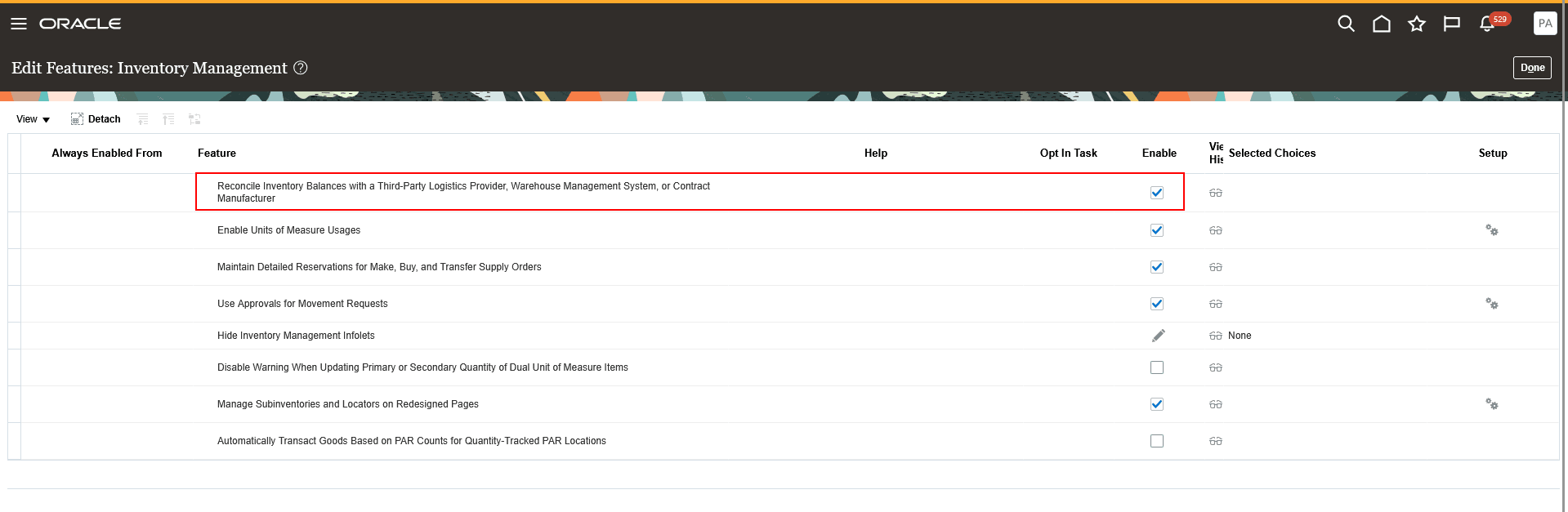
Opt-in Feature
Use the Download Inventory Balance Messages for Error Management in Spreadsheet or Download Inventory Balance Messages for Approval Management in Spreadsheet task from the Inventory Management work area or quick actions to access these templates.
You can now download predefined spreadsheet templates to review and manage pending inventory balances directly in Excel.
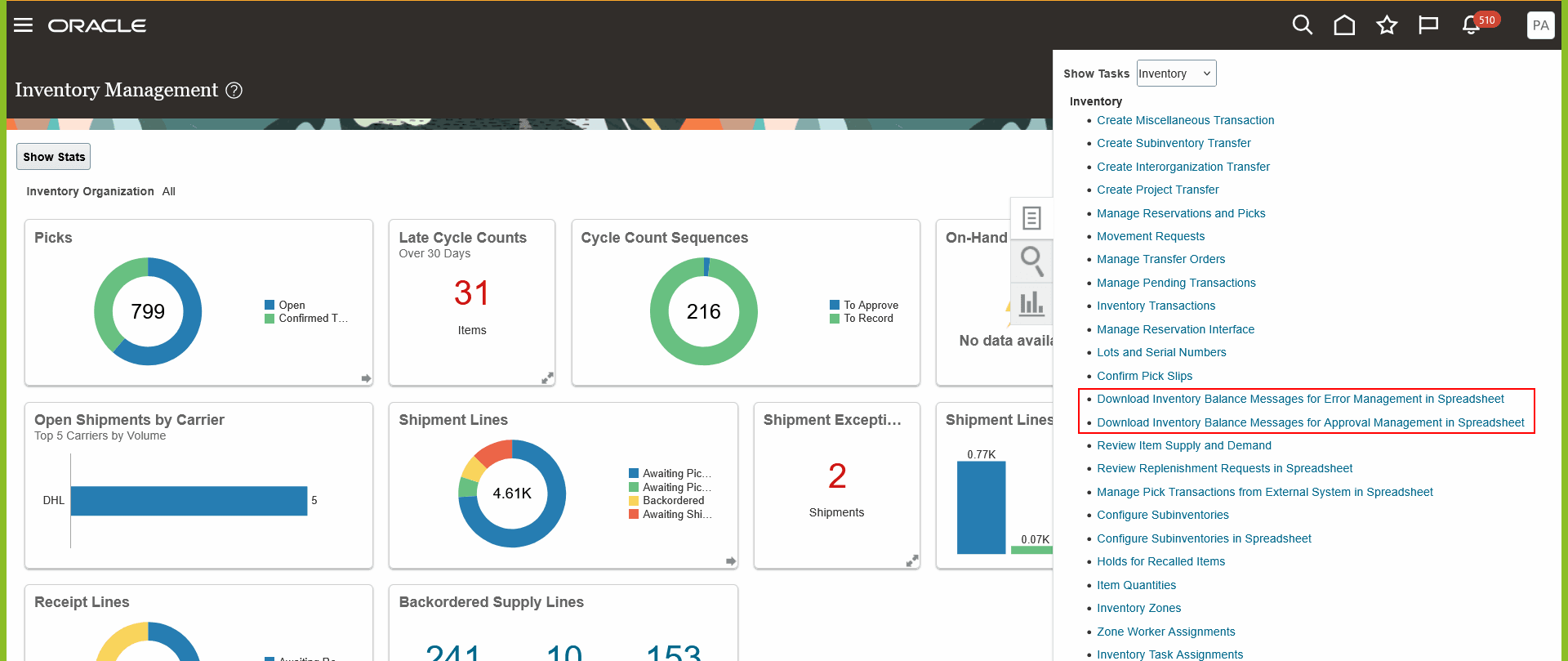
Inventory Balance Messages
Reviewing Error Records: Download Inventory Balance Messages for Error Management in Spreadsheet
To review error messages, click Download Data to export the error records.
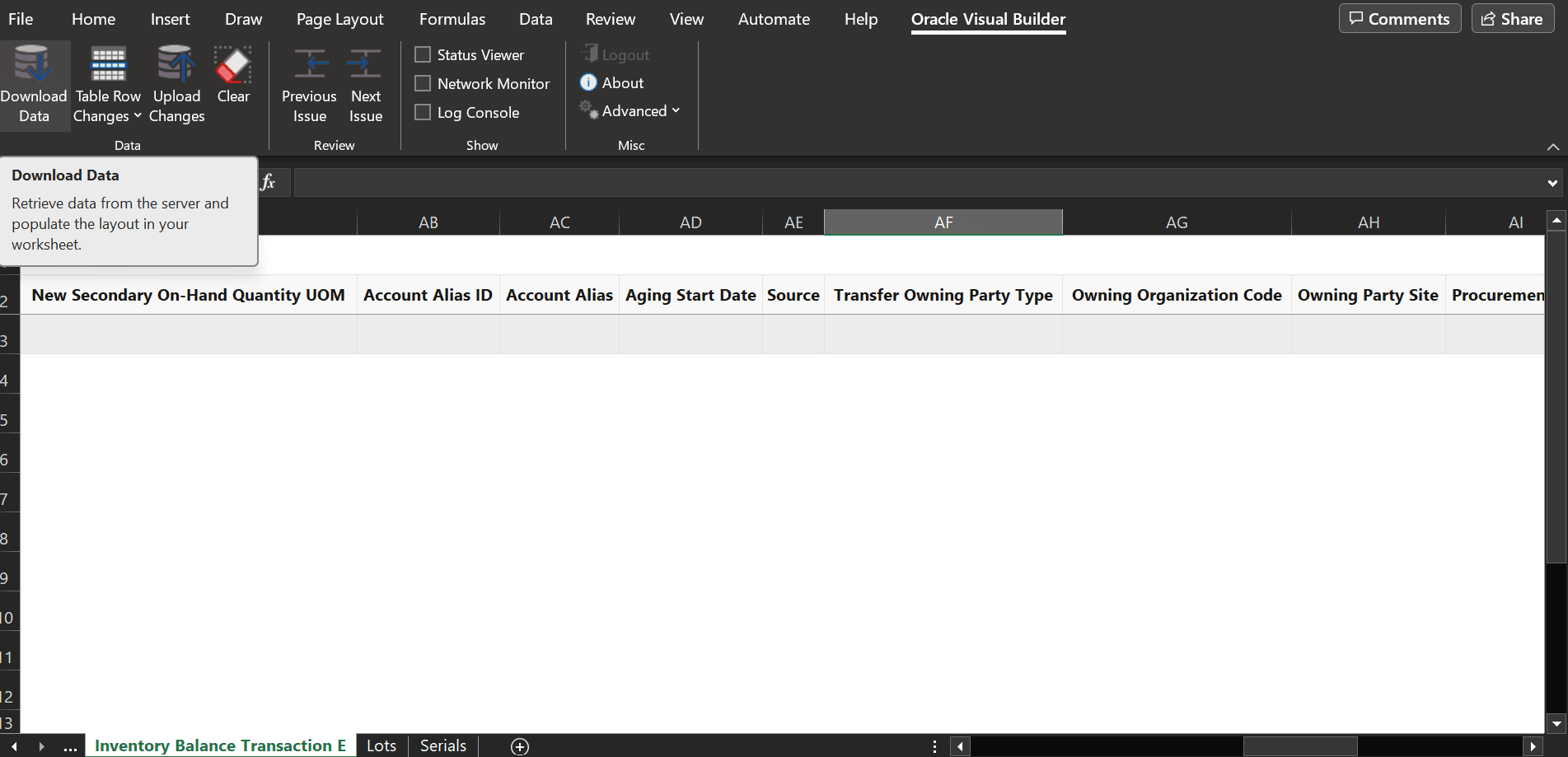
Inventory Balance Messages for Error Management Download
Make the necessary corrections in the spreadsheet, set the Submit for Processing option to Yes, and then use Upload Changes to resubmit the corrected records. Once the errors are successfully processed, the records will be removed from the Error spreadsheet.
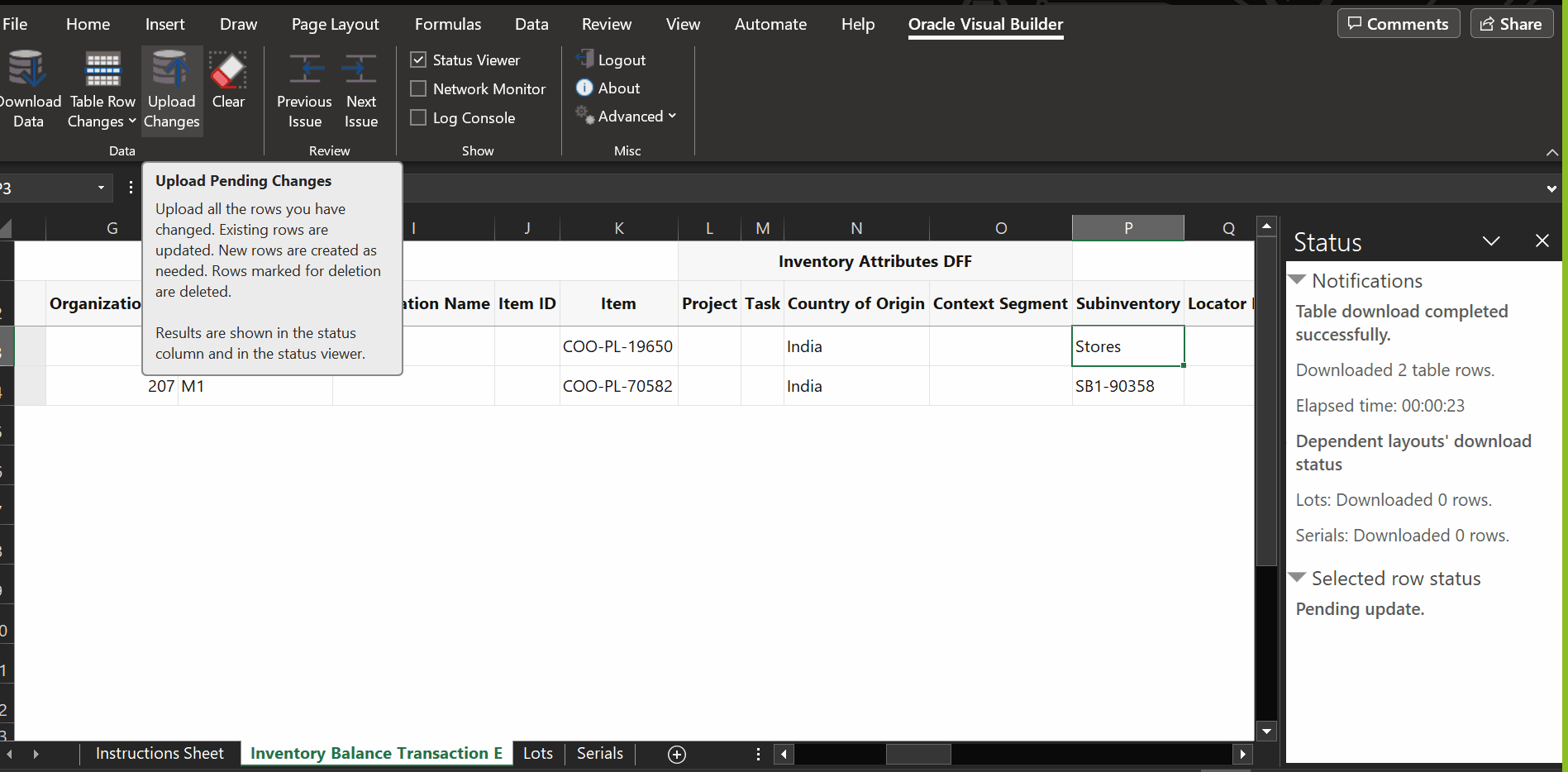
Inventory Balance Messages for Error Management Upload
Next, review the Approval spreadsheet to approve or reject the corrected records before they proceed further in the process.
Reviewing Approval Records: Download Inventory Balance Messages for Approval Management in Spreadsheet
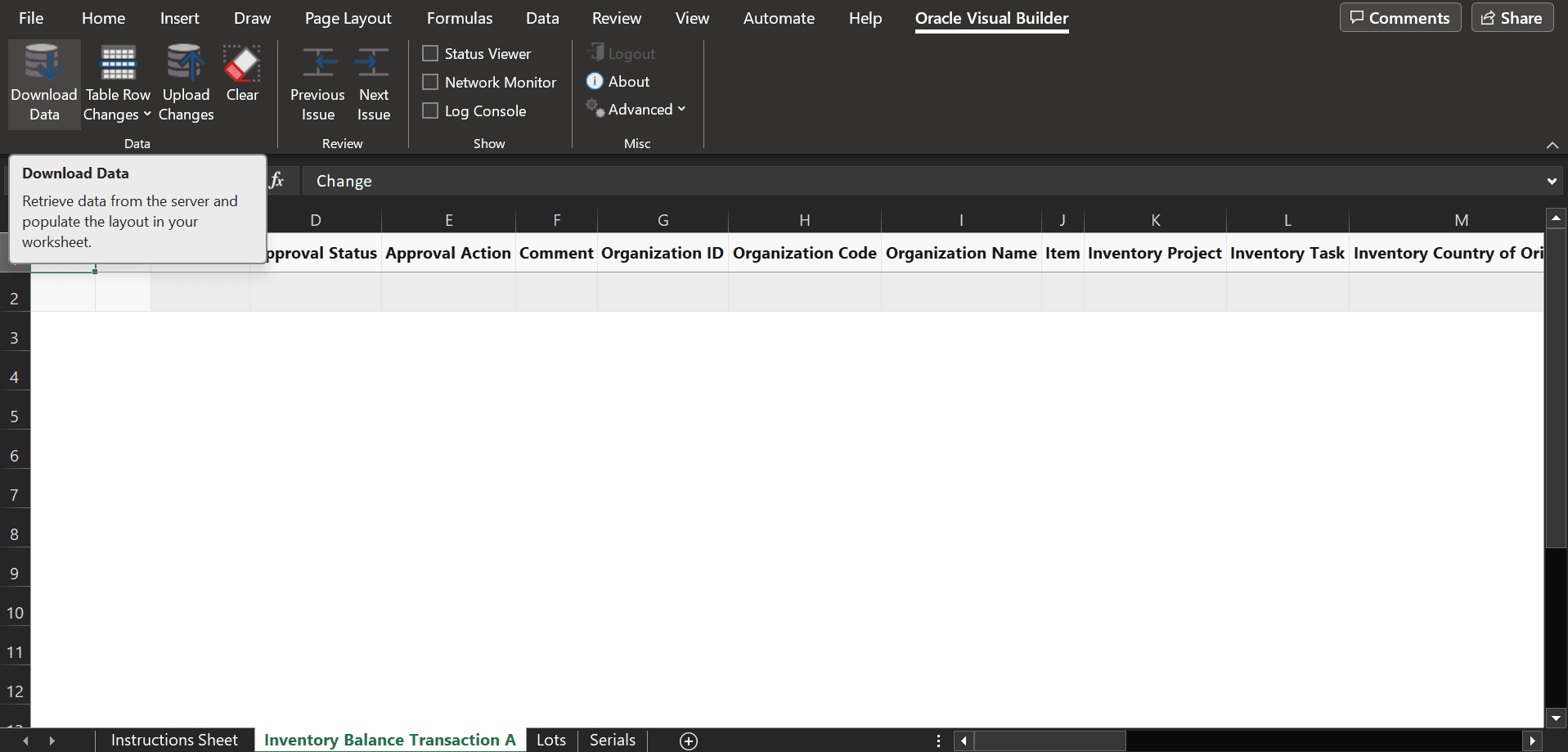
Inventory Balance Messages for Approval Download
To review pending or rejected records, click Download Data from the Approval spreadsheet. Evaluate the records and take the appropriate action to approve or reject them. Then use Upload Changes to process your decisions. The approval status of each record will update based on the action taken.
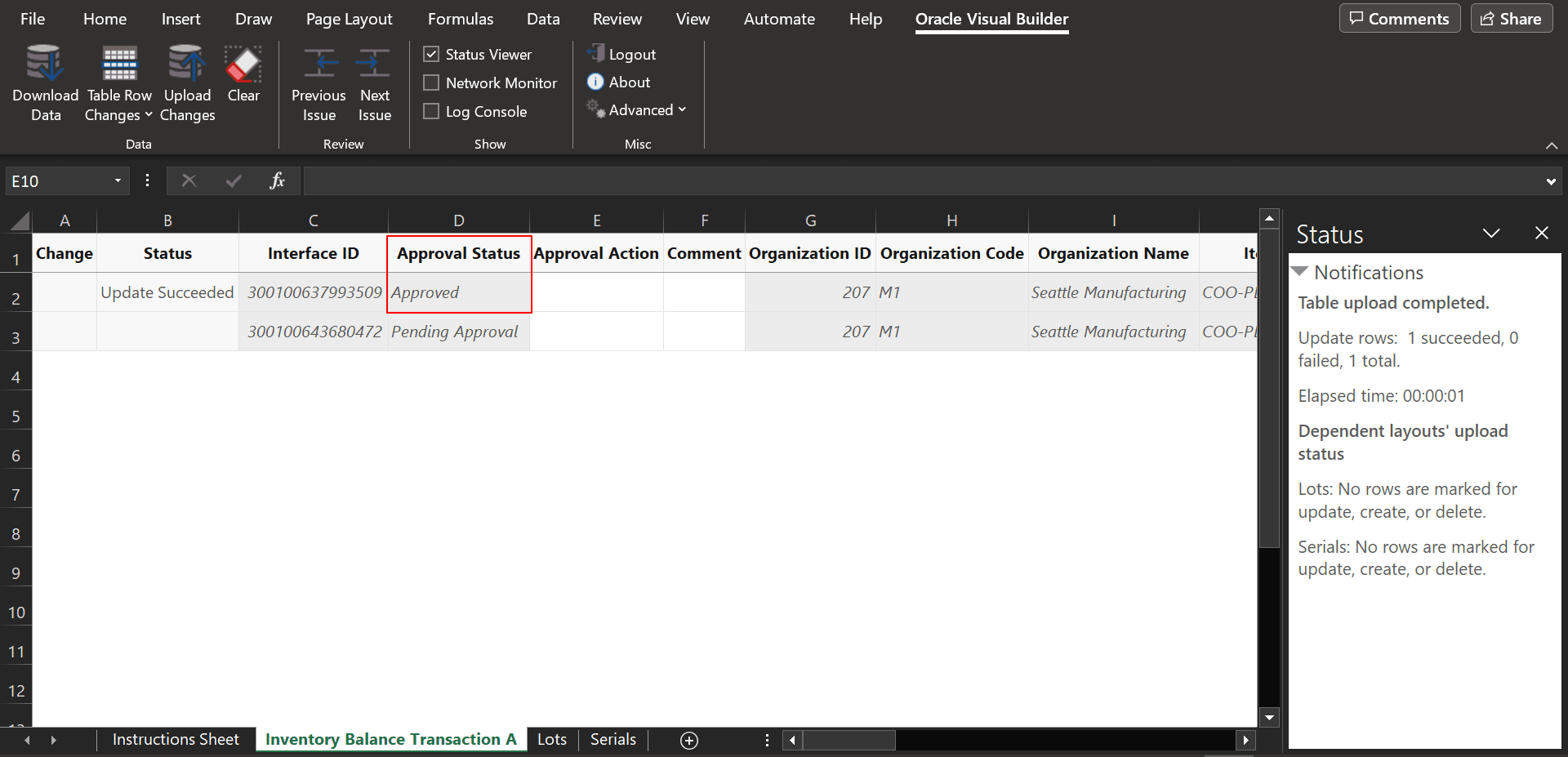
Inventory Balance Messages for Approval Upload
- When the Reconcile Inventory Balances with a Third-Party Logistics Provider, Warehouse Management System, or Contract Manufacturer feature is disabled, you will only see Download Inventory Balance Messages for Error Management in Spreadsheet task.
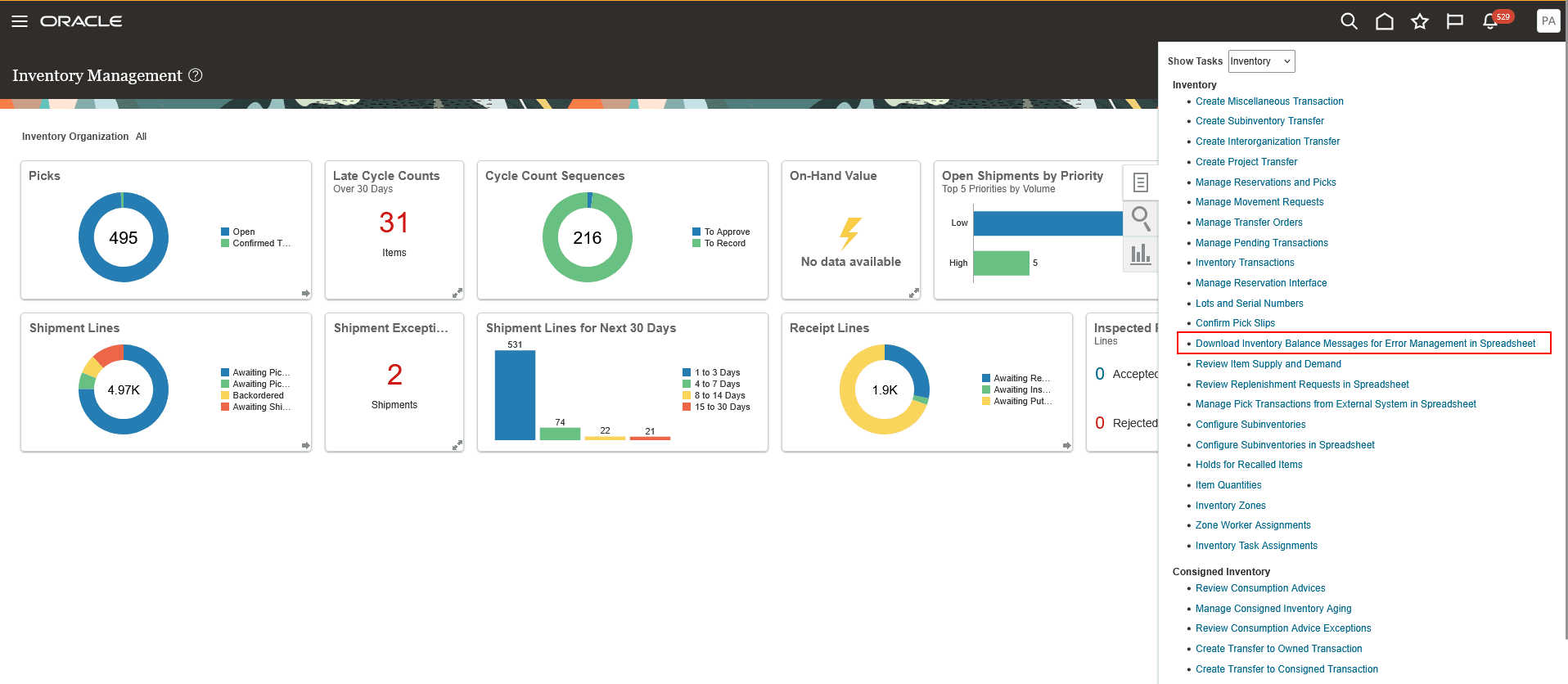
Download Inventory Balance Messages for Error Management
To review error messages, click Download Data to export the error records. Make the necessary corrections directly in the spreadsheet, and then use Upload Changes to resubmit the corrected records for processing. Once corrected and processed, the records will be automatically removed from the Error spreadsheet; no approval is required.
For lot and serial number-controlled items, related data is populated in the Lots and Serials sheets within the spreadsheet. Use these sheets to view or update the lot and serial number information, then process the amended records from the Inventory Balance Transaction sheet.
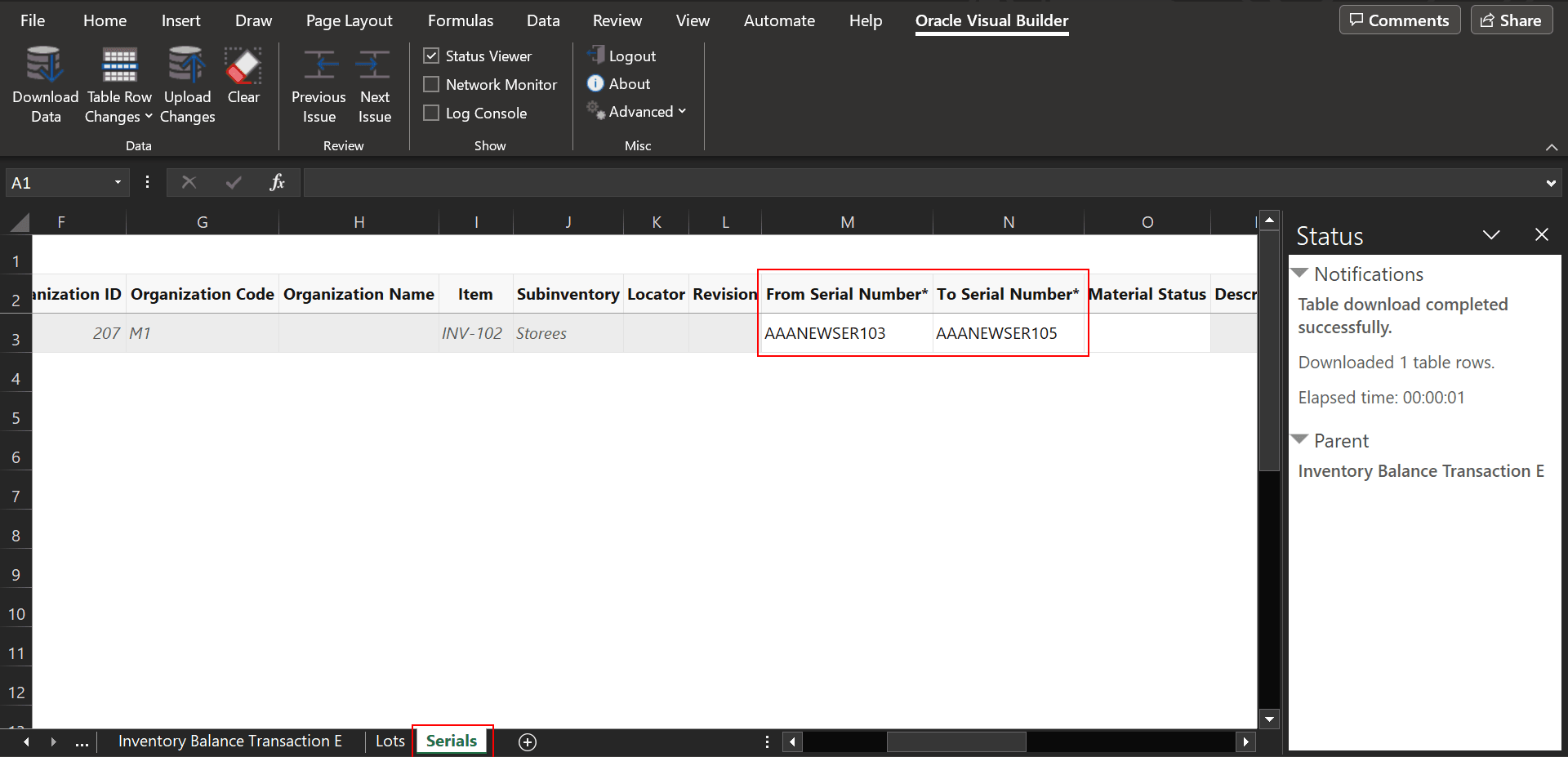
Inventory Balance Messages Serial Number Sheet
This feature provides you the ability to efficiently review and manage the integration exceptions present in the Inventory Balance Transactions interface table.
Steps to Enable and Configure
Use the Opt In UI to enable this feature. For instructions, refer to the Optional Uptake of New Features section of this document.
Offering: Manufacturing and Supply Chain Materials Management
Follow these steps to enable or disable this feature:
- In the Setup and Maintenance work area, search for and select the Manage Inventory Profile Options task.
- On the Manage Administrator Profile Values page, search for and select the ORA_INV_INVENTORY_BALANCE_MESSAGES_SPREADSHEET_REDWOOD_ENABLED profile option code.
- In the Profile Values section, set the Site level to Yes or No. The default value is No.
- Yes = enables the feature
- No = disables the feature
- Click Save and Close. Changes in the profile value will affect users the next time they sign in.
Tips And Considerations
- When the profile option is enabled, users will have access to two separate spreadsheets, each available through distinct Quick Actions and task menu entries.
- Use the filter criteria to narrow your search. Note that some filters are mandatory, and search can't be performed until these required fields are selected or filled in.
- The Status column displays information about the progress of both downloaded and uploaded data, helping you track processing status at a glance.
- Download the latest version of the Oracle Visual Builder Add-in for Excel.
Key Resources
- Oracle Fusion Cloud SCM: Using Inventory Management guide, available on the Oracle Help Center.
Access Requirements
Users who are assigned a configured job role that contains this privilege can access this feature:
- Record Inventory Balance Transaction Messages by Web Service (INV_RECORD_INVENTORY_BALANCE_TRANSACTION_MESSAGES_WEB_SERVICE_PRIV)
This privilege was available prior to this update.