Redwood: Perform Fiscal Document Capture from a New Home Experience
Access all the transactional tasks within Fiscal Document Capture from the new Redwood landing page for the Fiscal Document Capture work area.
Here are some of the key features of the new landing page:
- Context Switcher: You can now set a specific business unit as the context for your landing page, ensuring that all displayed information aligns with that unit.
- Navigation to tasks: You can now access Fiscal Document Capture tasks directly from the Quick Actions menu. Depending on your configuration and whether the Redwood UI is enabled for these tasks, they will open in either the existing UI or the Redwood UI. To view all available tasks from the landing page, click View All Actions. You can also pin specific tasks to the Quick Actions menu for quicker access.
- Scorecards: The page includes two scorecards:
- Fiscal Documents with Exceptions: This scorecard provides a quick view of inbound XML fiscal documents that are in exceptions for further processing. By default, it will show the documents in exceptions that are not cleared for more than 90 days. It highlights the issuer, fiscal document amount, and count of affected documents, helping users monitor exception volumes at a quick glance.
- Deliveries Pending: This scorecard provides a quick view of deliveries pending fiscal document receipt with age greater than 90 days. It highlights the ship-to taxpayer, fiscal document amount, and count of pending documents, helping users to prioritize, plan better, monitor potential delays and take corrective action.
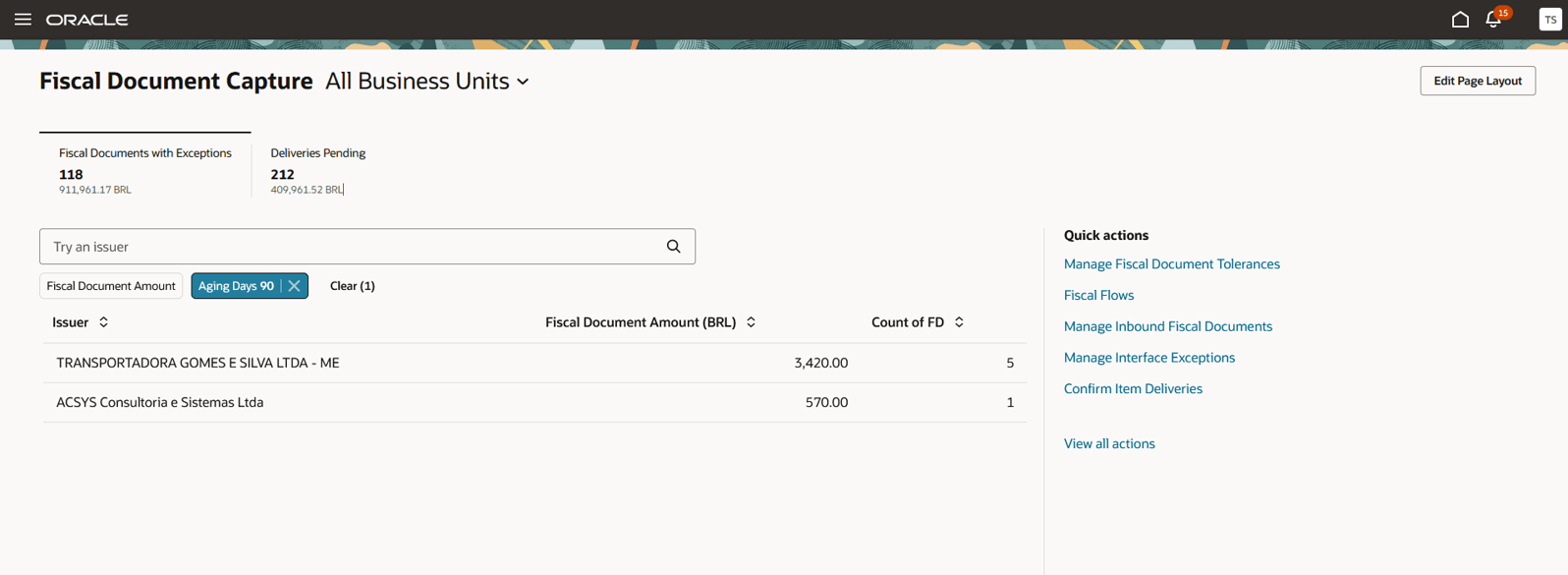
Screenshot displaying the Landing page and Fiscal documents with exceptions scorecard
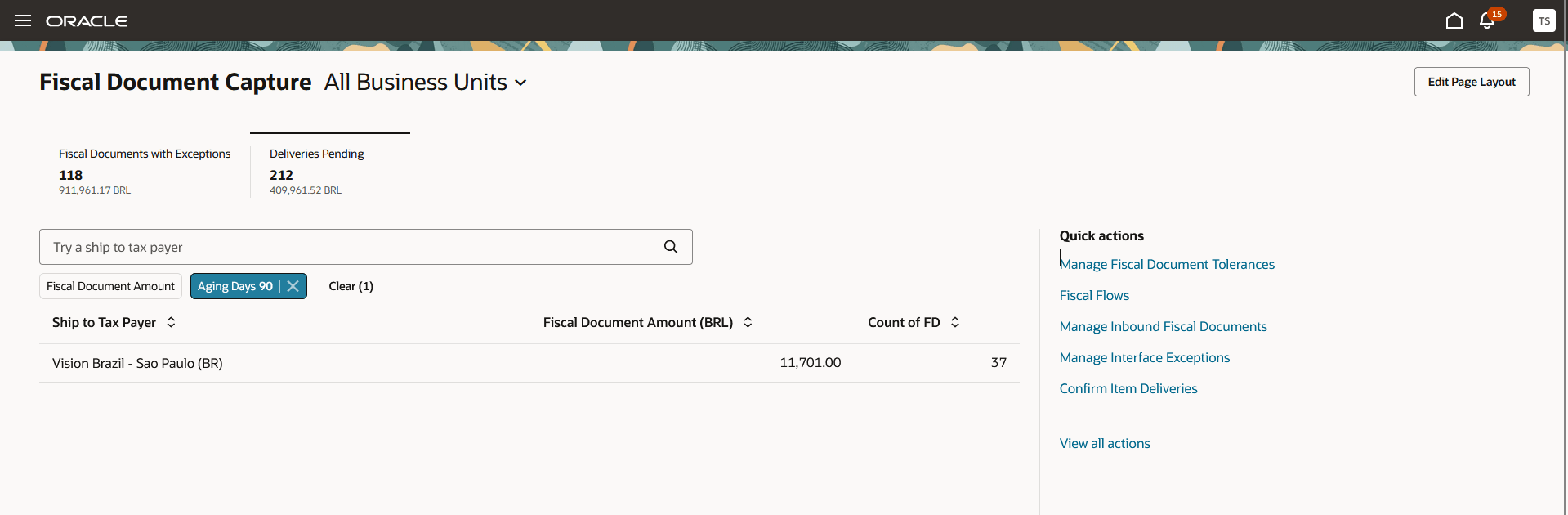
Screenshot displaying the Deliveries Pending scorecard
You can edit the page layout to add scorecards or visualizations to the landing page.
- Contextual scorecard information that provides insight into tasks that may require your attention.
- Ability to add scorecards and visualizations to the landing page.
- Ability to pin the most commonly used tasks to Quick Actions for faster access.
Steps to Enable and Configure
Follow these steps to enable or disable this feature:
- In the Setup and Maintenance work area, search for and select the Manage Administrator Profile Values task.
- On the Manage Administrator Profile Values page, search for and select the ORA_CMF_LANDING_PAGE_REDWOOD_ENABLED profile option code.
- In the Profile Values section, set the Site level to Yes or No. The default value is No which indicates that the feature is disabled by default.
- Save and close. The changes to the profile value will take effect the next time you sign in.
Tips And Considerations
- Infolets are no longer available on the Redwood page. However, you have the flexibility to add your own scorecards or visualizations to the Redwood page.
- For a better user experience, enable all pages in Redwood to ensure a seamless and cohesive workflow.
- For a receiving specialist user, the scorecard for only confirm item deliveries will be shown.
Key Resources
- For details about how to add your own key performance indicators (KPIs) and visualizations to your page, see: Flexible Reporting in Redwood Dashboards.
- Additional resources:
- Oracle Fusion Cloud SCM: Using Fiscal Document Capture, available on the Oracle Help Center.
- Oracle Fusion Cloud SCM: Implementing Manufacturing and Supply Chain Management -Fiscal Document Capture, available on the Oracle Help Center.
Access Requirements
Users who are assigned a configured job role that contains these privileges can access this feature:
- Landing Page For Fiscal Document Capture (CMF_LANDING_PAGE_PRIV)
- Review Fiscal Documents with Exceptions by Web Service (CMF_LANDING_PAGE_SUMMARY_OF_EXCEPTIONS_WEB_SERVICE)
- Review Item Deliveries by Web Service (CMF_LANDING_PAGE_SUMMARY_OF_PENDING_DELIVERIES_WEB_SERVICE)