AI Agent: Claim Policy Advisor
You can now use AI agents to get information on claims policies such as documentation requirements, procedures for evaluating and approving claims, guidelines on identifying and handling potential fraud, and instructions on adhering to relevant laws, regulations, and internal controls.
This feature enables enterprises to ingest claim policies and procedures into an LLM (Large Language Model). Use natural language to ask questions, and the AI agent fetches relevant answers from your knowledge base documentation.
You can:
- Use generative AI with proprietary business information in a secure manner, right when it’s needed.
- Put that knowledge to use right where required, improving the effectiveness of claim analysts.
- Improve adherence to claim policies and procedures.
- Reduce onboarding time of new claim analysts.
Here's a demo of these capabilities:
Steps to Enable
If you have not implemented Customer Claims in Redwood, then refer to the Roadmap for Setting up Deductions and Settlement chapter in the Implementing Channel Revenue Management guide. You must opt in to Channel Revenue Management, and Deductions and Settlement features.
If you have already implemented Customer Claims in Redwood, you don't need to do anything to enable this feature.
You can use AI Agent Studio to use or copy a preconfigured agent template to create Agents for your business processes. To automatically add a suffix to all artifacts in your agent team, you can Copy Template instead of Use Template. When you copy a template, you're directly taken to the agent team canvas where you can edit the agent team settings, agents, tools, and topics. The Use Template option takes you through a step-by-step process for configuring each artifact in the agent team.
For information on using AI Agent Studio, see How do I use AI Agent Studio?
To use the Claim Policy Advisor template, locate the template in the AI Agent Studio.
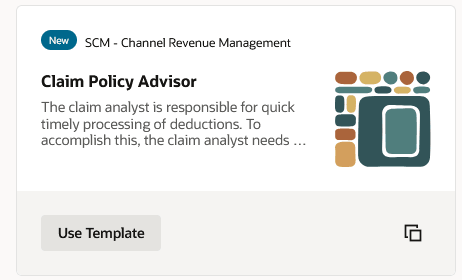
Claim Policy Advisor template in AI Agent Studio
Click the Use Template action to begin defining your agent. This is a 4-step process.
- Agent Team - Specify a name for the Agent Team and update the description as needed. In the Questions tab, provide relevant starter questions which will be displayed to the user in the chat dialogue. This can be used to guide the user with sample questions that the AI agent will answer using documents you upload. Use the Security tab to configure security requirements by specifying the roles that will be granted access to the agent team.
- Agent details - Next, provide the Agent details by specifying a name and optionally modifying the description and prompt fields if desired.
- Tool details – Provide a tool name for the document tool. You will need this name to reference the document tool once this process is completed. You’ll then search for this tool and upload the documents you want the agent to analyze and use for answering user questions.
- Topic details – provide the topic name. The instructions will already be in place based on the Claim Policy Advisor template.
Click Update to complete the creation of your new agent team. You will now be able to save, modify, and test your agent. Click the Tools icon in the bottom navigation and search for the document tool name you specified in step 3 above. Click the edit icon to display the document tool page. In the Documents section, click Add to create a new Document entry, giving it a meaningful name and description, and upload the relevant documents. Click Add to create additional documents and upload the desired attachment files. Update the Status from Draft to Ready to publish when you are ready to have the documents processed by the LLM.
When you first load your attachments, the document container will be in a Draft state. Use the status drop-down to change from Draft to Ready to publish. Save your work.
Before running your agent that is using a document tool, you will need to run the following Scheduled Process (under Tools > Scheduled Process) job, 'Process Agent Documents' to move your documents to Published status. If you no longer need the document, you can change the status for the document container to Ready to delete and re-run the scheduled process.
You can now use your agent in your guided journeys.
Additional details and more detailed instructions are available in the AI Agent Studio documentation.
Tips And Considerations
If you created any AI agents in the applications before update 25C, we recommend that you replace your existing agent with an agent you create in Oracle AI Agent Studio for Oracle Fusion Cloud Applications. You can migrate the document tool you created for your existing agent to AI Agent Studio. Here’s how:
- Go to My Client Groups > Show More > Configure RAG Agents.
- Click the Tools tab, then click Migrate action for your tool.
- Enter a unique name and tool code, and select the relevant family and product for your agent. You’ll use the tool name to locate your tool in AI Agent Studio.
- Click OK.
After your tool is migrated, create a new agent in AI Agent Studio using the appropriate template, add your migrated tool, and publish your agent. Then, create a new guided journey and add an agent task of the type Workflow Agent for the new agent you just created in AI Agent Studio. Next, update the guided journeys with the new journey code where you’ve enabled your previous agent so that the journeys use the new agent. After you have tested and verified your new agent, you can use the Delete action in Configure RAG Agents to remove the original agent.
Key Resources
- Customer Connect Session - Unleashing Innovation: Experience the Power of AI and Generative AI in Human Capital Management (HCM) and Supply Chain Management (SCM)
Access Requirements
To access the Oracle AI Agent Studio for Fusion Applications and manage SCM AI agents, users must be assigned a configured job role that contains these duty roles:
- SCM Intelligent Agent Management Duty (ORA_RCS_SCM_AI_AGENT_MANAGEMENT_DUTY and ORA_RCS_SCM_AI_AGENT_MANAGEMENT_DUTY_HCM – both duty role codes are required)
- Fai Genai Agent SCM Administrator Duty (ORA_DR_FAI_GENERATIVE_AI_AGENT_SCM_ADMINISTRATOR_DUTY)
In the Security Console, filter by Roles and Privileges to find the SCM Intelligent Agent Management Duty role. Filter by Roles and Permission Groups to find the Fai Genai Agent SCM Administrator Duty role.
To interact with AI agents in product pages, users must be assigned a configured job role that contains this duty role:
- Fai Genai Agent Runtime Duty (ORA_DR_FAI_GENERATIVE_AI_AGENT_RUNTIME_DUTY)
In the Security Console, filter by Roles and Permission Groups to find this duty role.
To allow users to interact with agents, you must also enable permission groups in the Security Console on those users’ configured job roles that contain the Fai Genai Agent Runtime Duty role. You can enable permission groups when you manage the basic information of your configured job roles.
Users’ configured job roles must also contain privileges that allow access to the pages where AI agents are enabled.