Redwood: Export Data in the Table Format Using a New User Experience
You may want to export large volumes of data from a table that you configured in a comma-separated values (.csv) or Microsoft Excel workbook file (.xls) format. You can now use the Redwood user experience to submit the scheduled process named Export Data in Table Format from the Actions drawer for a plan or the Plans page.
You can submit the scheduled process named Export Data in Table Format for demand, demand and supply, replenishment, sales and operations, or supply plans.
Follow these steps to submit the scheduled process from the Plans page:
-
In the Redwood work area named Supply Chain Planning, click More Actions > Plans.
The Plans page opens on a new web browser tab and displays a list of plans that you own or have permission to access. Multiple plan actions are available for each plan based on the plan type.
-
For the plan for which you want to submit the scheduled process, in the Action column, click the More Actions icon (ellipses), and select Export in Table Format.
The Export in table format drawer opens.
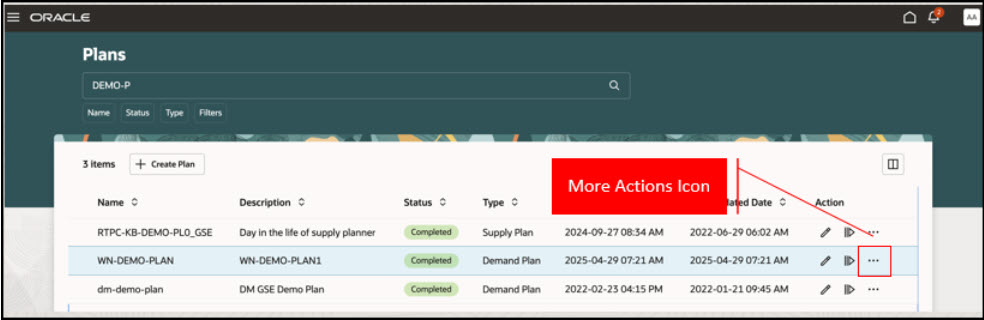
More Actions Icon for Plan on Plans Page
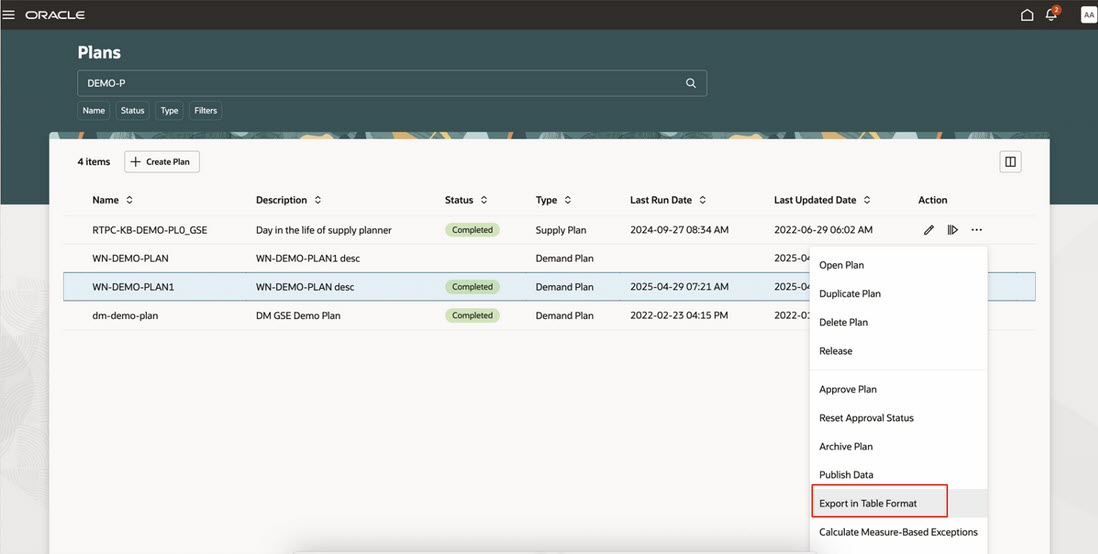
Menu Item for Exporting Data
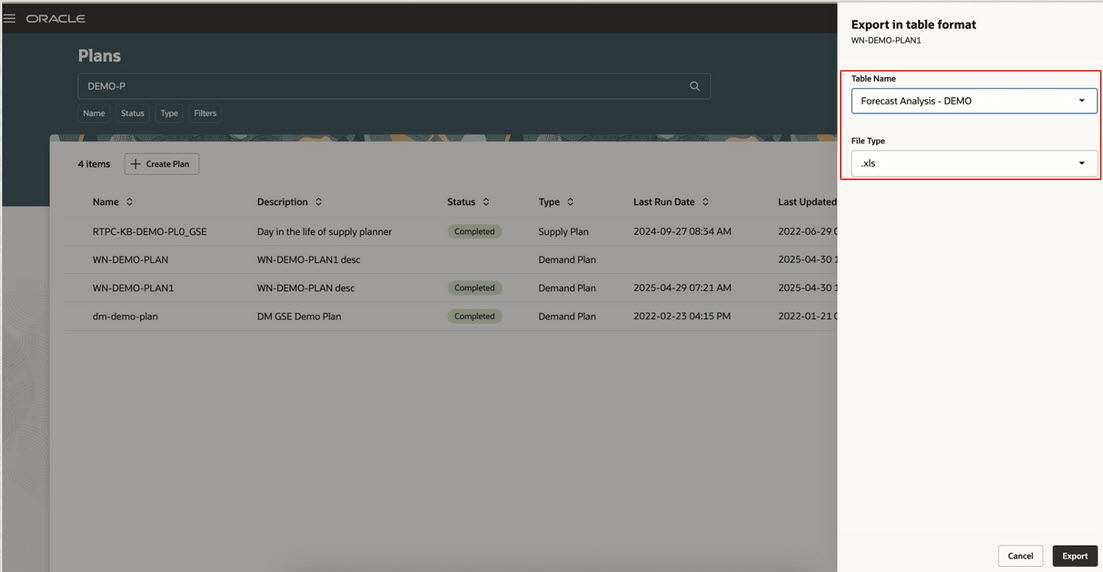
Export in Table Format Drawer
-
Select the table and file type.
-
Click Export.
The scheduled process named Export Data in Table Format is submitted, and a confirmation message with the process ID is displayed.
When the scheduled process is completed, another confirmation message will be displayed.
If any errors or warnings occur, then a message will be displayed at the top of the Plans page.

Message with Process ID for Scheduled Process

Confirmation Message After Completion of Scheduled Process
Follow these steps to submit the scheduled process from an open plan:
-
In your plan, click More Actions > View More.
The Actions drawer will open.
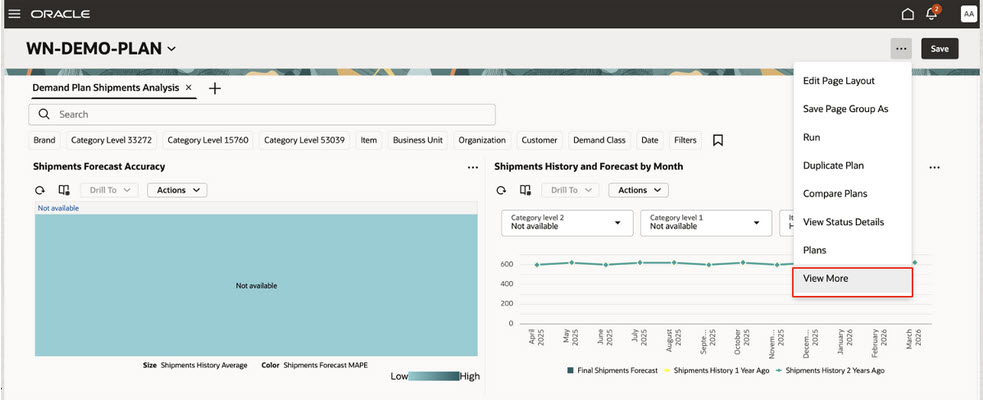
More Actions Menu for Plan
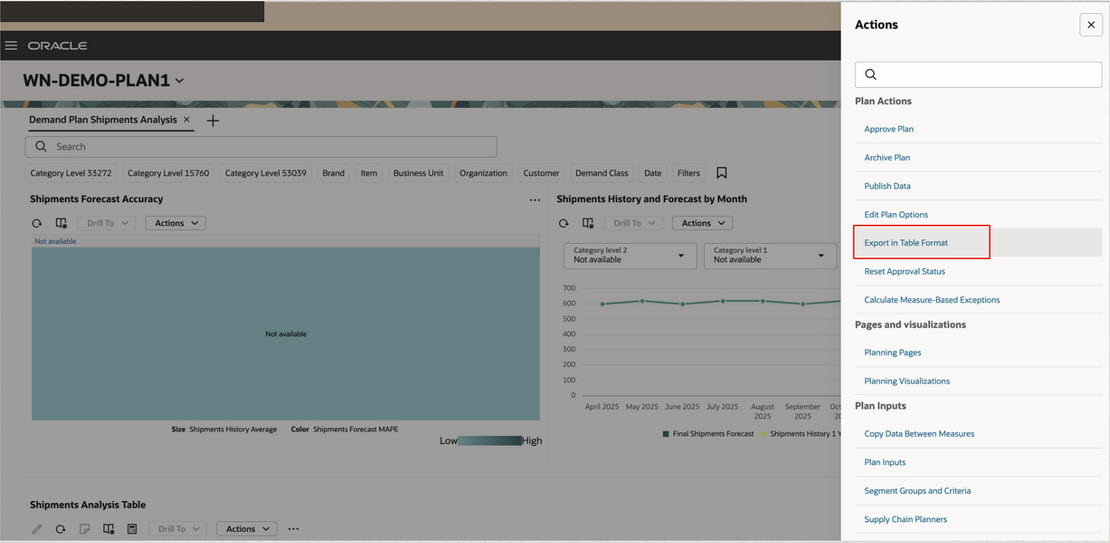
Actions Drawer
-
In Plan Actions, click Export in Table Format.
The Export in table format drawer will be displayed.
-
Select the table and file type.
-
Click Export.
The scheduled process named Export Data in Table Format is submitted, and a confirmation message with the process ID is displayed.
When the scheduled process is completed, another confirmation message will be displayed.
If any errors or warnings occur, then a message will be displayed at the top of the page.
Steps to Enable
You don't need to do anything to enable this feature.
Tips And Considerations
You can view the status of the scheduled process named Export Data in Table Format through these ways:
-
On the Plans page, in the Action column, click the More Actions icon for the plan, and select View Status Details to open a drawer with details of the actions performed on the plan. Expand the row for the scheduled process.
-
On the page for the plan, click More Actions > View Status Details to open a drawer with details of the actions performed on the plan. Expand the row for the scheduled process.
-
In the Scheduled Processes work area, search for the scheduled process by the process ID.
You can search for the exported file for the scheduled process on the File Import and Export page.
Key Resources
- Refer to the Cloud Applications Readiness content for the following 25B feature for Oracle Fusion Cloud Supply Chain Planning:
- Redwood: Manage Plans Using a New User Experience
- Visit https://redwood.oracle.com/ for more information about the Redwood experience.
Access Requirements
Users who are assigned a configured job role that contains these privileges can access this feature:
- Maintain Planning Tables (MSC_MAINTAIN_PLANNING_TABLES_PRIV)
- View Planning Tables (MSC_VIEW_PLANNING_TABLES_PRIV)
These privileges were available prior to this update.