Redwood: Create Sales and Operations Plans and Edit Sales and Operations Plan Options Using a New User Experience
You can now use the Redwood guided process to create a new sales and operations plan. The plan creation process is significantly streamlined to guide you at every step, helping you make informed choices as you configure the plan to fit your enterprise’s requirements. Additionally, you can also view and edit plan options for an existing Sales and Operations plan.
To create a sales and operations plan from the Redwood Supply Chain Planning work area:
- In the Supply Chain Planning work area, navigate to More Actions > Plans.
The Plans page opens on a new web browser tab and displays a list of plans that you own or have permission to access. Multiple plan actions are available for each plan based on the plan type.
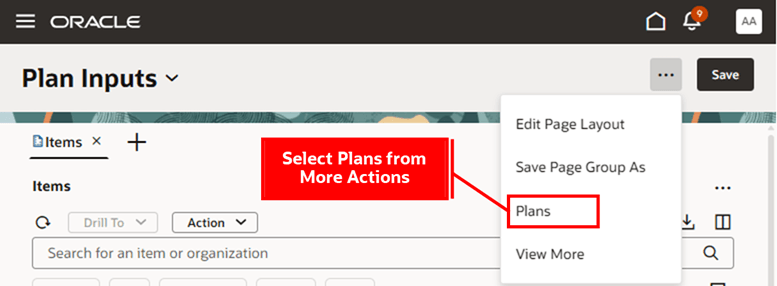
Select Plans in the Redwood Supply Chain Planning Work Area
- Click Create Plan.
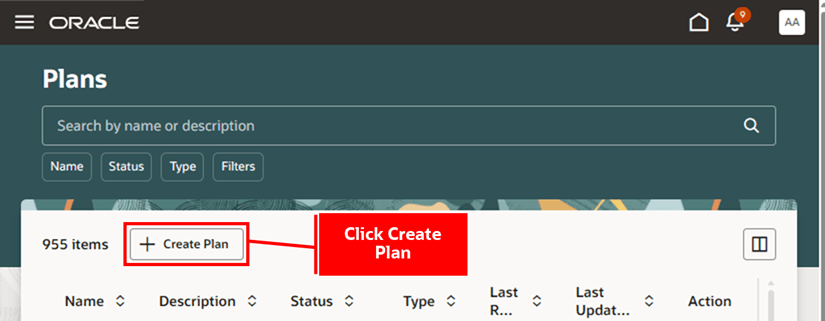
Create Plan from the Plans Page
A guided process opens in a new browser tab, displaying Name, Type, and Description fields. Enter Name and Description and select Type as Sales and Operations Plan.
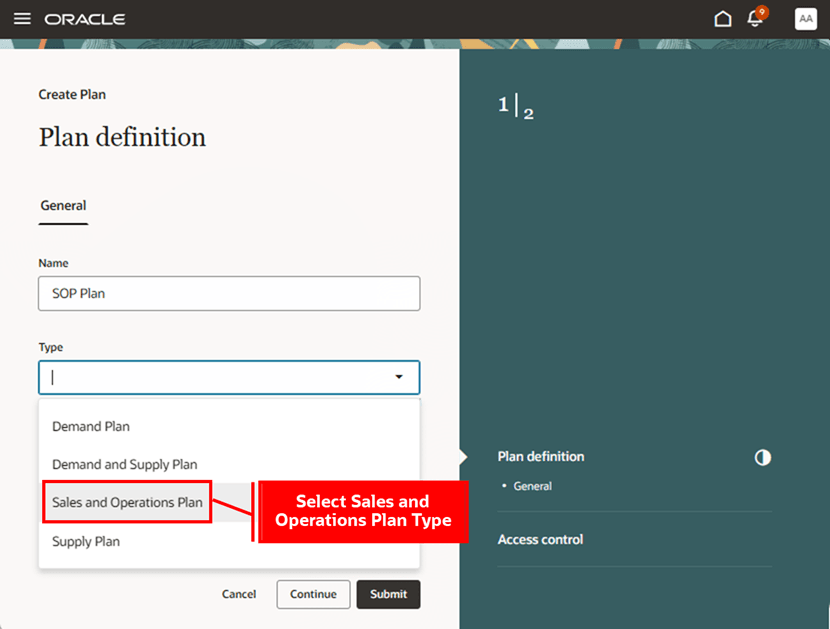
Create a Sales and Operations Plan in the Guided Process
The expanded guided process displays the default plan options applicable to a sales and operations plan. The process consists of six steps:
- Plan definition
- Demand
- Supply
- Advanced supply options
- Access control
- Technical options
- On the General tab, modify the Dimension Catalog, Measure Catalog, Exception Set, and Price list options as needed. Deselect Plan supply if your plan focuses solely on demand planning.
Click the Scope tab to continue.
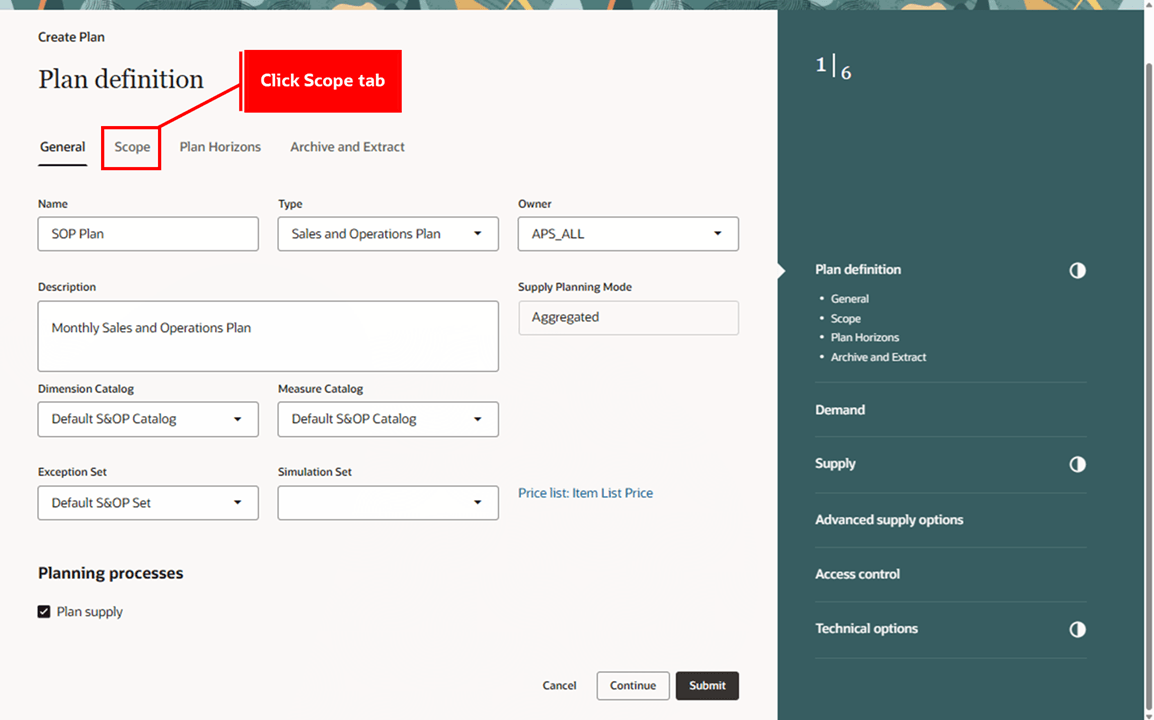
Provide General Details in the Plan Definition Step
- On the Scope tab, select Source System and Level Members for plan organizations. Then, select Hierarchy, Level, and Level Members for plan items.
Click the Plan Horizons tab to continue.

Provide Scope Details in the Plan Definition Step
- On the Plan Horizons tab, select Planning Calendar and Planning Time Level, then enter Plan Horizon Days. You can anchor the plan to the start date of the first bucket. Use Demand History Display Days to set the horizon for displaying historical measure data.
Click the Archive and Extract tab to continue.
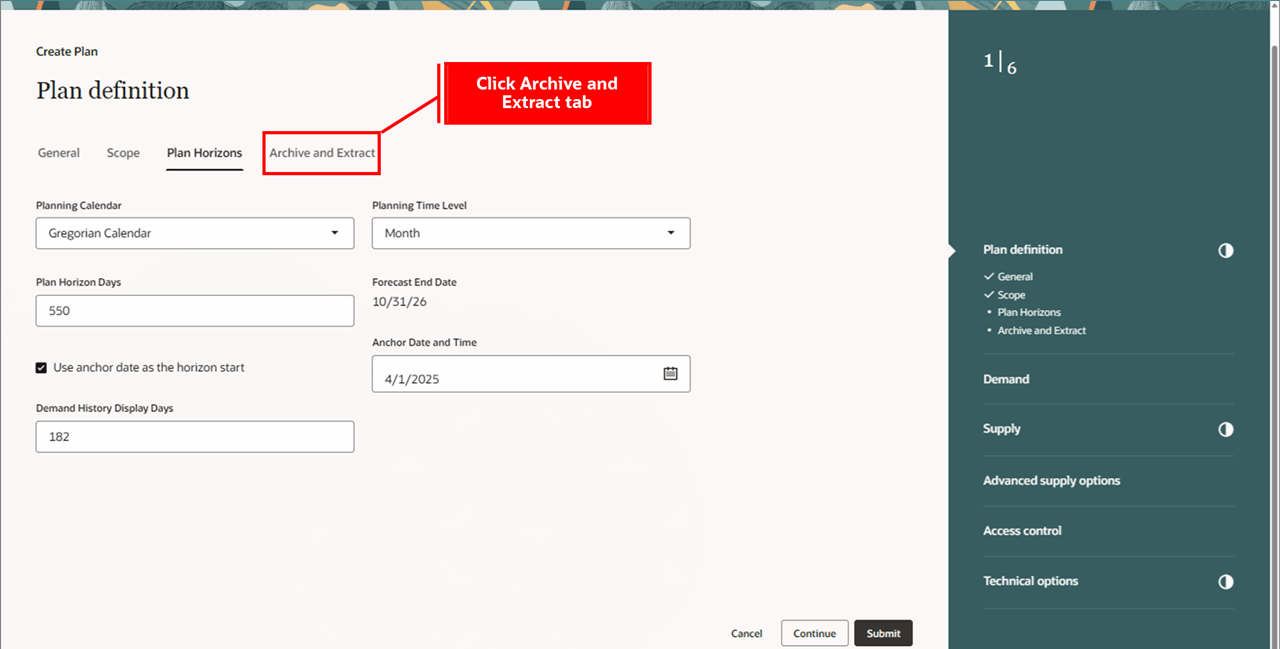
Provide Plan Horizon Details in the Plan Definition Step
- On the Archive and Extract tab, select the Archive options and Extract options. For example, enable archiving for the plan and modify the measure catalog for archiving.
Click Continue to go to the Demand step.
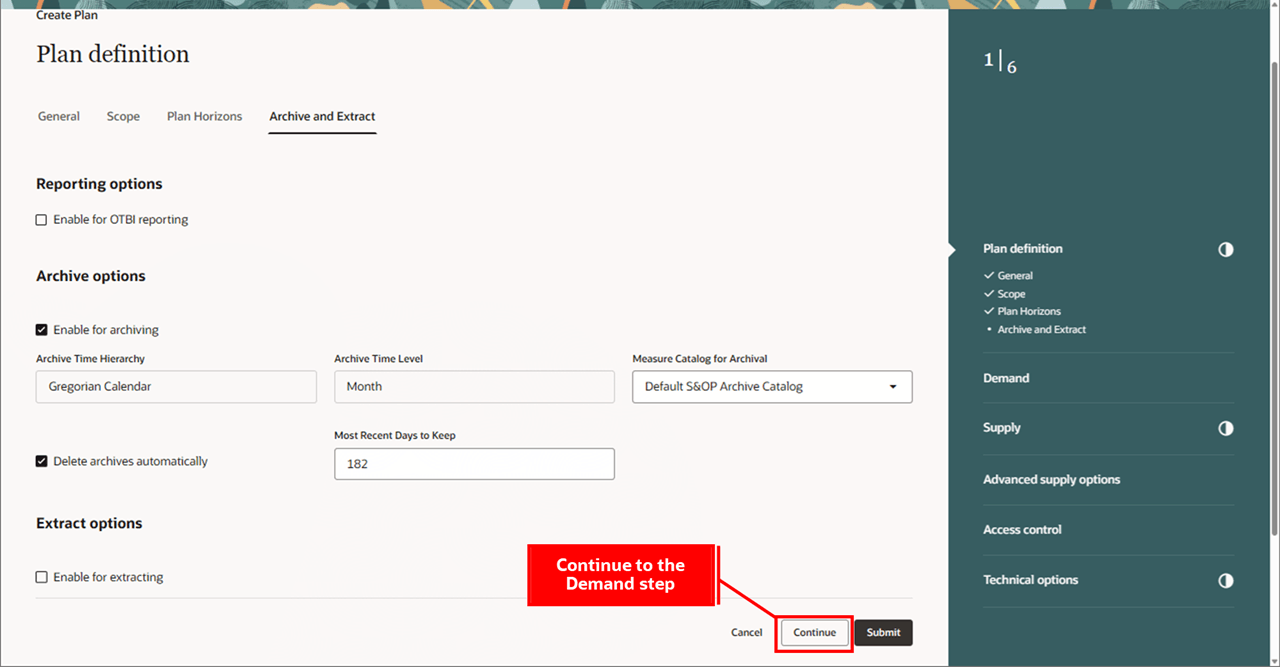
Provide Archive and Extract Details in the Plan Definition Step
- In the Demand step, select a measure from a demand plan to copy forecast data to a measure in the sales and operations plan. Alternatively, you can generate a statistical forecast directly in the sales and operations plan. If the plan’s measure catalog already includes a statistical forecast from an external source, no selection is required in this step.
Click Continue to go to the Supply step.
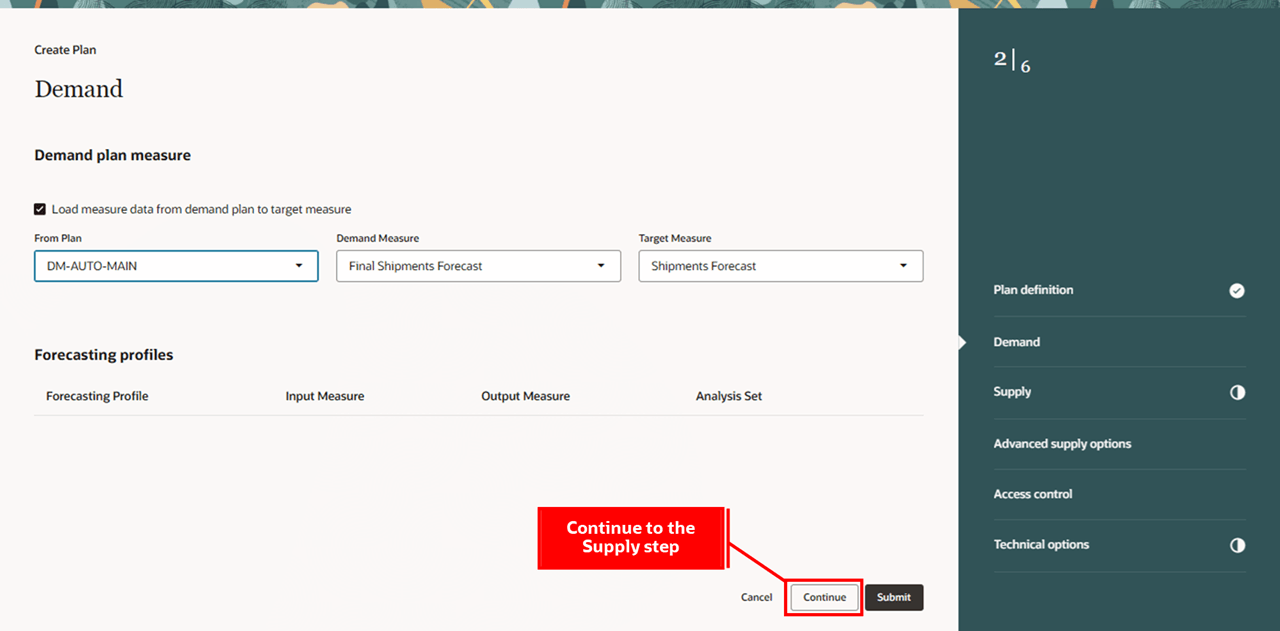
Provide Details in the Demand Step
- In the Supply step, go to the General tab and select an Assignment set. Select order types to include in your sales and operations plan. Optionally, you can change the Planning Product Level from item to category and select Category Level Members to plan at an aggregate level.
Click the Organizations tab to continue.
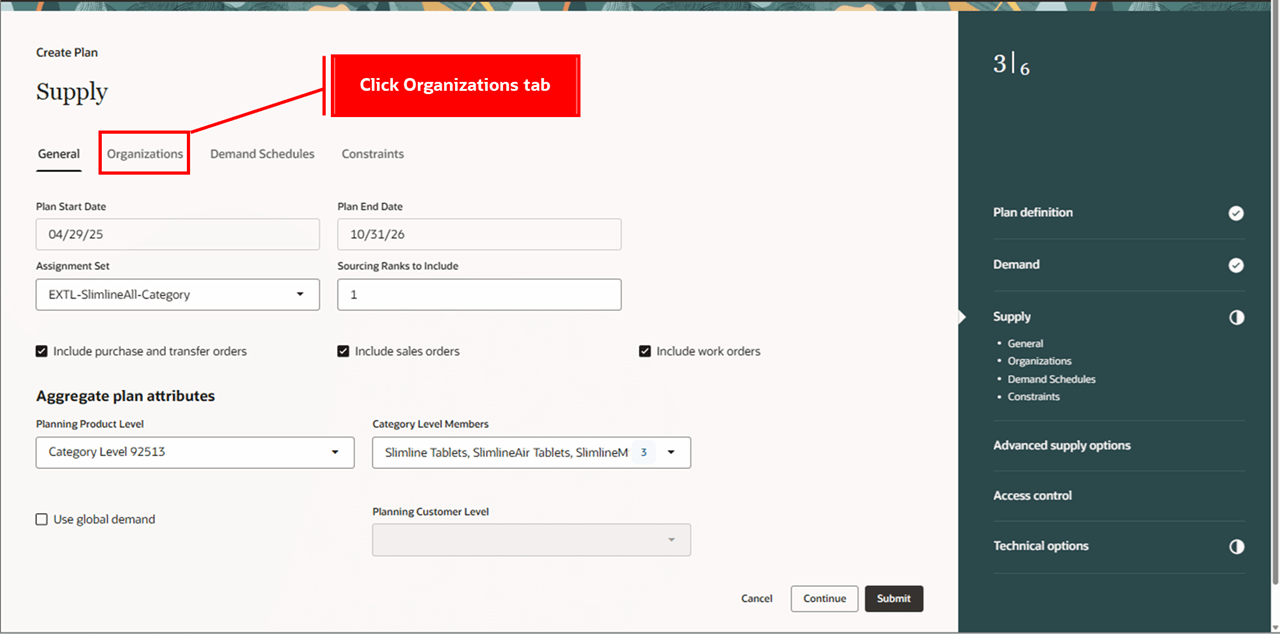
Provide General Details in the Supply Step
- On the Organizations tab, click the Edit action to enable the nettable status for subinventories in an organization. A drawer opens displaying the list of subinventories for that organization.
Click the Demand Schedules tab to continue.
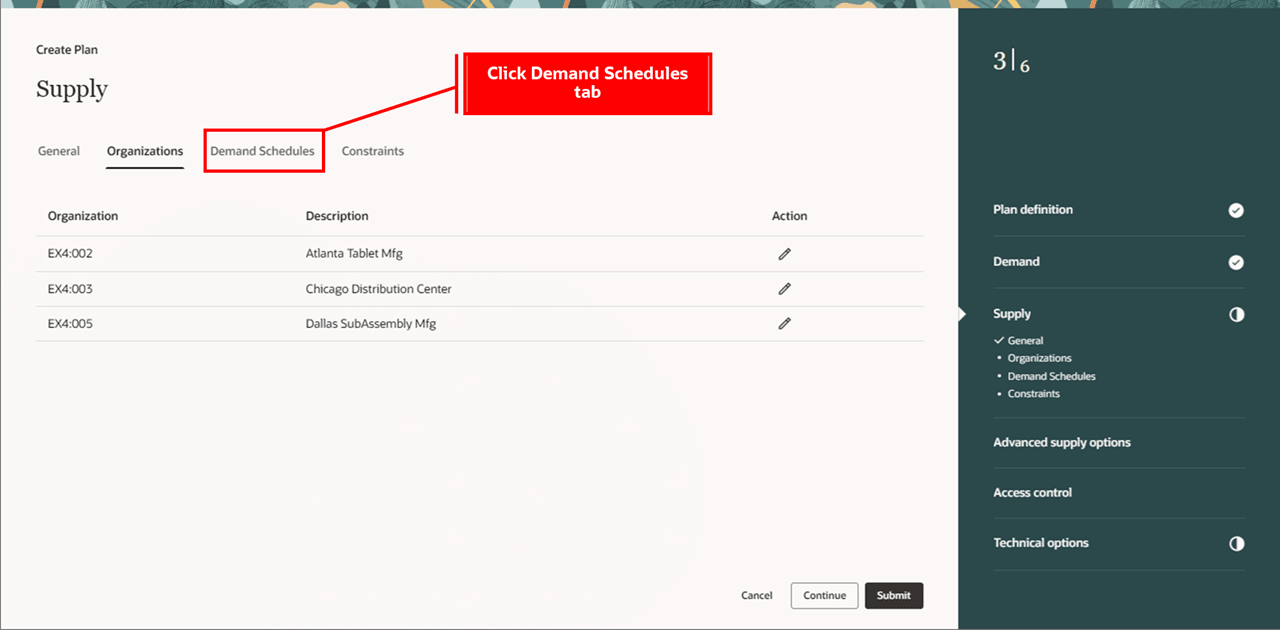
Provide Organization Details in the Supply Step
- On the Demand Schedules tab, click the Edit action to select the end item demand measure for supply planning. By default, the Consensus Forecast measure is used.
Click the Constraints tab to continue.
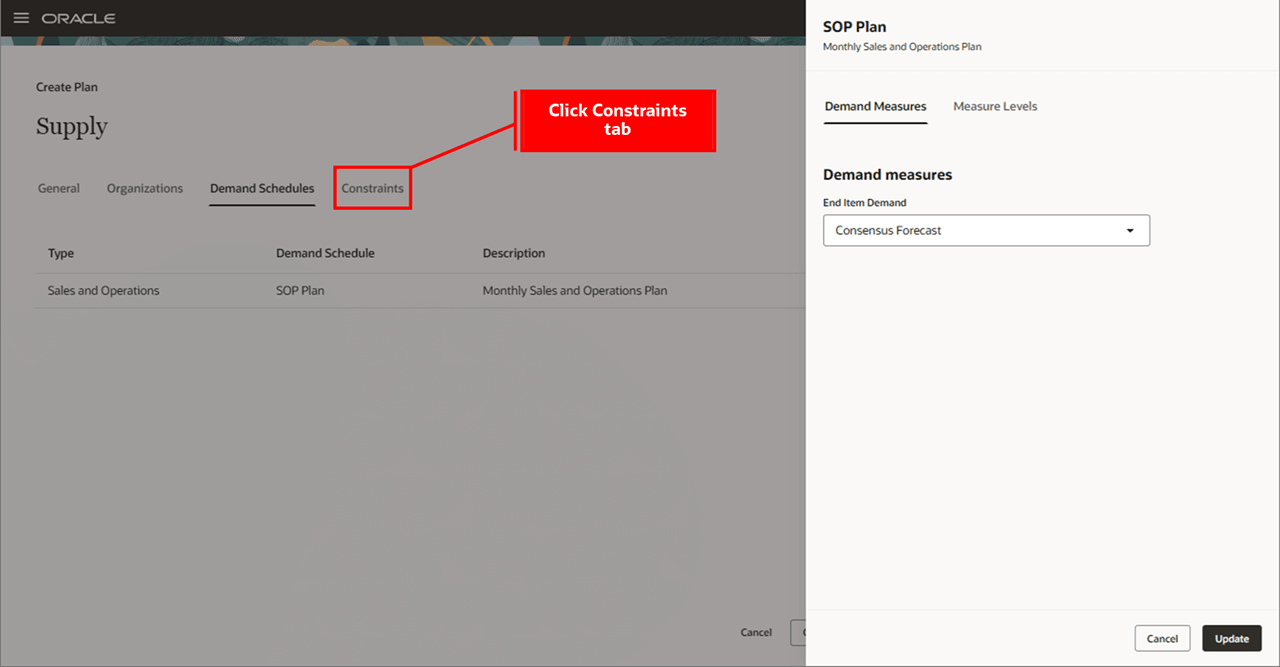
Provide Demand Schedule Details in the Supply Step
- In the Constraints tab, specify the supply planning constraints. For example, Consider work center capacity constraints and specify the work center level members to constraint.
Click Continue to go to the Advanced supply options step.
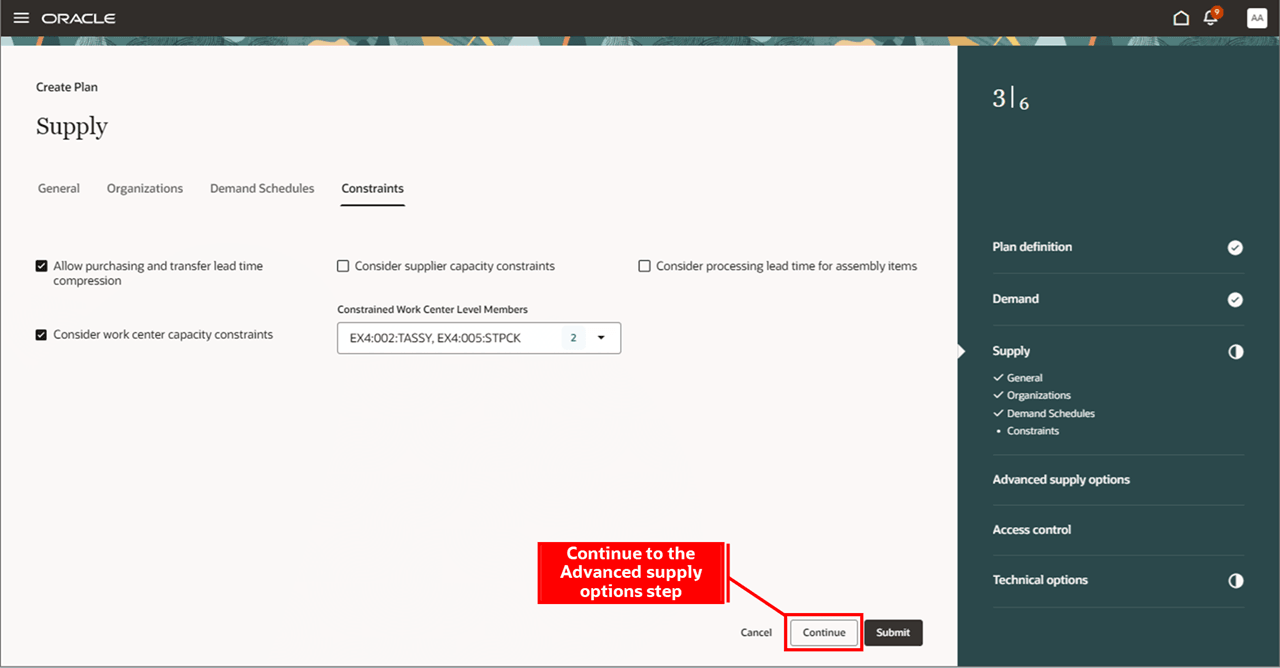
Provide Constraint Details in the Supply Step
- In the Advanced supply options step, select parameters for your sales and operations plan, if applicable. No selection is required in this step.
Click Continue to go to the Access control step.
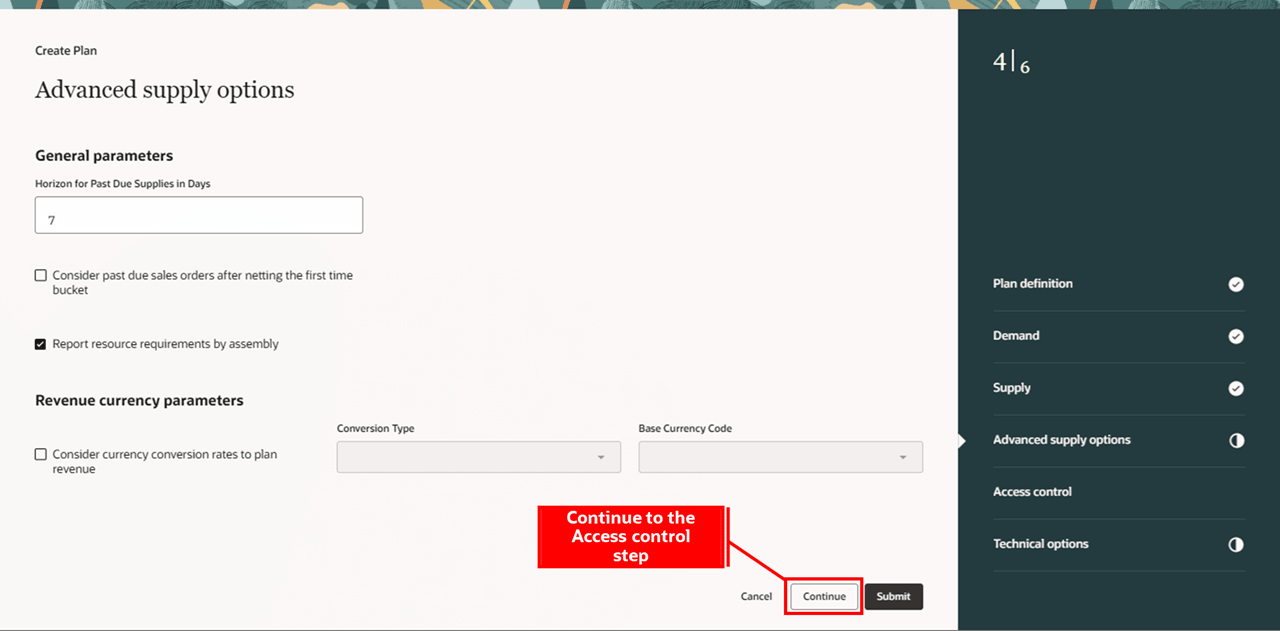
Provide Details in the Advanced Supply Options Step
- In the Access control step, manage user access to the plan. By default, the plan is public, but you can set it to private with limited access for some users. No selection is required in this step.
Click Continue to go to the Technical options step.

Provide Details in the Access Control Step
- In the Technical options step, you can set demand control, supply control, and supply optimization parameters. No selection is required in any of the tabs.
Click Submit to create the sales and operations plan.
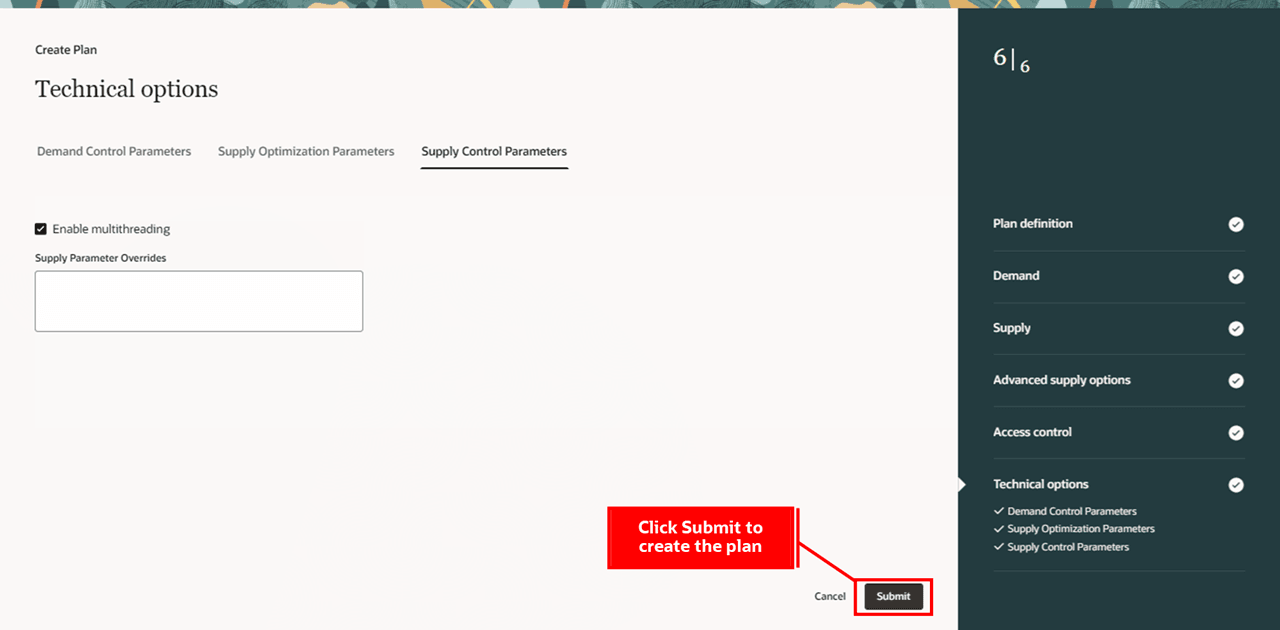
Provide Details in the Technical Options Step
A message is displayed when the plan is created. Close the browser tab after creating the plan.
- Run the sales and operations plan from the Plans page.
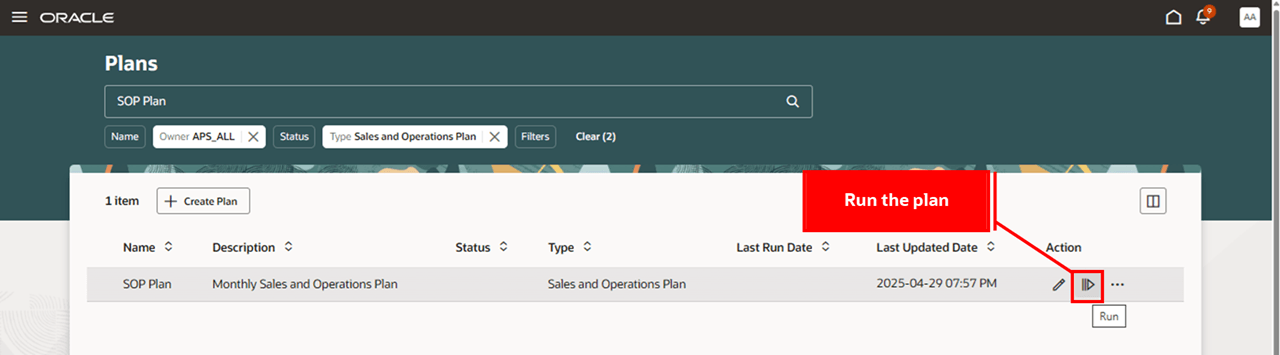
Run the Sales and Operations Plan
- Once the plan run is complete, go to the Plans page and click Open Plan to open the sales and operations plan in the Supply Chain Planning work area.
To edit plan options for a sales and operations plan in the Redwood Supply Chain Planning work area:
- In the Supply Chain Planning work area, navigate to More Actions > View More.
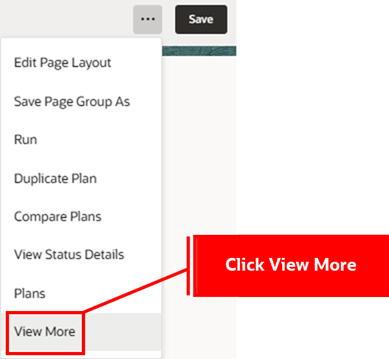
Select View More in the Redwood Supply Chain Planning Work Area
- In the Actions drawer, click Edit Plan Options.

Click Edit Plan Options Action
- Click on the step you want to edit in the guided process panel.
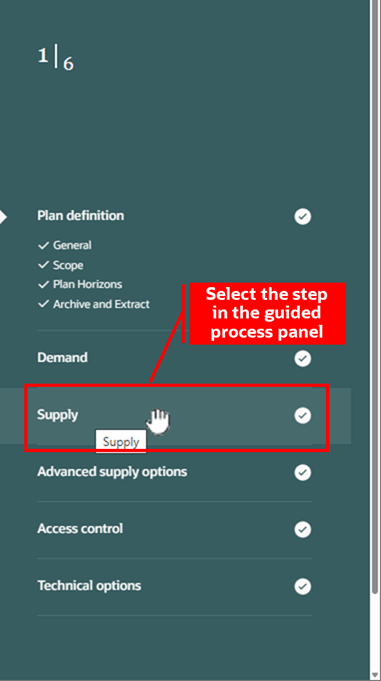
Select a Step in the Guided Process Panel
- Click a tab (for example, Constraints), then edit.
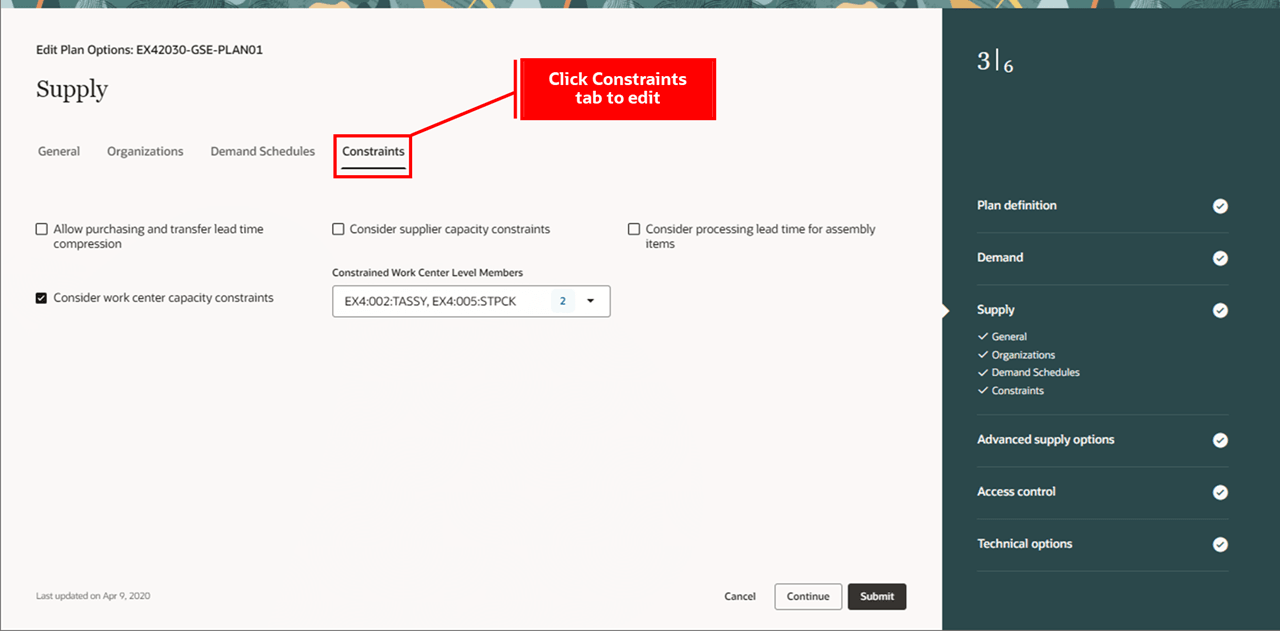
Select Tab within a Step to Edit
- Click Submit to finish editing the plan options.
A message is displayed to confirm the updates.
- After editing plan options, close the browser tab.
You can also edit plan options for a sales and operations plan in the Plans page. New plans that haven’t run are available only in the Plans page.
Steps to Enable
You don't need to do anything to enable this feature.
Tips And Considerations
- Fill out all tabs in the Scope and Supply steps to successfully complete these steps.
- Close the browser tab after creating a plan or editing plan options.
- Existing sales and operations plans that weren’t created in Redwood can still be edited using the Redwood Plan Options user experience. Select a plan and click the Edit icon on the Plans page.
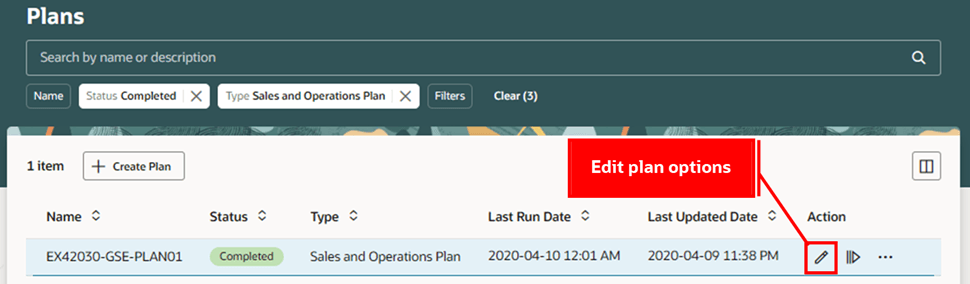
Edit Plan Options for an Existing Plan
Key Resources
- Refer to the Cloud Applications Readiness content for the following 25C Supply Chain Planning features for more information on the Supply Chain Planning work area:
- Redwood: Open a Plan from the Plans Page Using a New User Experience
Access Requirements
Users who are assigned a configured job role that contains these privileges can access this feature:
- View Plan Options (MSC_VIEW_PLAN_OPTIONS_PRIV)
- Edit Plan Options (MSC_EDIT_PLAN_OPTIONS_PRIV)
These privileges were available prior to this update.