View Project Cost Distribution Results on the Cart Page
You can view the project cost distribution results in a drawer on the Cart page of the Redwood Self Service Procurement application. When you run the "Distribute Project Costs" action, any errors that prevent the allocation of project costs will be reported. You can use the "View Results" action (as illustrated below) to check the details. The results, whether successful or unsuccessful, will be displayed with relevant information in the drawer.
Before this update, the results were displayed on a new page.
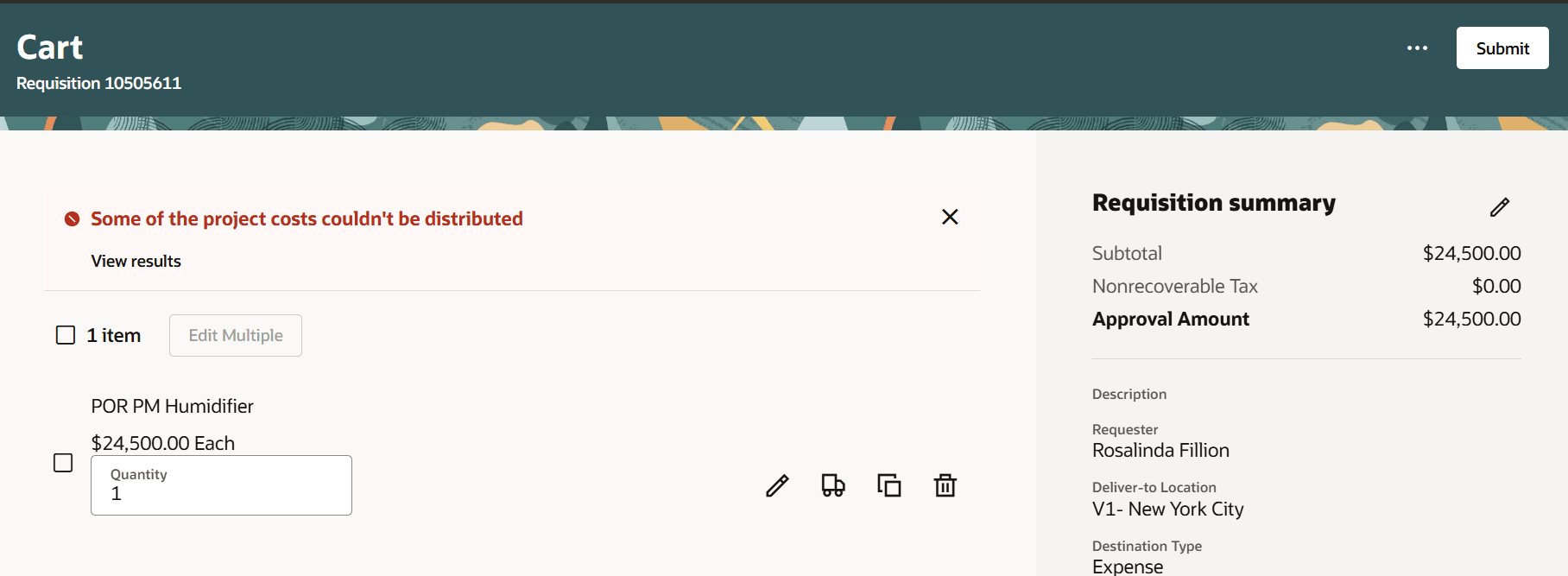
View Results after Running Distribute Project Costs Action
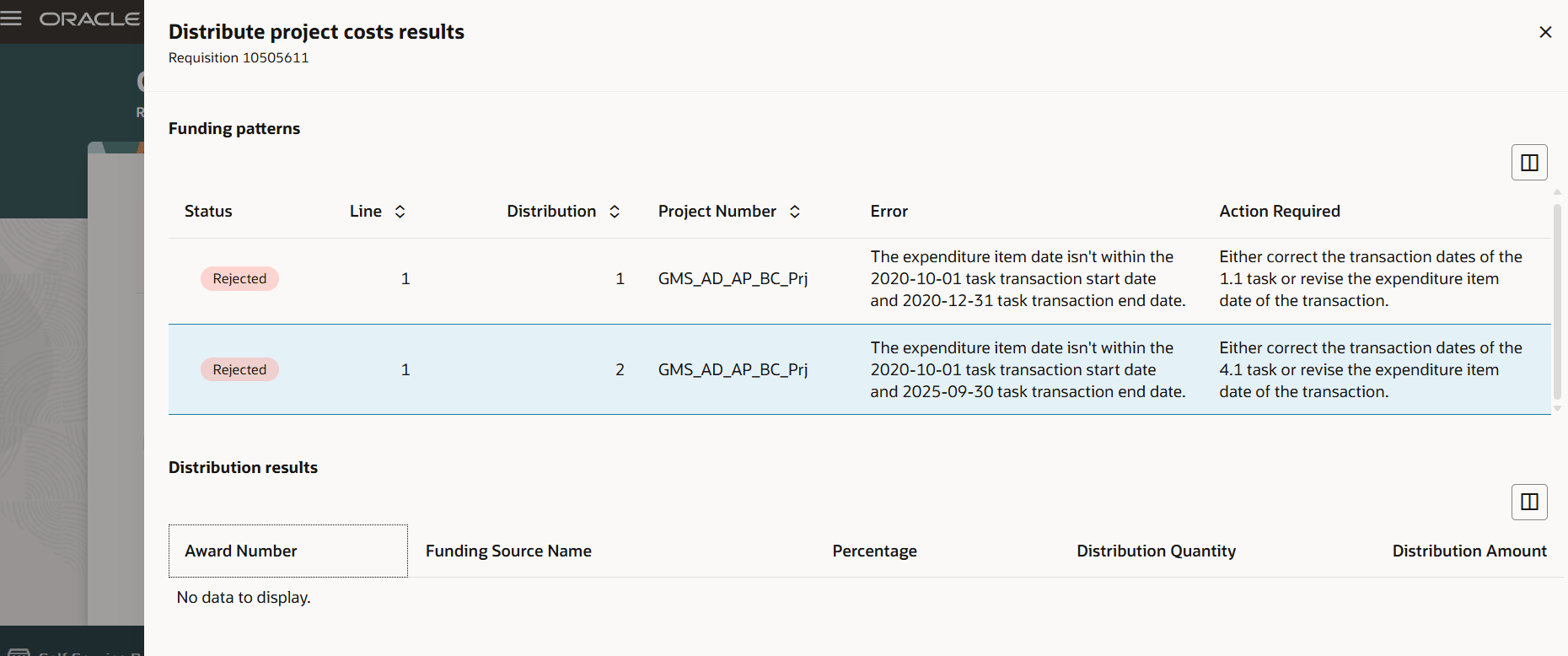
Review Results in a Drawer
If there are multiple results, some indicating successful allocation of project costs and others indicating failure, you can review each result by scrolling through the results in the drawer. Use the column manager to show or hide any columns that are relevant to your review.
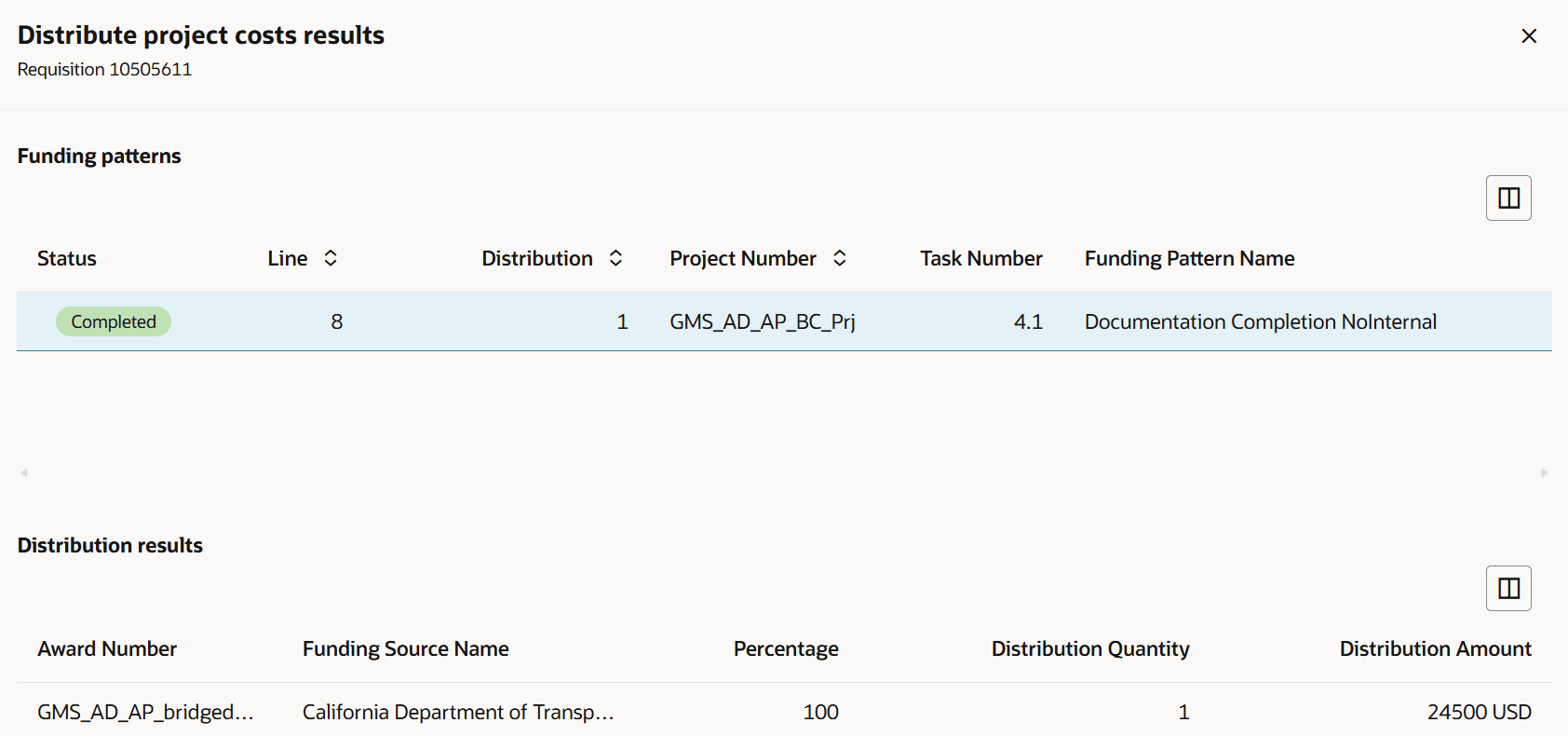
Results Display upon Successful Allocation of Project Costs
Steps to Enable
Use the Opt In UI to enable this feature. For instructions, refer to the Optional Uptake of New Features section of this document.
Offering: Procurement
If you want to use the View Project Cost Distribution Results on the Cart Page feature, then you must opt in to one or both of these features:
- Enable the Redwood Version as the Default Self Service Procurement Application: Makes the Purchase Requisitions (New) work area available to all your users, and hides the Purchase Requisitions work area from all your users.
- Procure Goods and Services Using the Redwood Self Service Procurement Application: Keeps the Purchase Requisitions work area available to all your users, and makes the Purchase Requisitions (New) work area available to the users who are assigned this privilege: Manage Requisition with the Redwood Self Service Procurement Application (POR_MANAGE_REQ_WITH_PWA_PRIV).
If you’ve already opted in, then you don’t have to opt in again.
Key Resources
- To know how to provide the required privileges to your requesters to use your own configured role instead of the Requisition Self Service User role, refer to the Privileges Required for a Predefined Role for a Requisition Self Service User topic.
- For more information on how to enable a guided journey for Redwood pages, refer to the Enable a Guided Journey for Redwood Pages topic.
- For information about using Oracle Visual Builder Studio to extend your Redwood application pages, see Oracle Fusion Cloud HCM and SCM: Extending Redwood Applications for HCM and SCM Using Visual Builder Studio.
Access Requirements
Users who are assigned a configured job role that contains these privileges can access this feature:
- Distribute Award Project Costs and Quantities (PJC_DISTRIBUTE_AWARD_PROJECT_COSTS_AND_QUANTITIES_PRIV) to distribute project costs.
- Manage Requisition with the Redwood Self Service Procurement Application (POR_MANAGE_REQ_WITH_PWA_PRIV) to access the Redwood Self Service Procurement application.
NOTE: This privilege isn’t required if you have opted in to the Enable the Redwood Version as the Default Self Service Procurement Application feature to access the Redwood Self Service Procurement application.
These privileges were available prior to this update.