Search for Locations Using Additional Attributes in Preferences
Search deliver-to locations more easily using additional attributes on the Preferences page of the Redwood Self Service Procurement application. When you select More search options in the list of values, you can filter your search by these attributes: Location, Location Code, Address Line 1, Town or City, Postal Code and Country Code. This option supports both Starts With and Contains type searches.
In addition, these changes have also been made:
- a) Minimum Search Characters: Enter just 1 character in the basic search window to search using Location or Location Code. Only Starts with search type is allowed.
- b) Valid Location Suggestions: You will now see only valid locations in the search results. Before this update, you could search and select locations belonging to an inventory organization where the requisitioning BU wasn't the management BU.
After the feature is enabled, the text 'More search options' will appear after you enter any character in the basic search. Clicking the link will launch a drawer with additional search options.
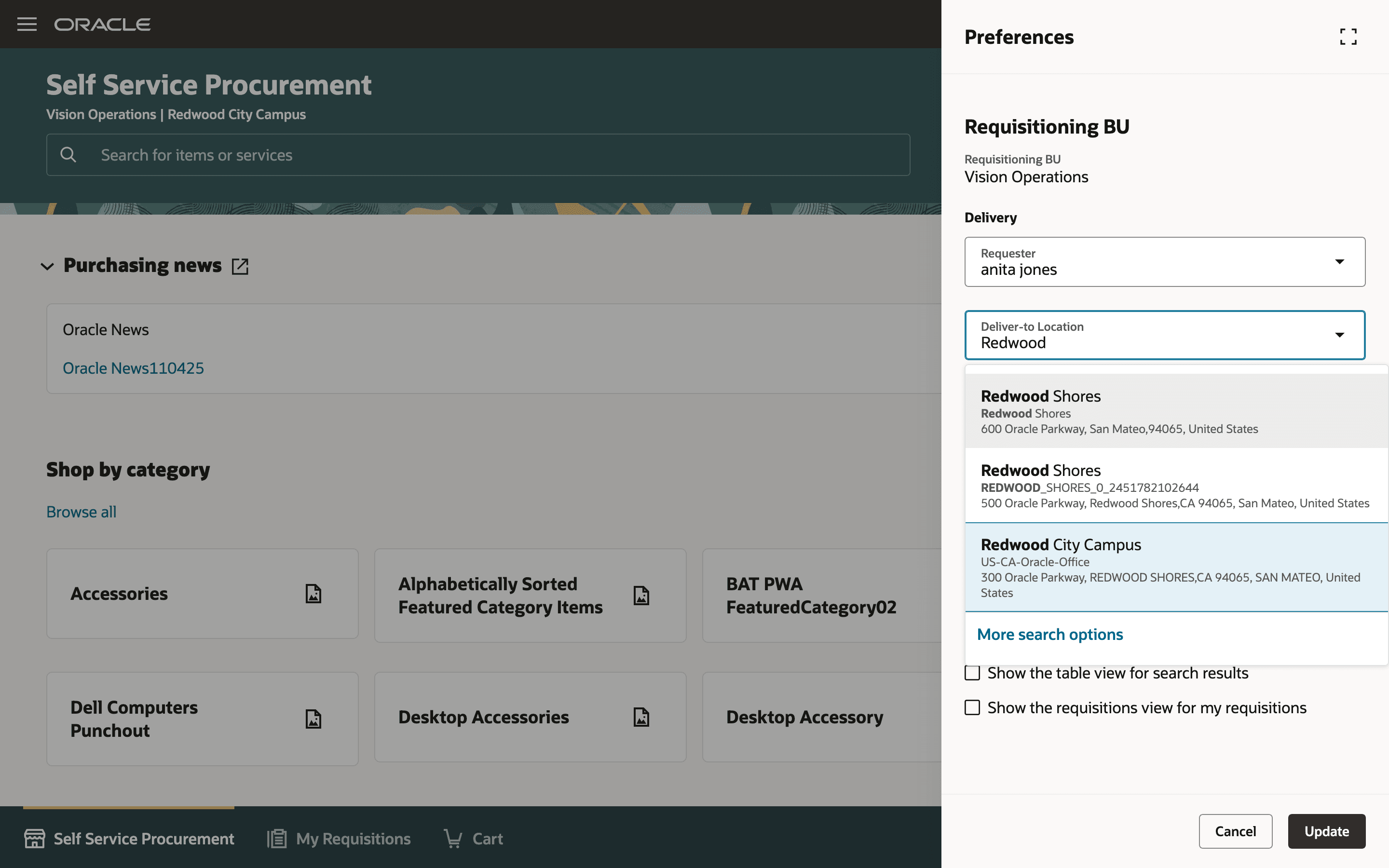
Use More search options to Launch More Search Options
In the search window, you can start entering a keyword using Starts with or Contains operators.
NOTE: This search will look for matches in either the Deliver-to Location or Deliver-to Location fields. To search in other fields, you must add the filters of your choice. You can search within the filters (search uses 'Contains') using keywords of your choice. The results are displayed based on a combined evaluation of the keywords and the filter values.
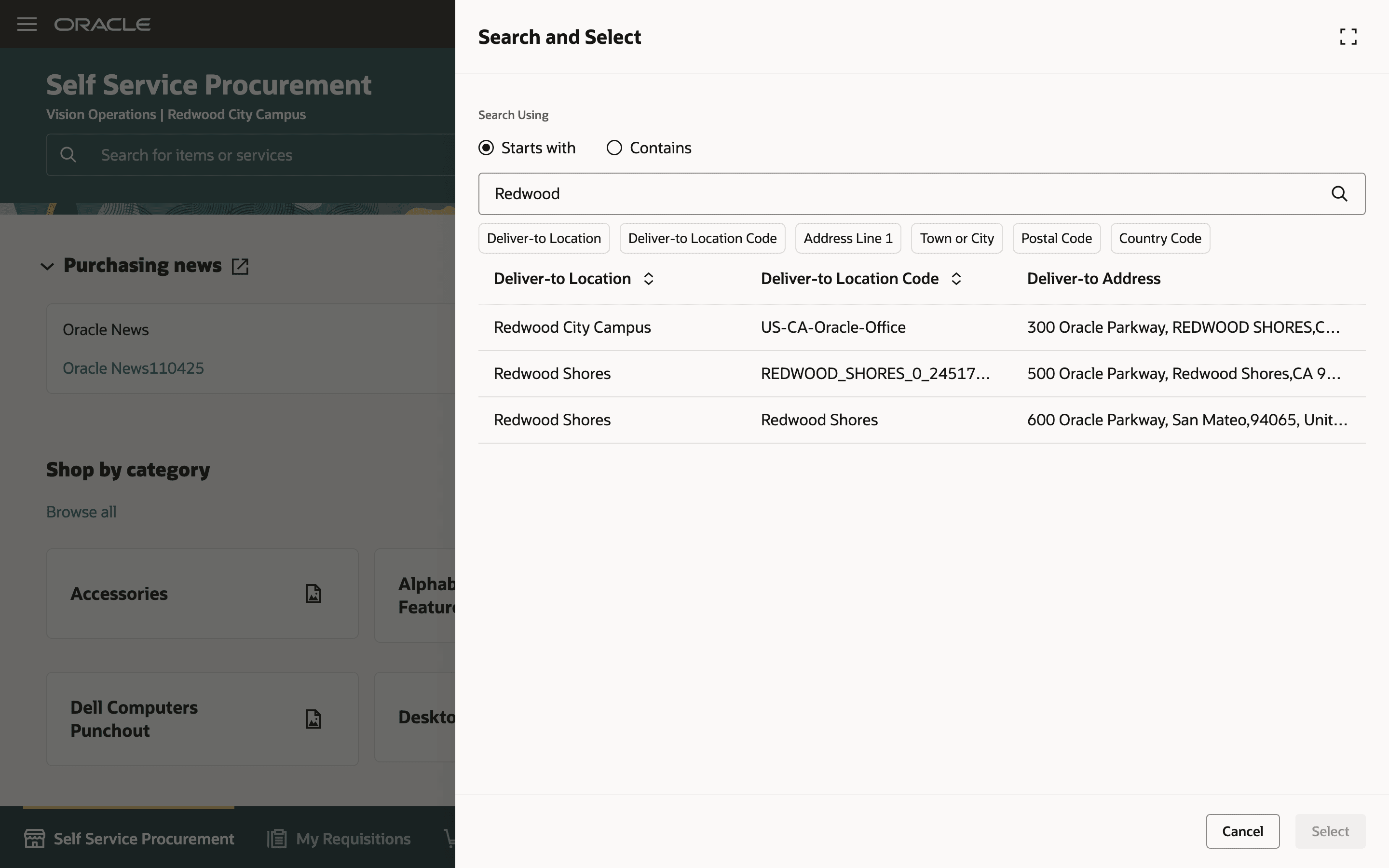
Search Using Keyword
You can use filters to refine your results further.
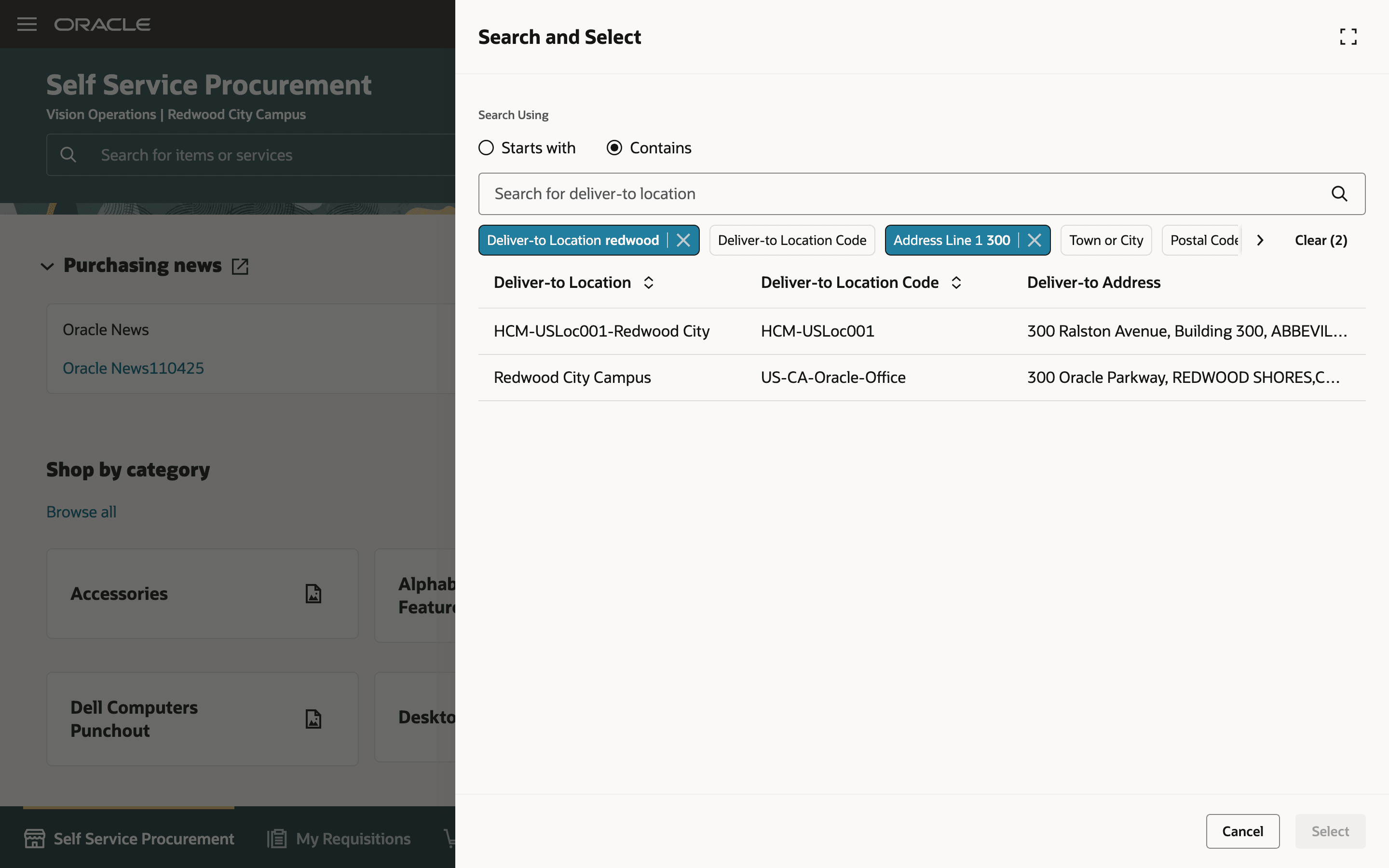
Refine Search Using Filters
You can sort the columns in the search results, and for long addresses, hover to view the complete address information.
Steps to Enable
Use the Opt In UI to enable this feature. For instructions, refer to the Optional Uptake of New Features section of this document.
Offering: Procurement
If you want to use the Search for Locations Using Additional Attributes in Preferences feature, then you must opt in to one or both of these features:
- Enable the Redwood Version as the Default Self Service Procurement Application: Makes the Purchase Requisitions (New) work area available to all your users, and hides the Purchase Requisitions work area from all your users.
- Procure Goods and Services Using the Redwood Self Service Procurement Application: Keeps the Purchase Requisitions work area available to all your users, and makes the Purchase Requisitions (New) work area available to the users who are assigned this privilege: Manage Requisition with the Redwood Self Service Procurement Application (POR_MANAGE_REQ_WITH_PWA_PRIV).
If you’ve already opted in, then you don’t have to opt in again.
In addition, note that by default, this feature is disabled. You have to edit the home page in the Visual Builder Studio and set the Enable Enhanced Deliver-to Location LOV in Preferences property to true.
Tips And Considerations
When you enable the More search options feature for Locations, note the changes in behavior to the basic search feature. This will help you decide if this is the most suitable option for your requirements.
- The feature that suggests the 5 most recently selected locations won't be available.
- The basic search will perform a Starts with search on two attributes: Location and Location Code, upon entering 1 character.
Key Resources
- To know how to provide the required privileges to your requesters to use your own configured role instead of the Requisition Self Service User role, refer to the Privileges Required for a Predefined Role for a Requisition Self Service User topic.
- For more information on how to enable a guided journey for Redwood pages, refer to the Enable a Guided Journey for Redwood Pages topic.
- For information about using Oracle Visual Builder Studio to extend your Redwood application pages, see Oracle Fusion Cloud HCM and SCM: Extending Redwood Applications for HCM and SCM Using Visual Builder Studio.
Access Requirements
Users who are assigned a configured job role that contains this privilege can access this feature:
- Manage Requisition with the Redwood Self Service Procurement Application (POR_MANAGE_REQ_WITH_PWA_PRIV) to access the Redwood Self Service Procurement application.
NOTE: This privilege isn’t required if you have opted in to the Enable the Redwood Version as the Default Self Service Procurement Application feature to access the Redwood Self Service Procurement application.
This privilege was available prior to this update.