AI Agent: Planning Advisor for Notes
As a planner, you can enter notes on various entities in a plan such as items, exceptions, or on specific orders in a plan on the supplies and demands page or a specific cell in a planning table that identifies the combination such as the item, organization, and time. Other planners can also add notes at various levels for you to take actions on certain items. This may become a daunting task for you to synthesize decisions on action items. A new AI agent template Planning Advisor for Exceptions and Notes is now available so that you can use the capabilities of generative AI to summarize vast amounts of information in the notes. For example, you can ask questions in a chat, such as, What is the summary of notes created since yesterday, and the notes agent will synthesize not only the textual information in the note but also the contextual elements of where the note was entered such as the item, org, and time and provide a succinct summary. This enables you to quickly understand the current state of the plan and quickly act on the most important issues that the other planners have not been able to resolve.
The Planning Advisor for Exceptions and Notes is an AI agent that provides access to useful note data through a simple chat experience. This agent provides a list of notes for a given item or organization within the current plan context and reviews the information across these notes to give you a helpful summary of those notes using generative AI.
The Planning Advisor for Exceptions and Notes is available using a pre-built AI Agent template available in AI Agent Studio, listed in the SCM product family of templates. You can use it as is or make a copy of the template and refine the prompts as needed. The predefined Planning Advisor for Exceptions and Notes can be integrated directly into a plan’s primary action menu, using the existing Planning Advisor menu.
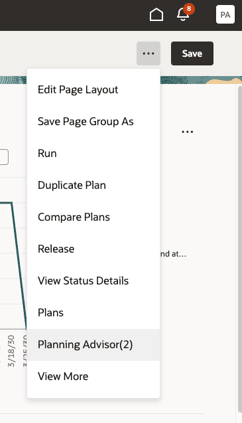
Planning Advisor Action in the Plan’s Menu
Click the Planning Advisor option. The Planning AI Advisor drawer opens. When the Notes Advisor is enabled using the Edit Page in Visual Builder Studio option (see Steps to Enable), you can see the Use Plan Notes Assistant in the Planning AI Advisor drawer.
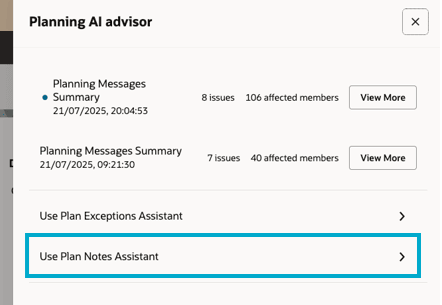
The Use Plan Notes Assistant
Select the Use Plan Notes Assistant option to open the AI chat experience. You can ask information for notes for a specific item or organization.
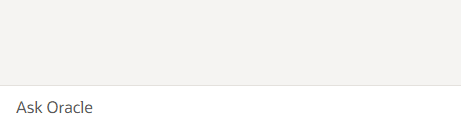
Empty Chat Input Box
Type your questions in the input box and the AI agent will provide a response related to the current plan.
For example, you can ask for notes for a specific organization such as Show me the notes for organization FE:410.
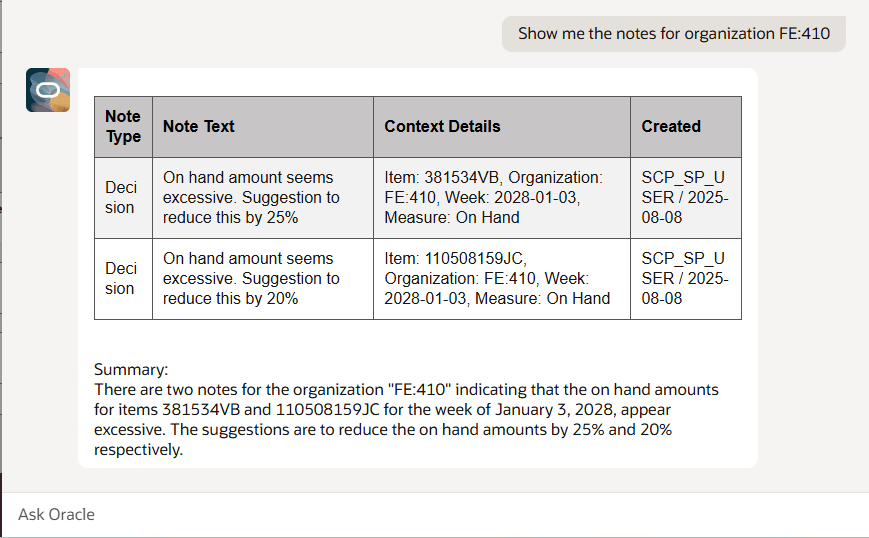
Plan Notes Query Result
You can refine your query by asking for a specific note type, a specific item, relevant dates, and additional information that is part of the note context, such as the measure.
Notes associated to an item or an organization are available to the Notes Agent based on where they are created and the related context. For instance, adding a note to a specific cell in the Material Plan grid associates that note to the organization, item, week, and measure.
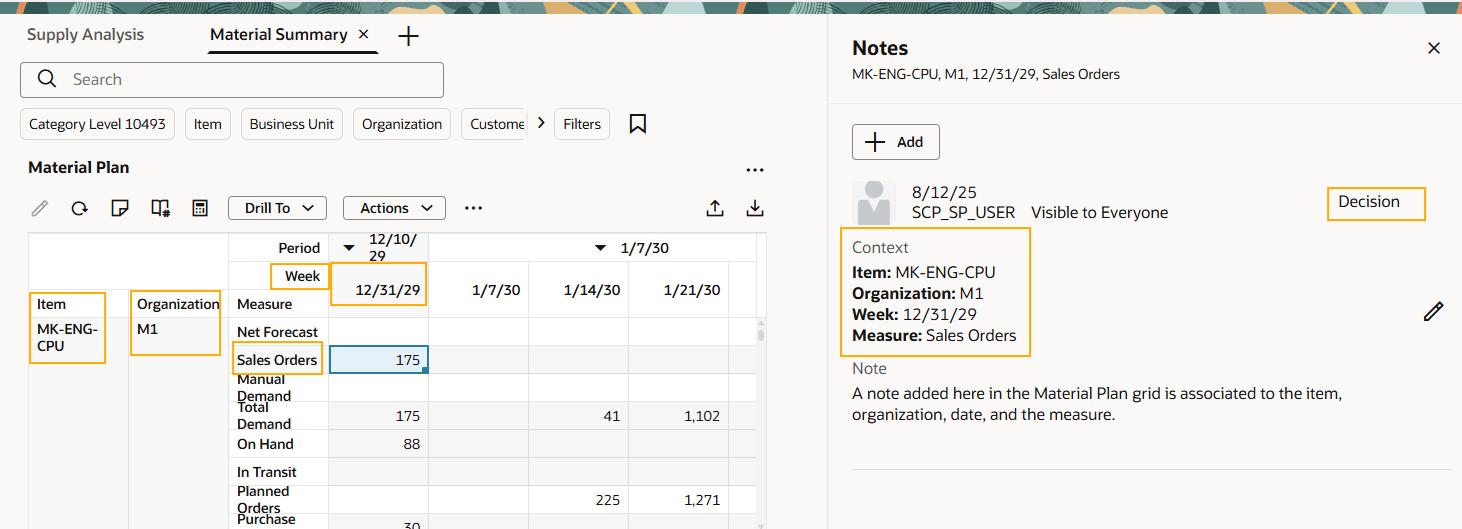
Material Plan Grid Showing a Note and its Multiple Attribute Context (Item, Organization, Week, and Measure)
Adding a note to the item in the Items table associates the note solely to the item.
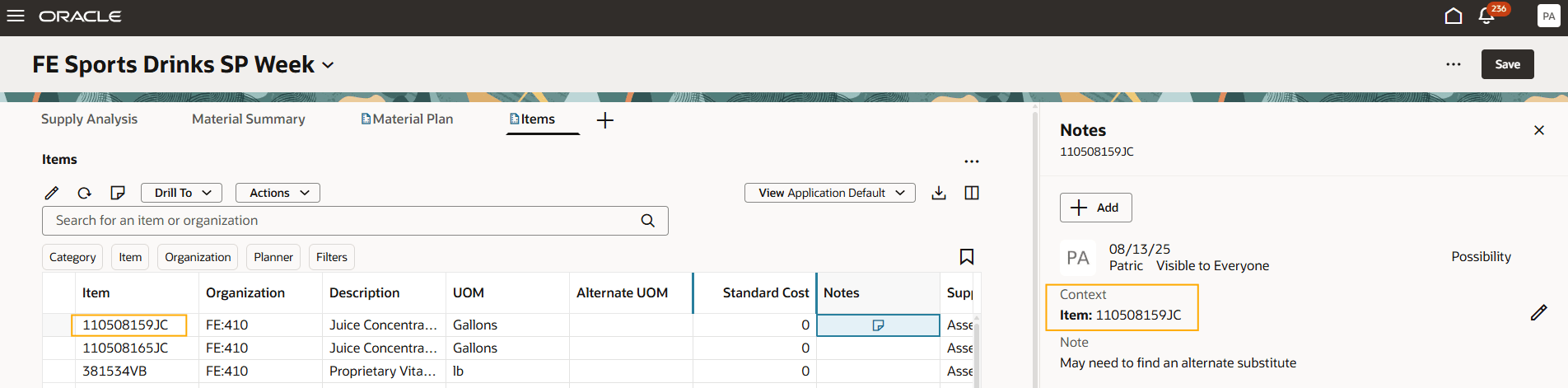
Items Table Showing a Note and its Single Item Context
You can query for notes using the contextual data to refine your searches.
Here are a few additional examples of queries:
- Show me the Risk type notes for organization M1 created since 7/01/2025
- Show me the notes for item 508520B
- Show me the notes for organization FE:430 with Context Measure of Projected On Hand
The Notes assistant will return a list of the matching notes and provide a summary of the note content.
Steps to Enable
The predefined notes advisor can be enabled for access in Planning Advisor, available from a plan’s action menu. Once enabled, it will be displayed as the Plan Notes Assistant in the Planning Advisor drawer.
Enabling it requires assigning the AI Agent Team Code value to the placeholder constant(s) in the Page Properties section available when using the Edit Page in Visual Builder Studio found in your user menu at the top right of the page.
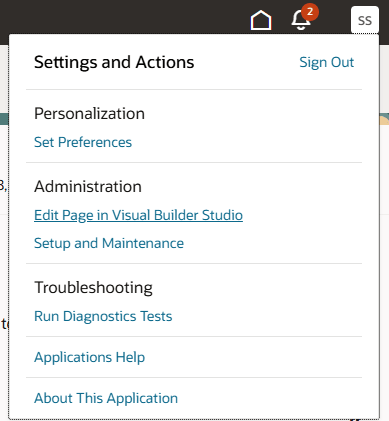
Edit Page in Visual Builder Studio in the User Menu
- Click the Edit Page in Visual Builder Studio. This will open a new tab and load Oracle Visual Builder Studio, displaying the Business Rules panel.
- Locate the corresponding plan type constant ending in AgentTeamCode, for example, SupplyPlanningTeamCode and set the value to PLANNING_ADVISOR_FOR_EXCEPTIONS_AND_NOTES.
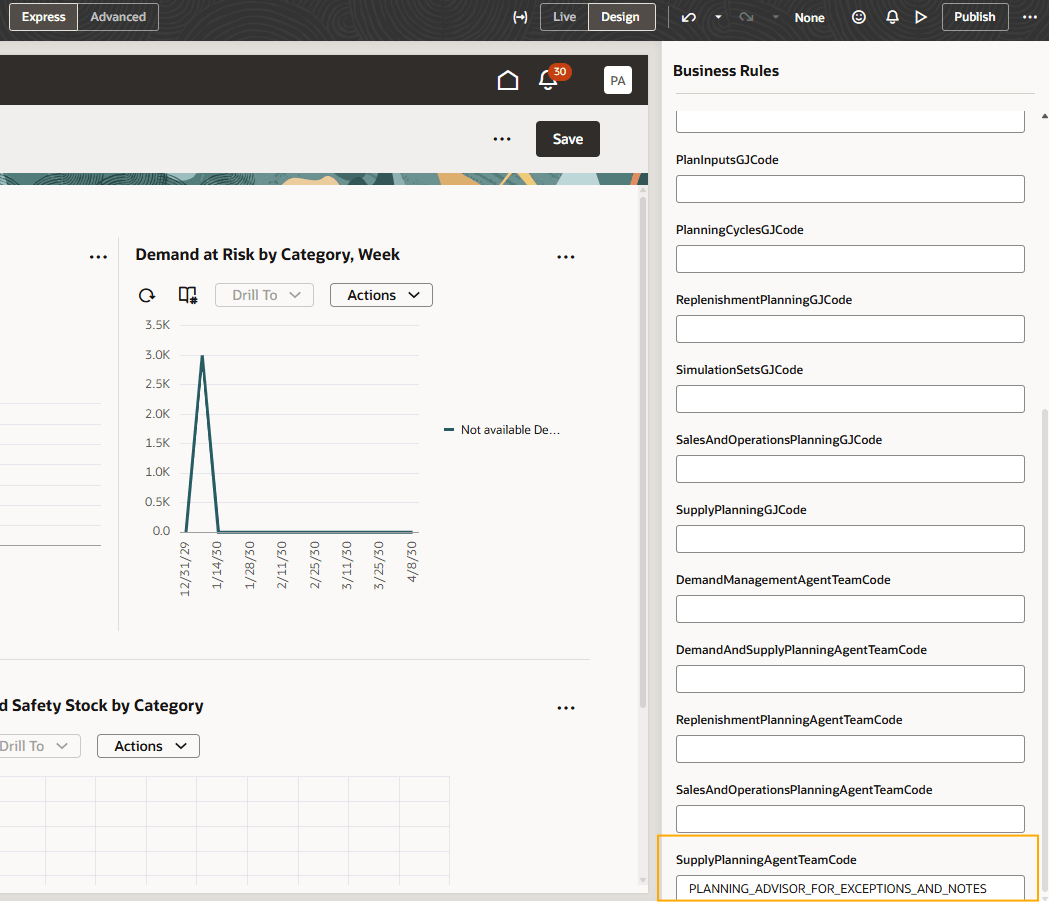
Using Visual Builder Studio to Configure the Agent
- Click Publish to publish the changes.
The Use Plan Notes Assistant option is now available from the Supply Plan menu’s Planning Advisor option.
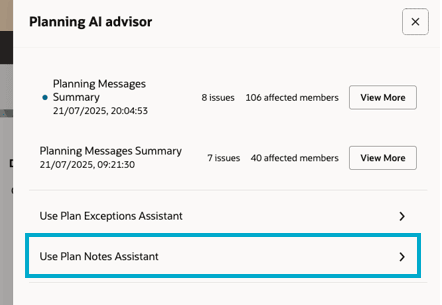
Use Plan Notes Assistant menu option
Tips And Considerations
When asking for notes for the current plan, you must include either an item name or an organization code. Furthermore, if you are querying for specific attributes that are a part of the context, be specific with the context parameter you are looking for. For example, when querying for notes that are associated with the Projected On Hand measure, use the attribute name in the chat query.
For example, Show me the notes for item 110508159JC for the Context Measure "Projected On Hand".
Access Requirements
To access the Oracle AI Agent Studio for Fusion Applications and manage SCM AI agents, users must be assigned a configured job role that contains these duty roles:
- SCM Intelligent Agent Management Duty (ORA_RCS_SCM_AI_AGENT_MANAGEMENT_DUTY)
- Fai Genai Agent SCM Administrator Duty (ORA_DR_FAI_GENERATIVE_AI_AGENT_SCM_ADMINISTRATOR_DUTY)
To interact with AI agents in product pages, users must be assigned a configured job role that contains this duty role:
- Fai Genai Agent Runtime Duty (ORA_DR_FAI_GENERATIVE_AI_AGENT_RUNTIME_DUTY)
To allow users to interact with agents, you must also enable permission groups in the Security Console on those users' configured job roles that contain the Fai Genai Agent Runtime Duty role. You can enable permission groups when you manage the basic information of your configured job roles.
Users' configured job roles must also contain privileges that allow access to the pages where AI agents are enabled.