 Redwood: Add a New Line to a Transfer Order
Redwood: Add a New Line to a Transfer Order
In today's dynamic supply chain environment, efficient inventory management is crucial, and transfer orders play a vital role in this process. These orders enable the seamless movement of goods between or within warehouses for various purposes, such as stock balancing, restocking retail stores from a central hub, or supplying manufacturing sites. As conditions can change rapidly, having flexibility in managing these transfers is essential. Previously, if you required an additional item to be transferred between facilities with an existing open transfer request, creating an entirely new transfer order was necessary. Now you can simply add a new line to an open transfer order, providing you with the utmost flexibility to adapt to changing demands and circumstances.
To add one or more lines to an existing transfer order, click the Add Line button.
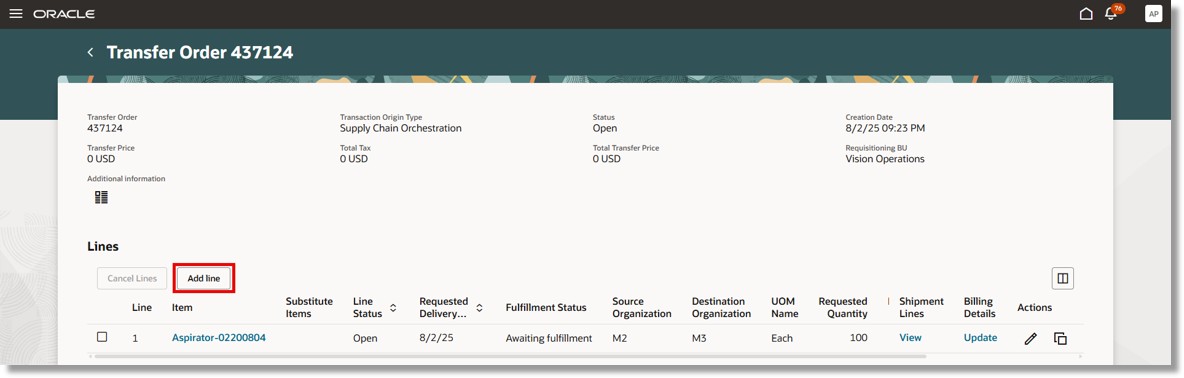
Add Lines to a Transfer Order
Enter the item, requested delivery date, and requested quantity. You can also choose to optionally enter the source and destination subinventories.
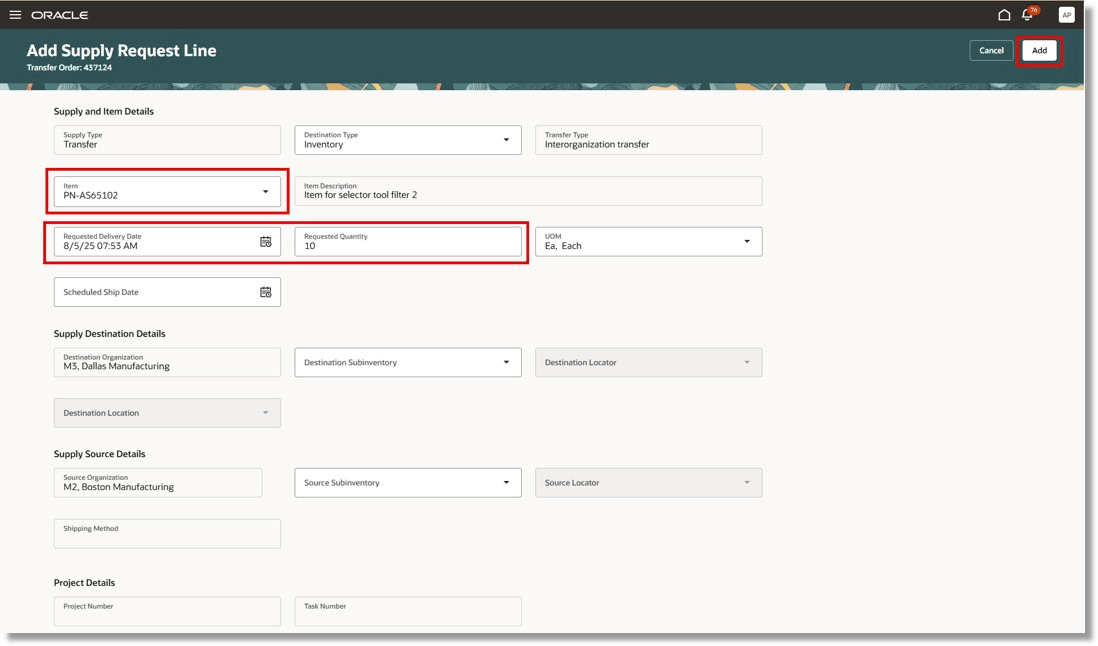
Enter New Line Details
You can add one or more lines and edit, duplicate, or delete a line on the My Supply Request Lines page. After finalizing the new line details, click Submit.
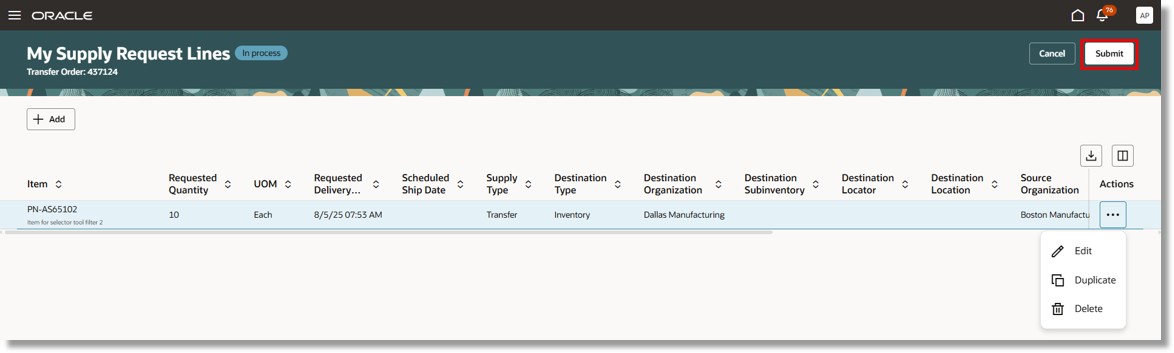
Submit New Line Details
This feature streamlines the transfer process, saving you time and effort in managing your inventory across multiple locations.
Steps to Enable and Configure
By default, the Add Line and Copy Line actions are hidden. To make these actions visible, follow these steps:
Click Edit Page in Visual Builder Studio.
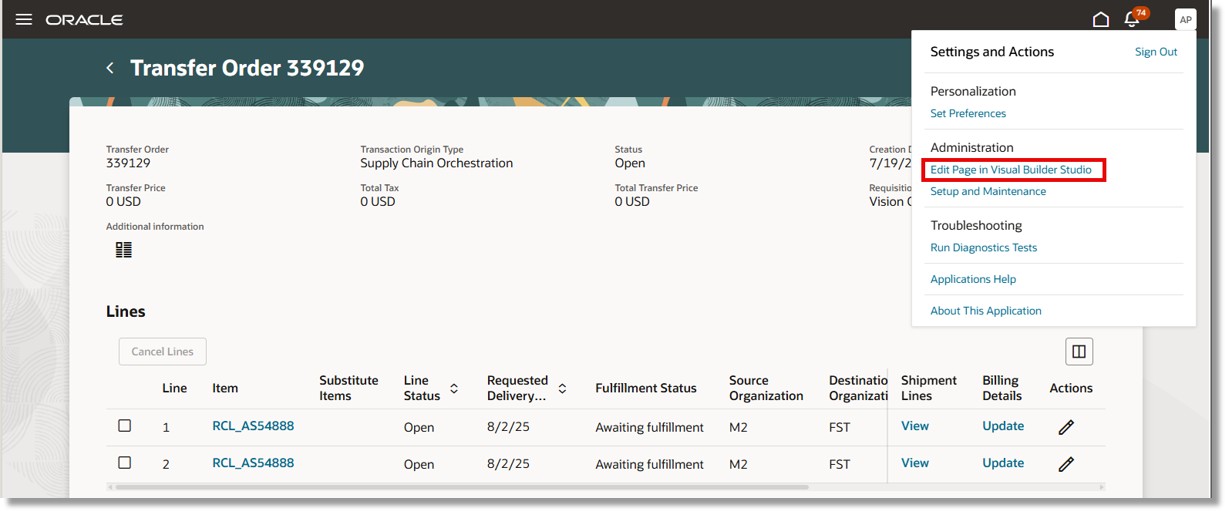
Edit Page
Select the true value from the drop-down list of the Show Add and Copy Actions page parameter.
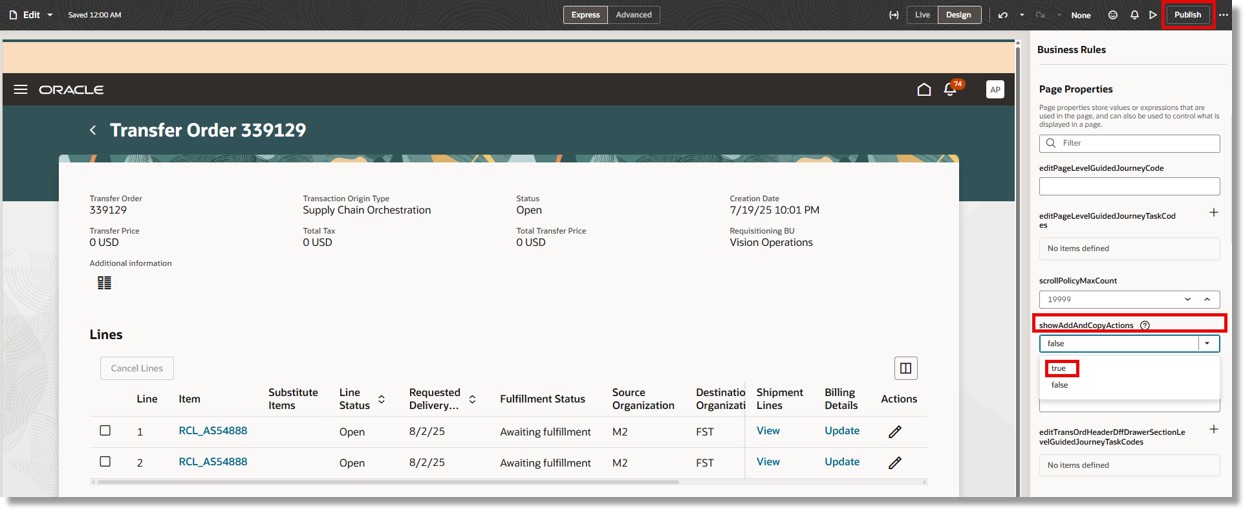
Enable Page Parameter
Tips And Considerations
-
New lines added to an existing transfer order are processed in batches, which may result in a slight delay before they are fully processed. When using the Copy Line action to split a transfer order line to update the scheduled ship date, ensure that you also adjust the quantity on the original line accordingly.
-
When a transfer order includes more than one source or destination organization:
-
The Add action will be disabled.
-
Only the Copy action at the line level will be available to add new lines.
-
The source and destination organization values will be defaulted onto the new line based on the line from which the Copy action was initiated.
-
-
For KIT items, only the parent item can be duplicated using the Copy action to create a new line.
Key Resources
- Oracle Fusion Cloud SCM: Using Inventory Management guide, available on the Oracle Help Center.
Access Requirements
Users who are assigned a configured job role that contains this privilege can access this feature:
- Manage Inventory Transfer Order (INV_MANAGE_INVENTORY_TRANSFER_ORDER_PRIV)
This privilege was available prior to this update.