Redwood: Manage Charge Invoice Associations Using the New User Experience
The Charge Invoice Associations page enables you to link and track charge-to-invoice relationships, ensuring accurate cost allocation and financial reconciliation. It supports both automated and manual association, along with the flexibility to modify associations as needed. You can now define and modify charge-to-invoice mapping using this new Redwood page. You can only review the data for the business units you've access to.
Some of the key features of this new user experience are:
- Filter invoice lines based on their match status: Unmatched Invoices, Partial Matches, Needs Review, or Associated.
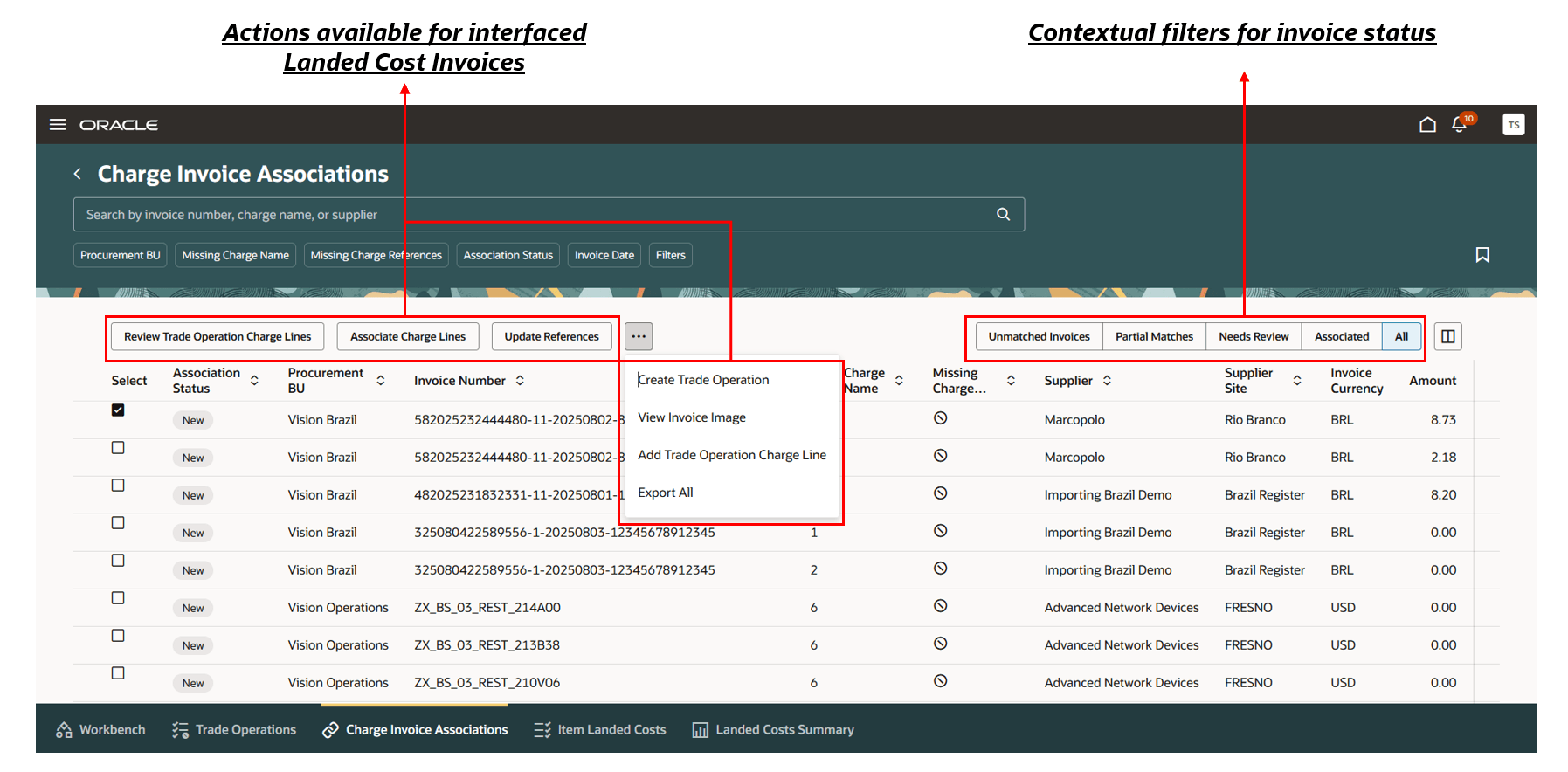
Screenshot for Charge Invoice Associations page
- Add, update, or delete charge and charge reference details at the invoice line level to support accurate automatic association. You can also review potential trade operation charge lines with which the invoice line can be associated.
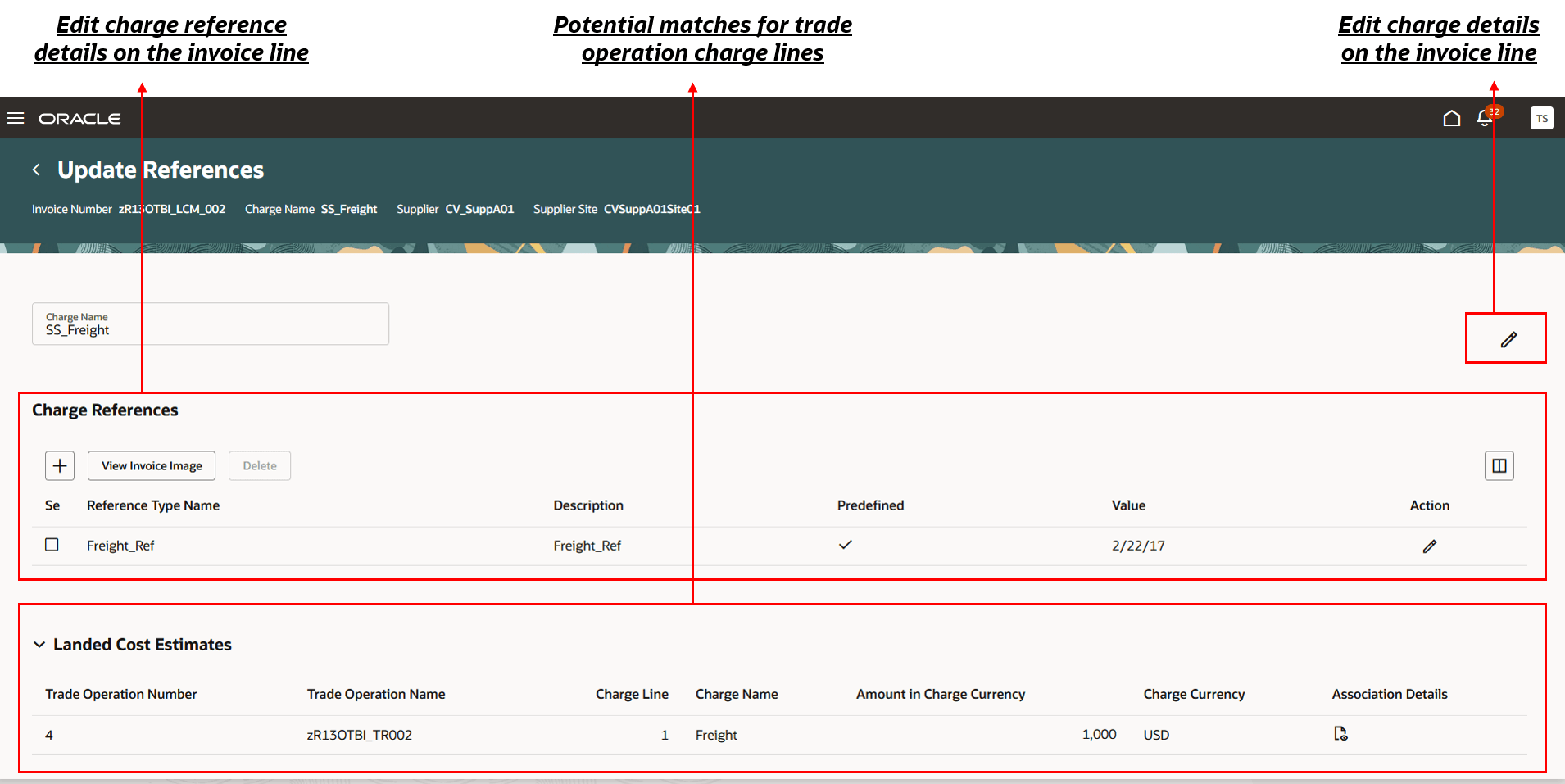
Screenshot for viewing and updating charge and charge reference details
- Review associations between invoice lines and charge lines, and take necessary actions, such as confirm valid matches, reject incorrect ones, or delete existing associations. You can also manually link an invoice line to the trade operation charge line, enabling precise landed cost allocation.
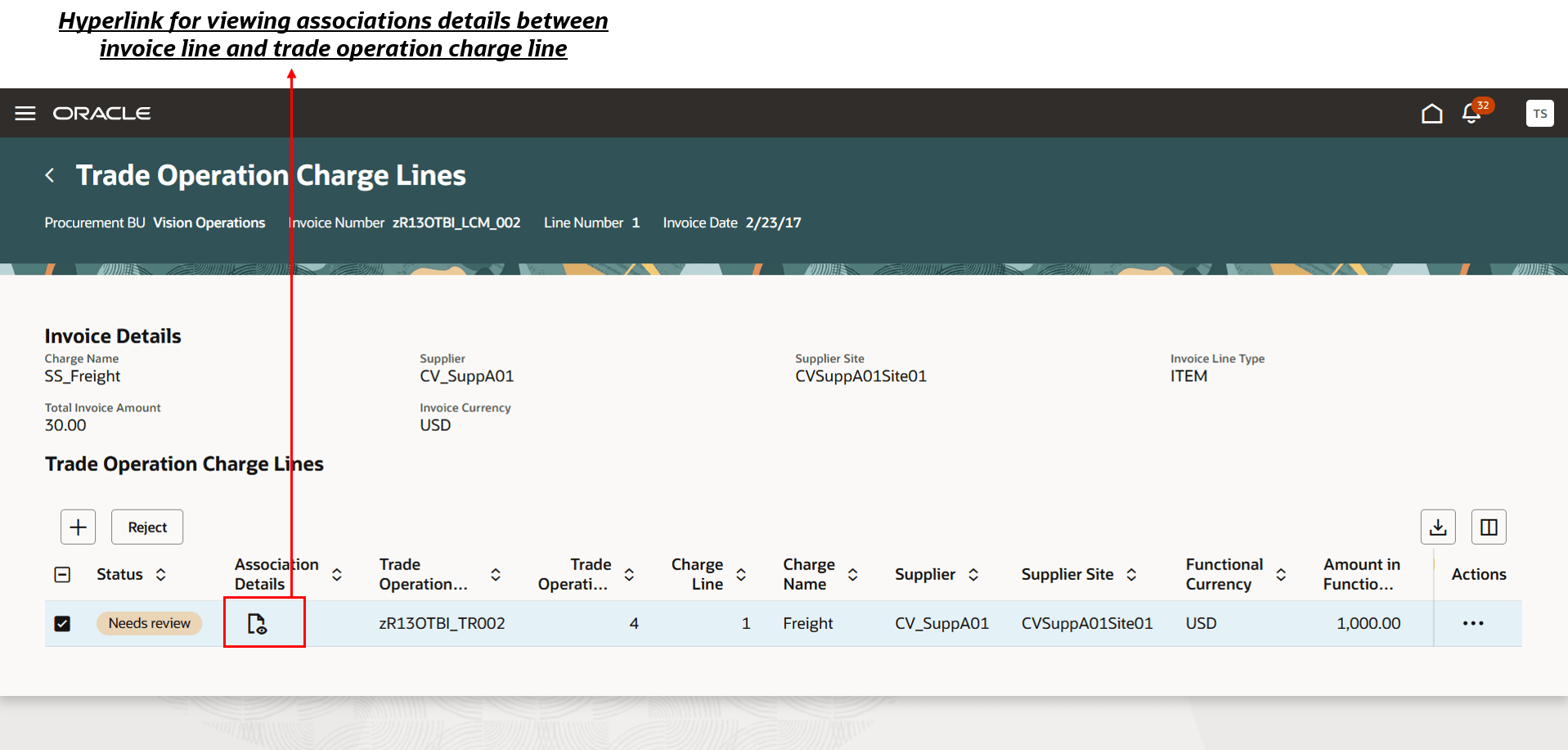
Screenshot for drill down page of Trade Operation Charge Lines
Some of the benefits of this feature include:
- Intuitive search, filtering, and navigation reduce manual effort and increase productivity.
- Experience faster load times and smoother in-page interactions.
- Confirm, reject, delete, or manually associate charge lines to ensure accuracy in landed cost distribution.
- You can now quickly link invoice lines to the right charge lines manually.
- Easily export invoice data for reporting, analysis, or offline review.
Steps to Enable and Configure
- In the Setup and Maintenance work area, search for and select the Manage Landed Cost Profile Options task.
- On the Manage Landed Cost Profile Options page, search for and select the ORA_CML_MANAGE_CHARGE_INVOICE_ASSOCIATIONS_REDWOOD_ENABLED profile option code.
- In the Profile Values section, set the Site level to Yes. The default value is No.
- Yes = enables the feature
- No = disables the feature
- Click Save and Close. Changes in the profile value will take effect the next time you sign in.
After you've set the profile value correctly, the task pane under Receipt Accounting will show the task menu link as Charge Invoice Associations. Using this link, you can access the Redwood page.
Tips And Considerations
- You can now perform manual association in a single step with automatic confirmation.
- You can provide guidance such as tutorials, company policies, and best practices in the context of landed cost charge invoice associations using guided journey tasks.
Key Resources
- Oracle Fusion Cloud SCM: Implementing Manufacturing and Supply Chain Materials Management guide, available on the Oracle Help Center.
- Oracle Fusion Cloud SCM: Using Supply Chain Cost Management guide, available on the Oracle Help Center.
Access Requirements
Users who are assigned a configured job role that contains the following privileges can access this feature:
- Manage Charge Invoice Associations (CML_MANAGE_CHARGE_INVOICE_ASSOCIATIONS)
- Manage Charge Invoice Associations by Web Service (CML_MANAGE_CHARGE_INVOICE_ASSOCIATIONS_ WEB_SERVICE)