Redwood: Perform Additional Functions in My Maintenance Work
My Maintenance Work now includes enhanced capabilities to improve work order search, group work order visibility, warranty management, reporting, and operation details. This makes it easier for maintenance technicians to find information, identify related work, report accurately, and manage associated data without leaving the page.
Enhanced Work Order Search
- Search for work orders using additional attributes, including Maintenance Program Code, Maintenance Program Name, Work Order Operation Name, and Operation Description.
Work Order Groups
You can now identify and locate grouped work orders more easily in My Maintenance Work. New search and display options let you quickly filter by Group and see group details in context.
- Use the Work Order Groups filter in the Filters panel to find work orders that are part of a group.
- For grouped work orders, view the Work Order Group name in the work order header on the Preview page for quick identification.
Supplier Warranty Management
View all active warranty contracts for an asset and its related assets directly from the Preview Work page. A dedicated Supplier Warranty section is available in Preview Work, along with three warranty-related indicators displayed in the work order header:
- Warranty Repair (Yes/No)
- Match Transaction Codes (Yes/No)
- Primary Reason for Repair (Code)
You can also search for work orders identified as warranty repairs and see a Warranty Repair indicator in the search results.
Here's a screenshot that highlights supplier warranty details a technician can see on My Maintenance Work.
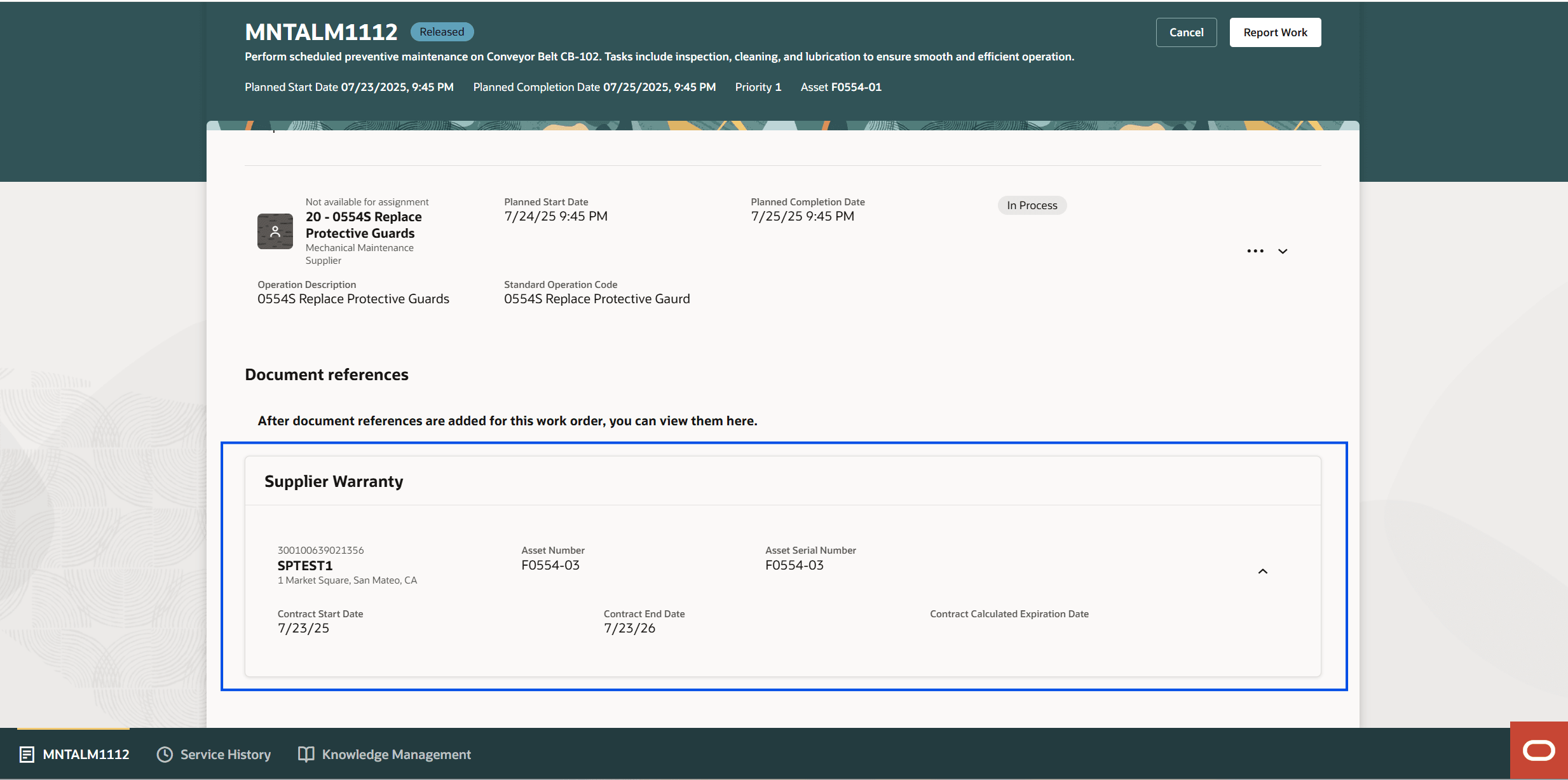
My Maintenance Work - Supplier Warranty Details
Additional Attribute Management
From the Preview page, you can view and update additional work order attributes.
The screenshot here shows the additional information attributes for work orders, in an edit mode.
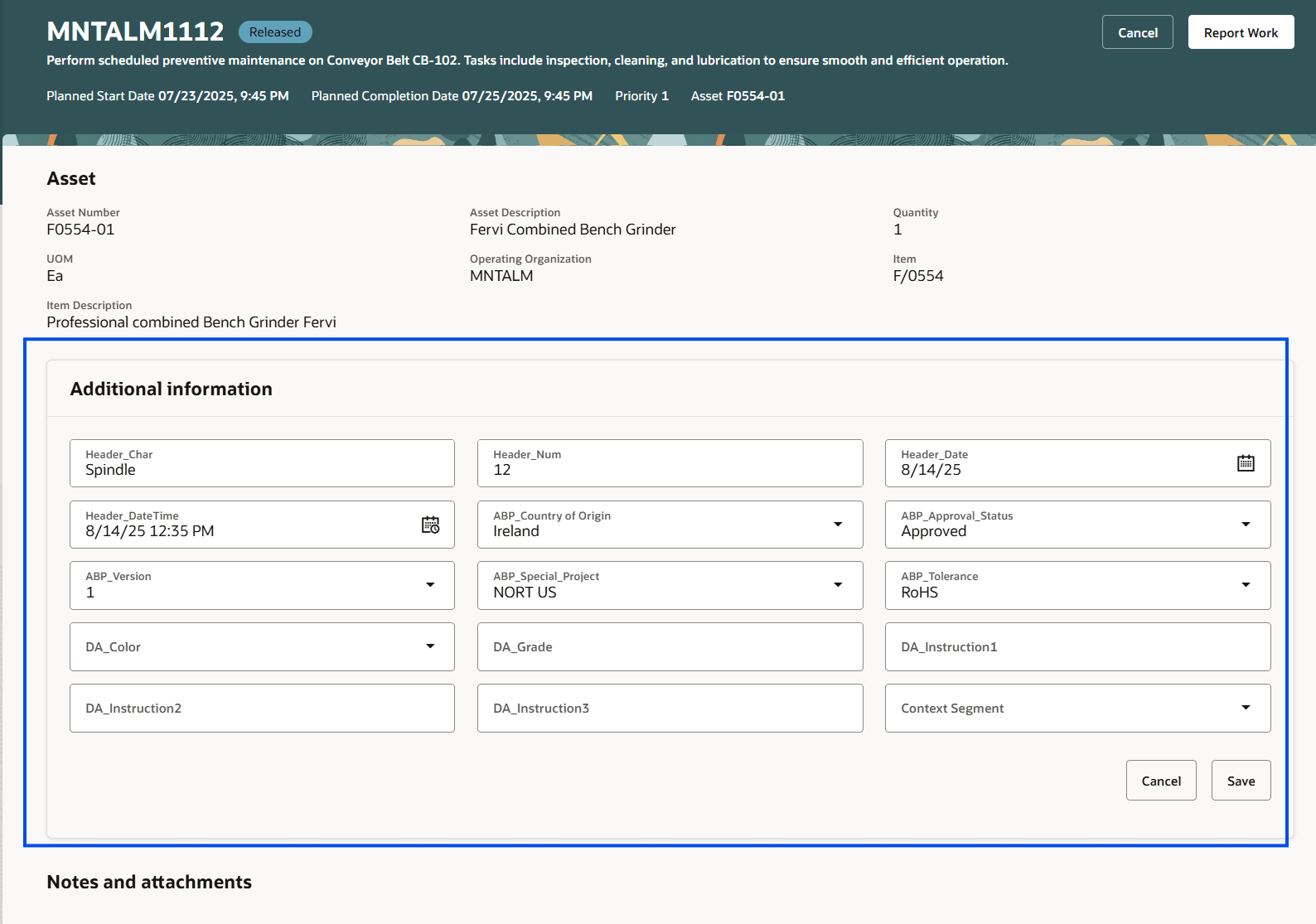
My Maintenance Work - Additional Information
Report Work – Operations
In Operations, you have these new fields:
-
Operation Notes: Access operation notes directly from the Work Order Operation.
-
Additional Operation Details: View Work Center Name, Standard Operation Code (renamed from Standard Operation Name), and Operation Description.
-
Complete Operation with Details: Complete an operation by providing the specific completion date and time, along with an optional note—similar to the functionality previously available in the Maintenance Dispatch List.
In this screenshot, you can see the option to complete an operation with details.
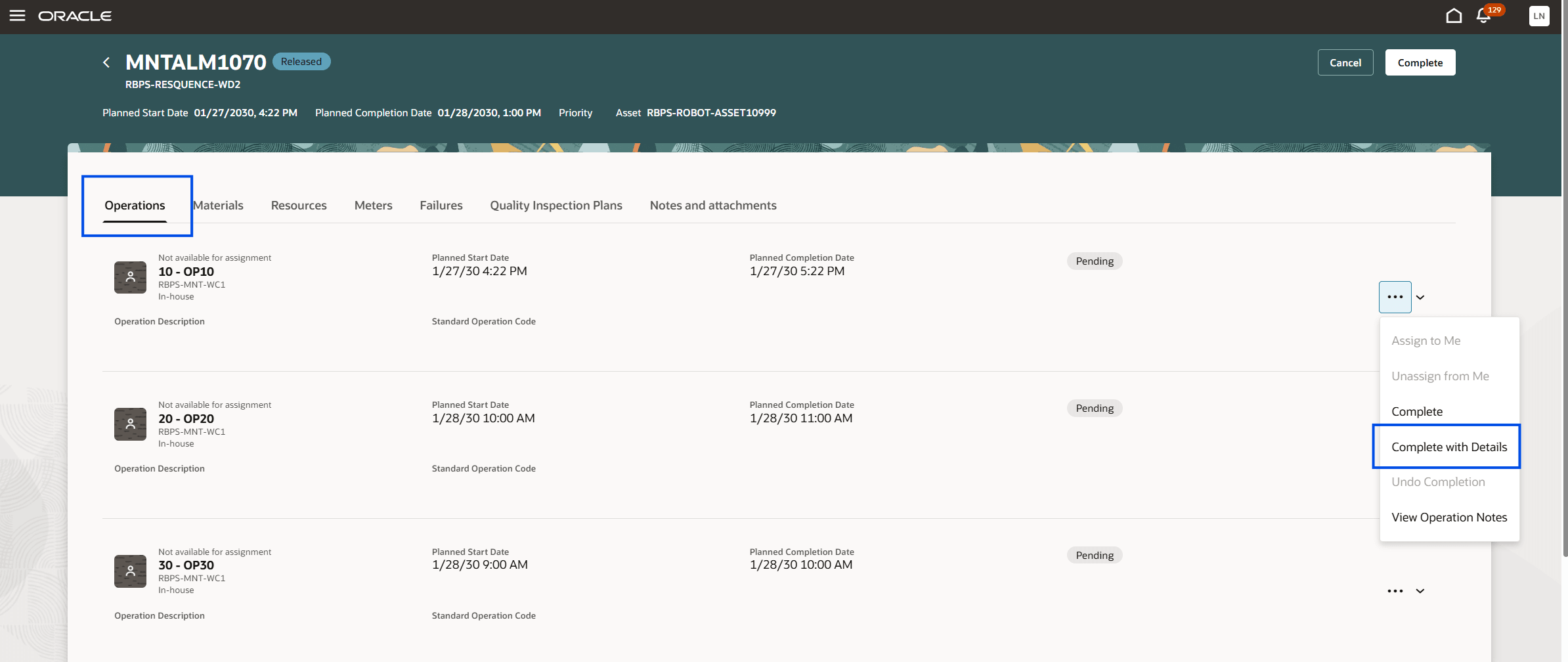
My Maintenance Work
The screenshot here shows available fields when you click Complete with Details on the Operations tab.
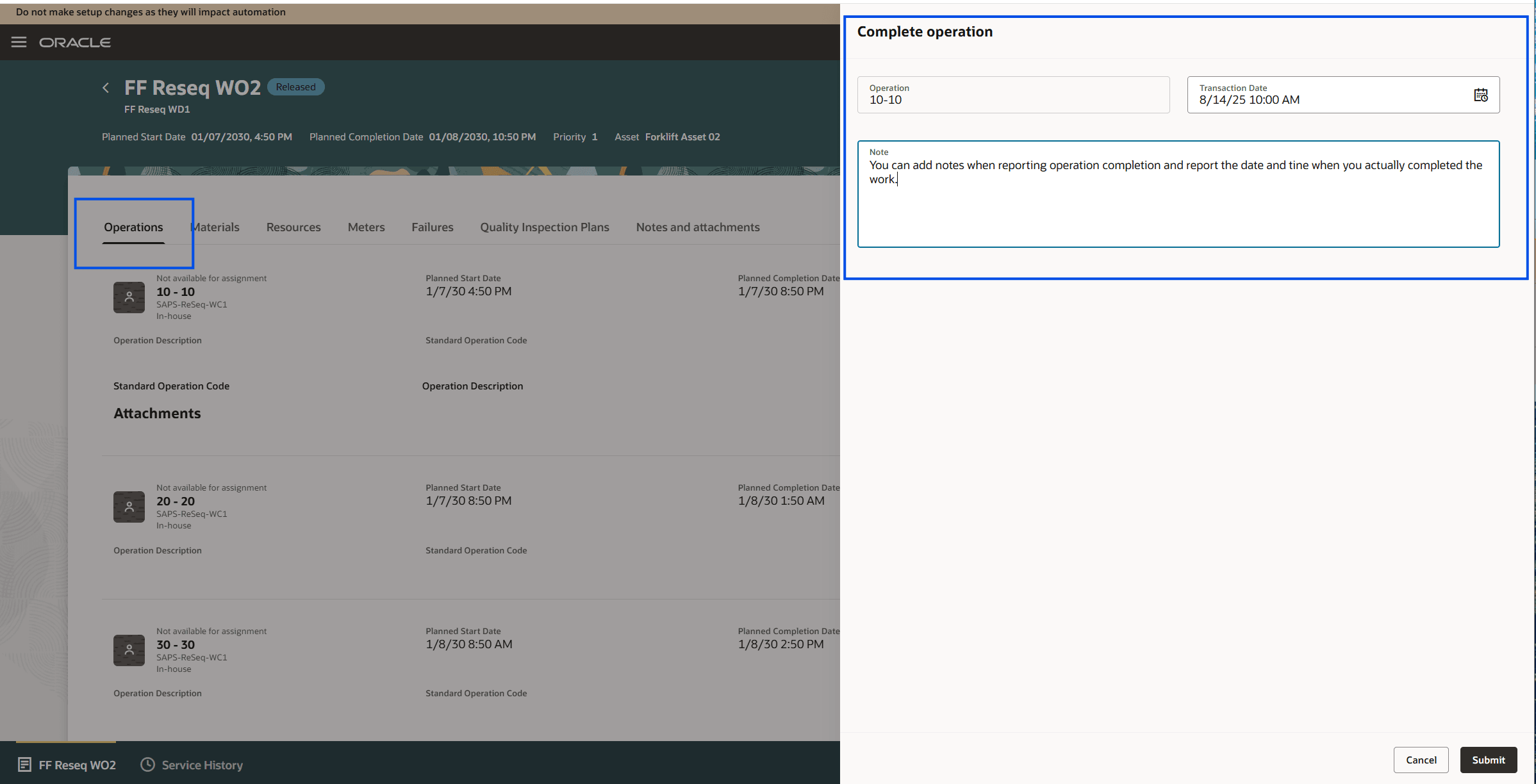
My Maintenance Work - Complete Operation with Details
Report Work – Materials
When reporting ad hoc materials, you can search for items by Description in the Material tab, and the item description is displayed in the list of values.
Barcode vs. List of Values for Materials
On the Materials tab, you can use business rules to change the default entry method from barcode scanning to user selection via list of values.
Work Order Groups
You can now identify and locate grouped work orders more easily in My Maintenance Work. New search and display options let you quickly filter by group and see group details in context.
-
Use the Work Order Groups filter in the Filters panel to find work orders that are part of a group.
-
For grouped work orders, view the Work Order Group name in the work order header on the Preview page for quick identification.
This feature helps you:
- Locate work orders faster using expanded search options.
- View asset warranty information directly from the Preview page with clear indicators and details.
- Report operations and materials more accurately with improved search, notes access, and additional operation reporting fields.
- Update key work order attributes without leaving the Preview page.
Steps to Enable
You don't need to do anything to enable this feature.