Redwood: Supplier Management Landing Page
Enable the Supplier Management landing page to view and open recently accessed suppliers and quickly navigate to the related tasks. Add your own key performance indicators, analytics and data visualizations tailored for your supplier administrators and managers to improve monitoring of supplier data.
When logging into Oracle Fusion Cloud Procurement, you'll see a new Supplier Management tile to launch the new Redwood landing page. The classic landing page is still accessible using the Suppliers tile.
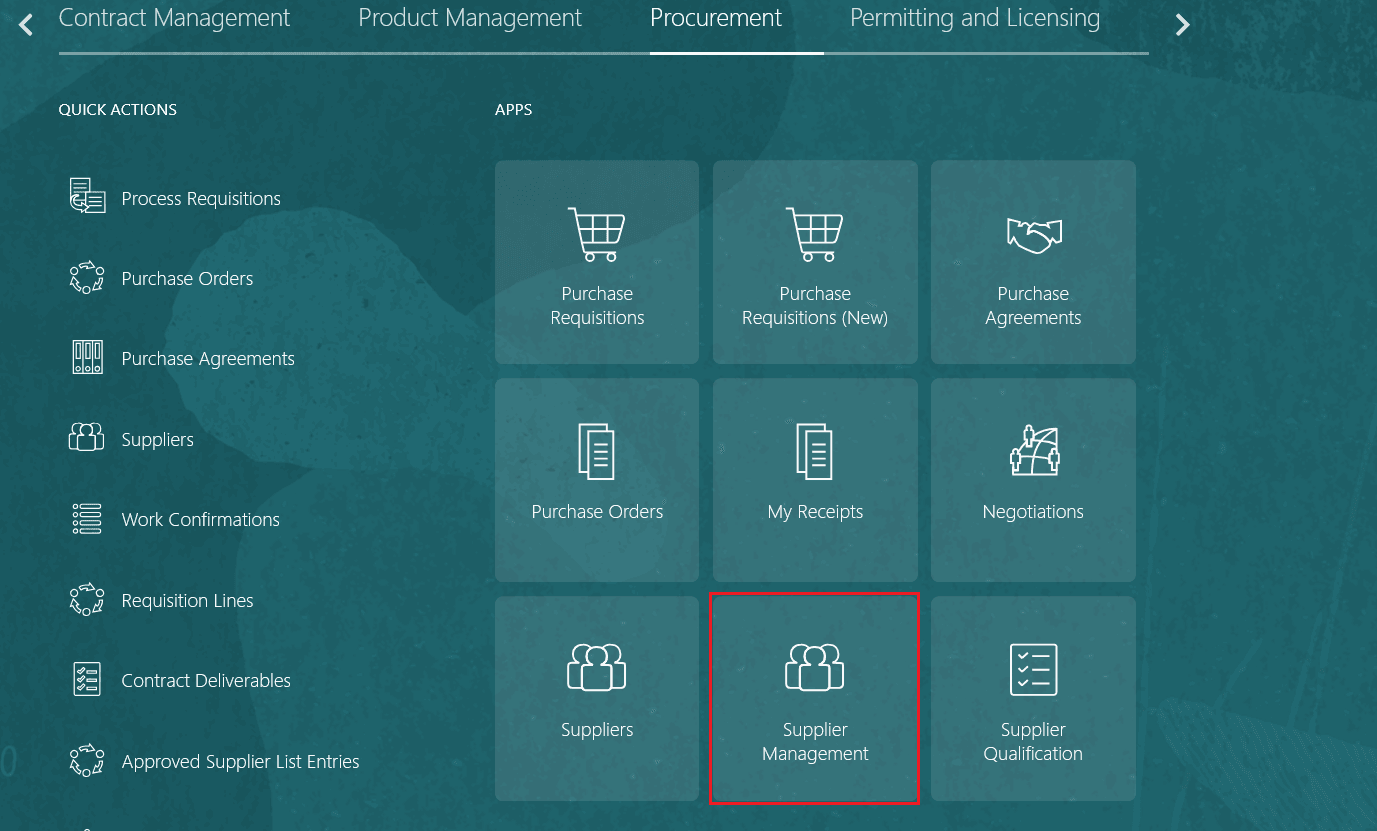
New Tile to Access Supplier Management Landing Page
You can see a list up to 25 suppliers that you recently accessed. You can quickly drill down to view more details about the supplier profile.
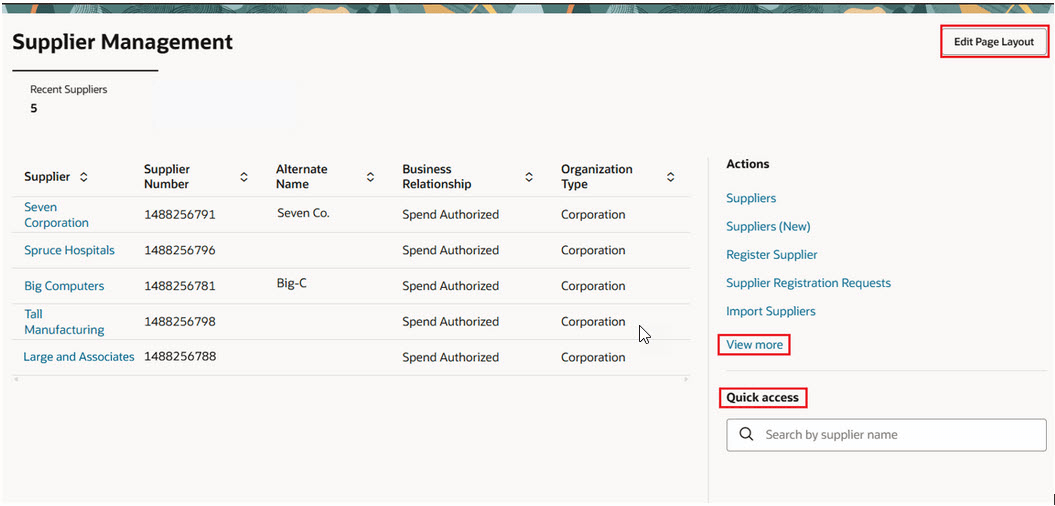
Supplier Management Landing Page
To optimize your list of actions used most frequently to manage supplier data, select View more and pin your favorites.
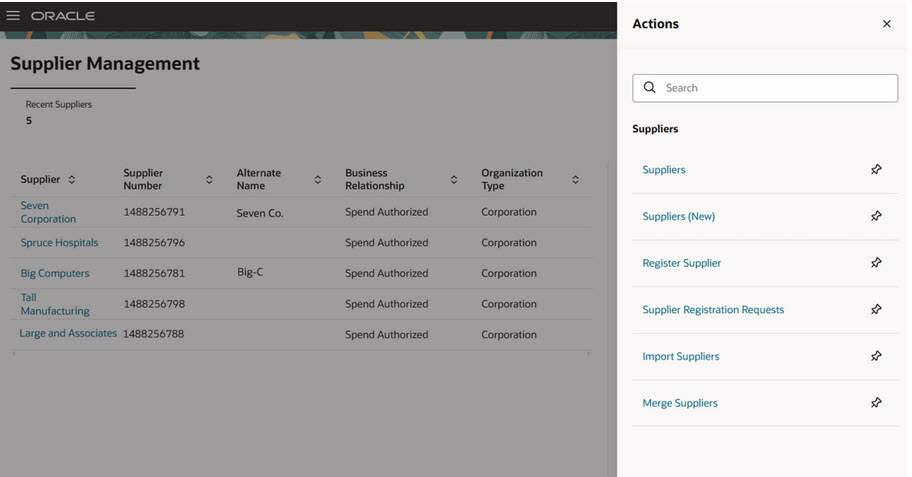
Pin Quick Actions
You can also use quick access to search for a supplier and quickly navigate to its profile.
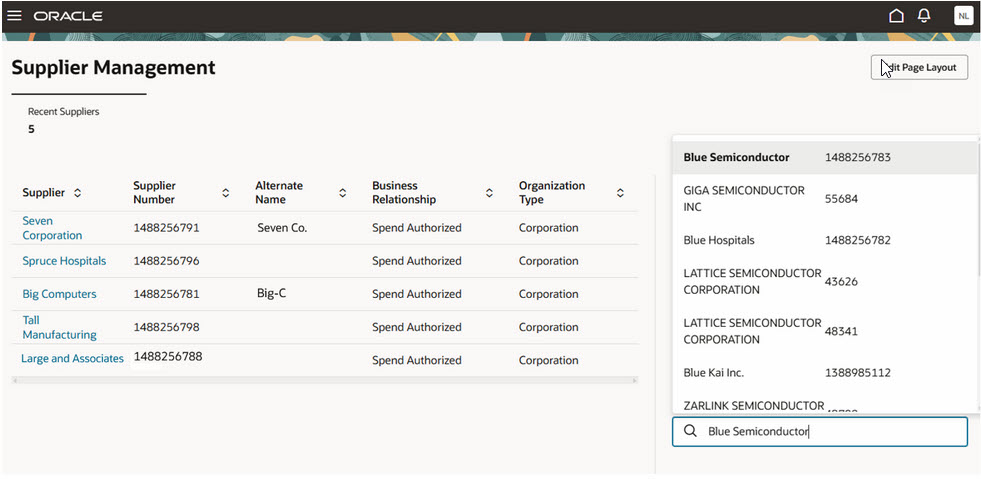
Search Supplier in Quick Access
If you're an administrator, you can use the Edit Page Layout button to create scorecards for your organization by adding OTBI-based KPIs and data visualizations that meet business requirements critical for monitoring supplier data.
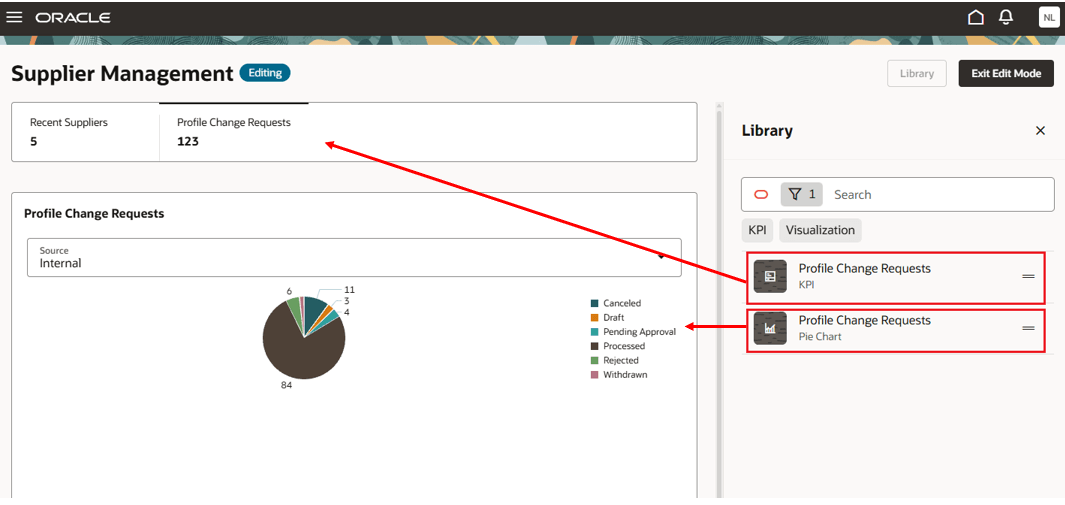
Add OTBI-Based KPIs and Visualization to the Landing Page
Steps to Enable
To access the new Supplier Management landing page, you must enable the Redwood Page for Supplier Management Enabled (ORA_POZ_SUPPLIER_MANAGEMENT_REDWOOD_ENABLED) profile option. By default, this profile option is disabled.
To enable the profile option, follow these steps:
- In the Setup and Maintenance work area, search and select the Manage Administrator Profile Values task.
- On the Manage Administrator Profile Values page, search for and select the profile option name or code.
- Set the Profile Value to Y.
- Click Save and Close. Changes in the profile value will affect users the next time they sign in.
Tips And Considerations
- Consider enabling this feature to let users try out Redwood pages. In this release, the Supplier Management landing page allows access to the other available Redwood pages, which include: Suppliers (New) search page and Register Supplier flow (based on feature opt-in). However, all other supplier work area related actions still navigate to the classic application.
- You can't remove the seeded Recent Suppliers scorecard using the Edit Page Layout action.
- OTBI visualizations aren't interactive on the landing page. You can view data in various formats, but drilling into records isn't supported yet.
- To add KPIs or data visualizations, you must first add them to the Visualization Configurations page. For KPIs, ensure the Visualization Type is set to Metric Card.
- As of this release, you can't unpin the seeded quick actions.
Key Resources
-
For details about how to add your own key performance indicators (KPIs) and visualizations to this page, see: Flexible Reporting in Redwood Dashboards.
-
For information about using Oracle Visual Builder Studio to extend your Redwood application pages, see Oracle Fusion Cloud HCM and SCM: Extending Redwood Applications for HCM and SCM Using Visual Builder Studio.
- Refer to Overview of Guided Journeys in the Oracle Fusion Cloud Human Resources: Implementing and Using Journeys guide, available on the Oracle Help Center.
Access Requirements
Users who are assigned a configured job role that contains this existing privilege can access the tile to launch and view the landing page:
- Access Suppliers Work Area Overview (POZ_ACCESS_SUPPLIER_WORKAREA_OVERVIEW_PRIV)
Administrators who are assigned a configured job role that contains this new privilege can edit the page layout to add KPIs and data visualizations:
- Edit Page Layout of the Supplier Management Page (POZ_EDIT_SUPPLIERS_LANDING_PAGE_LAYOUT_PRIV)
Administrators who are assigned a configured job role that contains these existing privileges can add OTBI-based KPIs and visualizations to the Visualization Configurations page for use on the landing page:
- View Data Visualization Configuration (ZCA_VIEW_DATA_VISUALIZATION_CONFIGURATION_PRIV)
- Manage Data Visualization Configuration (ZCA_MANAGE_DATA_VISUALIZATION_CONFIGURATION_PRIV)