Redwood: Manage Contract Terms on Purchasing Documents
View and manage contract terms on these Redwood purchasing document pages:
- For Purchase Orders - All buyer and supplier facing pages and their change orders.
- For Purchase Agreements - Buyer facing Edit and View pages, and supplier facing View agreement page.
You can add contract terms, change contract source, or apply latest terms. As a supplier, you can view the contract terms added by the buyer on a purchase order or purchase agreement.
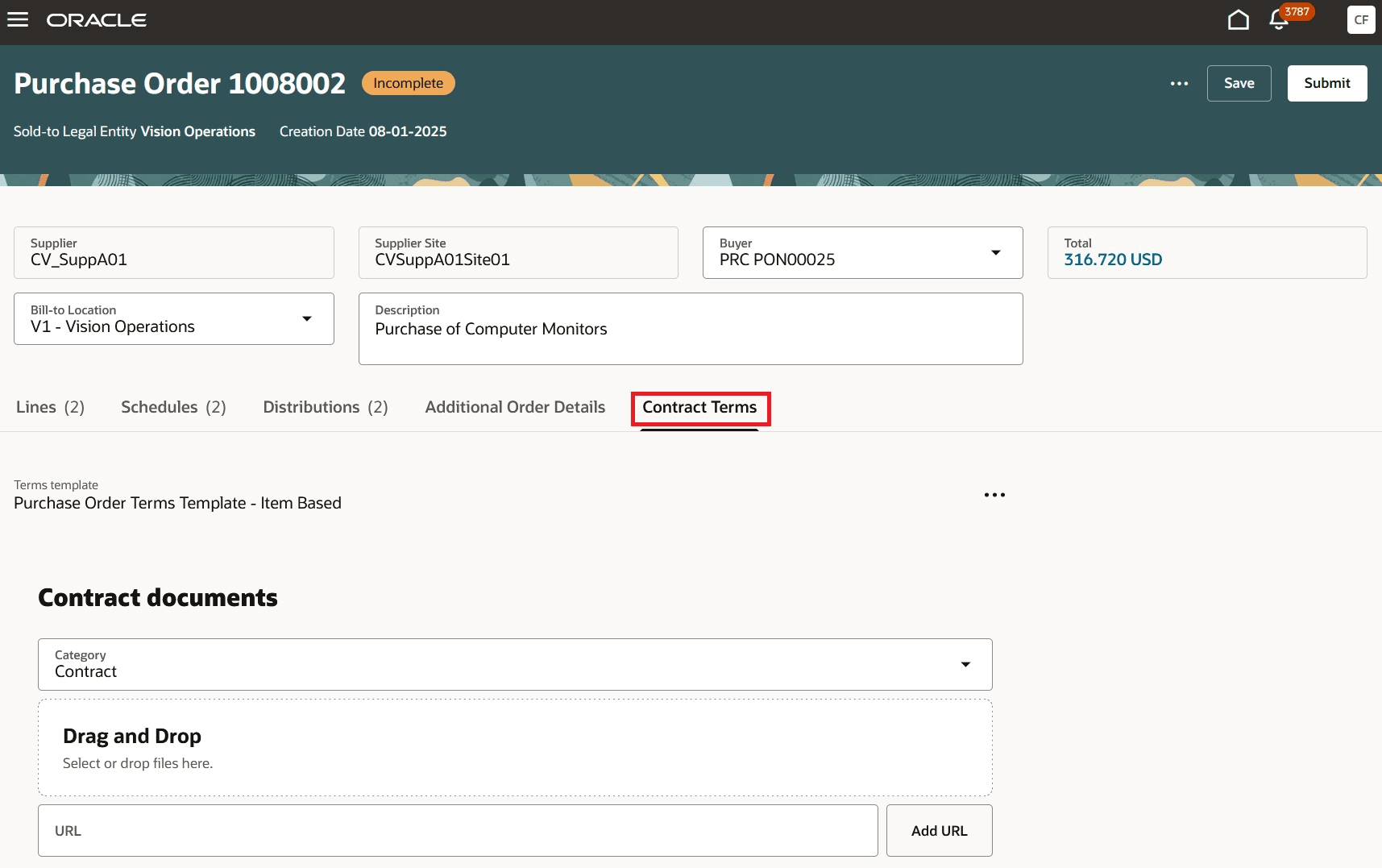
Contract Terms on a Purchase Order
You can add contract terms to a purchasing document by using the Add Contract Terms action if there are no default contract terms from the Terms Library.
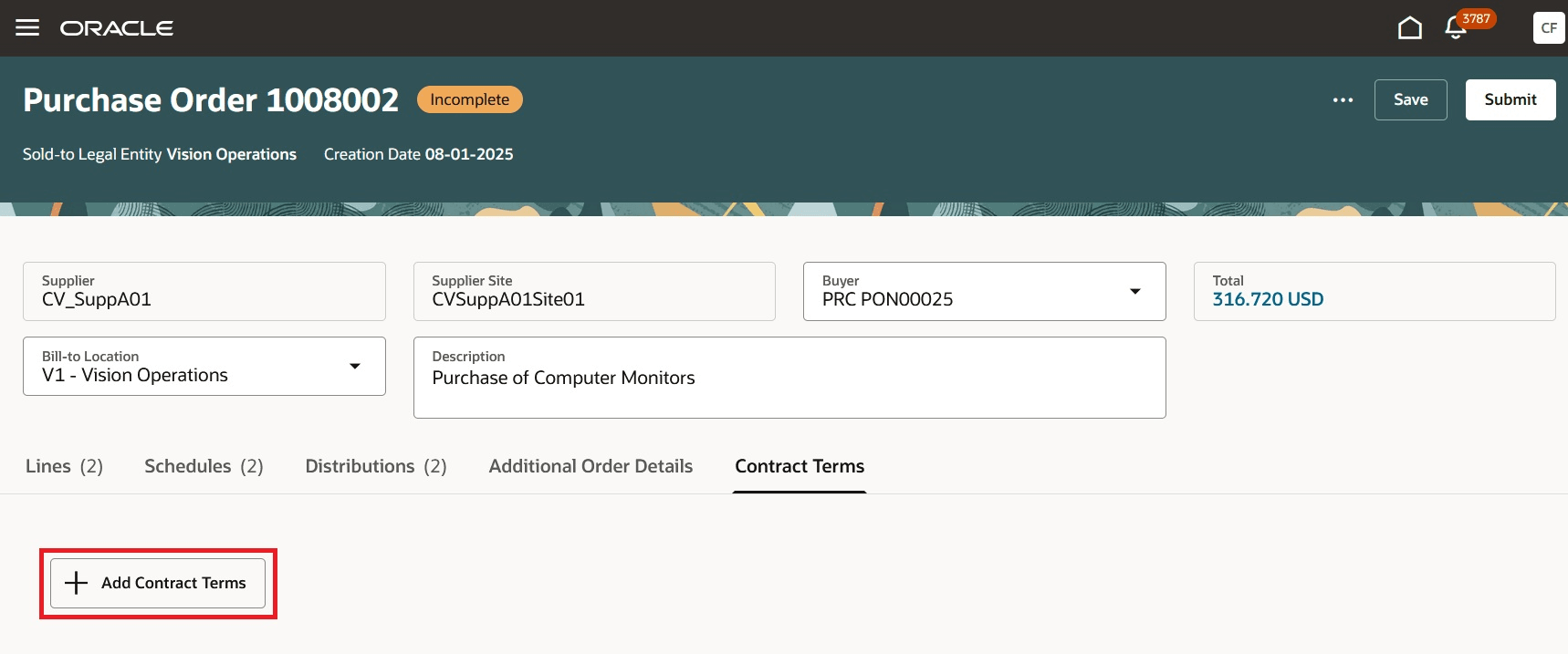
Add Contract Terms
These are the two contract sources you can choose from when adding contract terms:
- Terms Template
- Attached Document
Selecting a contract terms template adds the terms from that template to the purchasing document. Alternatively, you can attach the contract terms as a separate document.
Add Contract and Supporting Documents to a Purchasing Document
After contract terms are applied on a purchasing document, the Contract documents and Supporting documents sections are visible to attach additional contract terms related documents.
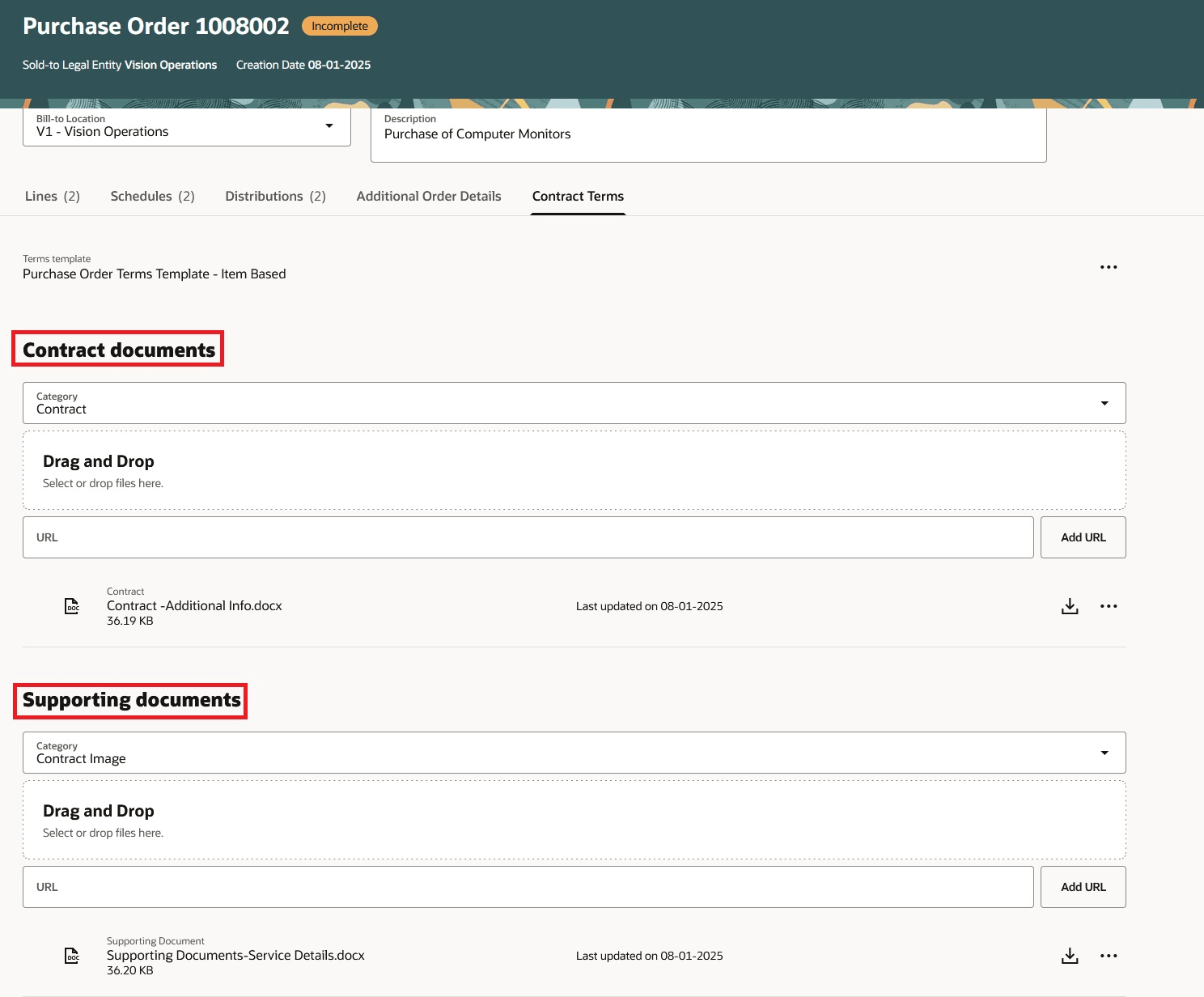
Contract and Supporting Documents
Available Actions on the Applied Contract Terms
Here's the list of actions you can perform on the contract terms applied on a purchase document:
| Action | Action Details |
|---|---|
|
Change Contract Source |
This action applies to both the Terms Template and the Attached Document. Use this action to change the source of the contract terms from one template to another, from a template to an attached document, or from an attached document to a template. |
|
Remove Contract Source |
This action applies to both the Terms Template and the Attached Document. Use this action to remove all contract terms from the contract, which also removes related contract documents and supporting documents. |
|
Apply latest contract terms |
This action is only applicable to the Terms Template. Use this action to apply the latest version of the terms template to the purchasing document. The terms on the purchasing document will only be updated if a newer version of the terms template is available in the Terms Library within Oracle Fusion Enterprise Contracts. |
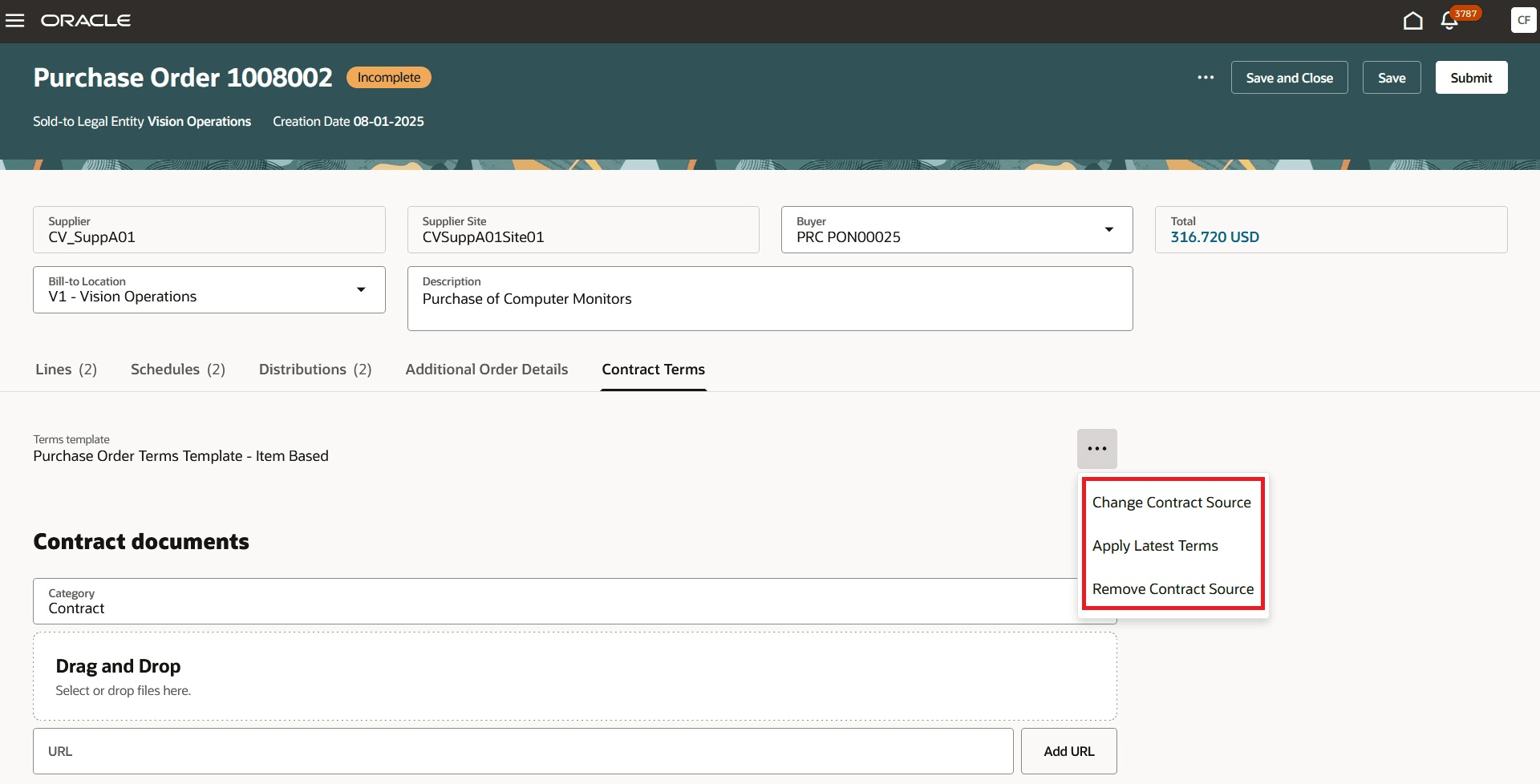
Available Actions on Contract Terms
Download Contract Terms
When contract source is an attached document, use the Download action to download the file attached as contract terms.
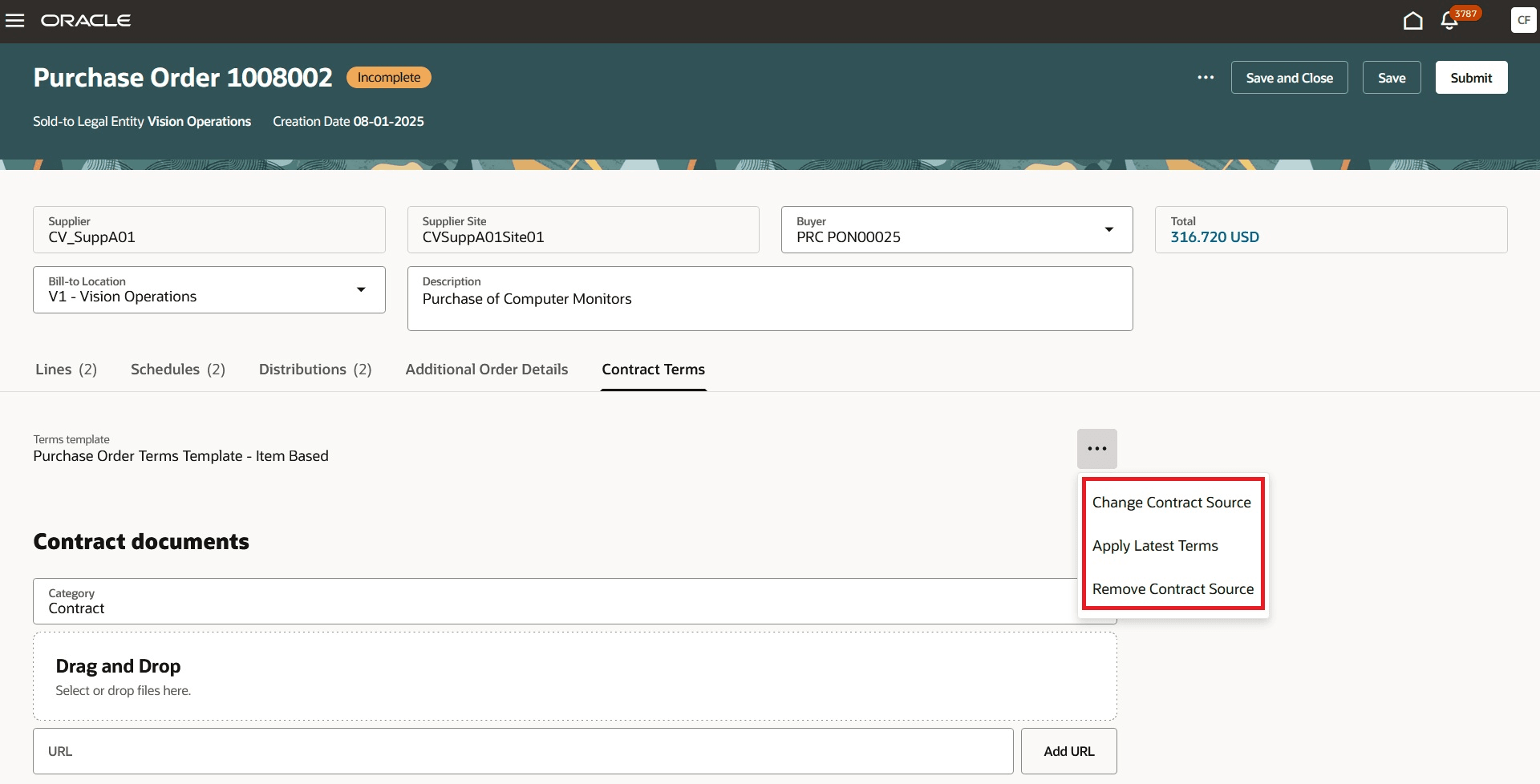
Download the Primary Contract Document
When contract source is a terms template, use the View PDF action to view the contract clauses that are embedded as a part of the purchasing document.When contract source is a terms template, use the View PDF action to view the contract clauses that are embedded as a part of the purchasing document.
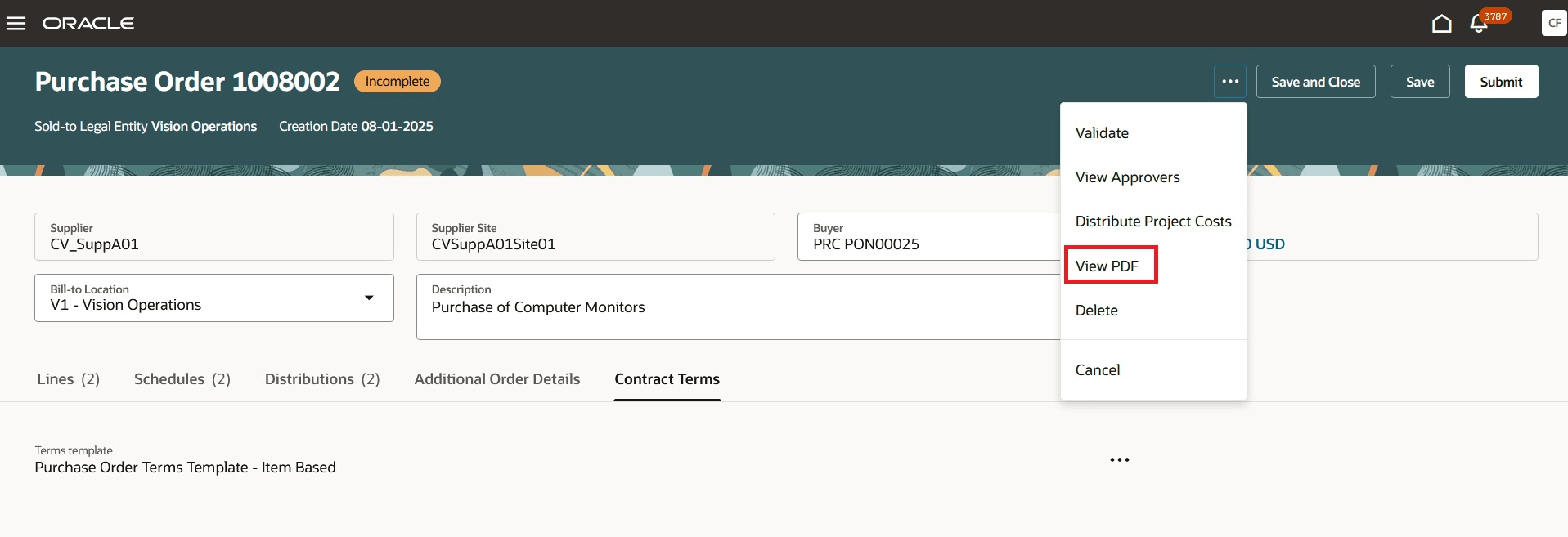
View embedded contract terms
Steps to Enable
Use the Opt In UI to enable this feature. For instructions, refer to the Optional Uptake of New Features section of this document.
Offering: Procurement
To use the Redwood: Manage Contract Terms on Purchasing Documents feature, you must enable the Enable Contract Terms in Oracle Fusion Procurement opt in feature available under the Procurement Contracts functional area in the Procurement offering if not already enabled. If you have already enabled it, you don't have do anything to enable the feature.
Tips And Considerations
- When adding supporting documents, you can categorize the documents using either the predefined attachment categories (Supporting Document and Contract Image), or any administrator-defined categories configured by your organization.
- When adding contract documents, you can only categorize the documents using seeded values.
- When the contract source is an attached document, select only one document to be attached as the contract terms document.
- These functionalities aren't supported in this release:
- Managing Contract Terms on Purchase Agreement Change Order pages.
- Display of Contract Terms changes in View Change Details page on Purchase Order and Agreements.
Key Resources
- For details on how contract terms templates work, refer to the How Contract Terms Templates Work topic
Access Requirements
Buyer users who are assigned a configured job role that contains these privileges can access this feature:
- Author Standard Contract Terms and Conditions - OKC_AUTHOR_CONTRACT_TERMS_AND_CONDITIONS_TEMPLATE_PRIV
- View Contract Terms - OKC_VIEW_CONTRACT_TERMS_AND_CONDITIONS_PRIV
These privileges were available prior to this update.
Supplier users who are assigned a configured job role that contains this privilege can access this feature:
- View Contract Terms - OKC_VIEW_CONTRACT_TERMS_AND_CONDITIONS_PRIV
This privilege was available prior to this update.