Redwood: Add Item Structures and Work Definitions to a Simulation Set
You may want to simulate a scenario by changing the Bill of Material (item structures) or the routings (Work Definition). You can use a simulation set where you want the changes to persist and be available across multiple plan scenarios. With this update, you can add item structures and work definitions and manipulate them in a simulation set using the Redwood user experience.
Additional Simulation Set Support
With this update you can now add item structures and their substitute components, and workflow definition operations and their operation resources to a new or an existing simulation set using the Redwood user experience. While in a simulation set, you can now copy an item structure, copy a work definition, and delete operations and operation resources.
You can:
- Copy item structures and work definitions from plan inputs to a simulation set and make the desired changes within the simulation set.
- Copy changes to item structures and work definitions that you have made in a plan to a simulation set for retention across plan runs.
- Copy item structures and work definitions from one simulation set to another simulation set.
- Copy a full item structure to duplicate its components and substitute components to a new item while in a simulation set.
- Copy a full work definition to duplicate the operations and operation resources to a new item’s work definition while in a simulation set.
- Delete a work definition’s operation and operation resources while in a simulation set.
Copying to Simulation Sets
To copy item structure rows or work definition operations from plan inputs to a simulation set, select one or more rows and select Copy to Simulation Set from the Actions menu.
The following screenshot shows the Copy to Simulation Set action for item structures. The process for copying Operations is the same.
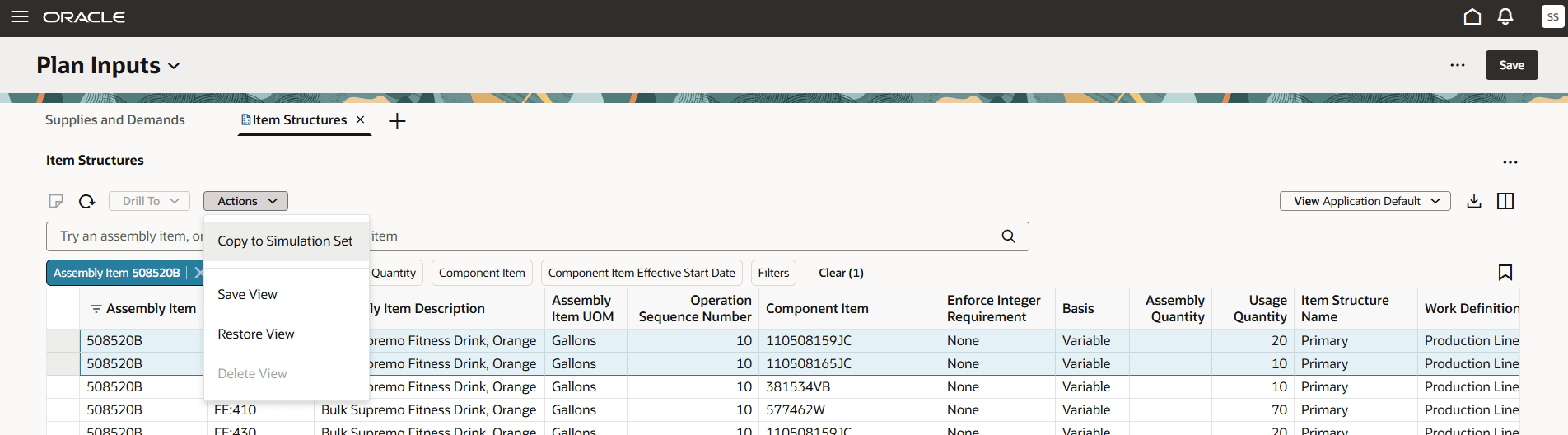
Copy to Simulation Set from Plan Inputs
The Copy to simulation set drawer opens, allowing you to select whether to copy to an existing simulation set or create a new simulation set.
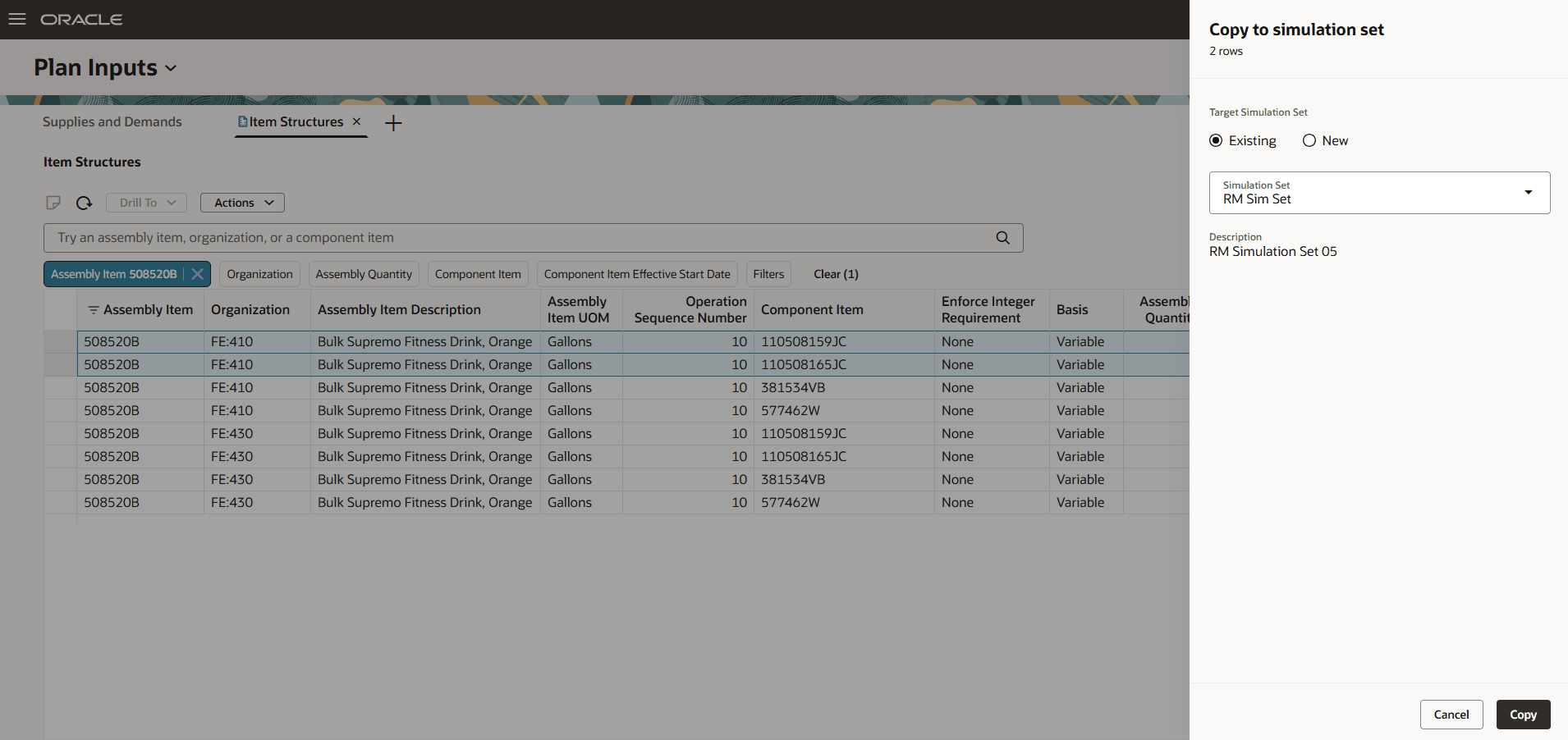
Copy to Simulation Set Drawer
Creating a new simulation set now allows for an optional description field to be specified.
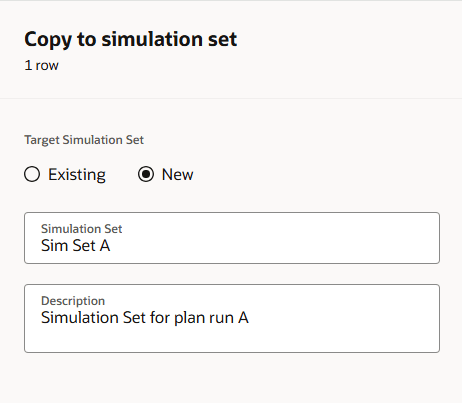
Copy to a New Simulation Set
When you click the Copy button, the selected rows are copied into the target simulation set.
If any one of the selected plan input rows already exists in the simulation set, they aren’t copied, so that the system doesn’t overwrite any changes that already exist in the simulation set. In this example, one of the two item structure rows already existed in the simulation set and so it wasn’t copied.
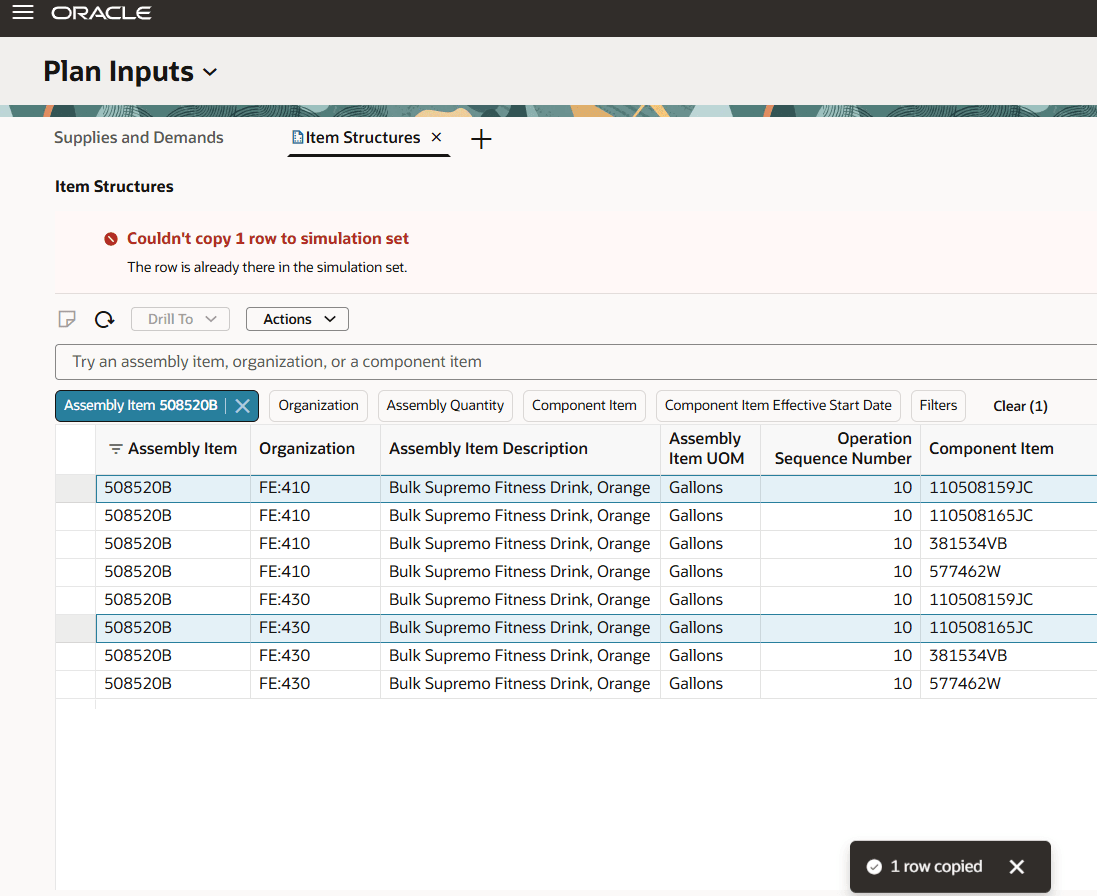
Message Displayed from Plan Inputs When an Item Structure Already Existed in a Simulation Set
You can also copy changes you made within a plan to a simulation set. Similar to the classic version of Item Structures and Routings, you can copy only changed rows. You have two options when copying changed orders from a plan into a simulation set:
- The Copy to Simulation Set action is selection dependent. Only the selected changed rows are copied to the simulation set.
- The Copy All Changes to Simulation Set action isn’t selection dependent. All changed rows are copied to the simulation set.
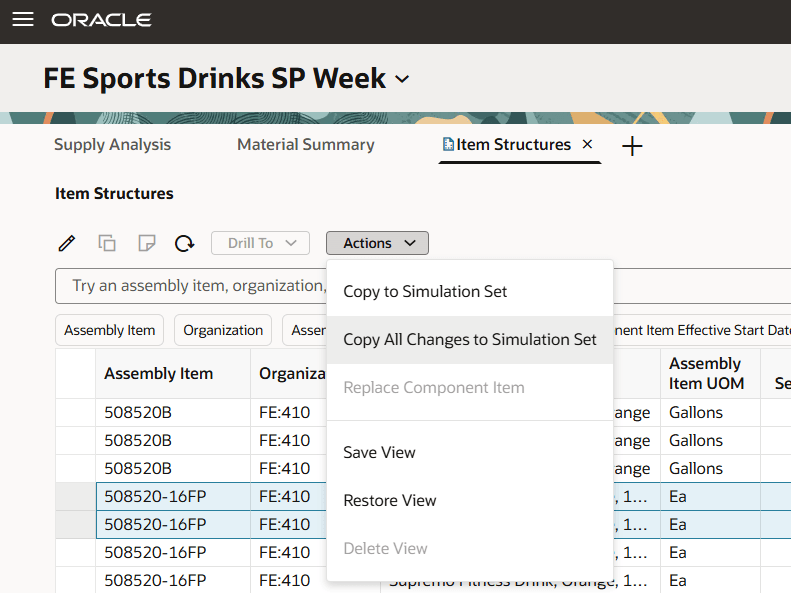
Copy to Simulation Set from Within a Plan
The same Copy to simulation set drawer shown earlier when copying from plan inputs is displayed.
If the row doesn’t already exist in the simulation set, it’s copied, and a brief confirmation message is displayed. If, however, one or more rows already exist in the simulation set, you’ll see a message such as the one shown in the following image in a Copy rows to simulation set dialog box.
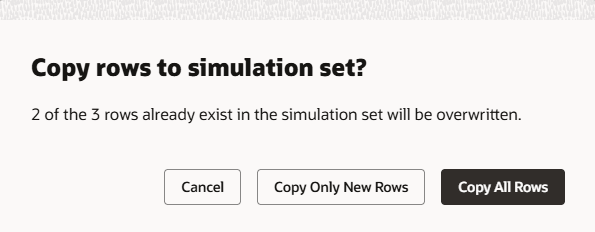
Message Displayed from Within a Plan if Rows Being Copied Already Exist in the Simulation Set
This dialog box gives you the Copy All Rows option, that overwrites any rows that already exist in the simulation set, or the Copy Only New Rows option, that copies only the new rows and don’t already exist in the simulation set.
Note that when copying an item structure row to a simulation set, all associated substitute components will be automatically copied to the simulation set. Additionally, if you copy a substitute component to a simulation set, the related component item will automatically be copied to the simulation set if it is not already present.
Likewise, when copying an operation row to a simulation set, all associated operation resources will be automatically copied to the simulation set. If you copy an operation resource to a simulation set, the related operation will automatically be copied to the simulation set if it is not already present.
Copy Item Structure
You can now copy a full item structure to duplicate its components, and any related substitute components, to a new item while in a simulation set.
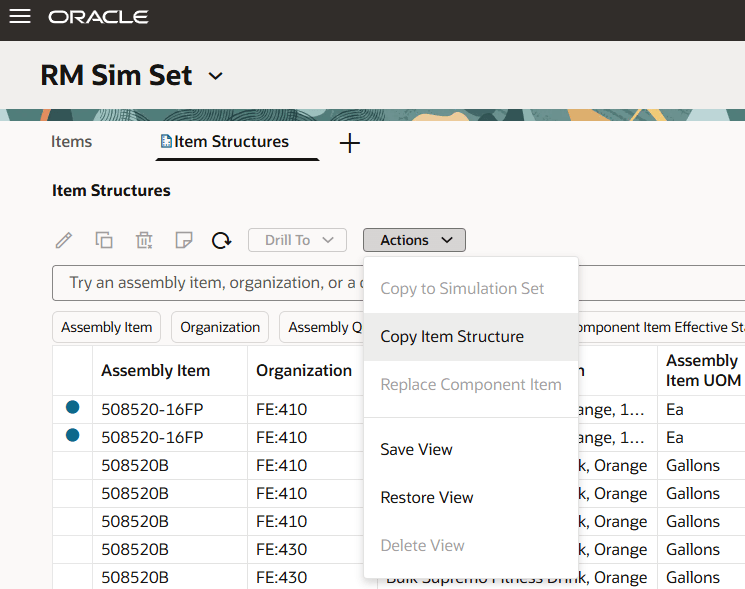
Copy Item Structure Action
Use the Copy Item Structure action to display the drawer.
You can:
- Select the item and organization you want to copy the item structure from.
- Choose the name of item structure you want to copy.
- Select the item you want to copy this item structure into.
- Provide a name for the new item structure.
- Specify if the new item structure is a primary item structure or not. If a primary item structure already exists for this item and organization, you will be notified.
- Select an alternate (non-primary) routing (work definition) if any are available.
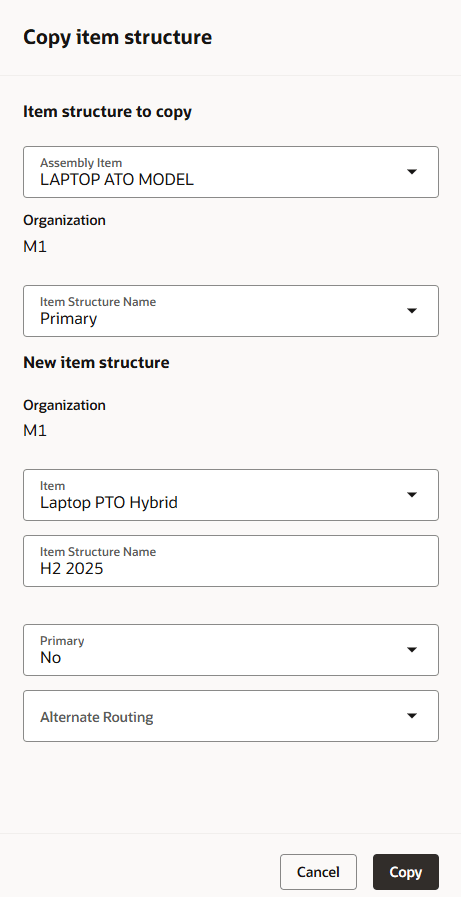
Copy Item Structure Drawer
Select Copy to create the new item structure and display it in the item structures page. Be sure to use the Save action to save the new item structure to the simulation set.
Copy Work Definition
Use the Copy Work Definition action to display the copy drawer.
You can:
- Select the item and organization you want to copy the work definition from.
- Choose the name of the work definition you want to copy.
- Select the item you want to copy this work definition into.
- Provide a name for the new work definition.
- Specify if the new work definition is a primary work definition or not.
Select an item structure for the item and organization to associate this work definition.
Copy Work Definition Drawer
Select Copy to create the new work definition and display it in the page. Be sure to use the Save action to save the this work definition to the simulation set.
Delete operation and operation resources
While in a simulation set, you can now delete operations and operation resources. Select the row or rows you want to delete and click the delete icon. The selected rows will be removed from the grid. Be sure to use the Save action to delete the records from the simulation set.
Steps to Enable
You don't need to do anything to enable this feature.
Access Requirements
Users who are assigned a configured job role that contains these privileges can access this feature:
Item Structure privileges:
- View Planning Product Structures (MSC_VIEW_PLANNING_PRODUCT_STRUCTURES_PRIV)
- Edit Planning Product Structures (MSC_EDIT_PLANNING_PRODUCT_STRUCTURES_PRIV)
Work definition privileges:
- View Planning Routings (MSC_VIEW_PLANNING_ROUTINGS_PRIV)
- Edit Planning Routings (MSC_EDIT_PLANNING_ROUTINGS_PRIV)
These privileges were available prior to this update.