Enhancements to Copying and Deleting Service Request Attachments in the Redwood UI
The Redwood UI for Service Requests has introduced two enhancements related to attachments:
By default in the Redwood service request UI, you have the ability to remove a service request attachment record and a service request message attachment through the existing Add Attachment privilege. Starting in this release, your administrator can restrict this delete attachment capability by setting the profile option ORA_SVC_ENABLE_ADD_WITH_DELETE_ATTACHMENT to No and specifically removing the new Delete Service Request Attachment privilege.
The remove option will not be displayed from the Service Request Attachments panel in the Edit Service Request Details page as shown here:
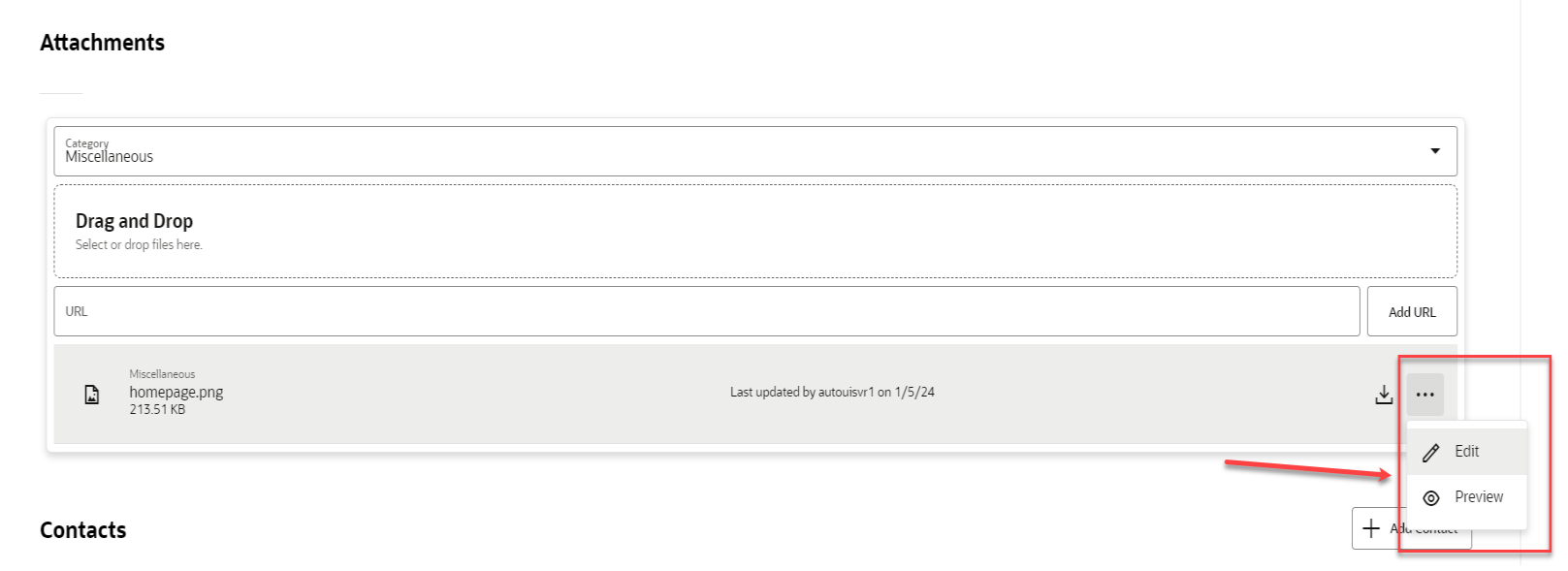
Restrict Remove Option from Service Request Attachments panel
Additionally, you have the option to copy attachments from a service request when you perform the copy service request action as shown below. To check all the attachments, click the check box next to the Title column header.
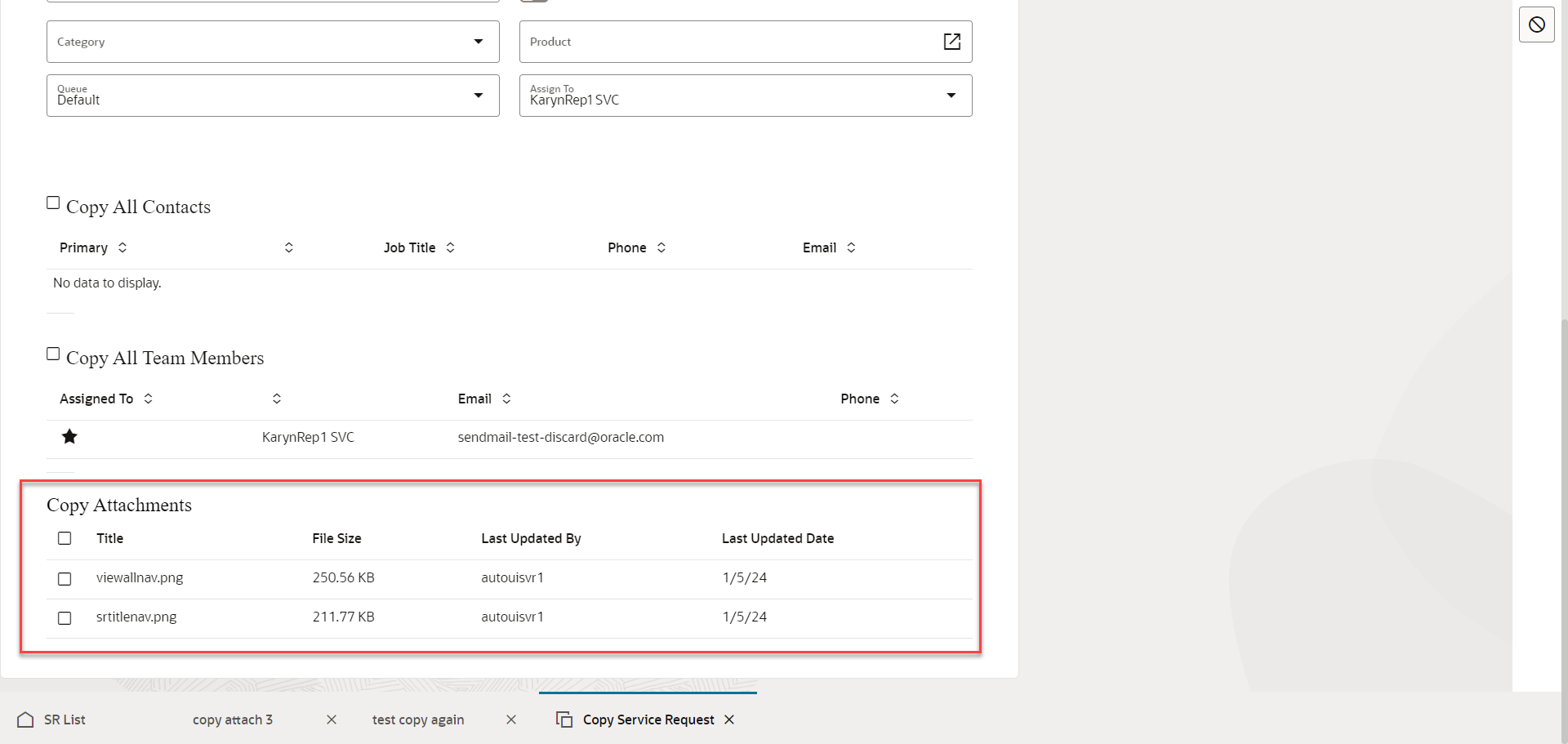
Copy Attachments when copying a service request
Control users' permissions to remove SR attachments in the Service Request Activity Stream and from the Edit Service Request Details page.
Copy attachments from one service request to another service request when using the Copy Service Request command.
Steps to Enable
The default Service Request Troubleshooter roles contain the Delete Service Request Attachment privilege. Follow these steps to create a custom Service Request Troubleshooter role and a custom Service Request Representative role which does not contain this privilege. Then grant the custom Service Request Representative role to the users for whom you want to disable this capability. You need to log in as a user who has access to the Tools > Security Console screen where you want to make the following changes:
Create a custom Service Request Troubleshooter role
- Under the Roles panel, search for the existing Service Request Troubleshooter role and click Copy Role to create a new custom Service Request Troubleshooter role.
- Click on Edit Role to make changes to the custom Service Request Troubleshooter role.
- Under step 2 - Function Security Policies, scroll down until you find the Delete Service Request Attachment privilege and highlight the record.
- Next, click on the Delete button to remove this privilege.
- Click on step 8 - Summary and click the Save and Close button.
Create a custom Customer Service Representative role
- Search for the existing Customer Service Representative role and click Copy Role to create a new custom Customer Service Representative role.
- Click on Edit Role to make changes to the custom Customer Service Representative role.
- Under step 5 - Role Hierarchy, search for the existing Service Request Troubleshooter roles and click on the Delete button to remove them. There will be 3 of them with the following Role Codes
- ORA_SVC_SR_TROUBLESHOOTER
- ORA_SVC_SR_TROUBLESHOOTER_FSCM
- ORA_SVC_SR_TROUBLESHOOTER_HCM
- In the same screen, click on the Add Role button and search for the custom Service Request Troubleshooter role to add it.
- Click on step 8 - Summary and click the Save and Close button.
Grant Users the custom Customer Service Representative role
NOTE: Make sure these roles are in a completed status before granting them to users who should not be allowed to delete an attachment. Go to Administration > Role Status screen to check if the new custom roles are completed.
- Under Users panel, search for those users who you want to restrict delete attachment capability.
- Click on their user name and then click on the Edit button.
- Click on the Add Role button and search for the custom Customer Service Representative role.
- After locating the custom Customer Service Representative role, click on the Add Role Membership button. If this user also has the default Customer Service Representative role, you will want to remove that role by clicking the x button.
- Click Save and Close button.
Run the Import User and Role Application Security Data process
From Navigator > Tools > Scheduled Processes > search for the process called Import User and Role Application Security Data and run it.
Set the profile option ORA_SVC_ENABLE_ADD_WITH_DELETE_ATTACHMENT to No
To set this profile option to No (Default value is Yes), navigate to Setup and Maintenance work area and search for the Manage Administrator Profile Values task. Query for the ORA_SVC_ENABLE_ADD_WITH_DELETE_ATTACHMENT and change the value to No.
Tips And Considerations
This ORA_SVC_ENABLE_ADD_WITH_DELETE_ATTACHMENT profile option determines for backward compatibility with the current Add Attachment Privilege, which includes Delete Attachment functionality. Here are the rules:
Table that shows the rules for backward capability with Add Attachment and Delete Attachment privileges and profile option.
| Privileges Granted to User | Profile Option Value Set to No | Profile Option Value Set to Yes |
|---|---|---|
|
User does not have the Add Attachment privilege but has new Delete Service Request Attachment privilege |
Cannot add but can delete |
Cannot add but can delete |
|
User has the Add Attachment but not the new Delete Service Request Attachment privilege |
Can add but not delete |
Can add and delete (existing functionality prior to this release) |
|
User has neither privilege |
Cannot add or delete |
Cannot add, cannot delete (existing functionality prior to this release) |
Access Requirements
There is a new Delete Service Request Attachment privilege that has been seeded in the Customer Service Representative role as shown below:
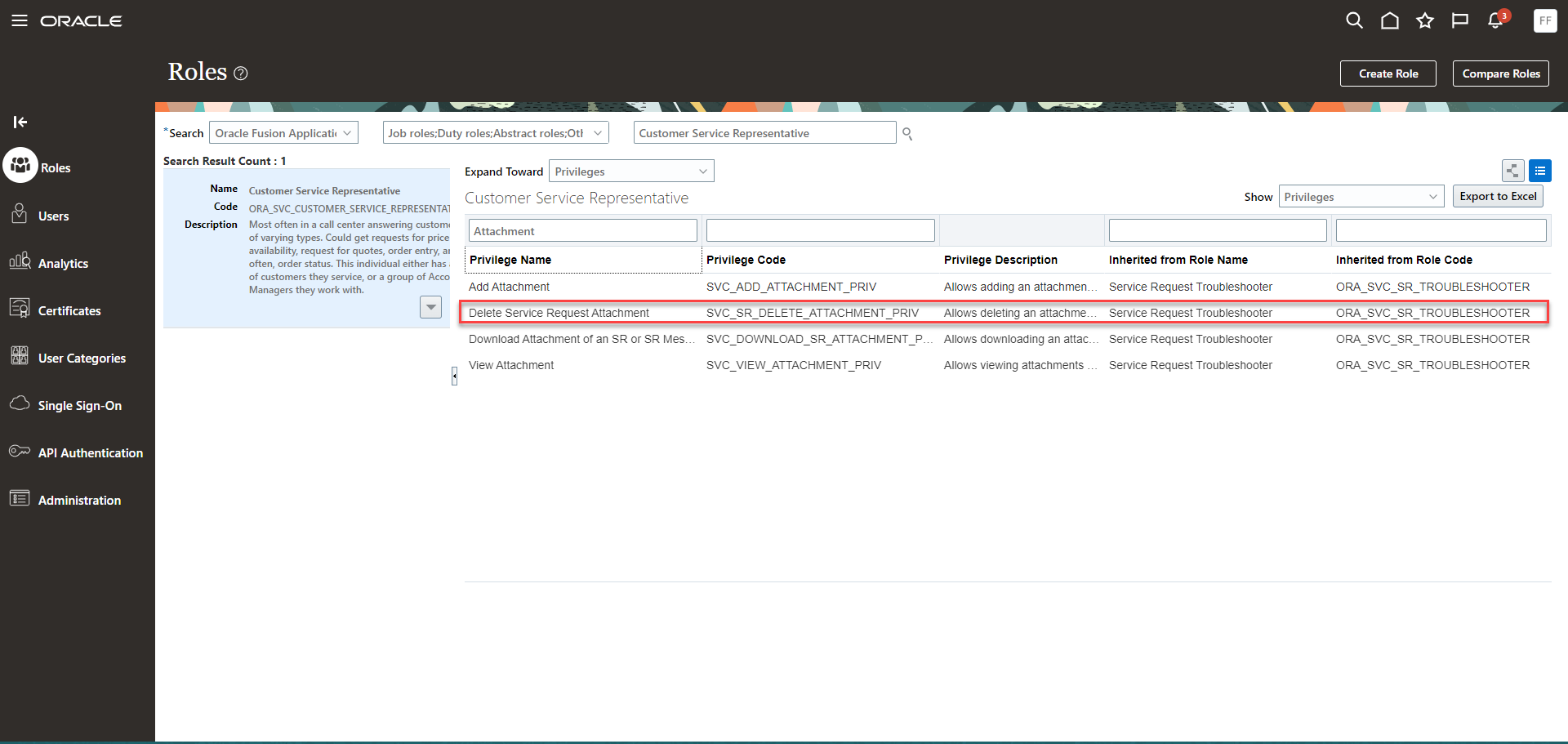
Various Attachment privileges
There is also a new ORA_SVC_ENABLE_ADD_WITH_DELETE_ATTACHMENT profile option as shown below:
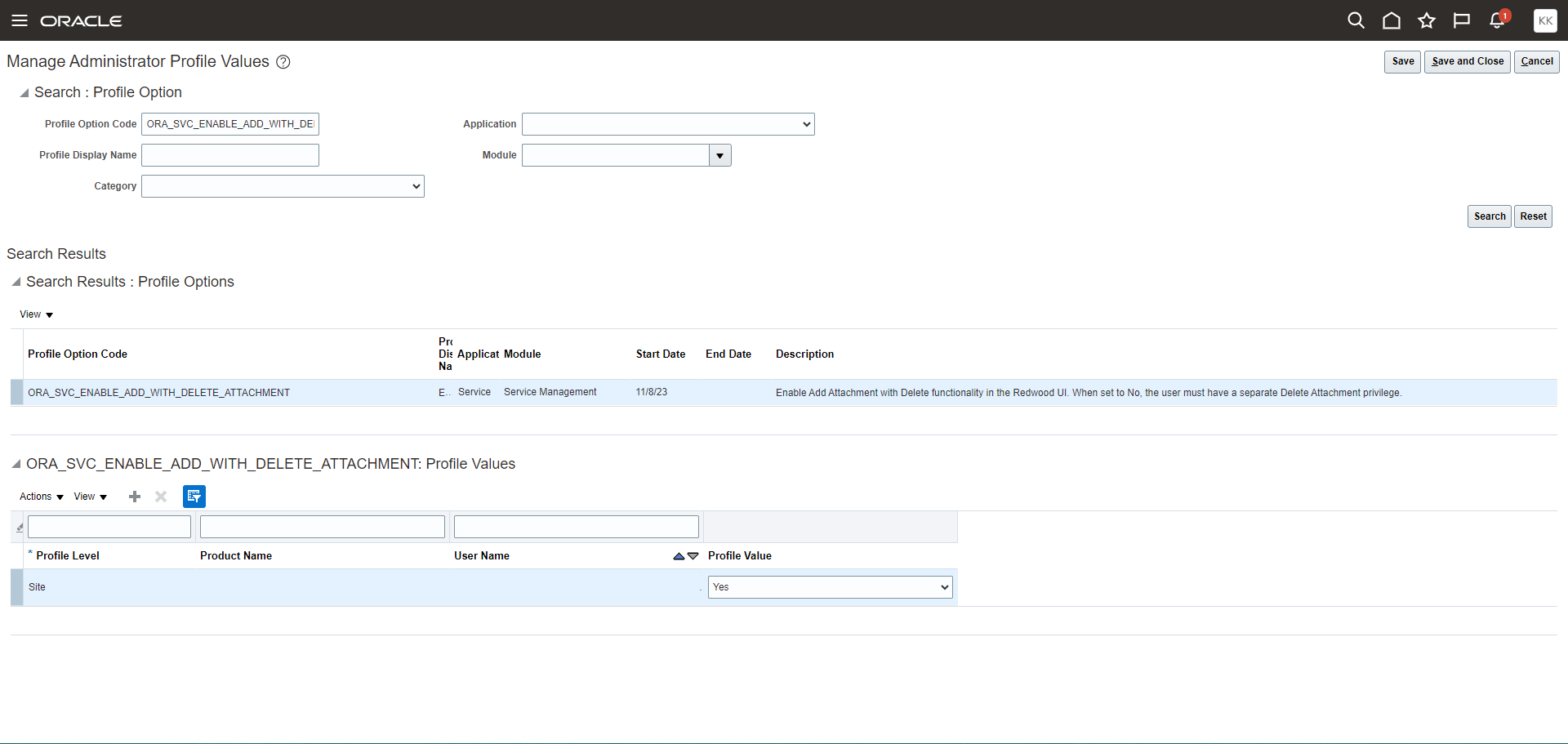
Profile Option