Updated screen pop rules for the Redwood User Interface
Two ready-to-use screen pop rules for the Redwood User Interface have been added in the Screen Pop Configuration setup.
- Default Redwood Sales Rule Set -> Use this as the default screen pop rule for your Sales application to leverage rules defined using new ready to use screen pop pages
- Default Redwood Service Rule Set -> Use this as the default screen pop rules for your Service application to define unique set of rules for Service
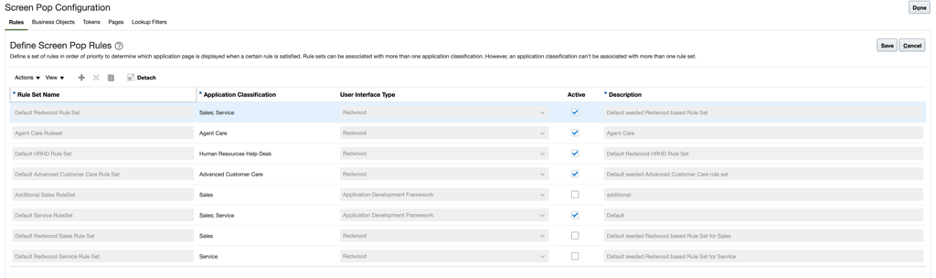
Having separate screen pop rules for Service and Sales allows configuring rules specific to each application.
Steps to Enable
To configure a screen pop rule:
- In the Setup and Maintenance work area, go to the following:
- Offering: Service
- Functional Area: Communication Channels
- Task: Manage Screen Pop Configuration
- On the Rules tab in the Screen Pop Page Configuration page:
- Select the row with the "Default Redwood Rule Set" Rule Set Name
- Uncheck the Active checkbox
- Select the row with the "Default Redwood Sales Rule Set" Rule Set Name
- Check the Active checkbox
- Select the row with the "Default Redwood Service Rule Set" Rule Set Name
- Check the Active checkbox
- Click Save
- Click Do
Tips And Considerations
Rule sets can be associated with more than one application classification. However, an application classification cannot be associated with more than one rule set.
Key Resources
To learn more about Screen Pop configuration, see Chapter How do I configure screen pop pages? in the Implementing Service Center with the Redwood User Experience guide
Access Requirements
Administrator