Service Home Page is Now the Default Agent Experience in Redwood Service Center
The Service Home Page is now the default agent experience in Service Center in the Redwood UI. The Service Center Home page provides a summary of the current service issues and collaboration conversations that a service agent is working on. Agents can see the most critical information they need to manage their work day and stay up to date on their performance. The Service Home page has become the persistent home tab (the leftmost in-app tab) when agents enter the Service Center area of the application, replacing the service request list page which was the default view in previous releases.
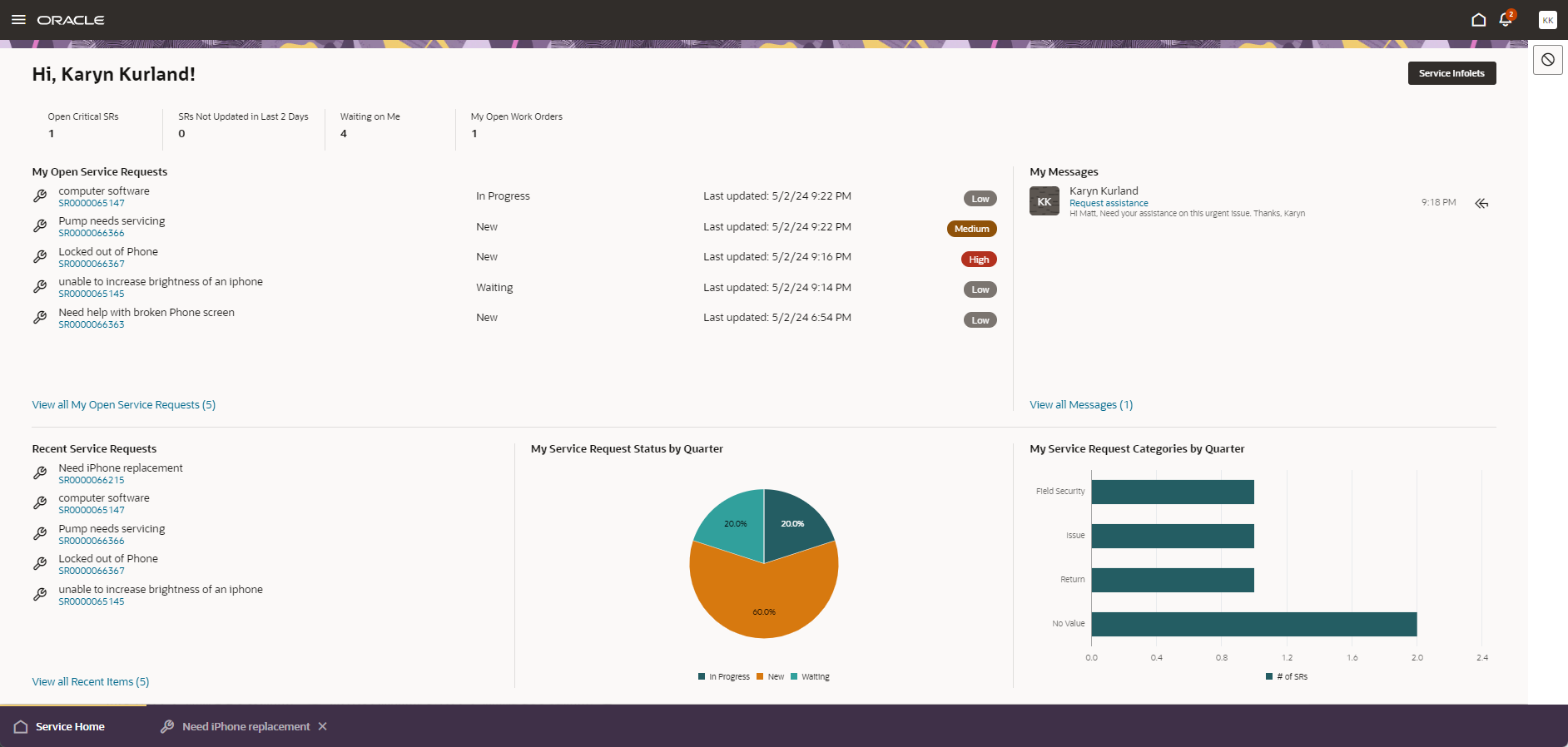
Service Home Page
On the Home page, the agent will find helpful information including:
- A set of KPIs so agents know how they are doing, such as the number of SRs that need their attention
- A list of their top SRs (based on their personal default saved search). Users can also drill down see the service list page with the other saved searches and search features.
- A list of the most recent collaboration conversations that have updates, so the agent can watch for messages from colleagues
- A list of recent items (most recent service records the user viewed), so the user can quickly return to them later in the day if needed.
- Other reports or helpful information. We ship a prebuilt layout with 2 graphical reports that show the Number of SRs the agent has worked on for the quarter by Status and Category.
- This page can be configured to add or remove the various metric cards, sections like My Messages and the graphical reports.
NOTES: You must have MSI mode (Multiple Simultaneous Interactions) enabled to use the Home page
The Service Home Page provides agents with convenient access to the most important items throughout the day.
Steps to Enable and Configure
You don't need to do anything to enable this feature.
Tips And Considerations
Administrators or Integrators can modify the Service Home Page to change the layouts for all users. You will need to perform these changes in Visual Builder Studio.
If for some reason you want to set the SR List page as the default page, then you can do the following:
- Create a new profile option called SVC_ENABLE_REDWOOD_SERVICE_HOME. For detailed instructions, refer to the What's New article called Service Center Home Page under the 24B release. See https://www.oracle.com/webfolder/technetwork/tutorials/tutorial/cloud/r13/wn/b2b-service/releases/24B/24B-b2b-service-wn.htm#F32842
- You can either turn off the Service Home Page for everyone by setting the Site level profile option value to No or you can turn it off for individual users.
Access Requirements
Any user with Customer Service Representative role will be able to access the Home page.