Search on Other Attributes in the Add Contact Search Page in the Classic Service Request UI
In the Classic UI for Service Requests, when searching for potential Contacts to add to the SR record, the default filter used to search is based on the value in the Account field.
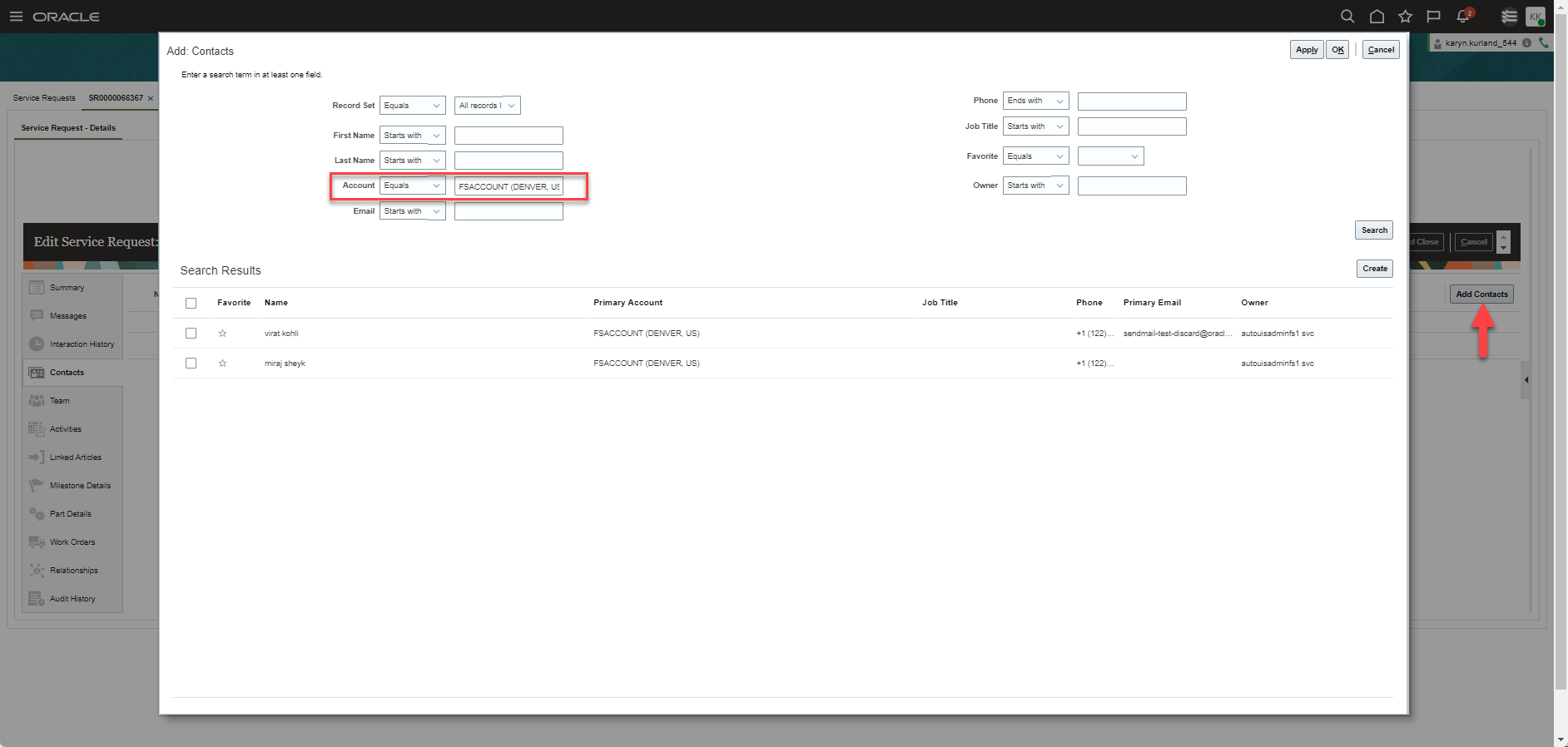
Default Search when Adding Contact to Classic SR UI
You can now configure the Add Contacts pop-up, to filter on different fields other than Account.
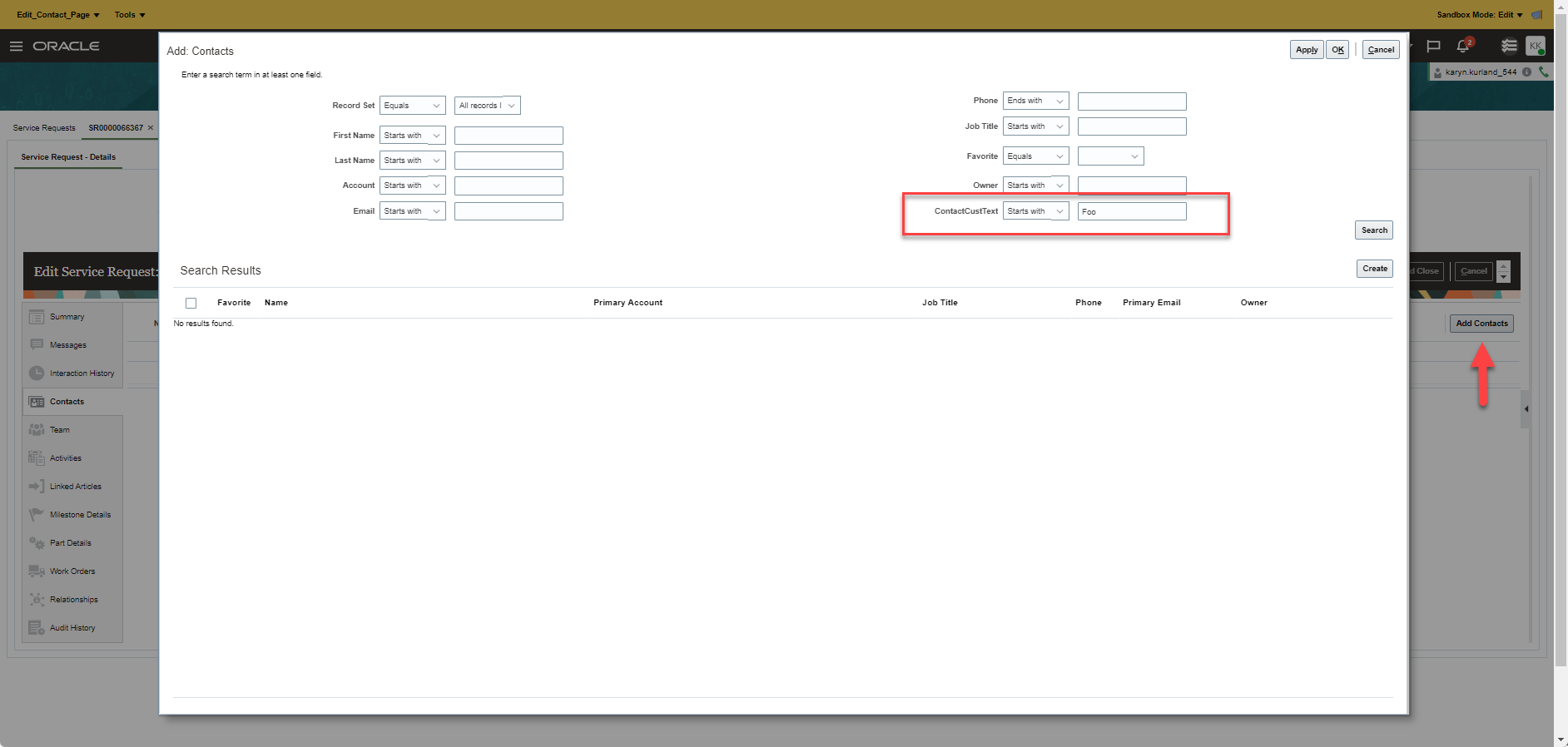
Modified Search when Adding Contacts to Classic SR UI
You can eliminate clicks for your users by defaulting the contact search filter based on the field that makes most sense for your business process.
Steps to Enable
For the purpose of this use case, let's say you want to filter the Contact based on a custom field. Follow these steps to modify the default search in the Add Contacts pop-up page.
- Log into your environment with a user that can access sandboxes to create a new sandbox.
- Open Application Composer
- Search for the Contact Object to open Contact > Pages and locate the Reusable Regions Page. Duplicate the Standard Layout and give it a new name, as shown.
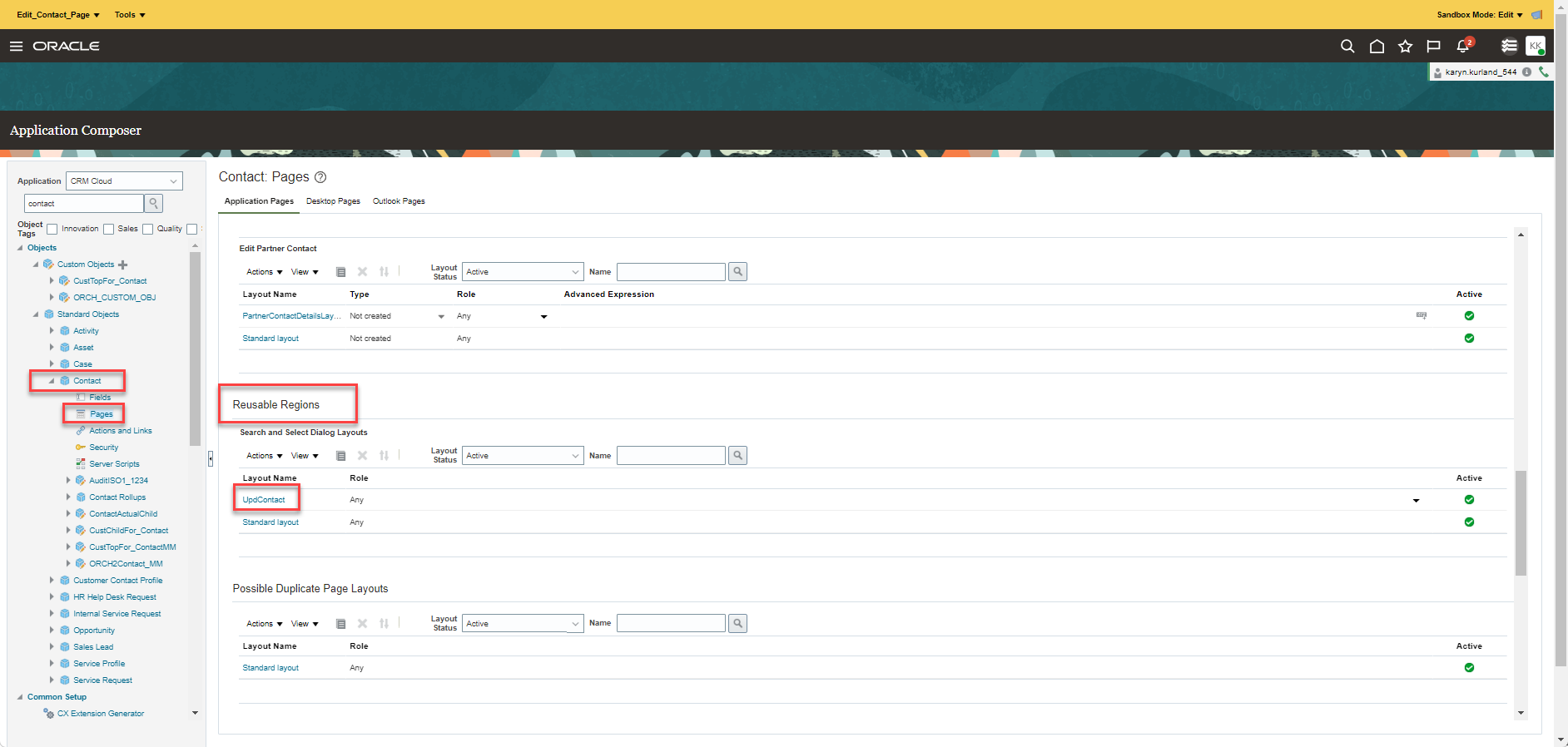
Reusable Region Under Contact Pages
- In the Contact layout, move the custom field from Available Fields to Selected Fields panel as shown
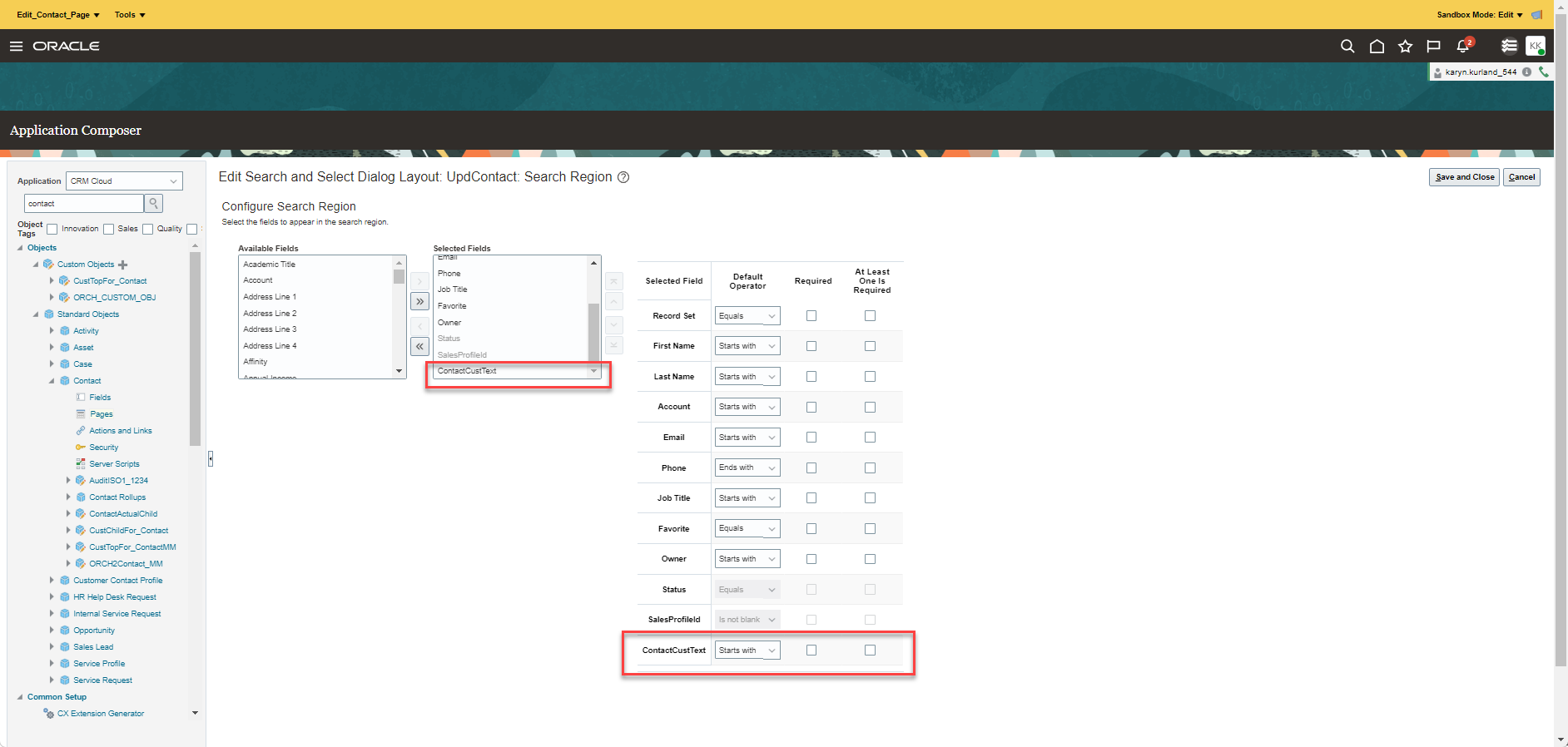
Contact Custom Field in Contact Reusable Page
- Next, go to the Service Request object > Pages and locate the Details Page Layouts. Duplicate the Standard Layout and give it a new name, as shown.
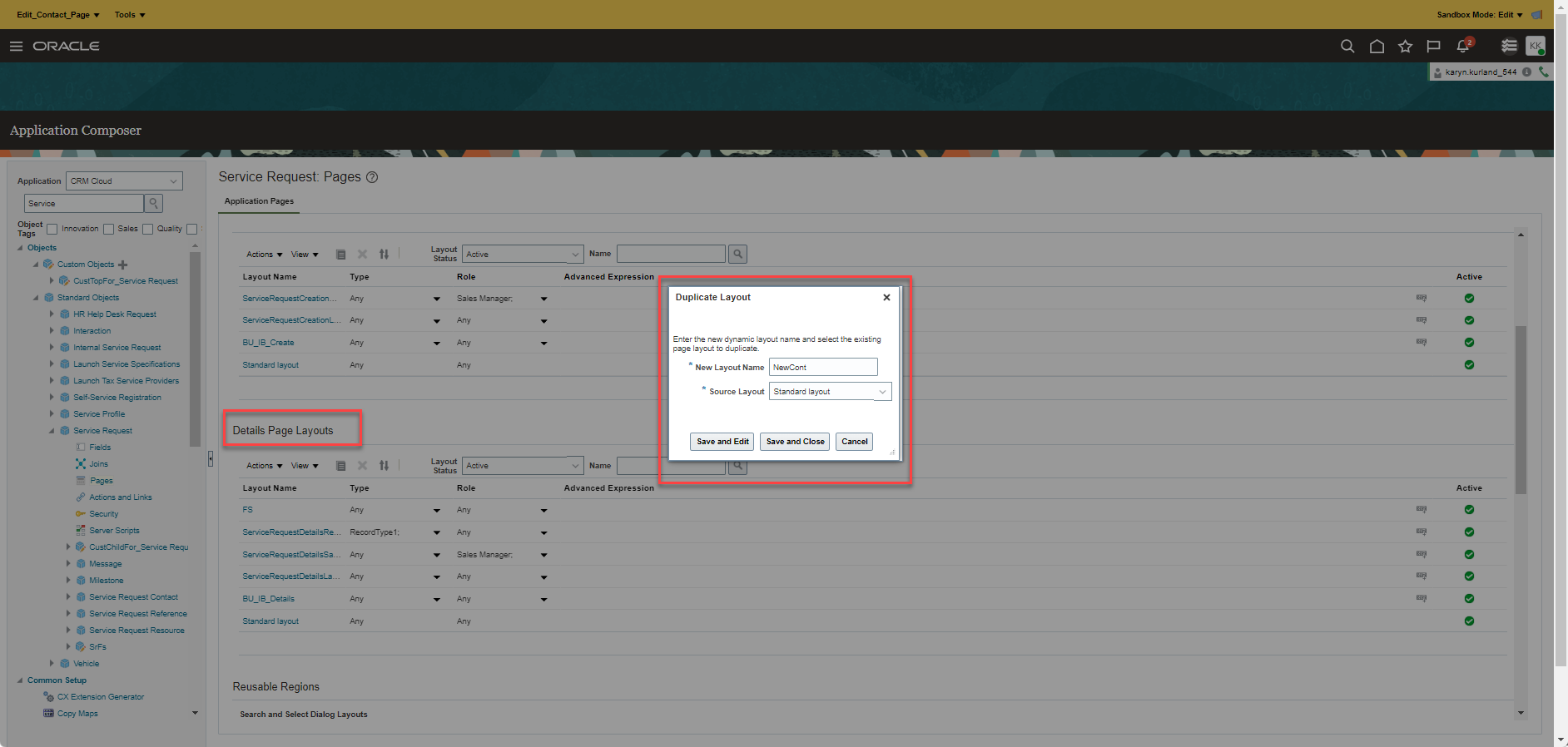
Service Request Details Page
- From the Service Request Details page, locate the Contacts Subtab and click on the pencil icon, as shown.
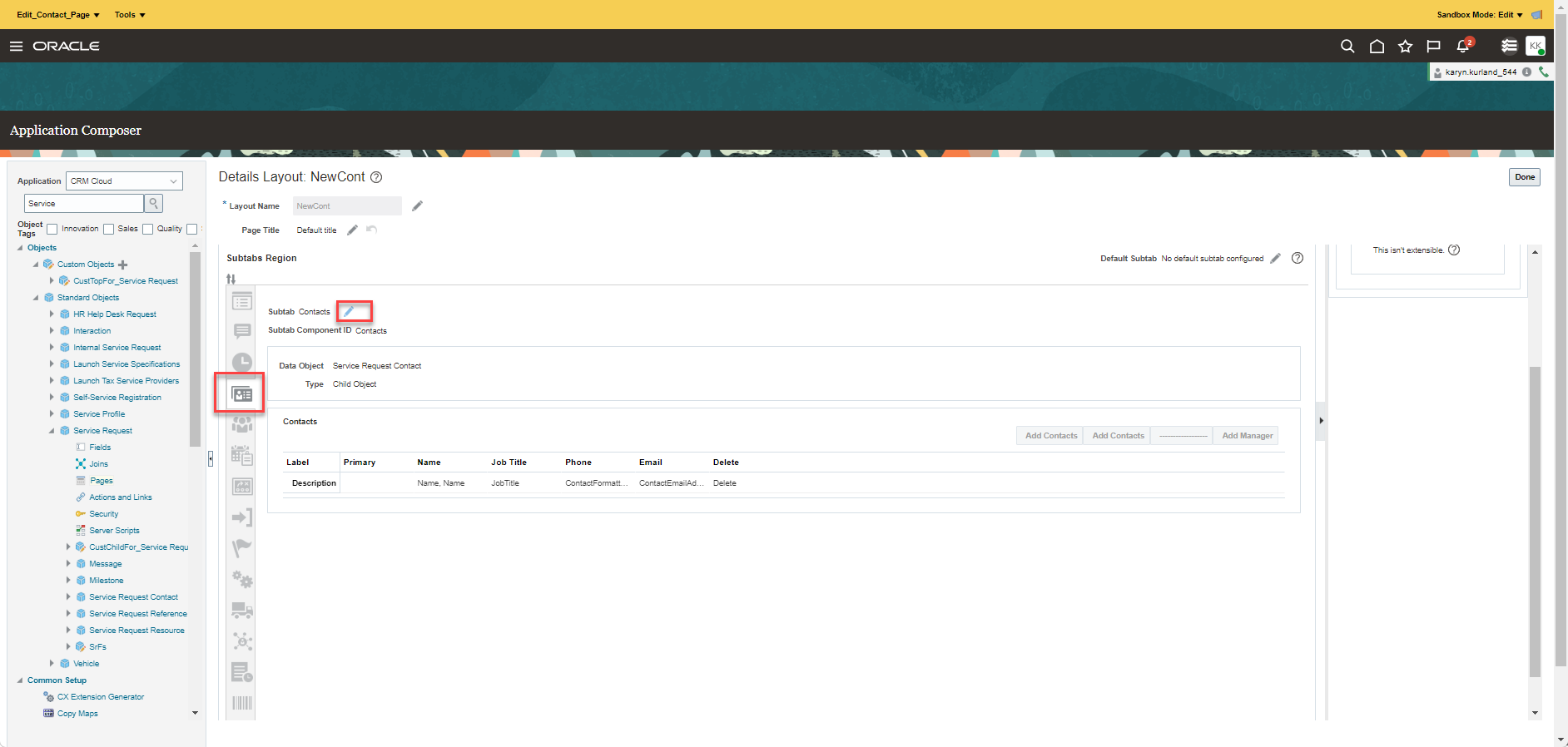
Edit Contact Sub tab
- Under the Configure Search and Select Default Values, click the pencil icon, as shown.
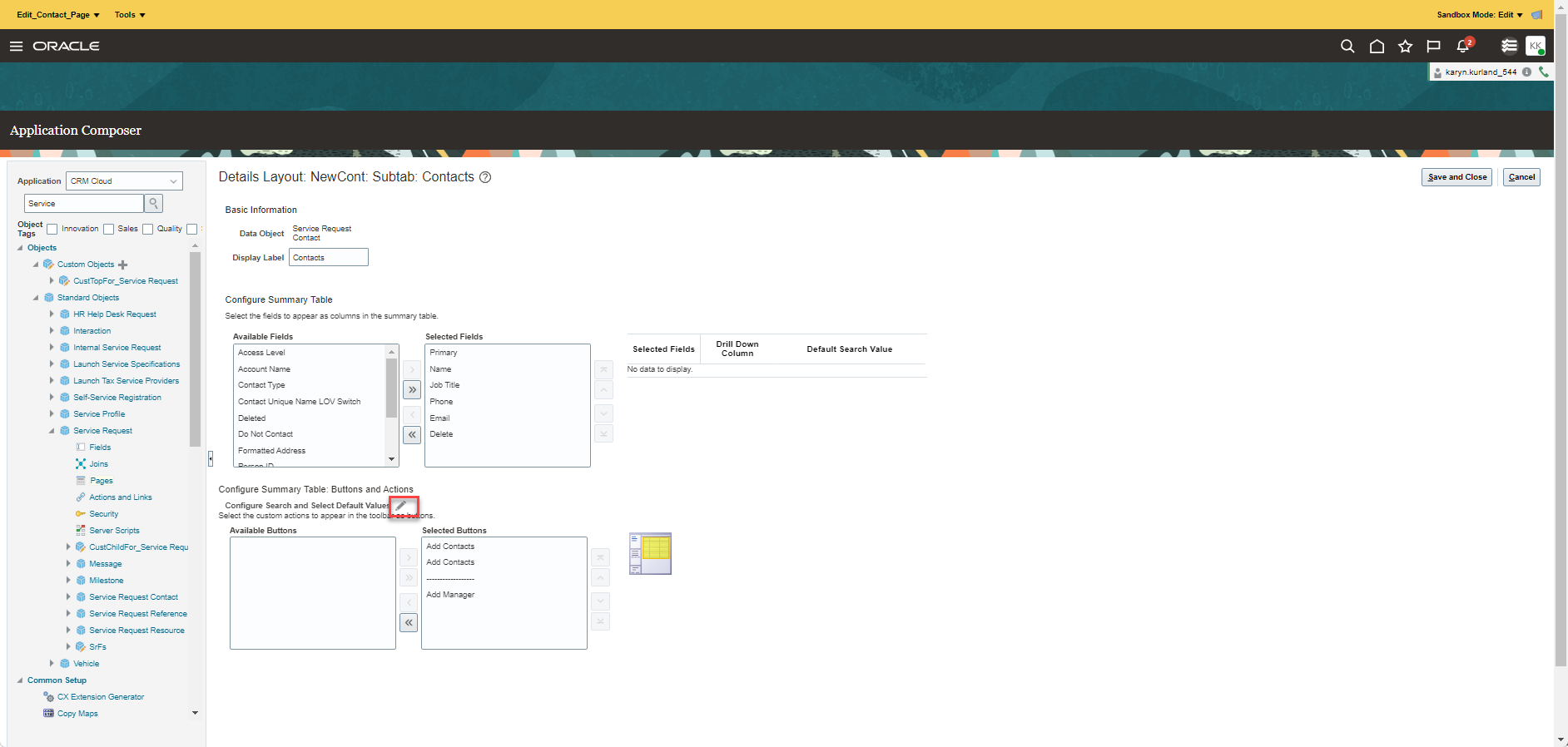
Configure Search and Select Default Values
- In the Configure Default Values for Search and Select Dialog pop up, make sure you see the new contact page and the custom field. You can modify any of the fields to have a default value, including the custom field.
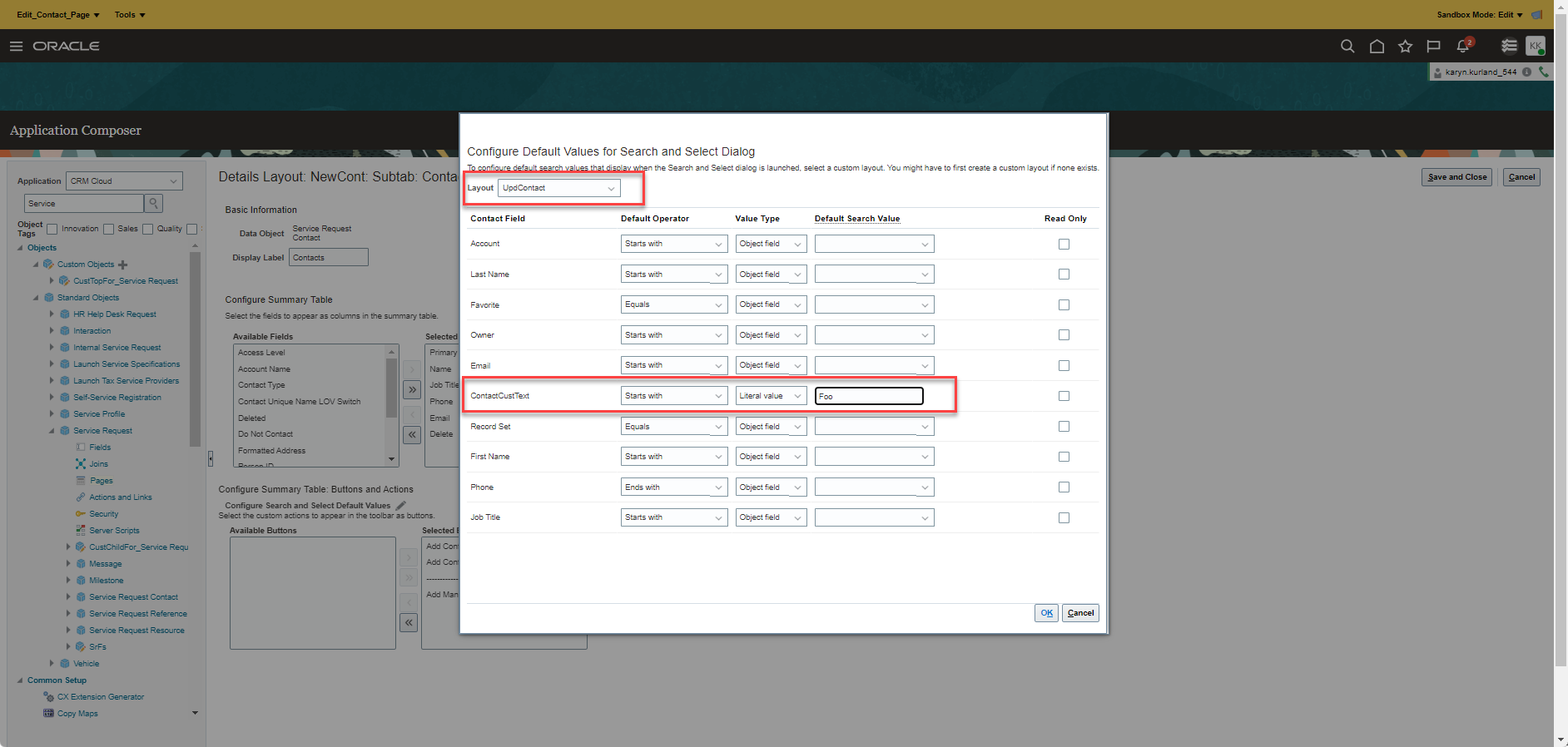
Modify Custom Field Default Value
- Save and Close to exit from Application Composer.
- Go to the Service Request Classic UI and edit a Service Request. Go to the Contacts sub tab and click on the Add Contacts button. Verify that the Add Contact pop up shows the custom field with the default value that has been configured, as shown
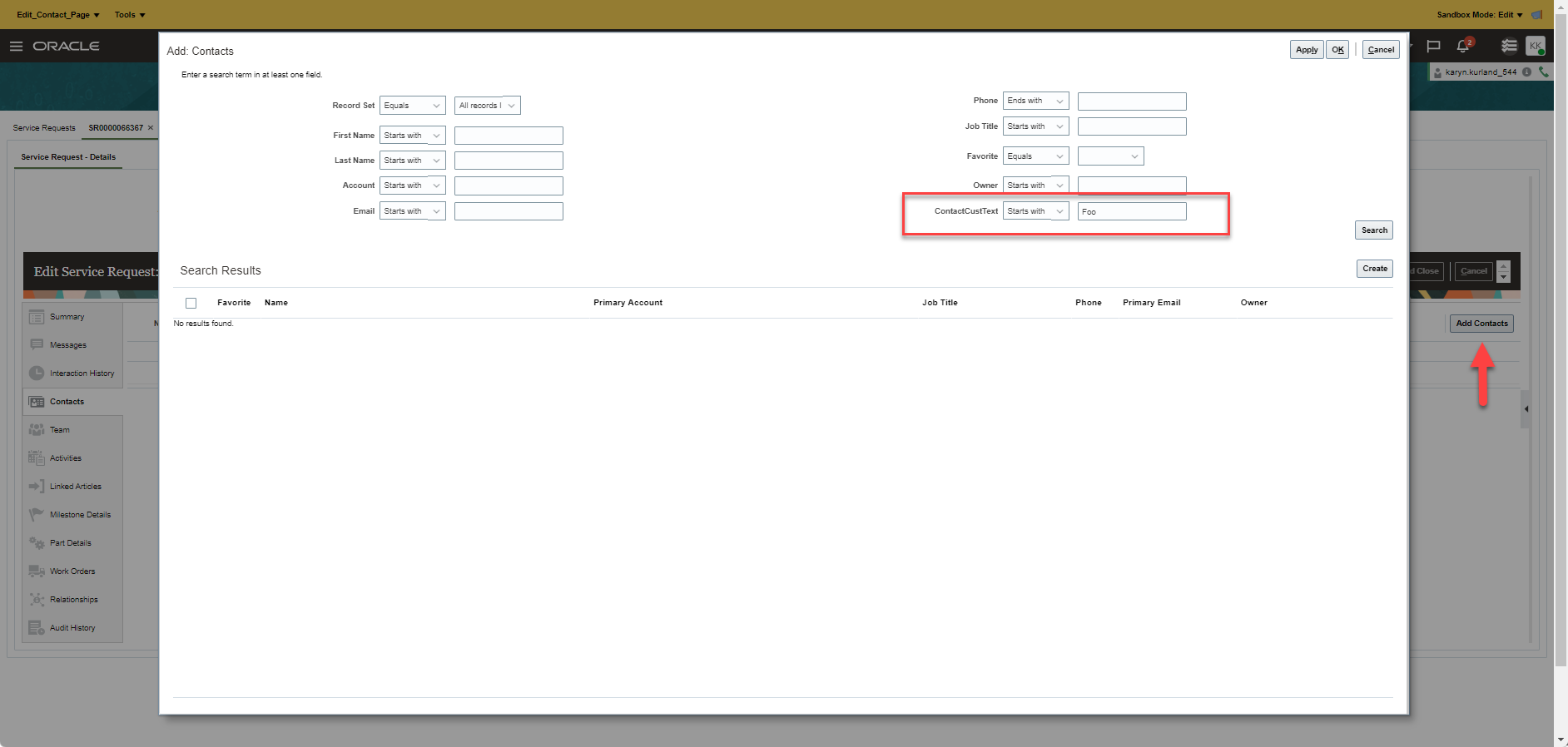
Add Contact Page with Custom field
Tips And Considerations
For more information, refer to the Configuring Applications Using Application Composer guide for details about Application Composer.
Access Requirements
User with Customer Relationship Management Application Administrator role is required to make the above changes.