Enable dynamic links for email notifications in help desk
This feature allows your administrator to add dynamic links in email notifications for help desk. Recipients of these notifications will now have the ability to drill directly into a help desk request from an email notification.
Providing users with the ability to directly access and address their help desk requests from their email notifications will definitely enhance their experience and streamline their workflow. It's a proactive approach to improving productivity and responsiveness to support inquiries. Users will appreciate the convenience of being able to quickly drill down into their help desk requests without having to navigate through multiple screens or applications. Overall, this feature has the potential to significantly enhance the efficiency of your help desk system and contribute to overall customer satisfaction.
Steps to Enable
To enable this feature, you will want to ensure that you have set the following profile option to Yes: ORA_SVC_ENABLE_DYNAMIC_LINKS_FOR_HELPDESK_NOTIFICATIONS
This feature uses the existing dynamic link definition functionality. To set this up, go to:
- Setup and Maintenance
- Search on Manage Service Request Dynamic Links

Manage Dynamic Links
- Click on the object "Service_Request_HRHD"
- Click Add, Select the BU (business unit) and enter the URL to the object detail page.
- To get the required URL - on a different screen navigate to a Help Desk request
- Copy the URL (example: https://fa-wzzd-pintlabfadev.fa.ocs.oc-test.com/fscmUI/redwood/helpdesk/edit-hrhd?srNumber=HRHD0000007026)
- Remove everything after the ? mark and add the following (srNumber={0}
- Your final URL that you enter should look like this (https://fa-wzzd-pintlabfadev.fa.ocs.oc-test.com/fscmUI/redwood/helpdesk/edit-hrhd?srNumber={0}
- Save
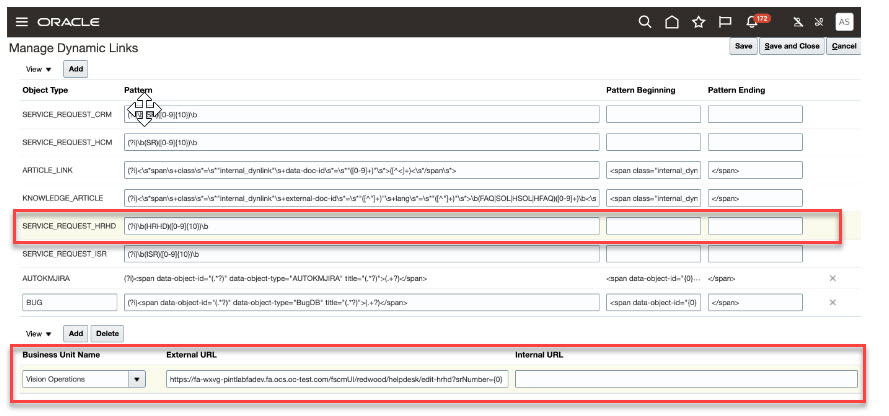
Add External URL
Once this is completed you will want to configure a notification trigger. For detailed instructions on adding a notification trigger please reference: https://docs.oracle.com/en/cloud/saas/fusion-service/fairs/enable-notifications-for-service-requests.html#s20066794
You will want to make sure that you are defining a notification trigger for a Help Desk request. To add your notification groovy script do the following:
- Create and enter a sandbox
- Go into App Composer
- Select HR Help Desk Request
- Server Scripts
- Triggers
- Here you will want to enter your notification trigger groovy script.
There are a number of example notification groovy scripts available here. Please note these are only examples: https://docs.oracle.com/en/cloud/saas/fusion-service/fairs/service-request-assigned.html#s20071614
Once your groovy script is saved, you will want to setup an entry in the Notification Preference Manager. Instructions on doing this are available here: https://docs.oracle.com/en/cloud/saas/fusion-service/fairs/set-notification-preferences.html#s20066667
At this point you should be ready to start your testing!
Access Requirements
To perform the setup and configuration for this feature you will require Administrator privileges
No additional user privileges are required to use this feature