Browser UI: Incident Thread Language Translation
Language translation is supported on both incoming and outgoing messages from within the Browser UI. With the correct permissions, an agent can translate either an incoming Customer Entry to their preferred language or, after the agent creates a Response Thread, they can translate it to the customer’s language before the agent sends the message.
On a Customer Entry a new icon will display on the right of the thread header.
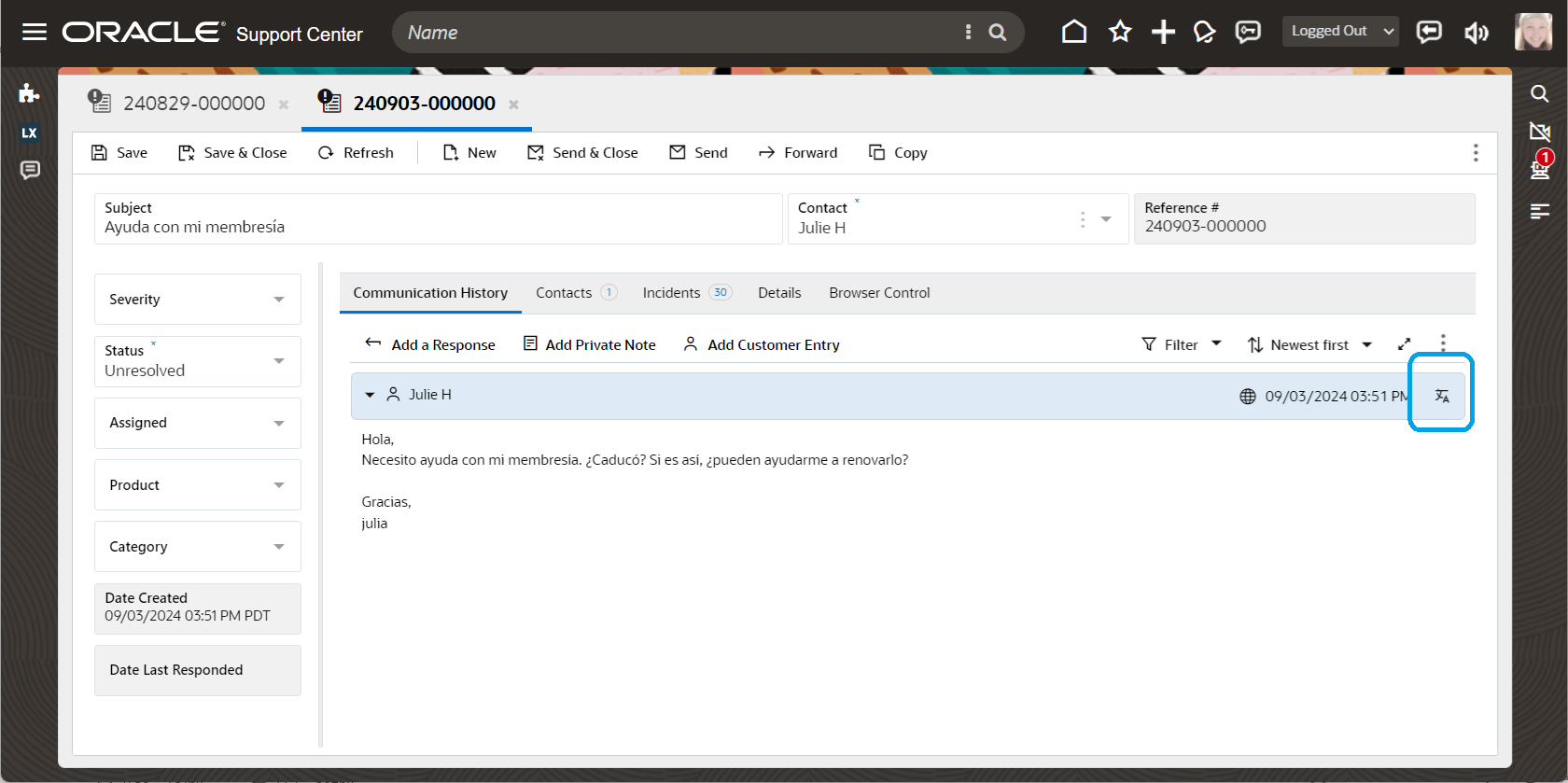
Language Translation Icon on Customer Entry Thread Header
By default, the translation language on a Customer Entry will be the language of the interface. However, the agent can update their preferred language in the Preferences menu.
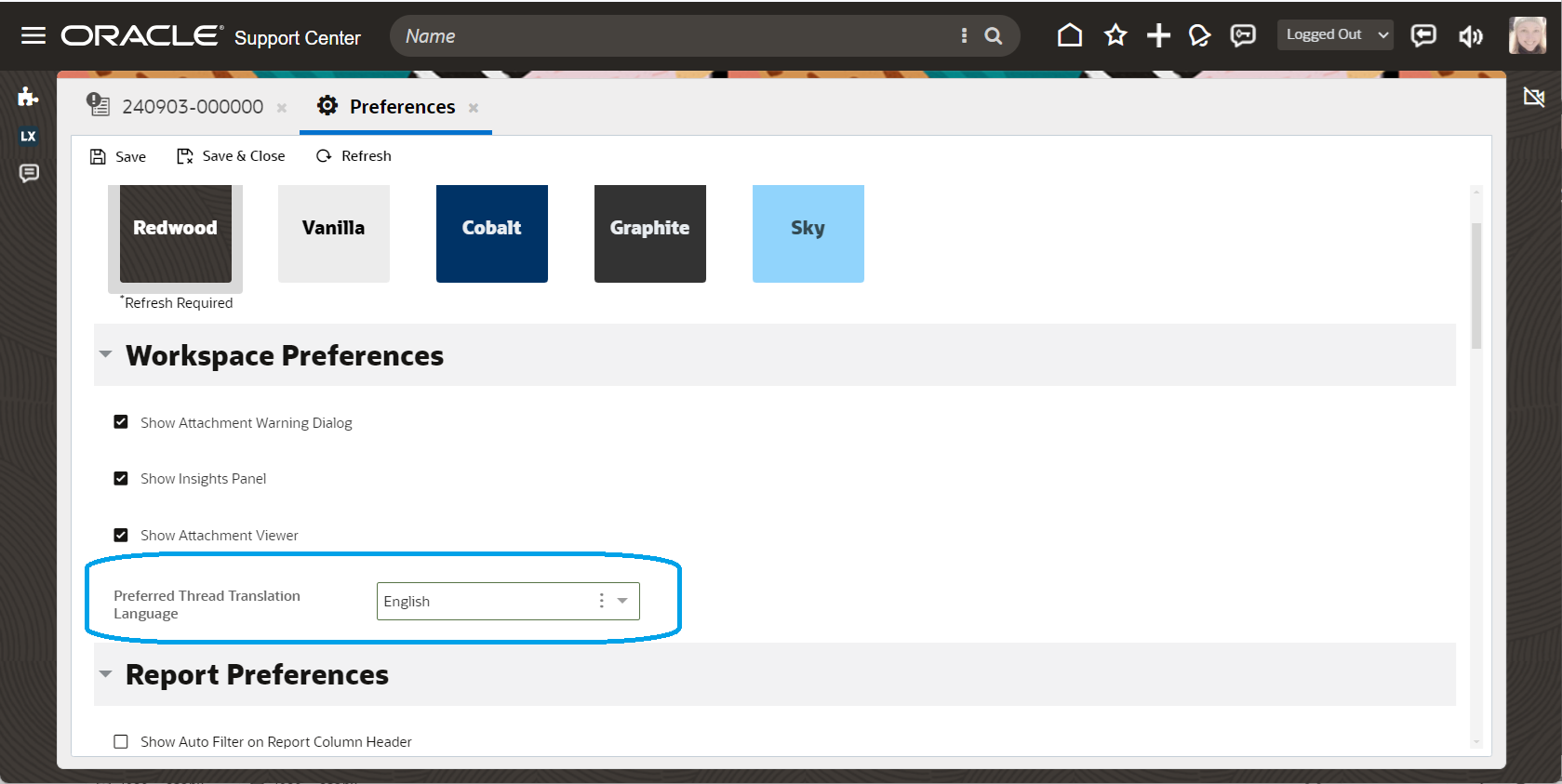
Option for Agent Preferred Language for Translation of Customer Incoming Messages
On a Response Thread, a new translation icon and a drop down to select the language will display.
By default, and when configured by the admin, the language on the Response Thread will translate to the auto detected language from the most recent Custom Entry. There is a drop down that will also allow the agent to chose which language to translate the Response Thread to.
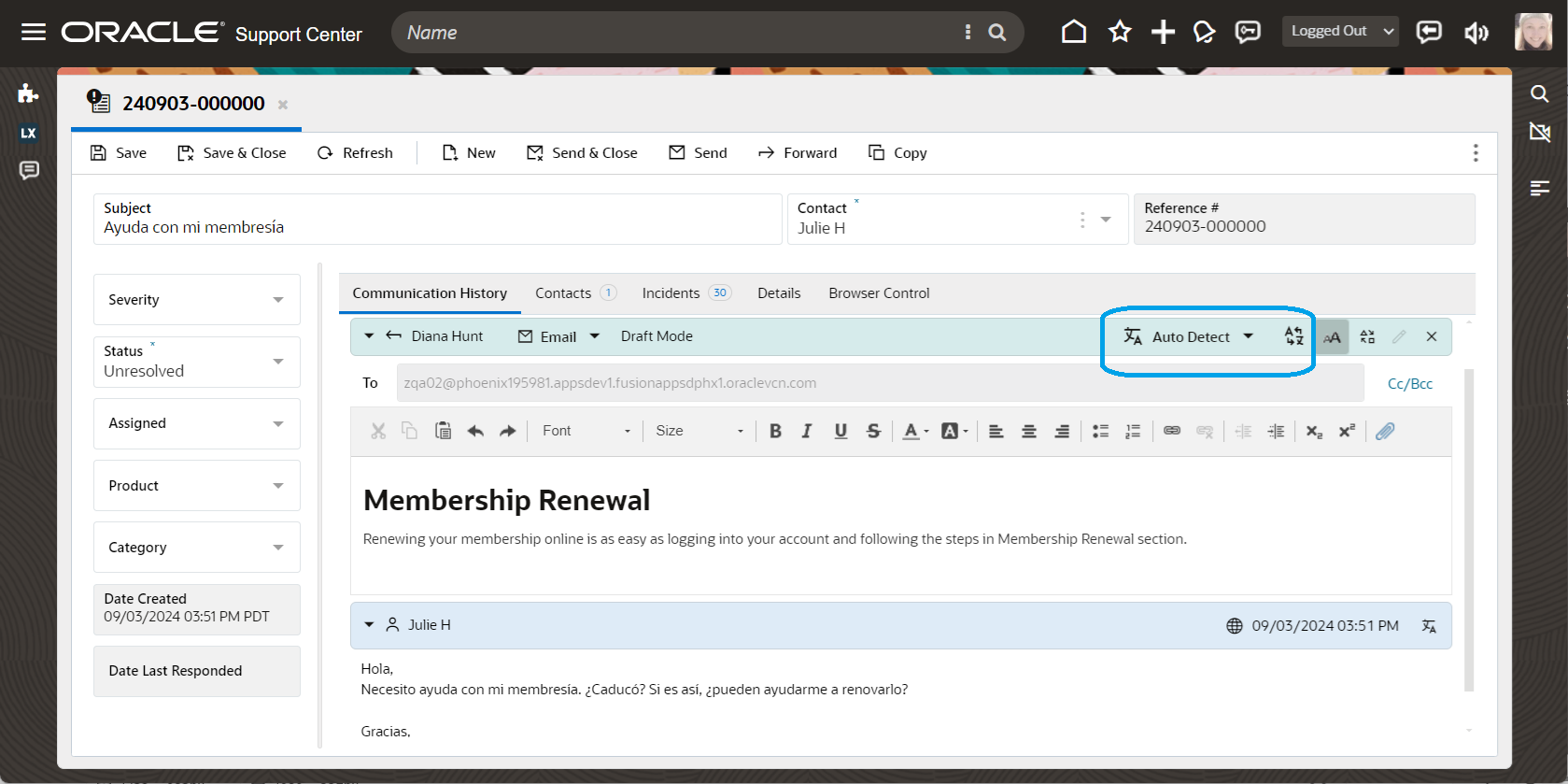
Language Translation options for Outgoing Messages to Customers
As of the Browser UI build 3.24.09.13-b0002 - BUI Oct i Language Translation for Incident Threads is supported on Private Notes.
Business Value:
Agents can easily translate messages without having to go outside of B2C Service to use a third party translation tool.
Steps to Enable
The first step for an admin to set up Translation on Incident Threads, is to define a Language Translation Connection and a Language Detection Connection to the language service your organization would like to use, in the External Objects and Integration Administration page.
- A Language Translation Connection is the connection used when an agent needs to take action to select the language to translate to in a Customer Entry or Response Thread.
- A Language Detection Connection is the connection used in a Response Thread and the agent does not chose what language to translate to but rather the language of the last Customer Entry is detected, and the outgoing Response Thread is translated to that language.
By default, an admin can find the Administration page in the Navigation Set under Configuration in the Browser UI. Then locate the External Objects and Integration admin card.
To configure the Translation Connections please see this document.
Supported Languages Service for Incident Thread Language Translation include:
- OCI Translation (Default)
- Third Party Connections
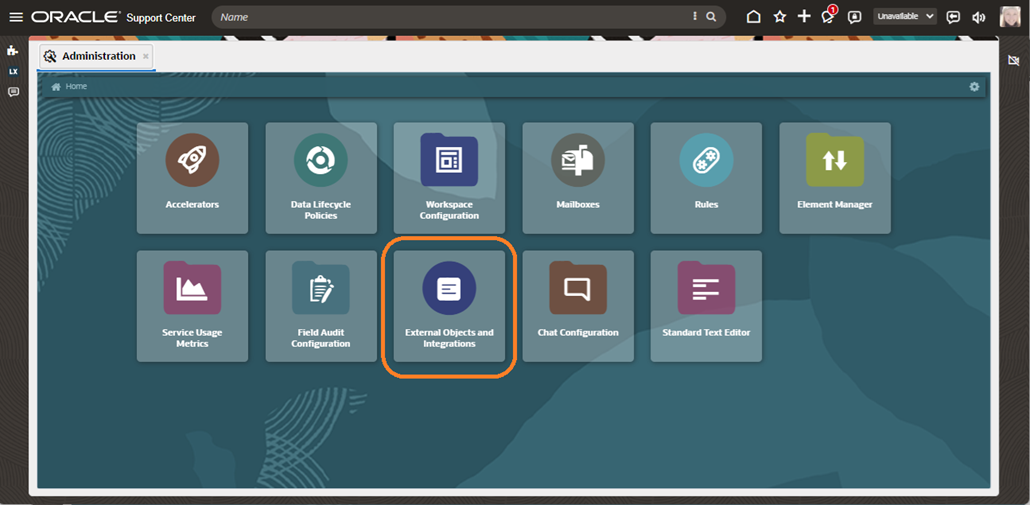
External Objects and Integrations Admin Card
The second step is to use the Language Translation Connection and the Language Detection Connection, defined in step one, to create the Thread Translation connection and give Profile permissions.
In the Administration page, locate and click on the Workspace Configuration card. You will see an admin card for Thread Translations
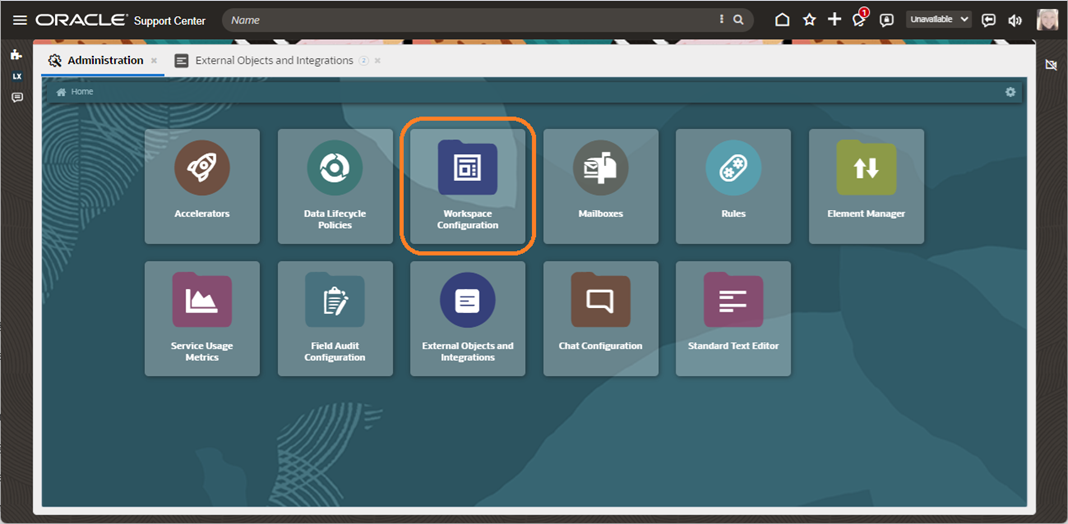
Workspace Configuration Admin Card
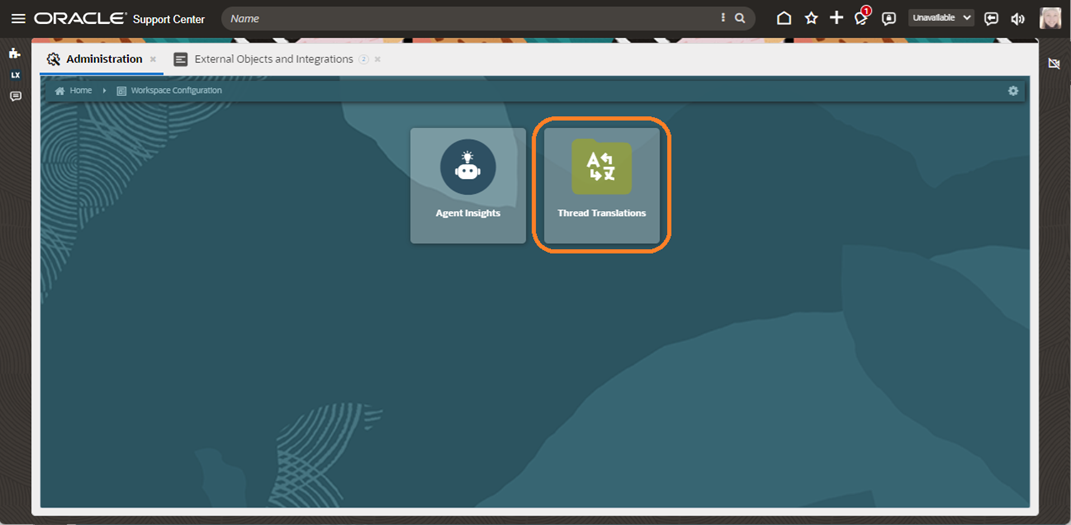
Incident Thread Translation Admin Card
From Thread Translation an admin can edit or delete an existing Thread Translation connection. A new Thread Translation connection can also be created from this page.
To delete, and admin needs to highlight the connection and select Delete from the command bar.
To edit, an admin needs to double click on a connection in the list or highlight it and select Open from the command bar.
To add a new Thread Translation connection, the admin can select Add New from the command bar.
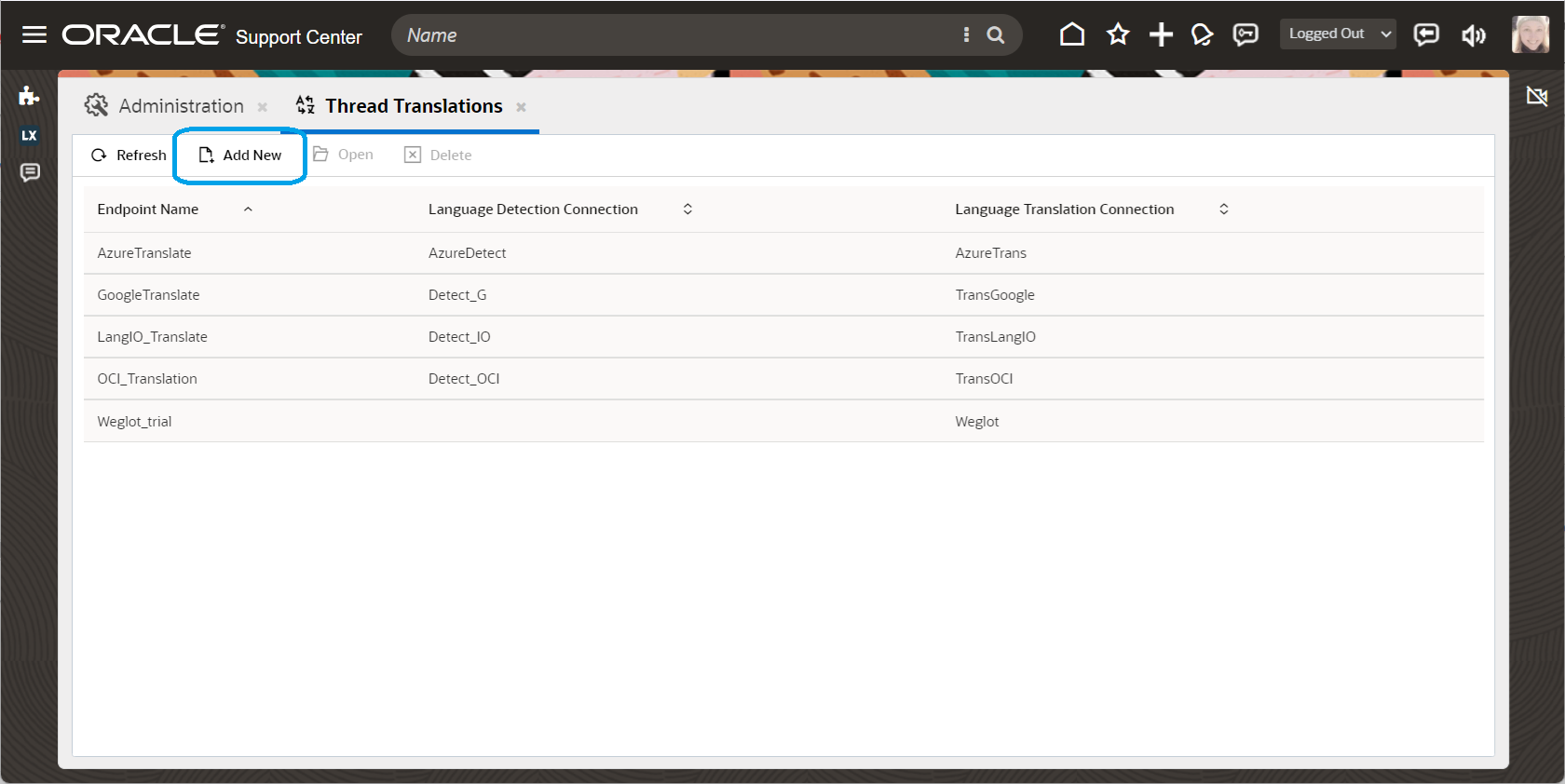
Language Translation Connect List for Thread Translations. Add New or Highlight and Open.
Components of the Thread Translation Administration Endpoint Configuration include:
- Name – This is the name of the endpoint that will display in the list of thread translation connections.
- Language Translation Connection – This is a required field. The data in the drop down are those connections that were created in the External Objects and Integration Administration page.
- Language Detection Connection – This field is not required. The data in the drop down are those connections that were created in the External Objects and Integration Administration page.
- Need Source Language Detection – This is a Yes/No dropdown. If yes, the system uses the Language Detection Connection to identify the source language to be set in Language Translation Connection API. This is required for some providers such as Language IO where source language is needed for translation. If no, the agent will not see the auto detection icon.
- Maximum character limit – The limit is dependent on the max character limit of the connection used. For example, for OCI translation, the max character limit is 5000. The Maximum character limit can be a value of 5000 or less. If an agent attempts to translate a thread that is more than the max limit, the thread will not be translated, and they will receive a dialog confirming the translation was not complete and to contact their administrator. Documentation: https://docs.oracle.com/en-us/iaas/language/using/model-limitations.htm
- Notes – This field is not required and can be used at the administrator’s discretion.
- Profile Access – Permission for agents to use the translation feature on Incident Threads is per profile per interface.
- Profile Access is on the right side of the Thread Translation admin page. An admin can expand and collapse each Interface. When expanded, a list of Profiles will appear in a Shuffle control. To give access, highlight the Profile and click the arrow pointing to the right. To remove access, highlight the profile on the right side and click on the arrow pointing left.
- A profile can only be added to one Thread Translation connection. If there are additional Thread Translation connections created any profiles that are already granted permissions to a Thread Translation connection, it will be disabled and cannot be added to the new Thread Translation connection.
Other fields include:
- Created – Date and time the Thread Translation endpoint connection was created.
- Created By – The user who created the Thread Translation endpoint connection.
- Updated – Data and time the Thread Translation endpoint connection was updated. Updated By – The user who updated the Thread Translation endpoint connection.
Customizations:
Extensibility is supported to make customizations to the request or response. In addition, extensibility can be utilized for logging or to create an option for the agent to provide feedback on the translation.
- Convert Request Extensibility Action - Name of registered action (from extensibility) that formats requests going to the Thread Translation connection endpoint or the format of the Language Detection endpoints.
- Convert Response Extensibility Action - Name of registered action (from extensibility) that formats responses going to the Thread Translation connection endpoint or the format of the Language Detection endpoints.
- Logging Extensibility Action - Name of registered action (from extensibility) that logs the translation endpoint.
- Feedback Extensibility Action - Name of registered action (from extensibility) that provides an area to create and store feedback of the translation.