Add files and images to knowledge articles
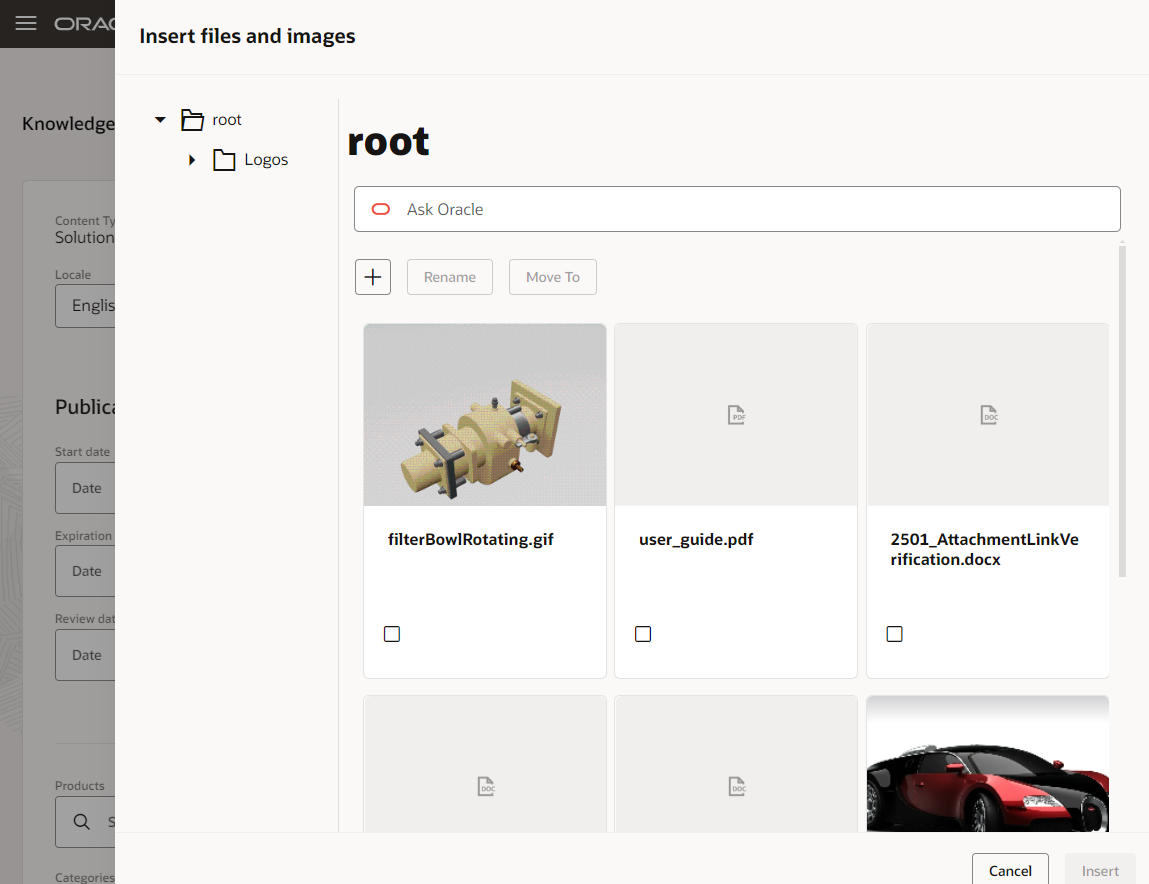
Enhance your articles with files and images embedded at the points in your article where they add the most value for your users. Building on the existing attachments, images, and media features that have long been a part of the Fusion Knowledge authoring experience, you are now able to upload files and choose exactly where you want them to show up in your article. Once a file, such as a photo of your product or logo, has been uploaded you can use it over and over again in as many articles as you like. This makes it easier than ever to produce rich, consistent articles that your users will love.
- Improve comprehension - For example, when trying to explain troubleshooting a physical object or user interface, being able to include images alongside your text reinforces your words, and makes it easier to understand what you are describing.
- Improve legibility - Using common icons and images help your users quickly navigate through your articles.
- Improve context - Instead of your files (pdfs, spreadsheets, etc.) sitting in a long list at the end of your article, now you can put them in context, explaining why a user might choose to download them. This also makes it possible to group the files in a way that is logical for readers of the article.
Steps to Enable
You don't need to do anything to enable this feature.
Tips And Considerations
Plan folder use
A maximum of five hundred sibling folders can be displayed under the root folder, and search functionality is currently limited to the folder you are viewing. Additionally, if you have multiple people working on articles, they may have different ideas about how the folder structure should be organized and utilized. Because of these things, it is recommended that you plan how folders will be used within your team and consider whether or not you really need them.
House large videos on streaming platforms
While it is possible to upload videos (such as mp4s) and embed them in your articles, we recommend that videos over 10MB are better served from a content delivery network (CDN) or one of the online video streaming sites to improve global delivery and streaming of your larger videos. These are easily embedded in your articles by using the video button or simply pasting the video's URL in your article.
Plan file naming
Ideally you will be uploading images and files that you are using across multiple articles. Developing a consistent naming strategy for these files will enhance your ability to quickly locate and reuse them in other articles.
User groups apply to your assets
Once an asset is used in an article that is live, that asset is available to anybody with the correct user groups to access wherever the asset is connected to the live article. Imagine that we have an article (FAQ123) that is marked as available to a customer user group named "Partners" and that I then use logo.png within FAQ123. Once I publish FAQ123 any user with the "Partners" user group will be able to see logo.png in my article (or by accessing its url and including a valid bearer token in the request). If I then use logo.png in FAQ321, which is available to "Everyone", logo.png will be available to any user that has its url once FAQ321 is live.
Access Requirements
If your authors do not have one of the out of the box authoring roles (Knowledge Manager, Knowledge Author HCM, Knowledge Author Service) either assigned to their users or somewhere in their role hierarchy, then you will need to add permission groups to your authoring roles. Specifically, you will need to open each authoring job role in Security Console and:
- Click the enable Permission Groups button (if not already enabled)
- Under Permission Groups add every permission group that starts with:
- oraCxServiceKnowledgeMgmtAuthoring_KmAsset
- oraCxServiceKnowledgeMgmtAuthoring_KmFolder
- On every Permission Group that starts with oraCxServiceKnowledgeMgmtAuthoring_KmFolder make sure you click on it after adding it to your role and then:
- Navigate to Security Views
- Click + Add Security Views
- Select 1 or more of the available departments (HCMRowsAllFields is HR Help Desk, HelpDeskRowsAllFields is Internal Help Desk)
- Save your role update and wait for the changes to propagate to your users
A user that has access to create/edit articles, but lacks these Permission Groups will receive errors almost immediately after trying to access the Insert Images and Files tool while editing an article.
If you are using any of the out of the box authoring roles (Knowledge Manager, Knowledge Author HCM, Knowledge Author Service) anywhere in your user's role hierarchies, you will still need to open each of the roles you are using and click the "Enable Permission Groups" button on that role.
Notes:
- If you see neither the Enable Permission Groups button nor Permission Groups in the whistle stop at the top of the role edit screen, then you need to update the ORA_ASE_SAS_INTEGRATION_ENABLED profile option to Yes and then return to Security console.
- If permission groups have already been enabled for a role, you will not see the Enable Permission Groups button and Permission Groups will be enabled in the whistle stop at the top of the role edit screen.
- When you go to add permission groups to a role you can search using the keys above (e.g. oraCxServiceKnowledgeMgmtAuthoring_) and they will show up in the autocomplete. You also can hit enter on that search and you will see the correct list of permission groups. However, note that in the list of search results, you will no longer see these keys. Instead, they will look like "create:Knowledge Asset". These are the correct groups.