Surface critical KPIs related to service requests as reports on Agent Performance dashboard
Historical data of critical KPIs related to service requests, such as the number of SRs created, resolved, and other relevant metrics, are now captured daily and available as reports on the "Agent Performance" KPI dashboard. These reports are not included by default; users must manually add them as a one-time task by personalizing their "Agent Performance" dashboard view.
The business benefit of capturing historical data of critical SR KPIs is that it enables better tracking and analysis of operational parameters over time. By providing daily updates on key metrics, such as the number of SRs created and resolved, businesses can identify trends, optimize resource allocation, and improve decision-making. This data-driven approach helps to pinpoint areas for improvement, enhances customer service, and ultimately drives operational efficiency. Additionally, offering the flexibility to customize the "Agent Performance" dashboard allows users to focus on the most relevant data for their specific needs, further supporting targeted performance enhancements.
Steps to Enable
The reports displaying historical KPI data appear on the "Agent Performance" dashboard, but they are not included by default. To set this up, follow these steps as a one-time task:
First, ensure that personalization of the "Agent Performance" dashboard is enabled. By default, this feature is disabled and must be explicitly enabled by a user (typically an administrator) as follows:
Login as a user with administrative privileges and navigate to Service --> Service Dashboard. Click on "Agent Performance" dashboard (tab).
Click on the user initials on the top right corner and select "Edit Page in Visual Builder Studio". Open the appropriate project.
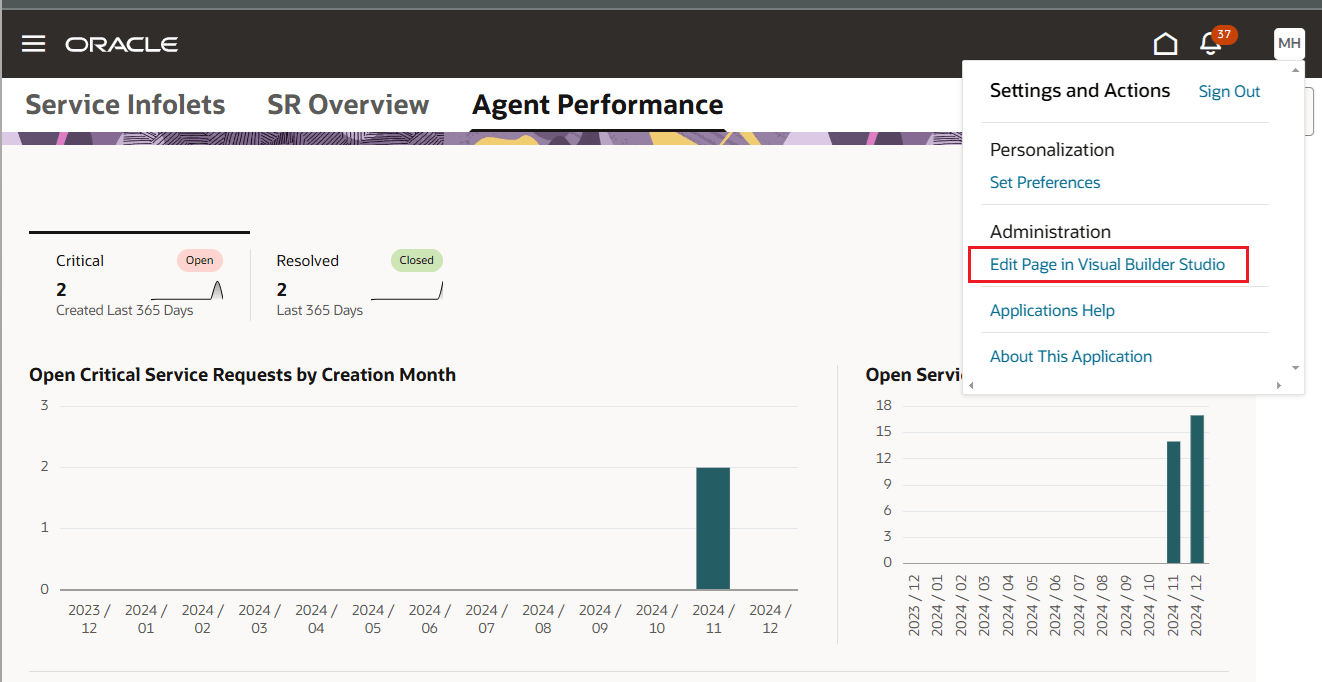
Locate "enableKpiPersonalization" under otbi and set its value to be "true". Publish your changes. This enables users with the relevant privileges to personalize their view of "Agent Performance" and include the KPI reports.
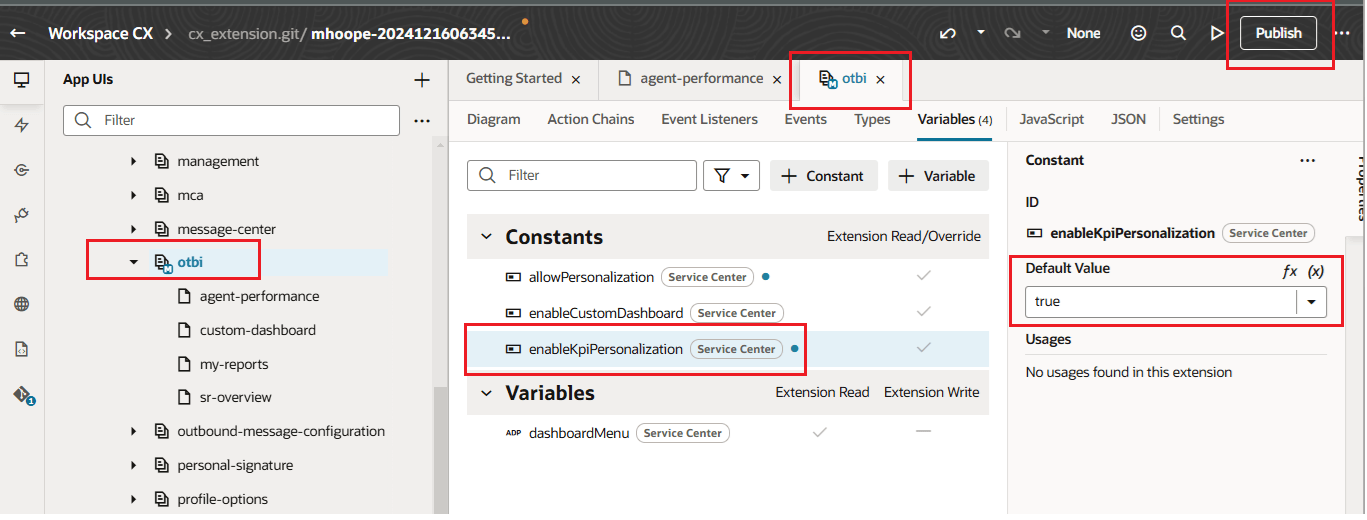
Next, login as a user with sufficient privileges to personalize the dashboard. The following privileges are required to be able to personalize the dashboard:
- Manage Page Personalization Layouts
- View Page Personalization Layouts
- Manage Users Page Personalization
Navigate to Service --> Service Dashboard --> Agent Performance. Click on the "Edit Page Layout" button. Note: If the button is not visible, either enableKpiPersonalization (mentioned above) is set to "false" or the logged-in user lacks one or more of the three privileges mentioned above.
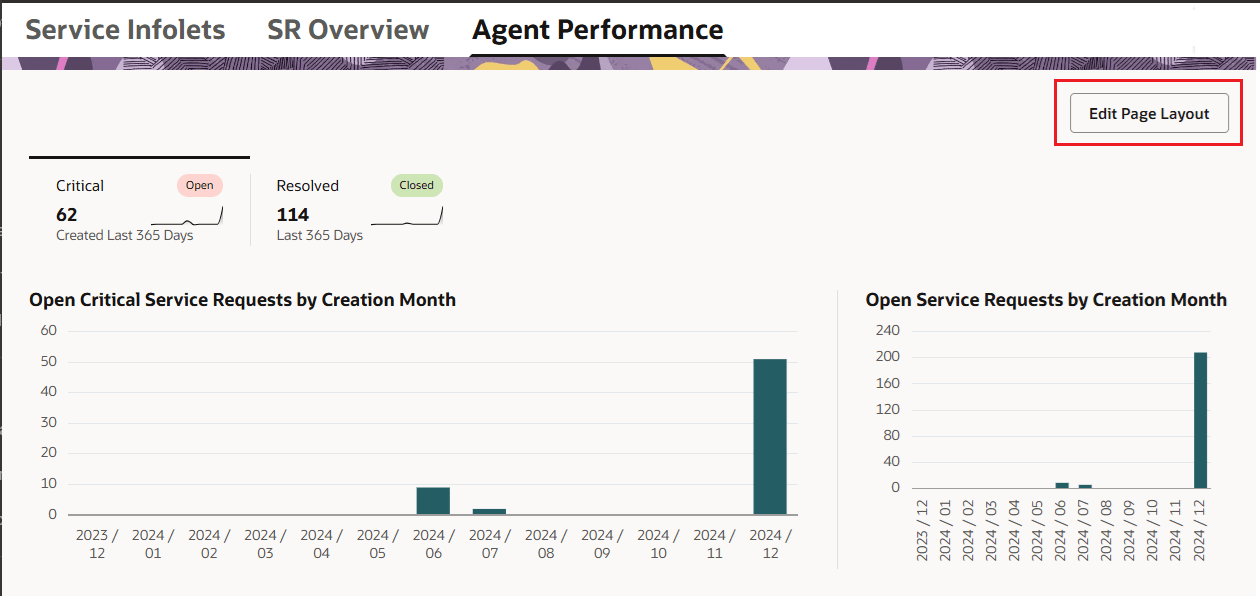
Edit Layout button on Agent Performance dashboard
Upon clicking the "Edit Page Layout" button, the "Content Library" is displayed with the available reports listed.
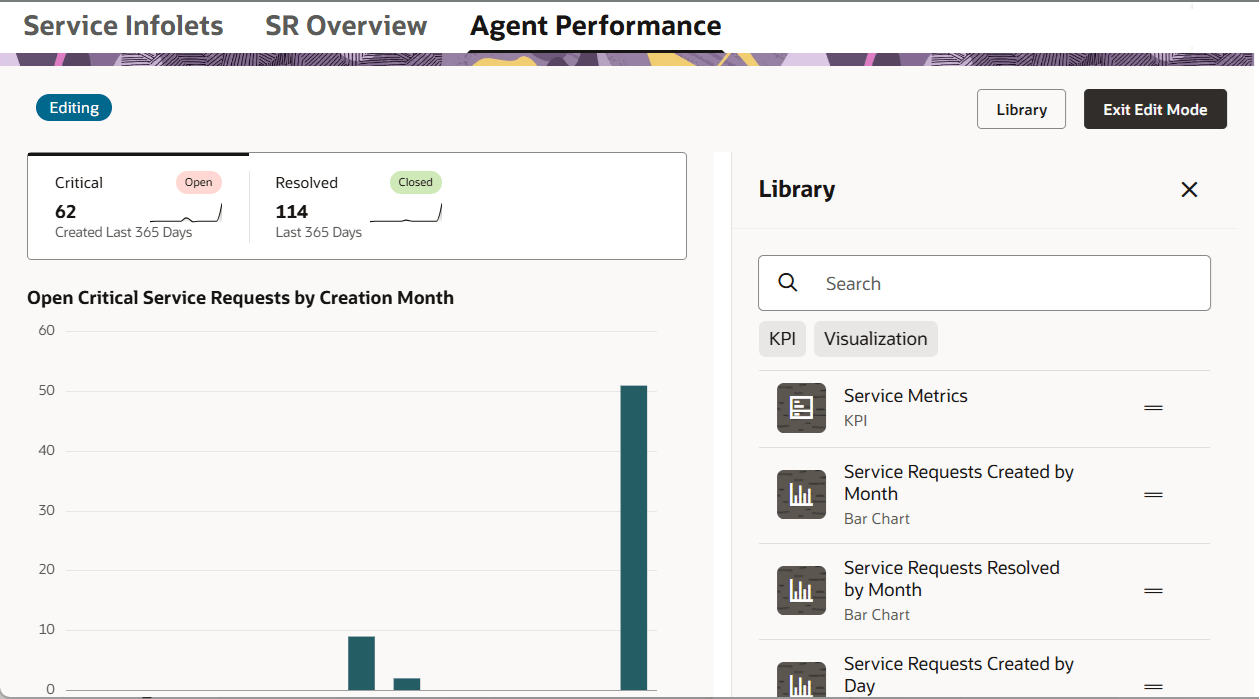
Agent Performance with Content Library
Now, drag and drop the reports that you want on the dashboard. We recommend that you first drag-and-drop the "Service Metrics" KPI, as this creates a score card. You can then drag-and-drop the reports to be under this score card as shown below:
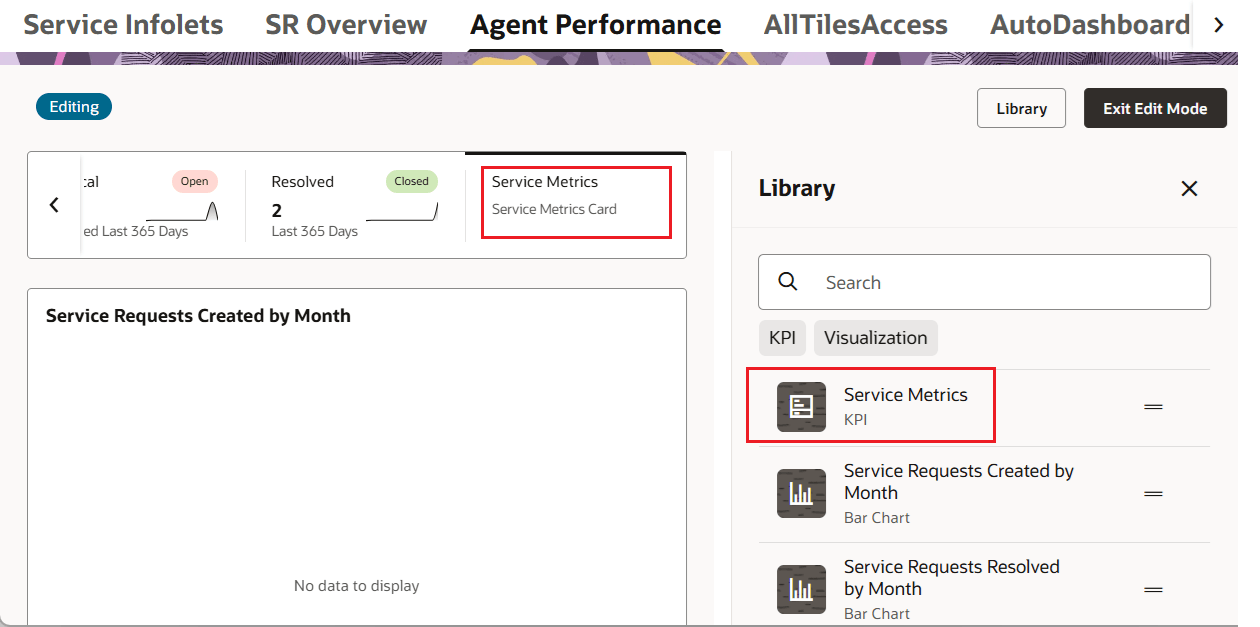
Scorecard and report on Agent Performance dashboard
Click on the "Exit Edit Layout" button after you have copied across the required reports to the dashboard.
Tips And Considerations
- Ensure that the enableKpiPersonalization constant in VB Studio is set to "true". This is a site-wide setting, defaulting to "false," and must be explicitly updated by an administrator. When set to "false", the "Edit Page Layout" button will not be displayed on the "Agent Performance" dashboard.
- Even if the enableKpiPersonalization is "true", only users with the following privileges would be able to view and add KPI reports to the dashboard. Therefore, please ensure that the relevant users have these privileges. The "Edit Page Layout" button will be hidden to users without these privileges.
- Manage Page Personalization Layouts
- View Page Personalization Layouts
- Manage Users Page Personalization
It is recommended that you create a scorecard first and then include the KPI reports under that scorecard.
In addition to the points mentioned above, please ensure the following prerequisites are fulfilled:
- The KPIs are gathered and, if necessary, calculated by a ESS job named "Captures Metrics Related to Service Requests". Confirm that this job is currently a scheduled process and actively gathering metrics.
- Lastly, please confirm that RODS is enabled for the site. If you are unsure, please contact Oracle support for help.