Find results using partial terms or separators in phone number and PUID fields in Adaptive Search
You can now find improved results when searching for phone numbers as well as Public Unique Identifiers (PUIDs) using Adaptive Search.
While searching on PUID fields, for example the Service Request Reference Number, you can now search using partial terms. For example, searching 8120 in the Service Requests List Page, will get you the records with Reference Numbers that contain 8120 as shown here.
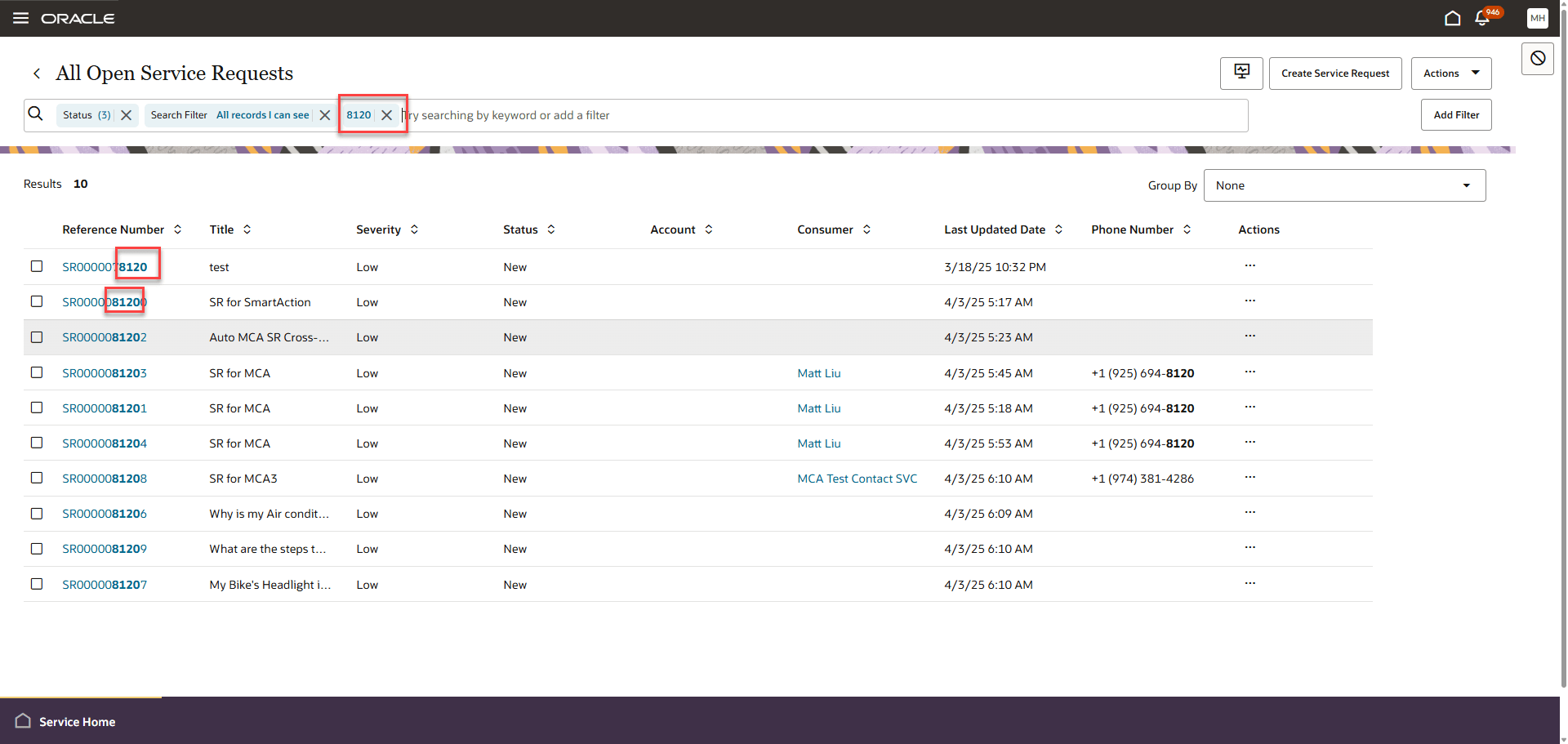
Records Showing Matches to Partial Terms
Similarly for phone numbers, you can now search with just a few digits like searching using the last 4 digits, or using the area code. For example, searching 8120 will get you results with phone number +1(925) 694-8120.
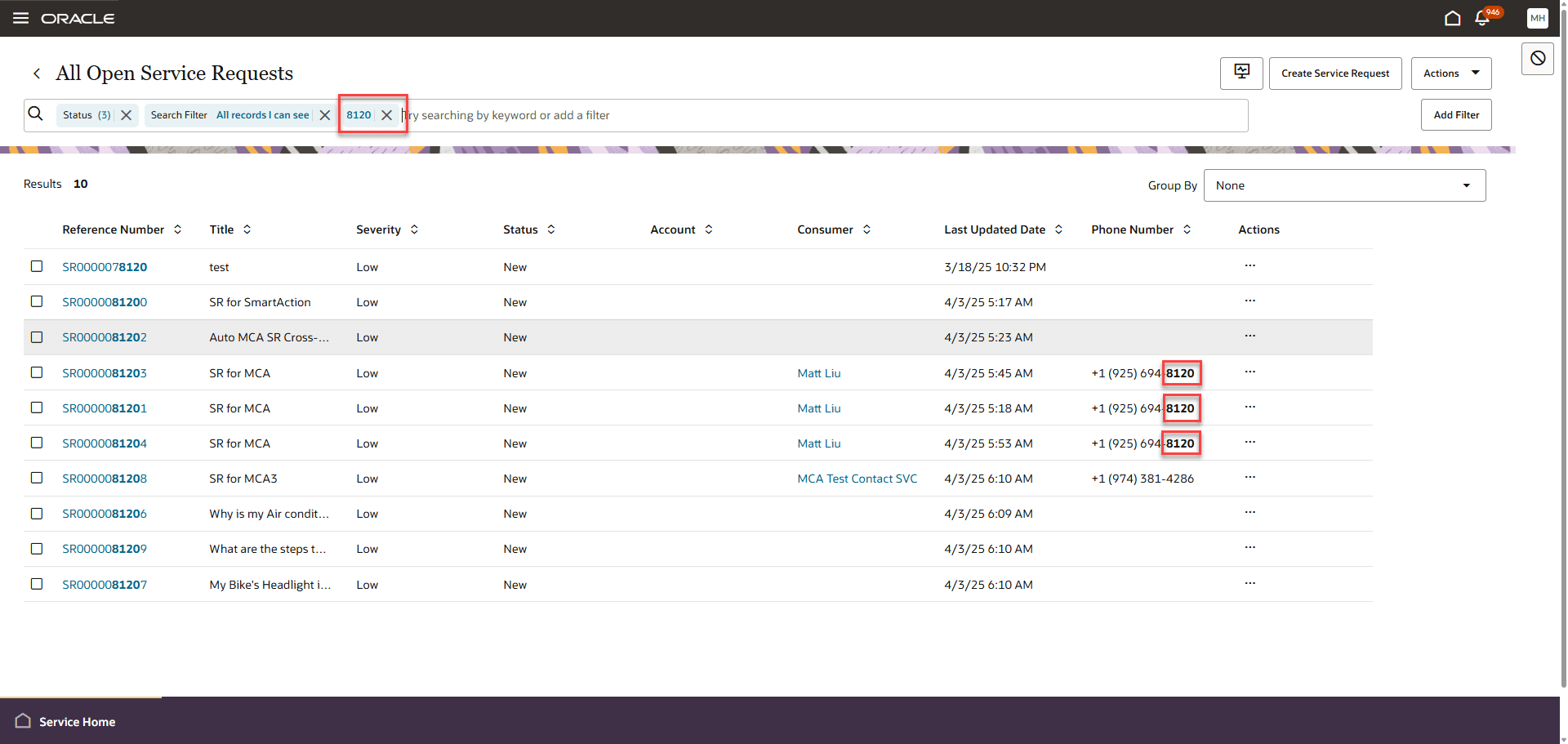
Records Showing Matches to Partial Terms
Also while searching for phone numbers, now you do not need to worry about the different formats and the separators. You can search with or without the valid separators and search will get you the relevant results. So, to find the records with phone number +1(650) 567 1234, you can search "6505671234" or "650-567-1234" or "+1.650.567.1234".
These search improvements also apply in Global Search.
Service agents will experience a significantly improved search capability for phone numbers and PUIDs, leading to a better user experience. The ability to quickly locate relevant Service Requests and Contacts using phone numbers will enhance the efficiency of both Service Representatives and Service Managers.
Steps to Enable
To avail of this new search capability, you can either:
- Perform a Full Publish OR
- Select the specific objects that have the phone number or PUID fields on which you need this behavior and run a Partial Publish.
NOTE: To perform these actions, navigate to the Setup and Maintenance Administration screens > Service Offering > Productivity Tools Functional Area > and search for Configure Adaptive Search Task. From the Setup > Advanced screen, click on the Actions menu, and you can select either a Full or Partial Publish.
Tips And Considerations
When searching for any phone number, you need to make sure that the field has been included in the Keyword Search. For example, if you want to search the Service Request's Primary Contact's phone number in the partial search, you have to check the Include in Keyword Search checkbox as shown here:
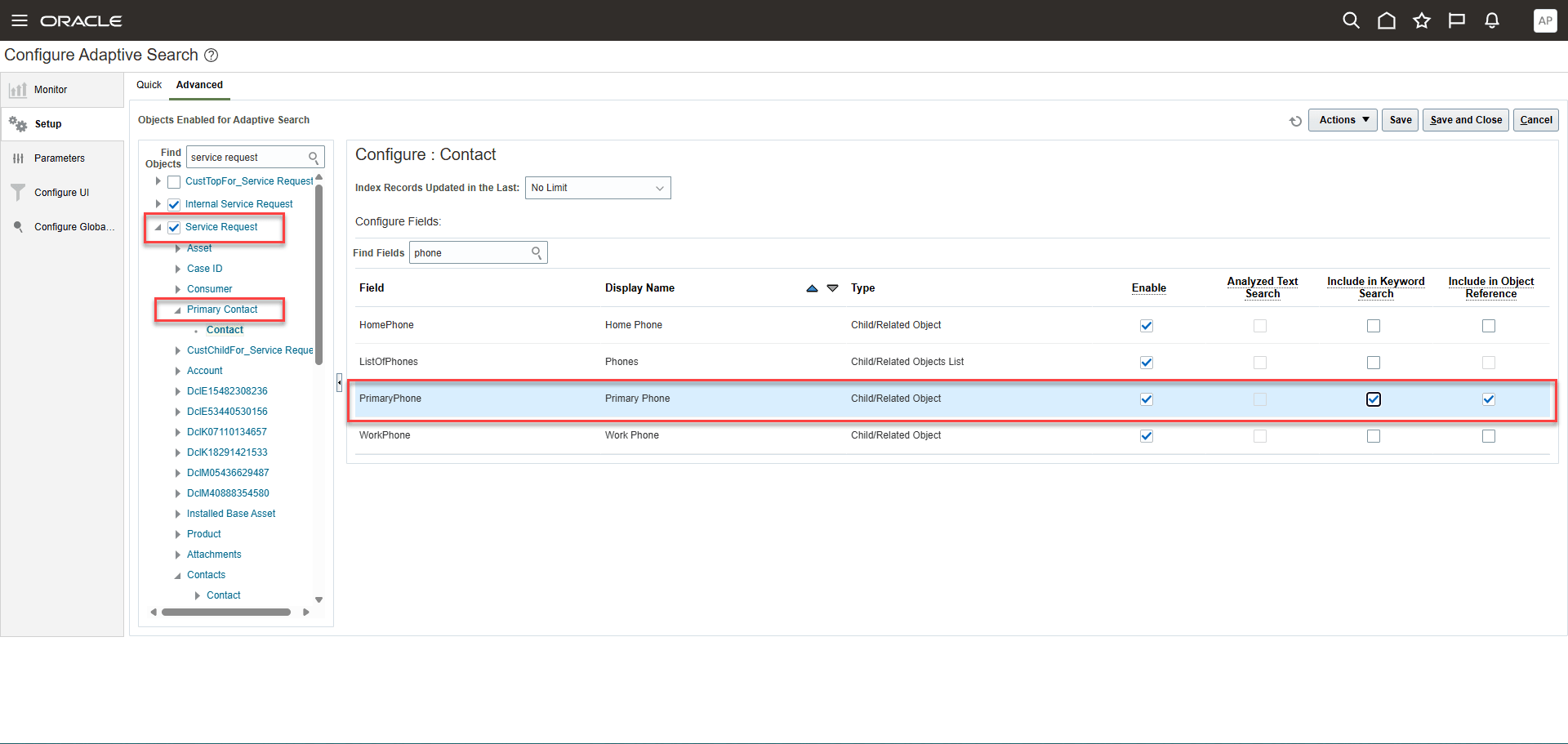
SR Primary Contact Phone Number Included in Keyword Search
NOTE: If you are doing this for the first time, you have to run a full or partial publish on the Service Request object.
Access Requirements
Service Representatives and Service Managers